VUDU is an American streaming service from Fandango Media, a subsidiary of NBCUniversal. The history of VUDU dates back to 2004, when it was under development. Later in 2007, VUDU was launched as VUDU Box. By 2009, VUDU developed itself to the first-ever on-demand application to get High-Definition movies. Now, VUDU is an ad-supported streaming service with one of the best collections of on-demand content. If you are looking for a service without fixed monthly subscription plans, there is no better choice than VUDU for your Insignia Smart TV.
The VUDU titles include full-length movies and episodes of TV shows. The content that you rent from the VUDU application includes titles in 4K. Apart from most other streaming services, you can access a better collection of older classic movies. Furthermore, it hosts movies and series that are lesser-known as well.
VUDU on Insignia Smart TV
We all know that Insignia Smart TV might have a Fire TV OS or a Roku TV OS. Depending on the operating system, the method of adding an app is different as well. Let’s explore both these methods of adding the VUDU app on your Smart TV.
How to Get VUDU on Insignia Fire TV
[1] Turn on your Insignia Fire TV and then connect to your WiFi network.
[2] Next, select the Search option on the Find menu.
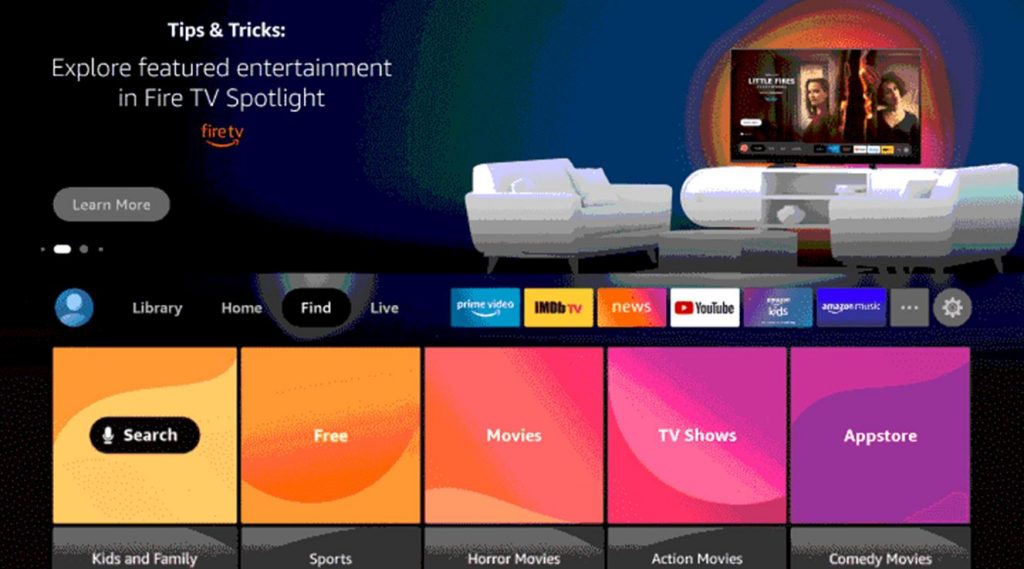
[3] Using the virtual keyboard on your screen, search for the VUDU app.
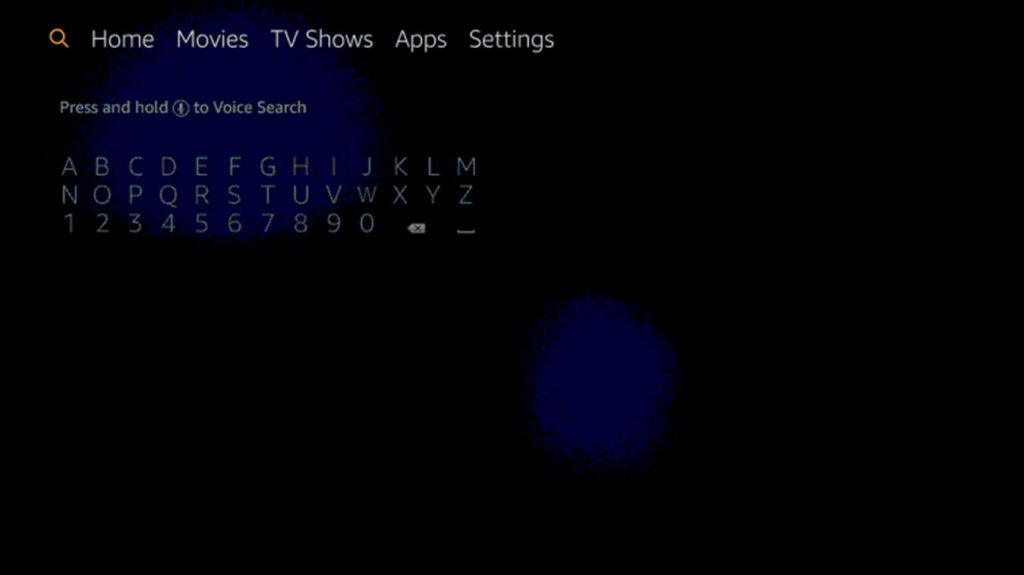
[4] From the search results, select the VUDU app icon.
[5] Click on the Get option to download VUDU from the Amazon App Store.
[6] Once the app installs on your TV, click on Open to launch the app on your Insignia Smart TV.
[7] Launch the VUDU app and click on the Sign Up option.
[8] Complete the sign-up procedure by following the prompts on your screen.
[9] Next, click on the Browse VUDU button.
[10] You can stream the coolest movies and TV series from the VUDU app.
Related: How to Stream VUDU on Skyworth Smart TV.
How to Get VUDU on Insignia Roku TV
1. Power on your Insignia Roku TV and connect it to your WiFi network.
2. Using the remote’s home button, launch the Home page.
3. From the left sidebar, select the Streaming Channels option.
4. Click on the Search button and search for the VUDU app.
5. Choose VUDU from the search results, and the app page will appear.
6. Click on the Add Channel button and OK button as the installation completes.
7. Click on Go to Channel to launch the VUDU app on your device.
8. Click on the Activate your device option on the screen.
9. On your web browser, visit the VUDU Activation website.
10. Enter the VUDU Activation code in the respective field on the webpage on your screen.
11. Following that, complete the signin process by entering the required details.
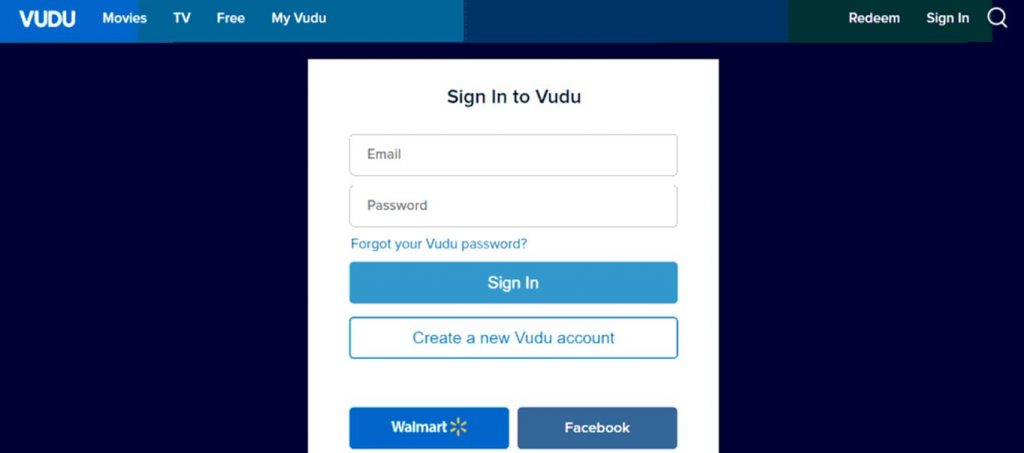
12. Now, you get the VUDU homepage on your screen and can start watching movies and TV series on it.
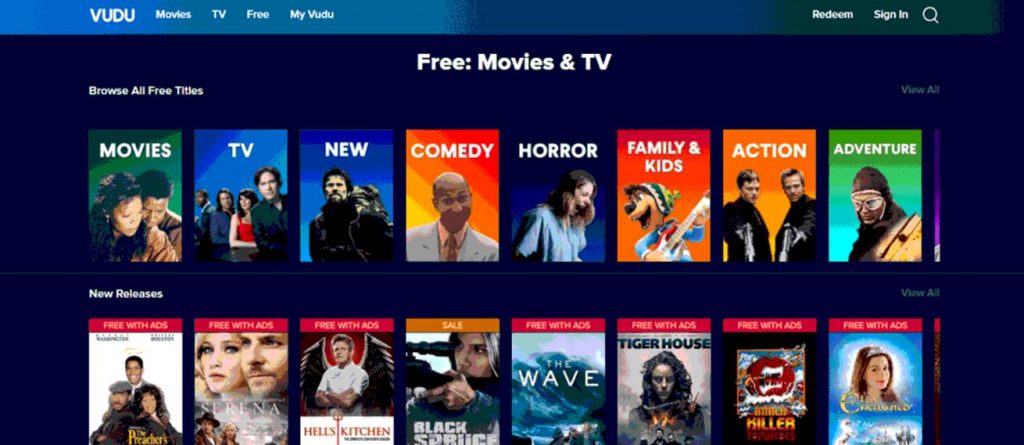
VUDU is a complete entertainment app since it has films, documentaries, cartoons, music shows, musicals, and anime streaming. If you, by any chance, feel like you pay a lot more than you use on your paid subscriptions., go for VUDU. If you have any issues with the VUDU app while activating, let us know in the comments.







Leave a Reply