The VRR (Variable Refresh Rate) mode on the Samsung Smart TV reduces lag and eliminates frame tearing. With this, you will get a better gameplay experience. When this feature is enabled on your Samsung Smart TVs, the TV can match the frame rate of the gaming consoles and other external sources. You can enable the VRR feature by enabling the Game Mode on Samsung Smart TV.
VRR Compatible Samsung TVs
You can enable the VRR feature only on the HDMI 2.1 port. The HDMI 2.1 is available only on the 2020 and above models of Samsung Smart TV. Some of the supported models are,
- Samsung QN85B Neo QLED 4K
- Samsung QN800B Neo QLED 8K
- Samsung QN55 The Frame 4K
- Samsung LS03B The Frame QLED 4K
How to Enable VRR on Samsung TV
The VRR feature can’t be enabled by default. The Variable Refresh Rate is only for gaming purposes. If you connect any gaming consoles like PlayStation or Xbox on your Samsung TV, you will get the VRR feature.
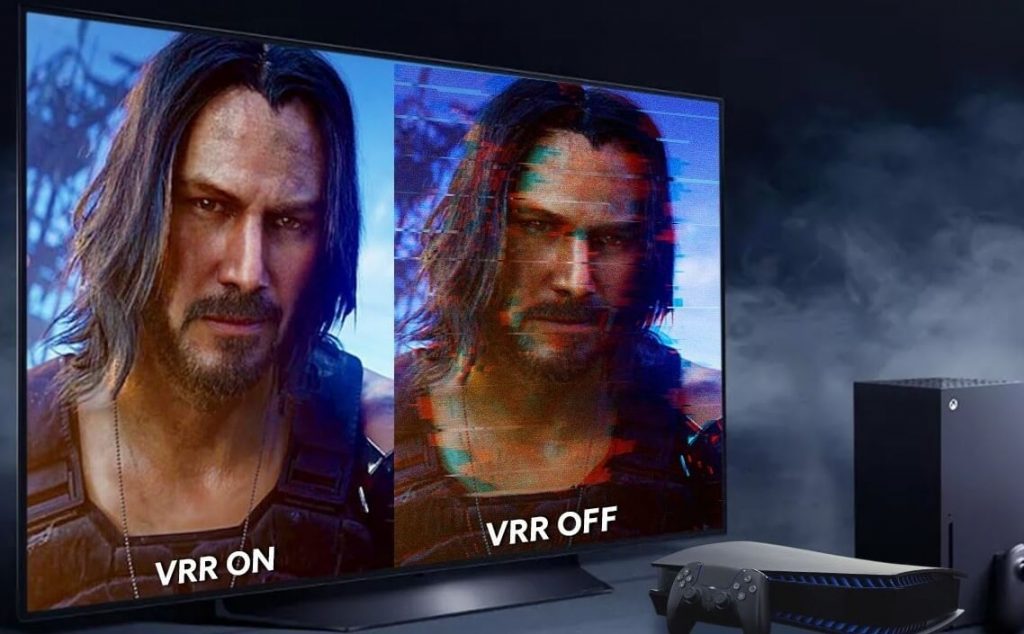
[1] Connect your Samsung Smart TV and PlayStation using the HDMI 2.1 port.
[2] After connecting, navigate to PlayStation Settings.
[3] Scroll down and select the Screen and Video option.
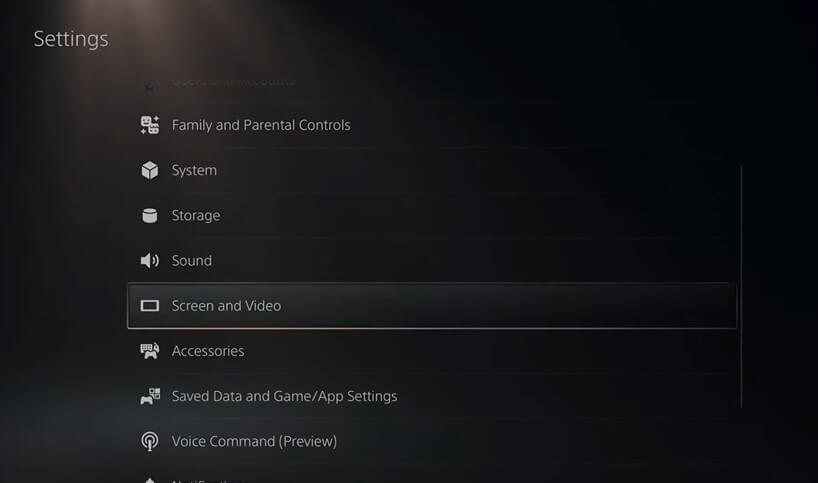
[4] Select Video output and choose Video Output Information.
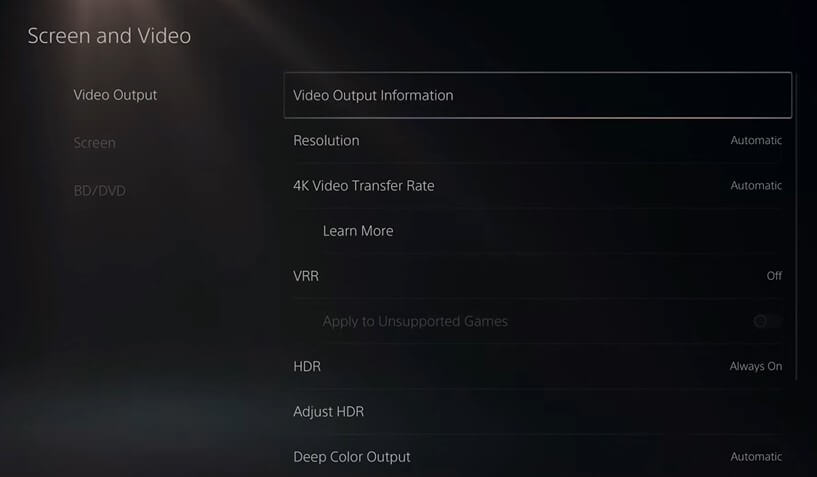
[5] Now, navigate to the VRR option.
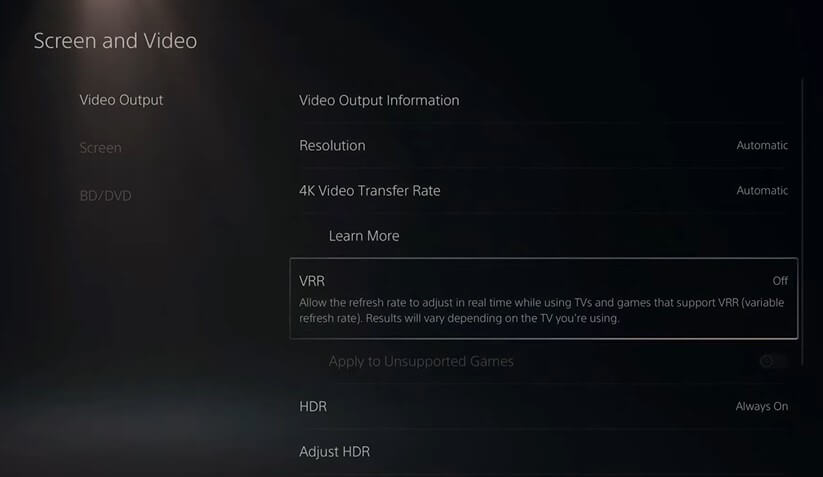
[6] Select VRR and turn the mode to Automatic to enable the feature.
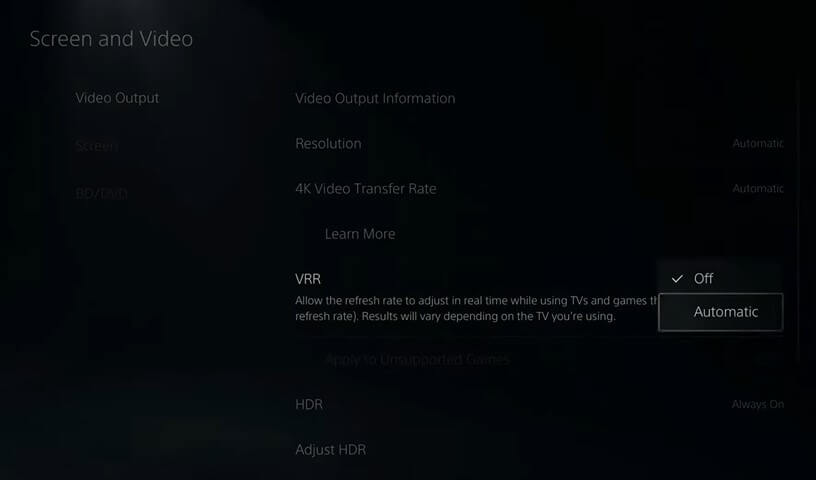
[8] Then, turn on the Apply to Unsupported Games toggle.
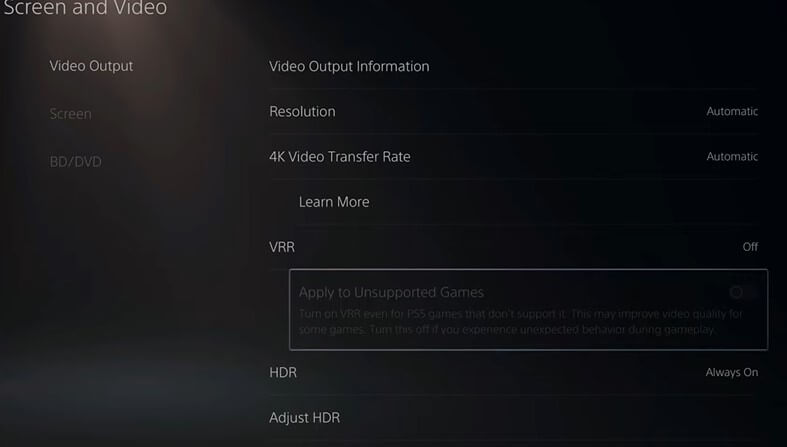
After enabling the VRR mode on your Samsung Smart TV, you can play 4K and HDR games without any lags. Remember that the VRR mode is only available on your smart TVs when you connect any gaming consoles. Based on your Samsung TV model, you will get a different gaming experience. If the game is not performing well with the VRR, you can turn off the feature.
FAQs
No, for 120Hz, you don’t need VRR on your TV.
Yes, in some Smart TV models, VRR will affect the picture quality.

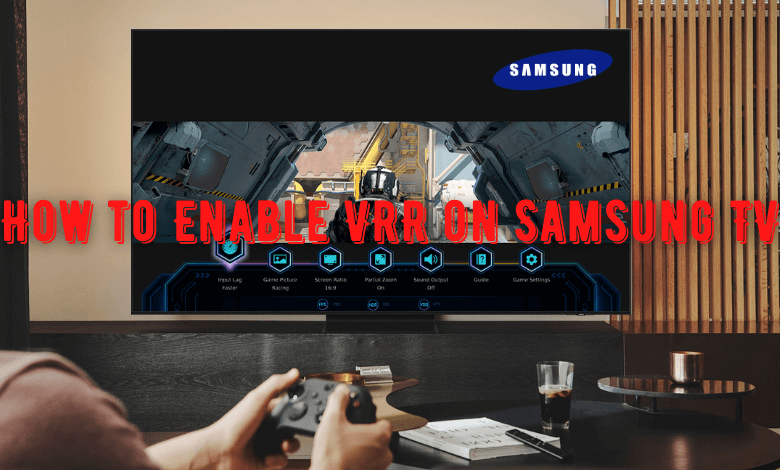





Leave a Reply