Contents
| App Support | No |
| AirPlay Support | Yes [App Store] |
| Cast Support | Yes [Play Store] |
| Pricing | Free |
VLC Media Player is one of the most versatile and popular media players across the world. You can play video, audio, and any other multimedia file formats with ease. This is an open-source, cross-platform tool and you can use it for free of cost. Also, you will not be annoyed with any interrupting ads. It is best known for offering a user-friendly interface with numerous features.
How to Download VLC on Sony Smart TV [Google & Android]
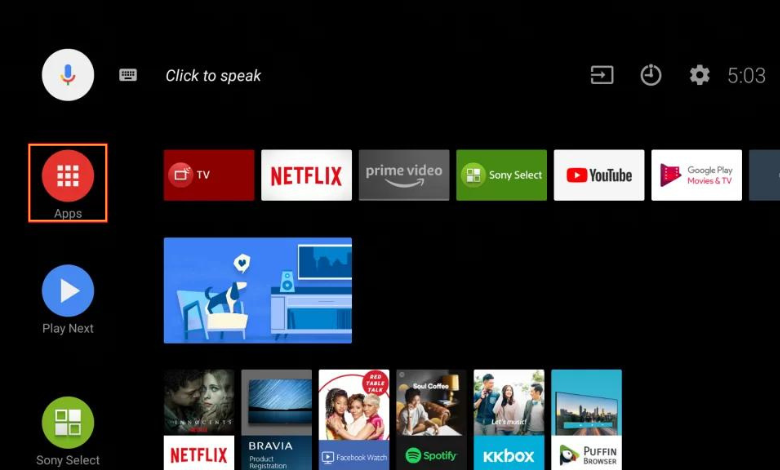
- Power On and connect your Sony TV to a stable internet connection.
- Now, select the Apps tab and launch the Google Play Store. If you’re a Sony Google TV user, select Apps and choose Search movies, shows, apps, and more.
- Click on the Search option and enter VLC using the on-screen keyboard.
- Select the official app and tap the Install button to get the app on your Sony Smart TV.
- After installing VLC Media Player, open the app and launch it on your TV.
How to AirPlay VLC on Sony Smart TV
- Launch the VLC Media Player on your iPhone or iPad. You can install the app from the App Store on your device
- Connect your TV and iPhone/iPad to the same WiFi.
- Play the content and hit the Cast icon on the media playback.
- Tap the AirPlay or Bluetooth option under Select a casting device.
- Choose your TV from the available devices.
- Now, the content you play on the VLC Media player will start to AirPlay on your TV from your smartphone.
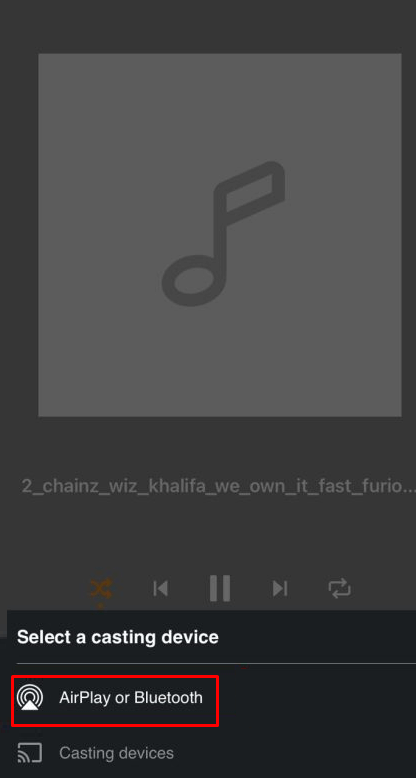
How to Cast VLC on Sony Smart TV
- Launch the VLC Media Player app on your smartphone. If you haven’t installed the app, get it from the Google Play Store.
- Connect your Smart TV and Android smartphone to the same WiFi.
- Hit the Cast icon on the top right corner of the app.
- Tap the Casting Devices option under Select a casting device.
- Choose your TV name from the list.
- Now, play the required content on the VLC Media Player and watch it on the TV screen.
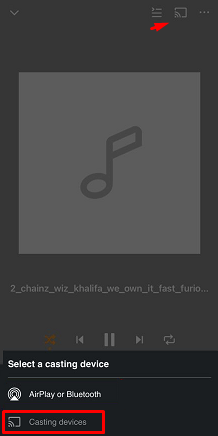
FAQ
1. Can you enable Dolby Atmos on Sony Smart TV?
Yes. You can enable Dolby Atmos on Sony Smart TV and get a better experience while watching the content.







Leave a Reply