Vizio Smart TV users may face the error code 2411_1 when SmartCast is not working properly. SmartCast allows users to stream content from their smartphone or PC. Sometimes the SmatCast may malfunction, or it may not be available on your smart TV. So, initiate some basic troubleshooting techniques to resolve the error.
Reasons for Vizio Smart TV Error Code 2411_1
When code 2411_1 occurs on your Vizio TV, it indicates various error messages;
- SmartCast TV Not Available
- SmartCast Home Not Available
- SmartCast Is Not Available
- SmartCast Input Not Loading
- OK Button Not Working on SmartCast TV
If any of the above error messages are displayed on your TV screen, proceed with the below steps to resolve the issue.
How to Fix Error Code 2411_1 on Vizio Smart TV
The error code 2411_1 occurs only when there is an issue with the SmartCast feature. To resolve the SmartCast issue, you can try the fixes below.
Reload the Smartcast Feature
[1] Launch your Vizio Smart TV and press the Input button.
[2] Select the SmartCast Input and hit OK.
[3] Now, navigate the TV Menu.
[4] Choose the System Menu.
[5] Navigate to the Menu Language option and switch to French or Spanish.
[6] Now, wait for the SmartCast home to reload. Don’t close the menu.
[7] When it reloads, switch the language back to English.
[8] This will refresh all the settings in the SmartCast feature. Now, the error code will disappear.
[9] If you still get the “SmartCast TV Not Available” or “SmartCast Input Not Loading” issue, do the next fix.
Power Cycle Vizio TV
Performing a power cycle on your Vizio smart TV will eliminate all the temporary bugs and glitches from your TV.
[1] Turn off your Smart TV and unplug the power cord from the wall outlet.

[2] Press and hold the physical Power button on the TV for more than 10-20 seconds.
[3] Wait for a few minutes to give your device some rest.
[4] This will drain all the residual power on your TV.
[5] Now, turn on the TV again. The error code 2411_11 will be resolved.
[6] If not, the issue may be with your router. If the WiFi router runs continuously for weeks, you’ll get this error. You can try restarting your WiFi router.
[7] Now, navigate to your WiFi router and unplug all its cables.

[8] After a few minutes, plug in all the cables to the WiFi router.
[9] By doing this, all the settings and network issues will be resolved.
[10] Now, wait for your router to reboot.
[11] After that, connect your Vizio TV to WiFi and test the SmartCast feature. The error will be resolved.
[12] If the error is not resolved, you can clear the cache on Vizio Smart TV.
Clear Vizio TV Cache
The cache is used to store the temporary files and data using hardware and software components. Clearing cache data on your Vizio TV, delete all those temporary files and remove any error in the SmartCast feature.
[1] Press the Menu button on your remote control and open Settings.
[2] Navigate to the System option.
[3] Scroll down and choose Reset and Admin under the System menu.
[4] Now, hit the Clean Memory option.
[5] Using arrow keys on your remote control, highlight the Clear Memory (Factory Default) option.
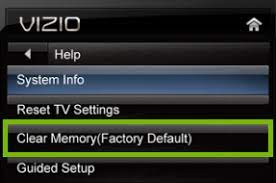
[6] Enter your PIN. The default one is 0000 and hit OK.
[7] After clearing the cache files, the 2411_1 error will be resolved.
[8] If you get the same error even after deleting the cache files, you have to reset your Vizio TV.
Factory Reset Vizio Smart TV
If none of the above fixes are not working for you, you can proceed to factory reset your Vizio Smart TV. Don’t forget that a factory reset will clear all the data and memory stored on your TV and it will revert to its factory default.
[1] On your Vizio TV remote control, press the Menu button.
[2] Navigate to Reset & Admin and select it.
[3] Select Reset to Factory Settings.
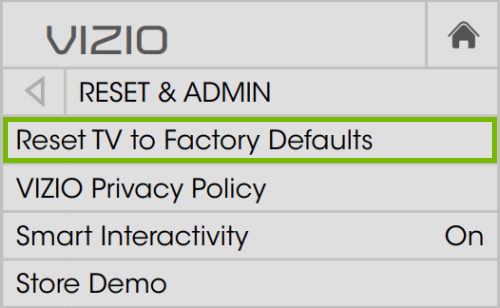
[4] Hit the Reset option.
[5] After that, follow the on-screen instructions to finish the reset.
[6] After the reset, set up the SmartCast feature on your Vizio TV and cast media content from your smartphone.
[7] If an error message after the reset, then the issue is with the hardware. Contact Vizio customer support to fix the issue.
Contact Vizio Support
You can contact Vizio customer support in multiple ways. You can submit the Customer Request form and wait for the callback, get VIZIO Self-Help, or call customer support. Check the Vizio Support website to check all the available options in your area.
FAQs
To fix the SmartCast Home not available issue, you have to reset your Vizio TV.

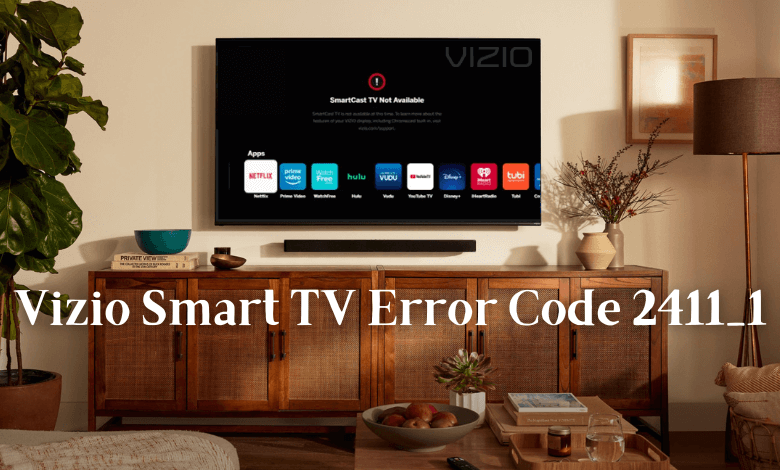





Leave a Reply