| App Support | No |
| AirPlay Support | Yes [App Store] |
| Cast Support | Yes [Play Store] |
| Pricing | Freemium and starts from $20/month |
| Free Trial | No |
| Sign Up Link | https://vimeo.com/join |
Vimeo is a video hosting app similar to YouTube. It allows users to watch, share, and upload videos in high-quality resolution. The app also provides tools for video creation, broadcasting, and editing. Although the app is free, you must purchase a subscription plan to unlock exclusive features. The app offers three different monthly subscription plans: Starter ($20), Standard ($33), and Advanced ($108).
The Vimeo app is unavailable on Hisense Smart TVs running Android, Google, Fire TV, Roku TV, XClass, and VIDAA TV OS. However, you can AirPlay or cast the app from your smartphone.
How to AirPlay Vimeo on Hisense Smart TV
- Launch the Vimeo app on your iPhone or iPad and sign in with your credentials. New users can install the app from the App Store on their devices.
- Connect your TV and iPhone/iPad to the same WiFi.
- Play the content and hit the AirPlay icon on the media playback.
- Choose your TV from the available devices.
- Now, the Vimeo content on your iPhone will start to AirPlay on your TV.
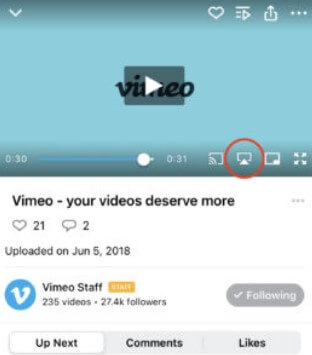
How to Cast Vimeo on Hisense Android TV
- Launch the Vimeo app and sign in with your credentials. If you haven’t installed the app, get it from the Google Play Store.
- Connect your Smart TV and Android smartphone to the same WiFi.
- Play the content and hit the Cast icon on the media playback.
- Choose your TV name from the list.
- Now, play the required content on Vimeo and watch it on the TV screen.
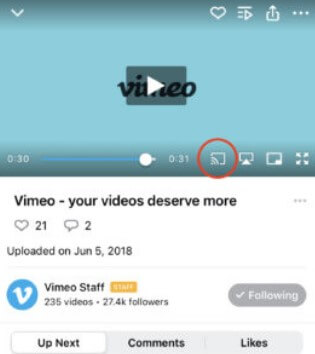
FAQ
1. Is Vimeo free to use on Hisense Smart TV?
Yes. You can use Vimeo for free on Hisense Smart TV.







Leave a Reply