Do you like streaming music with the high sound quality on your smart TV, then the Tidal app should be the first on your list. Unlike other music streaming apps, Tidal offers High fidelity sound quality and high-definition video quality. It offers over 80 million songs, podcasts, live concerts, and music videos. You can add the TIDAL app on Sharp Smart TV to stream your favorite playlists.
TIDAL has innovative music formats like 360 Reality Audio, Dolby Atmos, HiFi, and MQA. In addition to that, you can access key features like fan-centered royalties, a tracking option to analyze and provide new suggestions. You can also listen to the handpicked playlist curated by your favorite artists and music experts. The shuffle option enables us to listen to random songs in the playlists.
Subscription Plans
Tidal offers two types of subscription plans with no commercial interventions. They are Tidal Hi-Fi and Tidal HiFi Plus. Hi-Fi plan streams with high sound quality up to 1411 Kbps with a subscription cost of $9.99/month. Whereas Tidal Hi-Fi Plus is available at $19.99/ month with high fidelity sound quality up to 1411 Kbps, master audio quality up to 9216 kbps, innovative formats 360 Reality Audio and Dolby Atmos.
How to Stream TIDAL on Sharp Smart TV
Sharp Smart TV has two different TV OS and they are Android TV OS, Roku TV OS. The Google Play Store and the Roku Channel Store have the TIDAL app for free download.
How to Install TIDAL on Sharp Android TV
#1 Start your Sharp Smart TV and connect it with a Wi-Fi network.
#2 Click on the Apps tab from the home screen and select the Google Play Store.
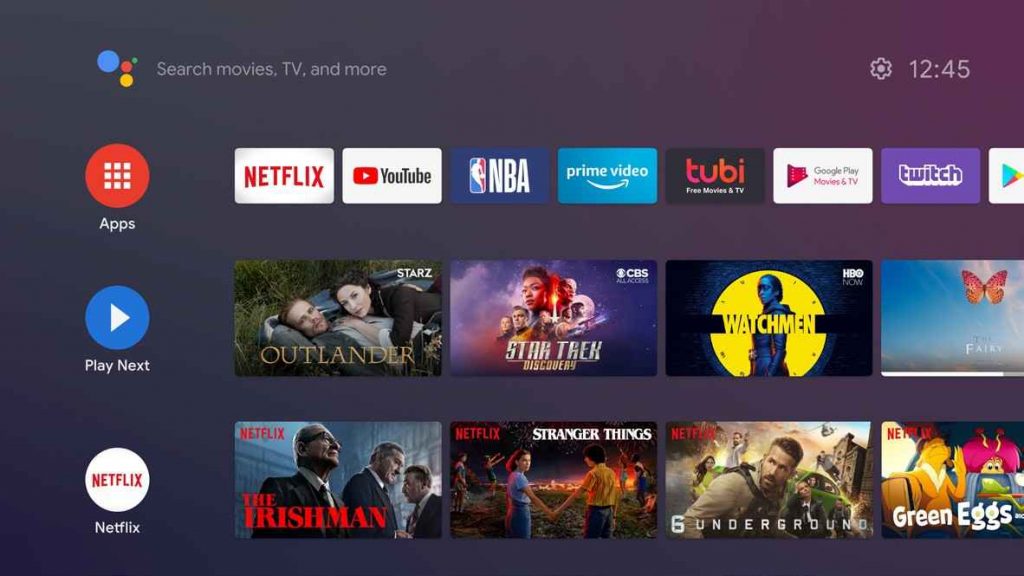
#3 Select the Search icon in the upper right corner of the screen.
#4 Search for the Tidal app in the search bar.
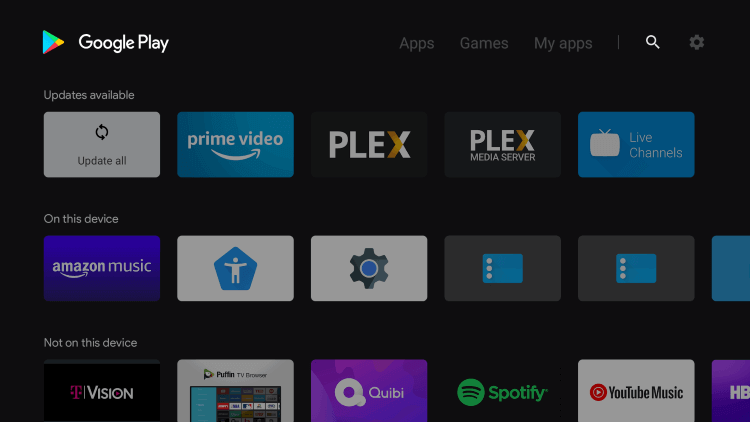
#5 On the app suggestions, click on the Tidal app.
#6 Click the Install option to download the TIDAL app from the Play Store.
#7 Select Open to launch the TIDAL app on the Sharp Android TV and select Log In.
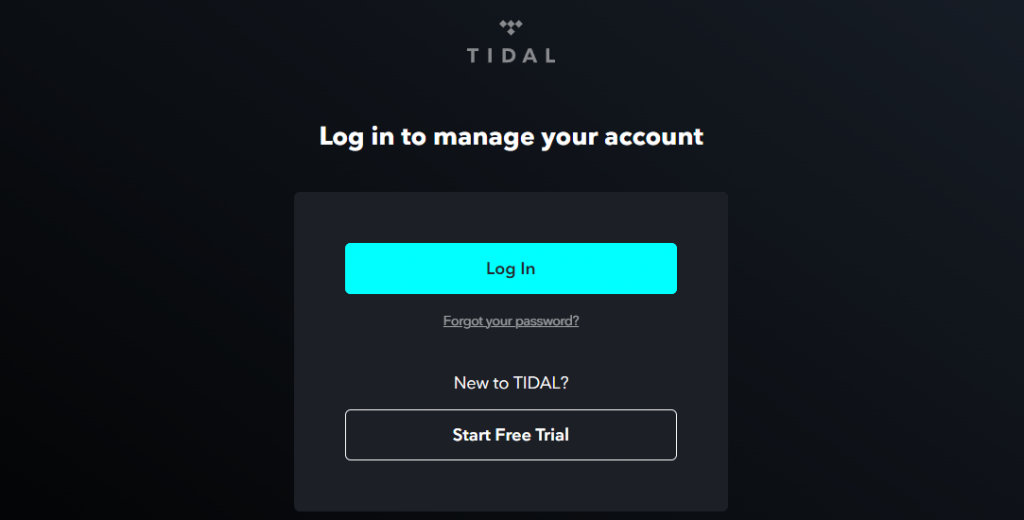
#8 Sign in with your TIDAL account credentials and choose the song to stream on your Sharp Smart TV.
Related: How to Stream TIDAL on Panasonic Smart TV
How to Install TIDAL on Sharp Roku TV
#1 Launch the Sharp Roku TV and connect it with a Wi-Fi network.
#2 Select the Search channels under Streaming Channels from the home screen.
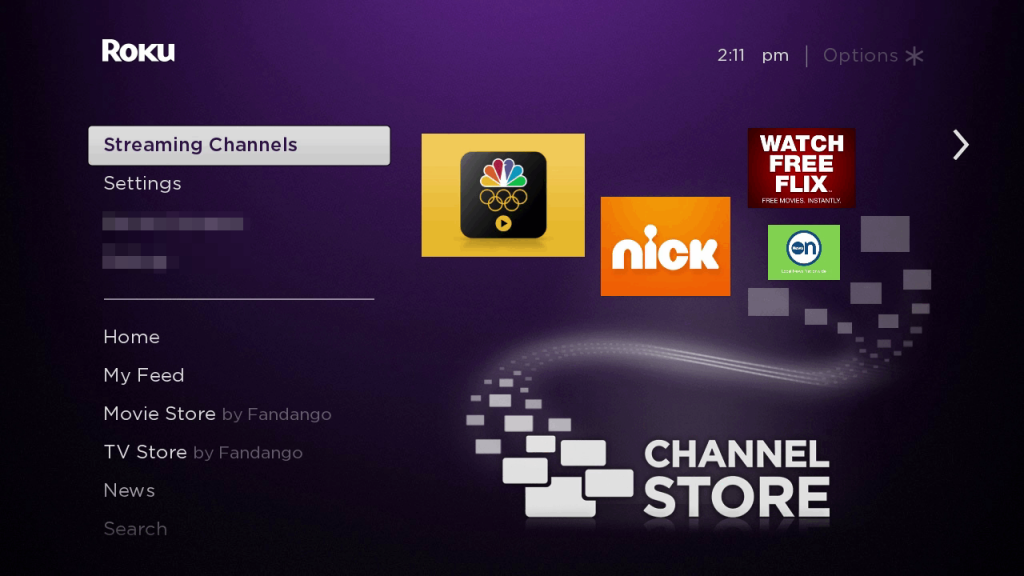
#3 Search for the Tidal app and select the official Tidal app from the result.
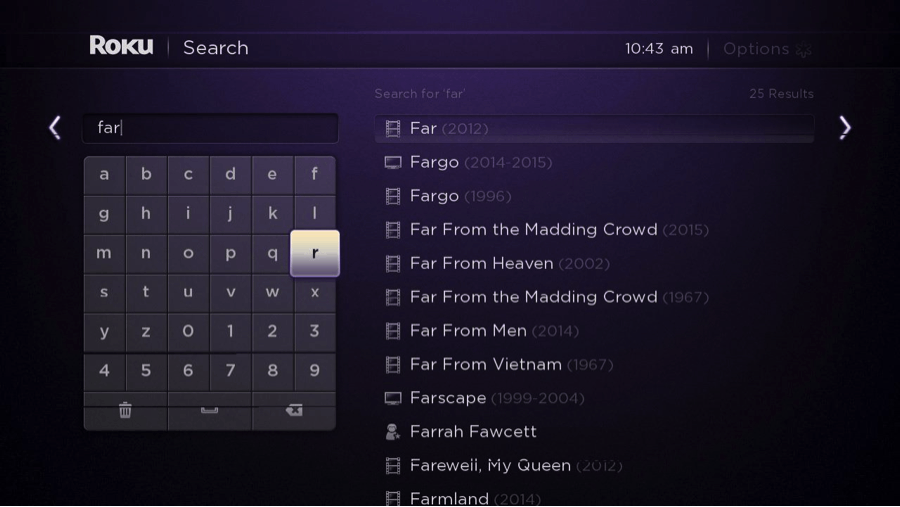
#4 Click Add Channel to get the TIDAL app from Roku Channel Store.
#5 Select OK in the prompt and choose Go to Channel to launch the app on your Sharp Smart TV.
#6 Log in to your TIDAL subscription and enjoy listening to the songs on the Sharp TV.
Related: How to Stream TIDAL on Toshiba Smart TV
Alternate Method to Stream TIDAL on Sharp Smart TV
#1 Download and Install TIDAL on your smartphone from Google Play Store or App Store.
#2 Launch the TIDAL app and sign in with your account credentials.
#3 Connect your smartphone to the same Wi-Fi network as your smart TV device.
#4 Choose to play any song in the app and click on the Cast icon.
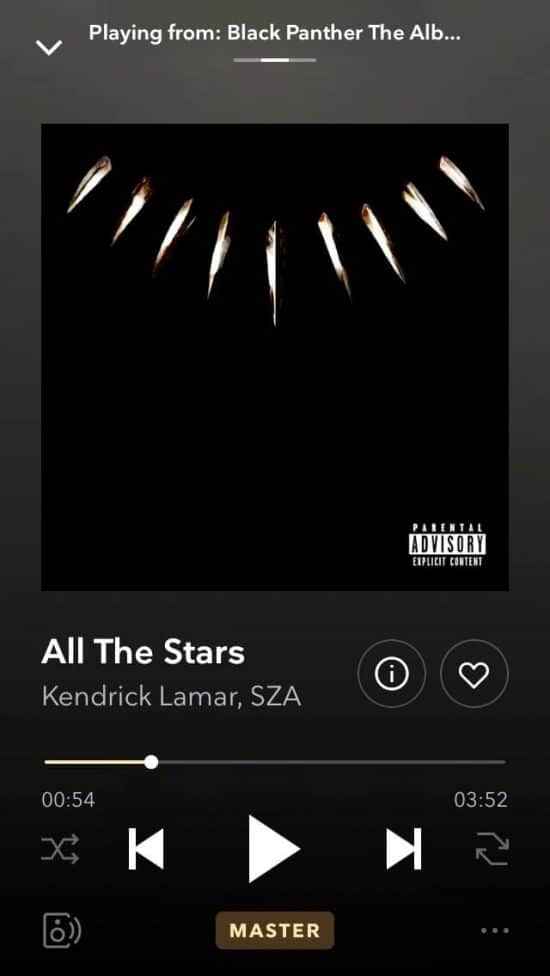
#5 From the list of devices, pick your Sharp Smart TV device to connect and enjoy streaming.
Turn on the whoopers and enjoy streaming music on TIDAL from your Sharp TV with good sound quality. Mention your feedback in the comments section below.

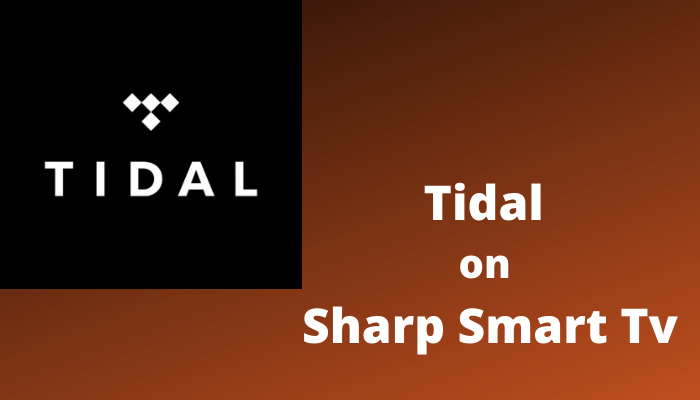





Leave a Reply