If you are the person who wakes up with power-boosting songs, Tidal is the great choice for you. Tidal is a music streaming device that offers over 80 million songs and 25 million video tracks. Unlike other music streaming apps, Tidal provides high-fidelity audio up to 1411kpbs and high-definition videos. It is available for free download on many smart TVs and streaming devices. You can download the TIDAL app on the Toshiba Smart TV to listen to the songs, tracks.
The TIDAL app offers innovative sound formats like HiFi, MQA Dolby Atmo, and 360 reality audio to immerse in the songs. In addition to that, you can also stream handpicked playlists curated by your favorite artist. Tidal is also offering live music events, concerts, music-related articles, expert-curated playlists, and more. The offline streaming feature enables us to play the favorite playlist anytime any place.
Pricing for TIDAL
Tidal offers four types of subscription plans. They are HiFi, HiFi Plus, Family HiFi, Family HiFi Plus. You can purchase the subscription on the Tidal website.
| Plans | Pricing Per Month | Features |
| Tidal HiFi | $9.99 | High sound quality (1411 Kbps) |
| Tidal HiFi Plus | $19.99 | High fidelity sound quality (1411 Kbps) Master Audio Quality (Up to 9216 Kbps) Innovative Audio Format |
| Family HiFi | $14.99 | Up to 6 members in a family with same features on HiFi |
| Family HiFi Plus | $29.99 | Up to 6 members with HiFi Plus features |
Stream TIDAL on Toshiba Smart TV
Toshiba smart TV runs with two TV OS, namely Android TV OS and Fire TV OS. The Tidal app is available on both the Google Play Store and Amazon Store.
How to Stream TIDAL on Toshiba Android TV
#1 Start your Toshiba Android TV and connect it with the internet.
#2 Click on the Apps tab from the home screen.
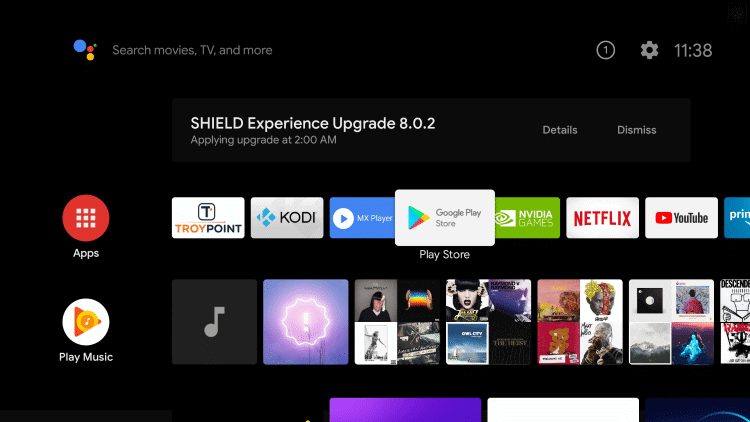
#3 Now, select the Search icon on top of the screen.
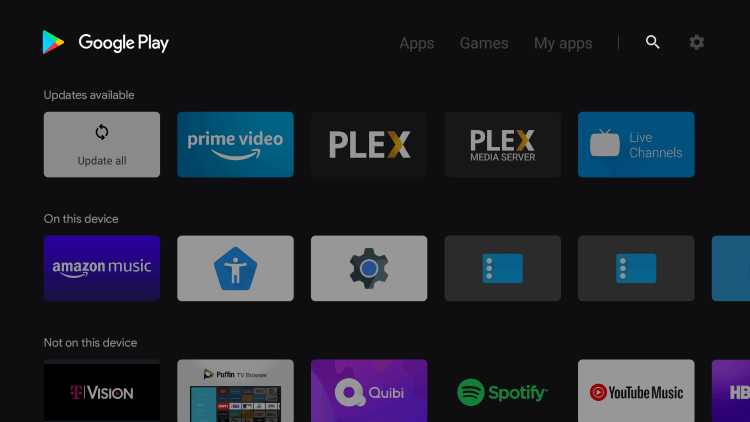
#4 Search for the Tidal app in the search bar.
#5 Pick the Tidal app from the app suggestions.
#6 Select Install to download the TIDAL app from the Google Play Store.
#7 Once the app gets installed, click Open to launch the Tidal Music app.
#8 Sign in with your TIDAL subscription and stream the music tracks on the Smart TV.
Related: How to Stream TIDAL on Hisense Smart TV
How to Stream TIDAL on Toshiba Fire TV
#1 Launch your Toshiba Fire TV and ensure to connect it with a Wi-Fi network.
#2 On the home screen, click on the Search option from the Find categories.
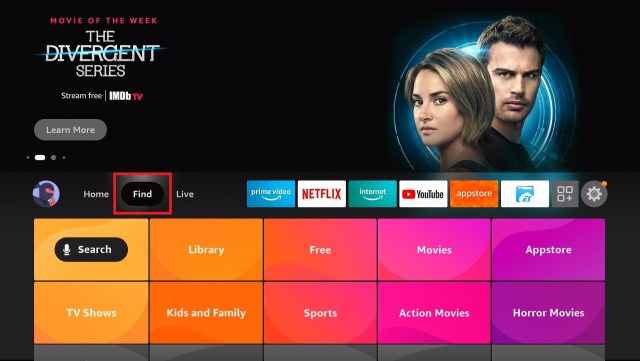
#3 Type and search for the Tidal app using the virtual keyboard.
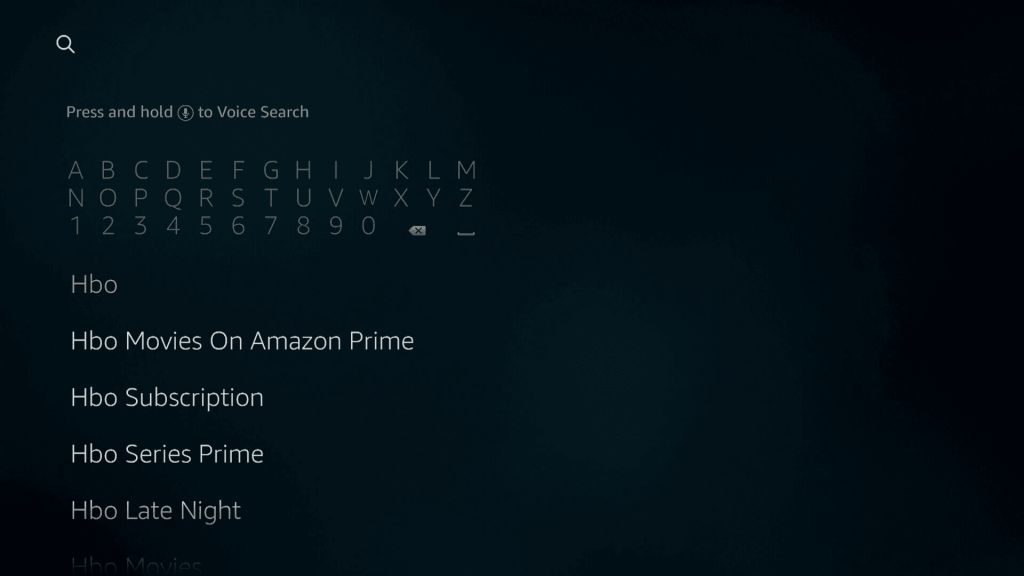
#4 On the search results, click on the app.
#5 Further, select the Get option to get the app from Amazon Store.
#6 Select Open to launch the TIDAL app and log in to your subscription.
#7 Choose the song to stream on the Toshiba Smart TV.
The Tidal app offers ad-free streaming access, fan-centered royalties, and a tracking option to analyze your listening habits. You can also enjoy watching the music videos in the TIDAL app. Do let us know your doubts or feedback in the comments section below.

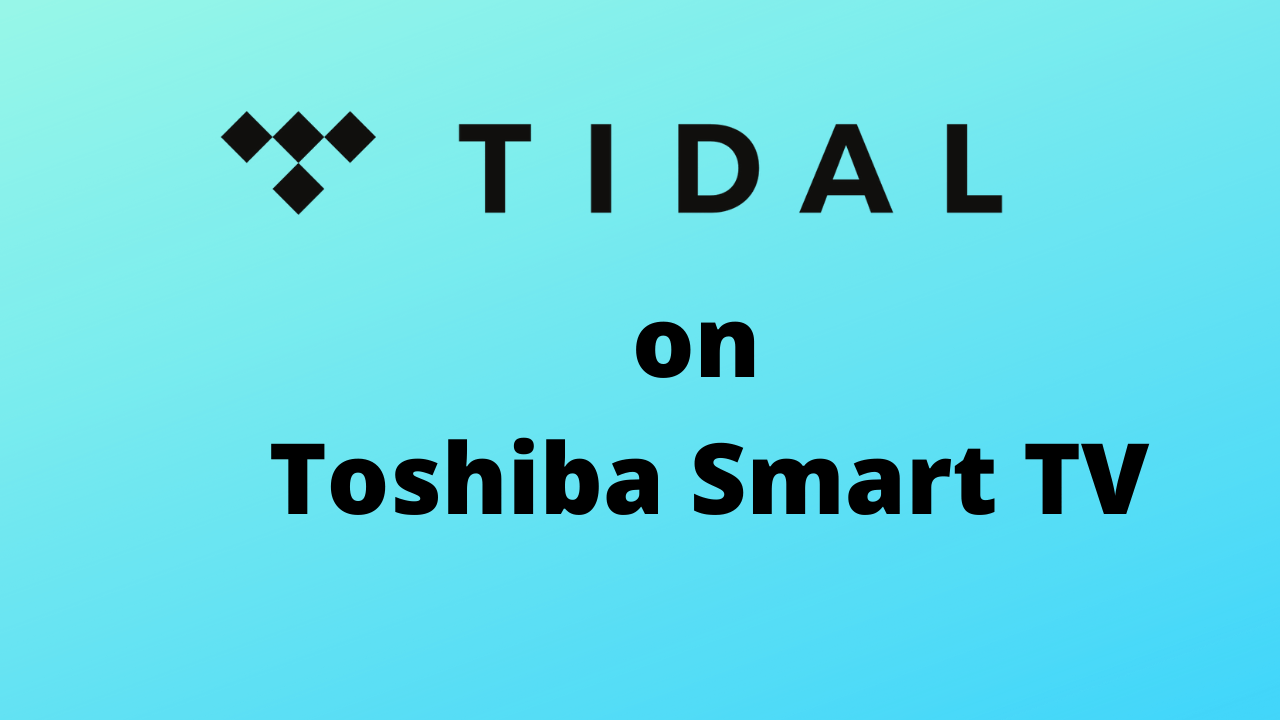





Leave a Reply