TCL is one of the top-selling brands of smart TVs that dominate a huge part of the market. Every TV has its own disadvantages and performance issues. For some TCL Smart TV users, there are some issues with the sound settings. While playing videos on TCL TV, no sound is playing, or minimal sound is playing even with the highest volume. If your TCL Smart TV has any sound issues, they can be fixed easily.
How to Fix Sound Issues on TCL TV
When playing any video on your TCL TV, if the images display properly, but you can’t hear any audio, do the following steps to resolve the issue.
Power Up the Volume
If you have muted your TCL TV accidentally, you won’t hear any sound from your TV. To fix the issue, you can simply increase the volume.
[1] Position the remote towards your TCL TV.
[2] Press the Volume Up button. This will disable the mute mode.
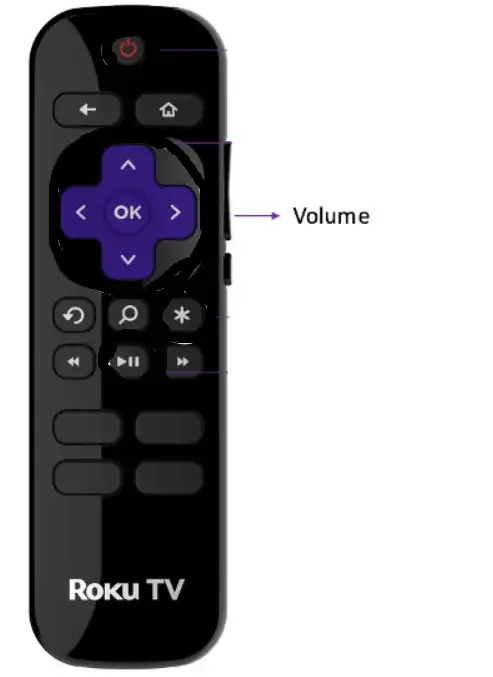
[3] If you still can’t hear any sounds, set the volume to maximum.
[4] Check whether the audio is working properly.
[4] If you still can’t hear any volume, go to the next fix.
Check Other Apps
There are chances that the specific app is having sound issues. Suppose the Netflix app on TCL Smart TV has no sound issues, open Hulu or any other apps and check if the volume is working or not. If you can hear sound on the Hulu app, then the issue is with the Netflix app. Update the Netflix app on your TCL TV to fix the issue. If you have the same issue with the Hulu app, then your TCL TV’s audio settings are faulty. You can check and reset the audio settings on your TCL TV.
Check the Audio Settings
If there are issues with the audio settings on your TCL TV, you won’t get any sound. You can navigate to your TCL TV audio settings and make changes to the TV speaker settings to solve the problem.
[1] Press the Home button on your remote control.
[2] Navigate to Settings.
[3] Choose and select the Audio option.
[4] Tap the option labeled Speakers.
[5] Now, click the TV speakers option and make sure it is turned on.
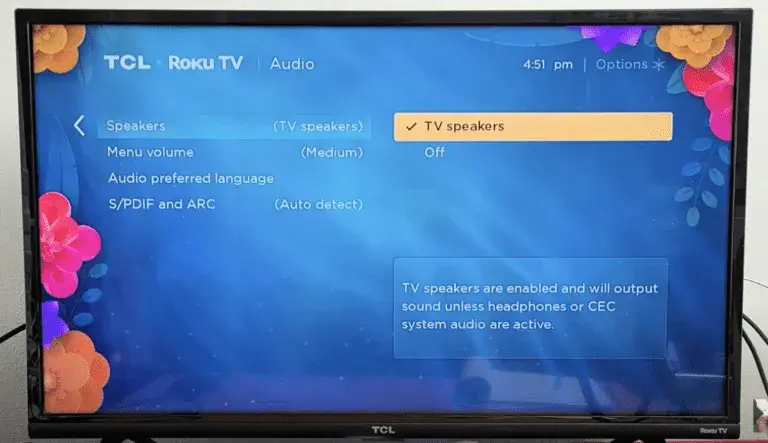
[6] Now, check if the volume is working or not. If it is not working, try the next fix.
Reset Audio/Picture Settings
If your TCL TV is stuck with the headphones mode, you can reset the audio/picture settings to fix the issue.
[1] Navigate to the home screen and select the Settings option.
[2] Click the Advanced System Settings and choose Factory Reset.
[3] Now, click the Reset TV audio/picture settings option.
[4] Press the Play/Pause button three times to perform the reset.
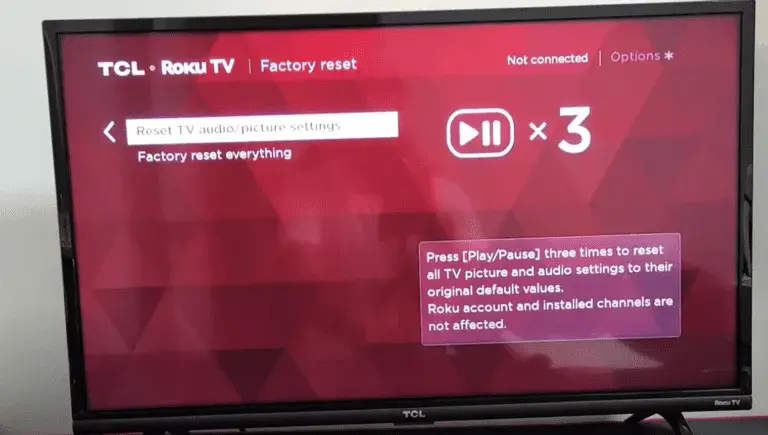
[5] Now, your TCL TV will reset the sound settings back to factory defaults.
[6] This will resolve all the hardware issues and will fix the no sound issue on your TCL TV. If it is not resolved yet, try the next fix.
Power Cycle TCL TV
[1] Turn off your TCL TV using the Power button on your remote control or the physical Power button on your TV.
[2] Unplug the power cord from the wall outlet.

[3] Wait for a few minutes.
[4] Plug it in the back and turn on your TV.
[5] Now, check the volume of your TV and verify it’s working properly.
[6] If not, you can update your TCL TV.
Update TCL TV
Most smart TVs have an auto-update option that automatically updates to the latest version. If there are any bugs or glitches on the TV it can affect the automatic updates, follow the below procedure to update your TCL TV.
[1] Press the Home button on your remote control.
[2] Go to the Settings option.
[3] Select the System menu.
[4] Tap the System Update and click Check now.
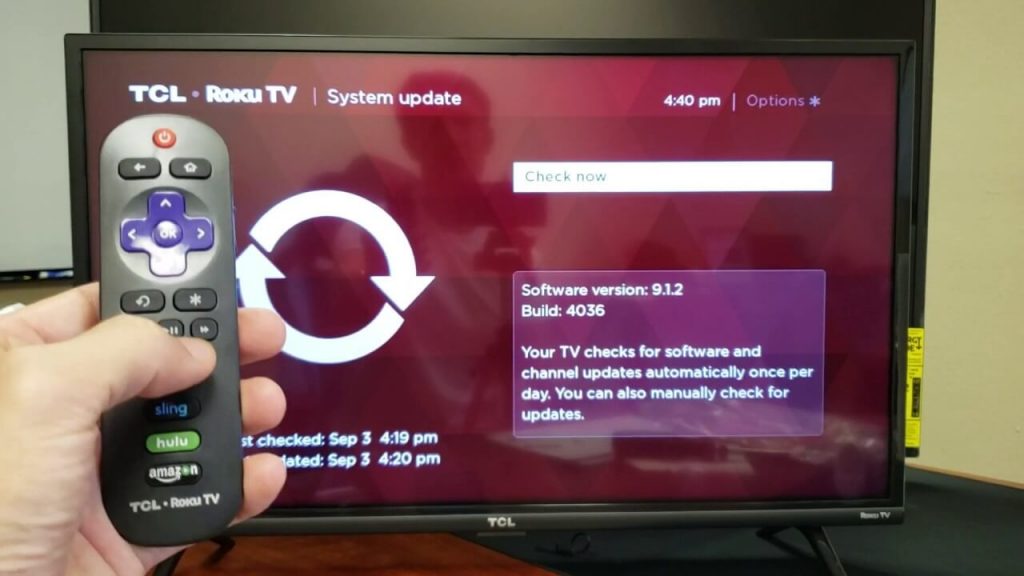
[5] After the update, the sound issue will be fixed. If not, you have to reset the TCL TV.
Factory Reset TCL TV
[1] Press the Home button on your TCL TV remote control.
[2] Navigate to the Settings option.
[3] Choose System and click Advanced System Settings.
[4] Go to the Factory Reset option.
[5] Now, choose Factory Reset Everything.
[6] Your screen will display a code, type the code on the required field and hit OK.
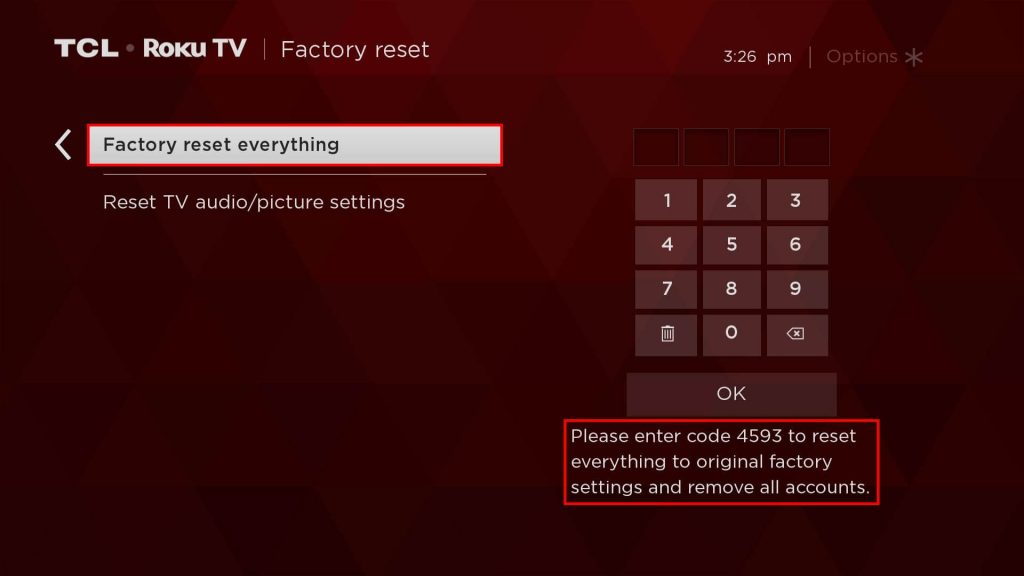
[7] Remember that performing a factory reset will erase everything from your TV and reset your TV back to defaults.
Factory Reset Without Using Remote
If the TCL Smart TV remote is not working, you can reset your TV using the physical button.
[1] Locate the physical Reset button on your TCL TV.

[2] Mostly, the Reset button is located next to the RCA, HDMI, or USB ports.
[3] Use any sharp pointed objects and try to press and hold the Reset pinhole button for a few seconds.
[4] Now, release the Reset button. If the factory resetting your TCL TV won’t fix the audio issue, you can contact TCL customer support.
Contact TCL Support
When none of the above troubleshooting steps helps you to solve the problem, contact TCL support for help. The experts will solve any problem regarding your TCL TV. You can either call them at 1-877-300-8837 or email them.
FAQs
While using HDMI ports, make sure that the correct HDMI input is selected on your TCL TV. If it is chosen wrongly, you won’t get any video or audio from the HDMI connection.
You can connect a soundbar to TCL Smart TV in three different ways. Using HDMI ARC, Bluetooth, and by using AUX cables.







Leave a Reply