Google Stadia is a gaming platform that allows you to play games using cloud storage. You can play Stadia on many devices, including Android TV boxes or TVs. In December 2021, LG Electronics announced that Stadia would be available on LG Smart TV with webOS 5.0 and 6.0 across 22 countries. You can install the Stadia app from the LG Content Store.
Stadia on LG TV

To play the games on Stadia on LG TV, you need to use gaming controllers that support Stadia, like PS DualShock 4 Controller, Xbox One Controller, Xbox 360 Controller, and more. You can check the full list of Stadia-compatible devices here. To enjoy all the benefits of Stadia, you need to get a Stadia Pro subscription worth $9.99 per month. You can also get a free trial for one month. If you want, you can buy individual games on Stadia without the Stadia Pro subscription.
How to Sign Up for Stadia
To play Stadia games on your smart TV, first, you want to create a Google Stadia account.
[1] Go to Stadia’s official web page.
[2] Click the Try now or Join now button.
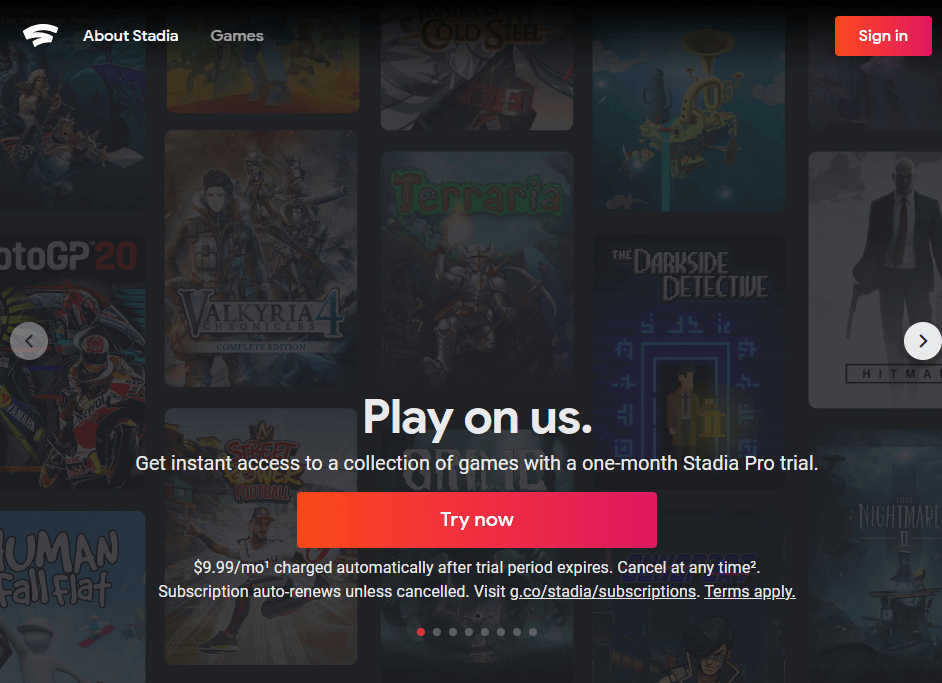
[3] Sign in with your Google account.
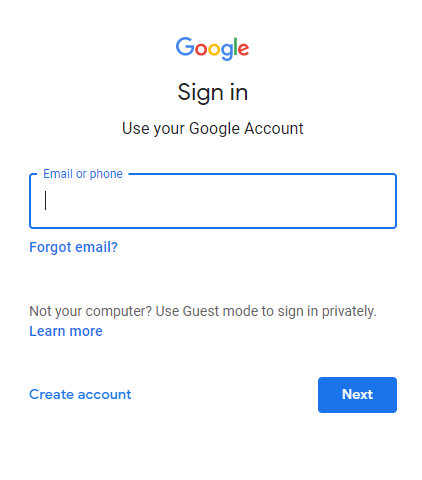
[4] The browser will redirect to the registration page.

[5] Use your Google account credentials to sign into Stadia.
[6] You will get two options:
- Don’t register to the trial version and play only with purchased games.
- Register and get free access to games.
[7] Based on your preference, buy the subscription.
[8] Now, you can play Stadia games on any compatible device.
How to Install Stadia on LG Smart TV
Before getting into the steps, make sure that your LG Smart TV runs on webOS 5.0 and above. If not, update the LG Smart TV to its latest firmware.
[1] On your LG home screen, go to the LG Content Store.
[2] Click the Search icon and enter Stadia.
[3] Select the Stadia app and install the app on your LG Smart TV.
[4] Launch the Stadia app on your TV.
[5] Select Get started and sign in to your account.
[6] For the first time, it will take some time to load all the games and content.
[7] Now, you will get the Your games screen. Here, you will get the list of games that are available under your subscription.
[8] Choose the game that you want to play on your LG TV.
[9] All the customization options are available in the Profile menu. Click the Profile menu on the top right corner to change the game settings, connect the gaming controller to LG TV, and chat with your friends.
How to Connect Controller to LG TV on Stadia
[1] Select the option Connect a controller from the Profile menu.
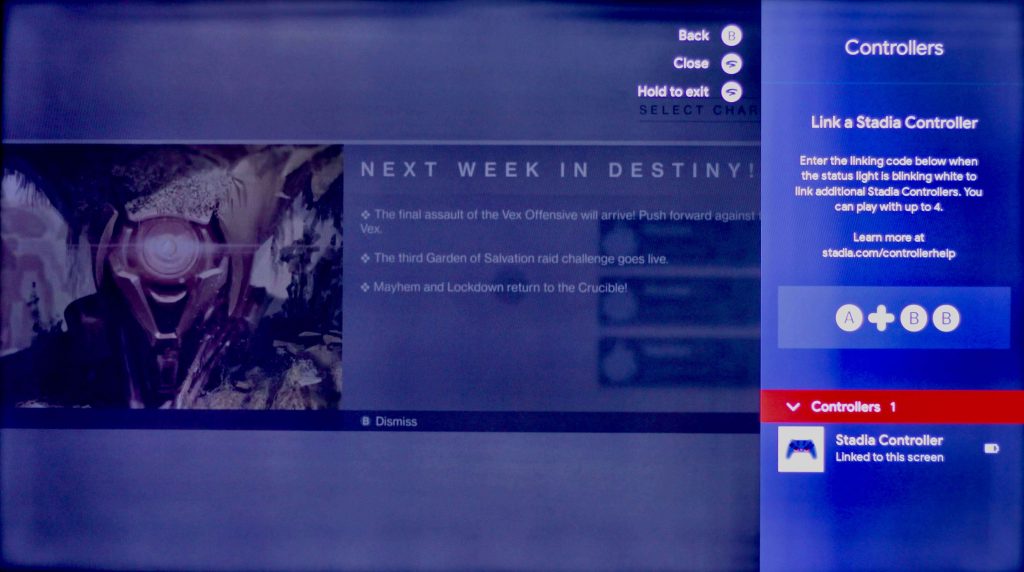
[2] Turn on the Bluetooth on your LG TV and enable the pairing mode on the Bluetooth controller.
[3] Connect the Stadia-compatible Bluetooth controller to your TV.
[4] Select the game on the home screen and click the Play icon to play the game.
Top Games on Stadia For LG TV
Games like Cyberpunk 2077, Resident Evil Village, Assassin’s Creed: Valhalla, Hitman 3, and Baldur’s Gate 3 are some of the most popular games in Stadia. If your LG TV is not compatible with the Stadia app, you can install games on your LG TV from the Content Store and play them.
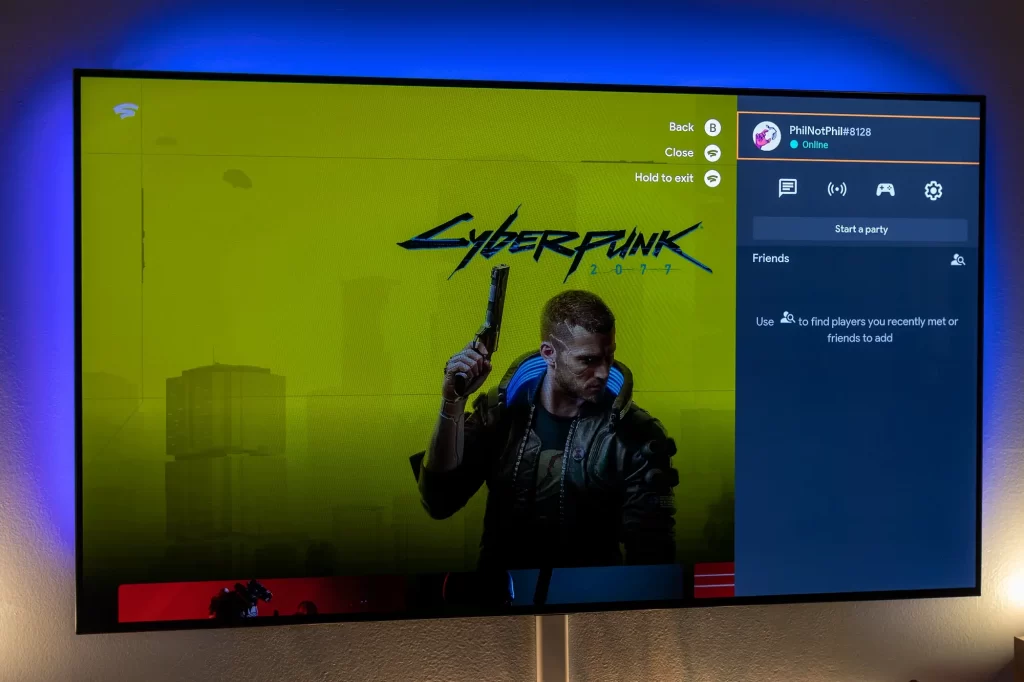
FAQs
You can enable the Game Mode on LG Smart TV to get the best gaming performance on LG TV.
Open the Stadia app on your LG TV and go to the Accounts sections. Select the account that you want to remove and confirm your selection. To use the removed account on Stadia, you have to sign in to that account again.

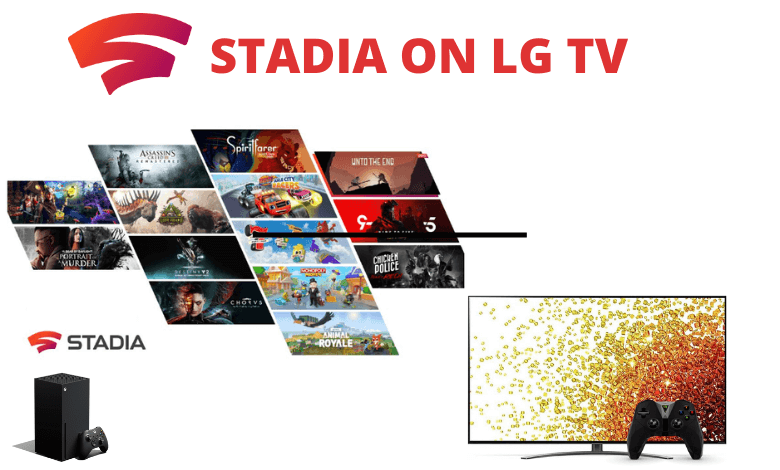





Leave a Reply