Spotify is the best audio streaming app to listen to music tracks and songs. It offers lots of podcasts to hear about several topics, and it offers videos podcasts to watch the interaction. Spotify is a free streaming app with commercials. It suggests many new playlists for the listeners based on their song selection. You can install Spotify on the Samsung Smart TV from the App Store.
Spotify provides Top Charts to ranks the songs, music tracks, and podcasts depending upon the number of times played. It allows the user to create their own playlists and access them in the library. Spotify app has organized the podcasts into categories of genres like Educational, Finance, Health, Comedy, Entertainment, History, Politics, and Lifestyle. It offers on-screen lyrics to sing with the songs.
Pricing of Spotify Premium
Spotify offers multiple premium subscription plans for listening to ad-free music. You can play the songs in offline mode. Spotify has Individual Premium for $9.99 per month, and Student Premium costs $4.99 per month. Duo Premium is for couples, and its price is $12.99 per month. It also has Family Premium for six members, and the cost is $15.99 per month.
How to Stream Spotify on Samsung Smart TV
(1). Start the Samsung Smart TV and press the Smart Hub button.
(2). Click Apps on the menu and select the Search icon.
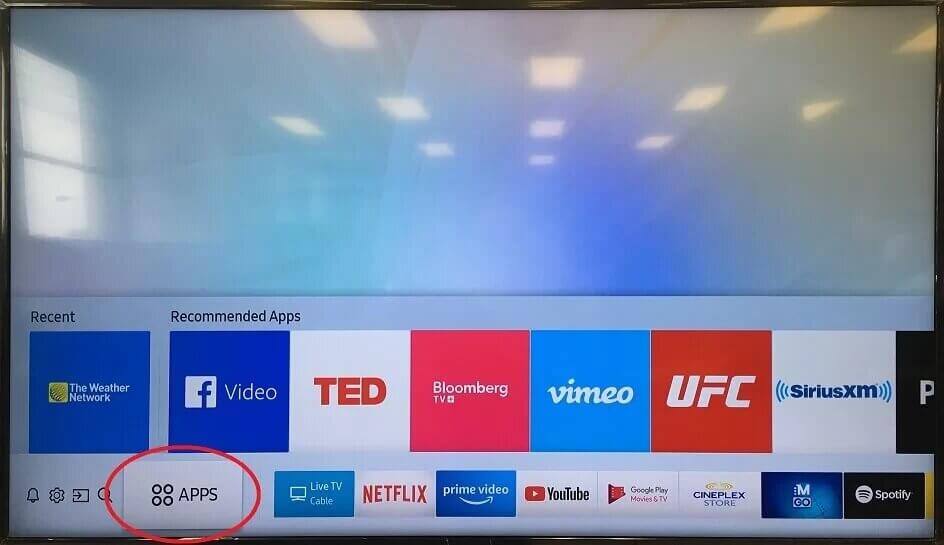
(3). Search for the Spotify app and choose the app from the list.
(4). Click Install to install the Spotify on the Samsung Smart TV.
(5). Select Open to launch Spotify and choose Login with PIN.
(6). It provides an Activation Code to activate. Go to the Spotify website.
(7). Log in with your Spotify Account and enter the Activation Code to activate.
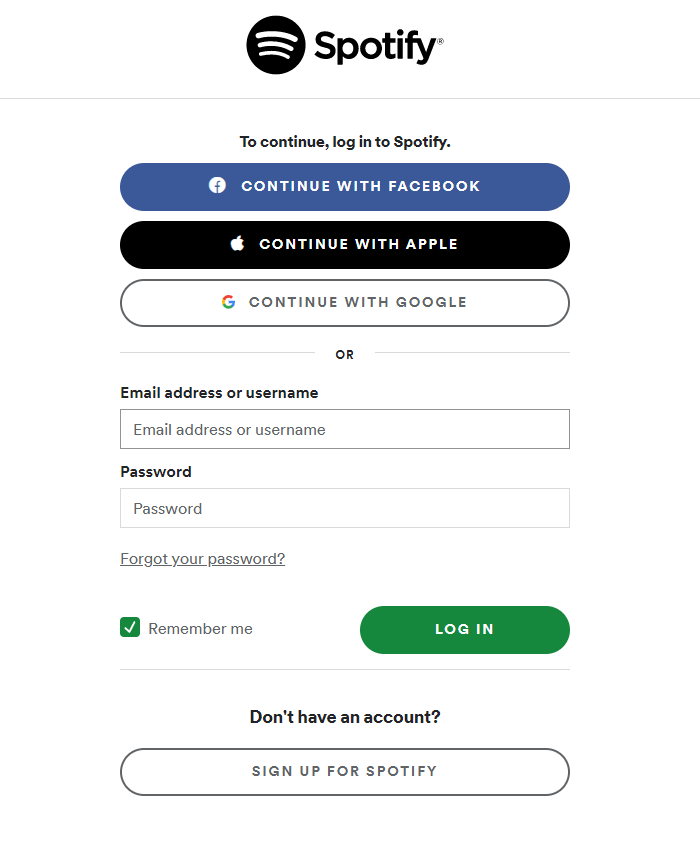
(8). Choose the song or podcast to stream on the Samsung Smart TV.
Related: How to Install Spotify on Vizio Smart TV.
Alternative Method to Stream Spotify on Samsung Smart TV
You can also listen to Spotify on the Samsung Smart TV using the SmartThings app. SmartThings app can mirror the smartphone screen to the Samsung Smart TV, and it is free to download on the smartphone from the Google Play Store and App Store. Before proceeding further, you have to ensure that the smartphone and the Samsung Smart TV are connected to the same WiFi connection.
(1). Download the SmartThings app on the smartphone and launch the app.
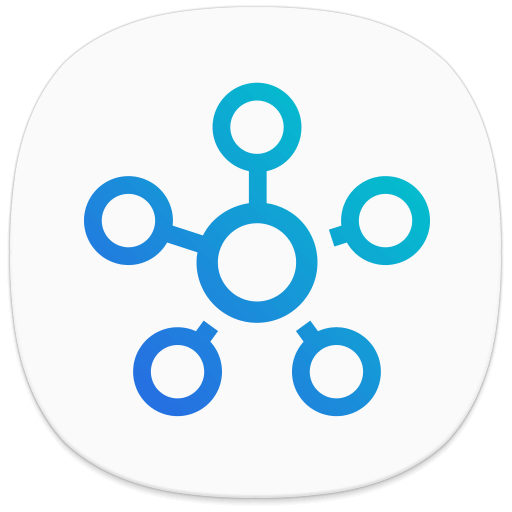
(2). Click Add Device on the app and choose the Samsung Smart TV.
(3). Type the PIN to connect the Samsung Smart TV through the app.
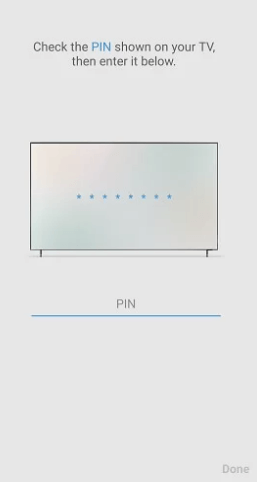
(4). Install Spotify app from the Google Play Store, App Store on the smartphone.
(5). Sign in to your Spotify account and select the song to play.
(6). Enjoy the music streaming on the Samsung Smart TV.
Spotify is a great music streaming app with high audio quality and a simple user interface. It has a quick search facility to find the songs with artist, album, and genre. If you have any queries with the Spotify app, please do let us know in the comments section.

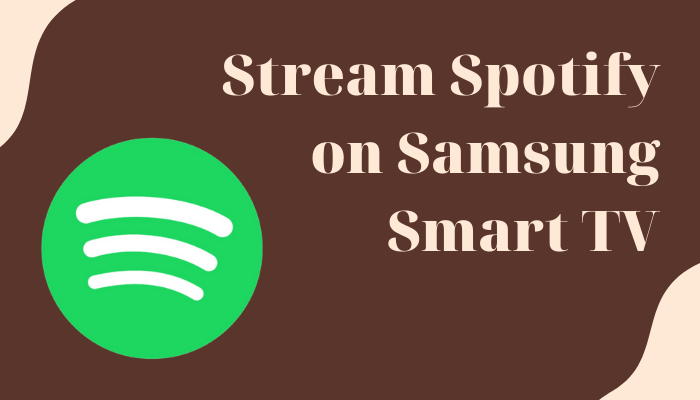





Leave a Reply