Quick Tips
- Spotify app is available for LG Smart TVs that are manufactured from 2016 and above models.
- LG Content Store → Search → Spotify → Install.
Spotify is the popular music streaming platform available in most countries. In the Spotify app, you will get more than 70 million songs and podcasts. For LG Smart TV, you can install the Spotify app from the Content Store.
Spotify offers podcasts in various genres such as entertainment, educational, news, literature, fashion, finance, lifestyle, health, history, and many more. The Spotify TV app is available only for the LG Smart TVs manufactured from 2013 and above models.
How to Download Spotify on LG Smart TV
(1). Launch the LG Smart TV.
(2). Click the LG Content Store on the home screen and select the Search option.
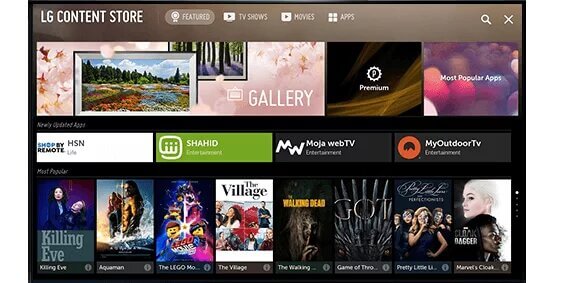
(3). Enter Spotify in the search and choose the Spotify app.
(4). Click Install to download the Spotify app on the LG Smart TV.
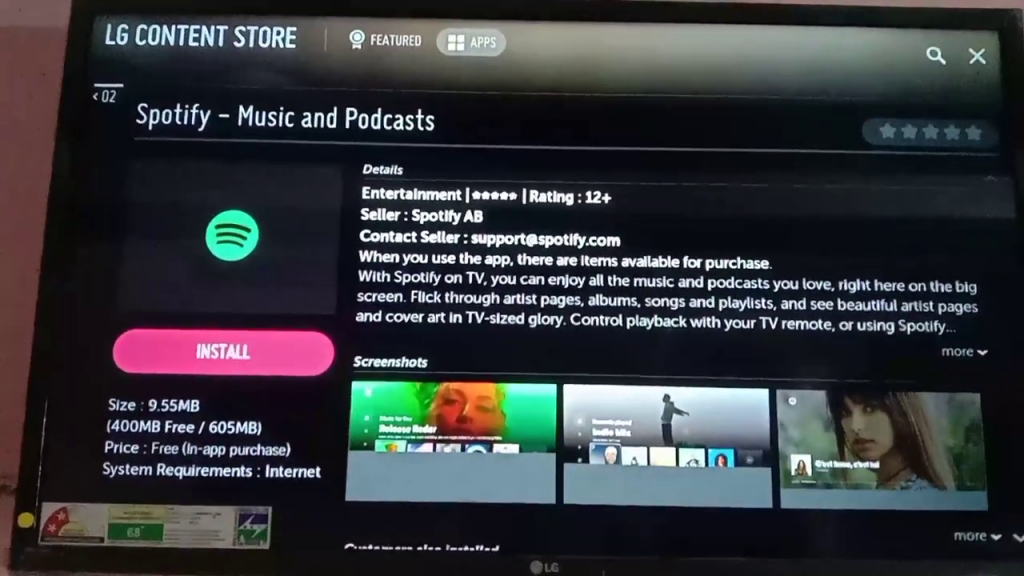
(5). Select Launch to open Spotify app.
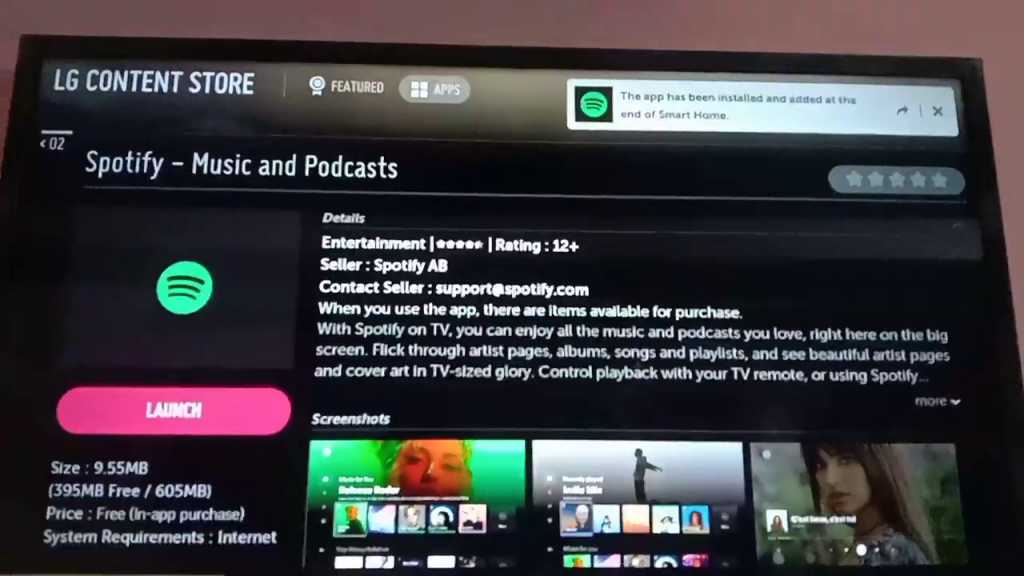
(6). You will get different methods to log in.
Login with Password: You need to enter your Spotify credentials.
Use Smartphone: You need to open the Spotify app on your smartphone and find your LG TV using Spotify Connect.
Login with PIN: You need to enter the activation code on the Spotify website.
(7). If you choose the Login with smartphone, open the Spotify app on your smartphone and click the Spotify Connect icon. Choose your LG TV to activate the app.
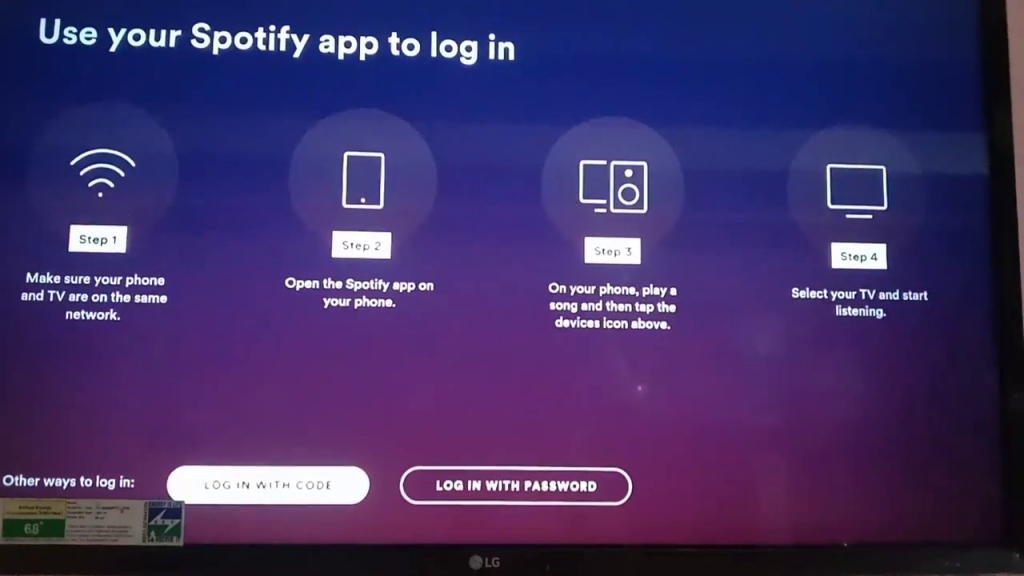
(8). If you choose Login with PIN, you will the Activation Code on the LG TV screen.
(9). Visit the Spotify activation official website (https://accounts.spotify.com/en/pair).
(10). Sign in to your Spotify account and type the Activation Code.
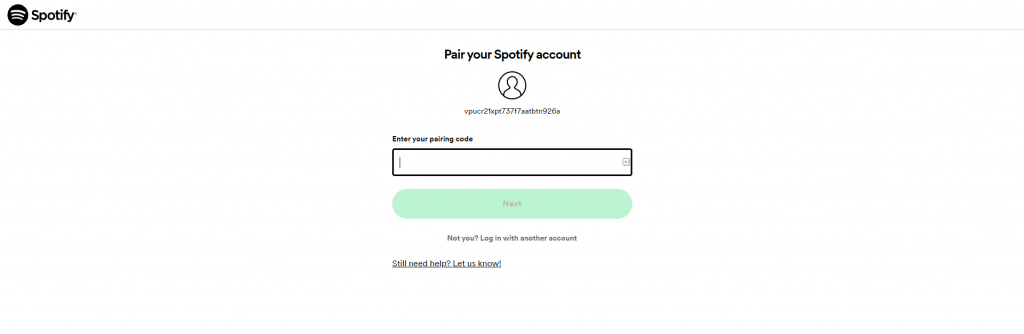
(11). Then, tap the Next button.
(12). Now, the Spotify app on your LG TV will be activated.
(13). Choose the song in the app and stream it on the LG Smart TV.
Update About Spotify on LG Smart TV [Feb 2017]
In the month of February 2017, the Spotify app is removed from some models of the LG Smart TV. The LG TV models from 2015, like the LG 55B6 V OLED TV, and below are affected by this update. For the older models, you have to use the Spotify Connect feature.
Alternative Method to Stream Spotify on LG Smart TV
You can also stream the Spotify app on the Smart TV using the inbuilt cast icon to connect to the smart TV. The only criteria for this method are the common internet connection between the LG Smart TV and the smartphone.
(1). Download and install the Spotify app from the Google Play Store or the App Store on your smartphone.
(2). Launch the Spotify app and log in with your Spotify account details.
(3). Choose a song or a track to play. Click the Spotify Connect option at the bottom.
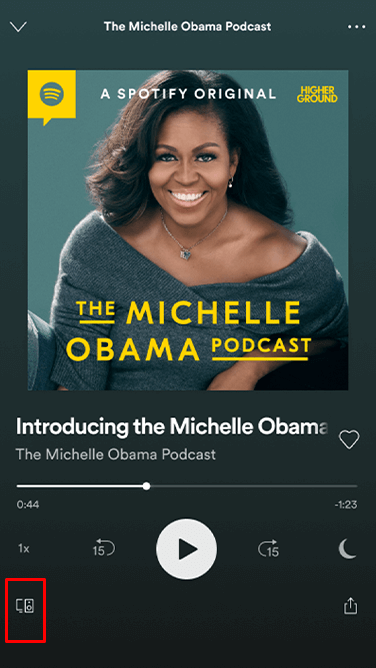
(4). Select the LG Smart TV from the device and connect to the TV.
(5). Stream the songs from the app and listen to them on the smart TV.
Spotify Premium
Spotify Premium is useful for streaming songs and podcasts without ads. It also has an offline streaming option in the premium and provides many mixing music playlists for the listeners. Spotify has concessions for students in the Premium subscription, costing $4.99 per month.
| Spotify Premium | No. of Access | Cost per month |
| Individual | 1 | $9.99 |
| Duo | 2 | $12.99 |
| Family | 6 | $15.99 |
Spotify is a wholesome app for listening to various music tracks and songs. It also offers on-screen lyrics in multiple languages to sing with the song. Get the Spotify app on your LG Smart TV and stream your favorite songs.
FAQs
You can’t install the Spotify app on your LG Smart TV manufactured in 2015 and below models.
Yes, most LG Smart TVs are equipped with Bluetooth connectivity options.

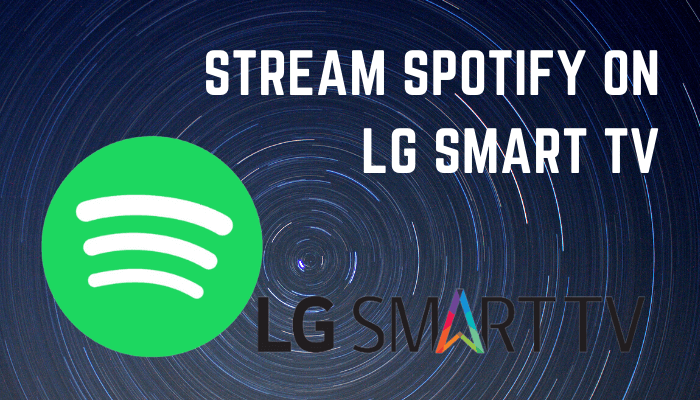





Leave a Reply