Quick Tips
- Turn on the Pro Mode on your Sony TV to get advanced customization options.
- TV Remote → Display button → Mute button → Volume + button → Home button → Start Pro Mode → OK.
Pro Mode is one of the picture modes available on Sony Smart TV. In the Pro Mode, you will get advanced settings for picture controls that are unavailable in the normal mode. With this feature, you can expand the start-up services, alter the admin password function, set the USB drive autorun function, and more.
Modes on Sony TV
There are three types of modes.
- Normal Mode – All the professional settings and features are disabled.
- Pro Settings Mode – Customize the features and functions.
- Pro Mode – Apply all the customization in the TV.
How to Enter Pro Mode on Sony Smart TV
1. Grab your Sony TV remote.
2. Press Display >> Mute >> Volume + >> Home button.
3. Now, you will enter into the Pro Mode.
4. Click on Start Pro Mode.
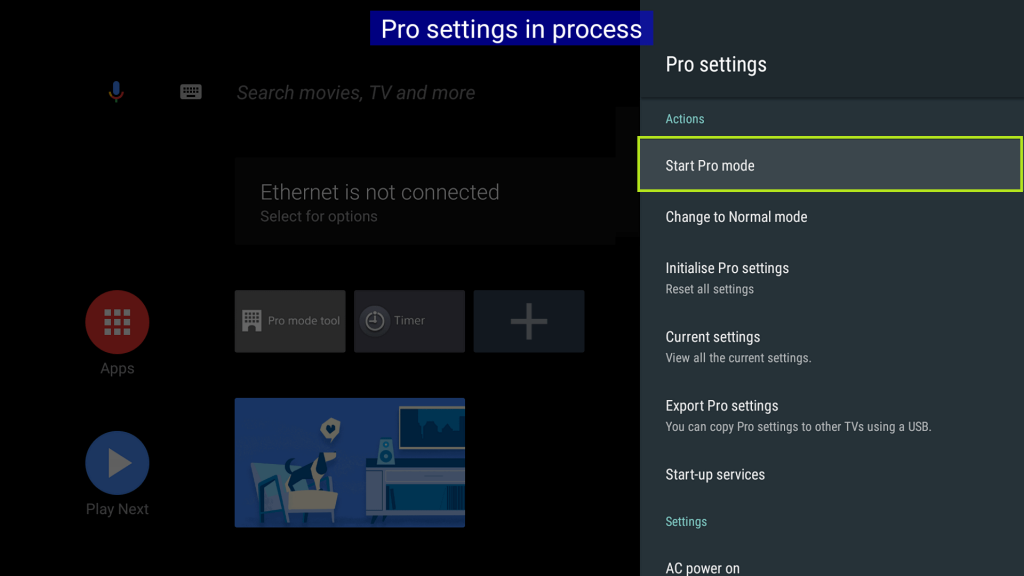
5. Press Ok to confirm the process.
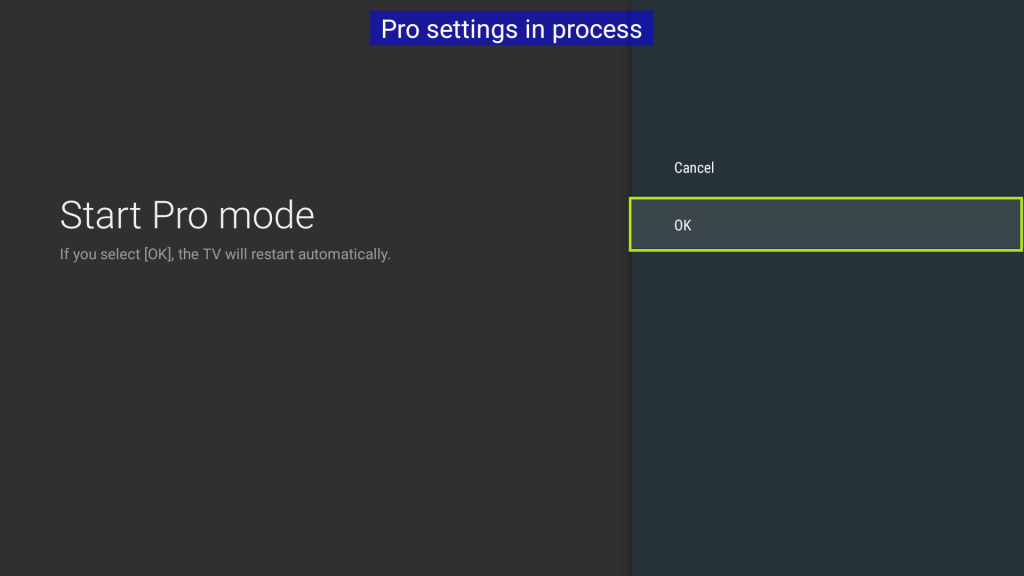
6. Now, your Sony TV will reboot. After the restart, the TV will enter into Pro Mode.
How to Exit Pro Mode and Change to Normal Mode on Sony TV
1. Select Pro Settings and click on Change to Normal Mode.
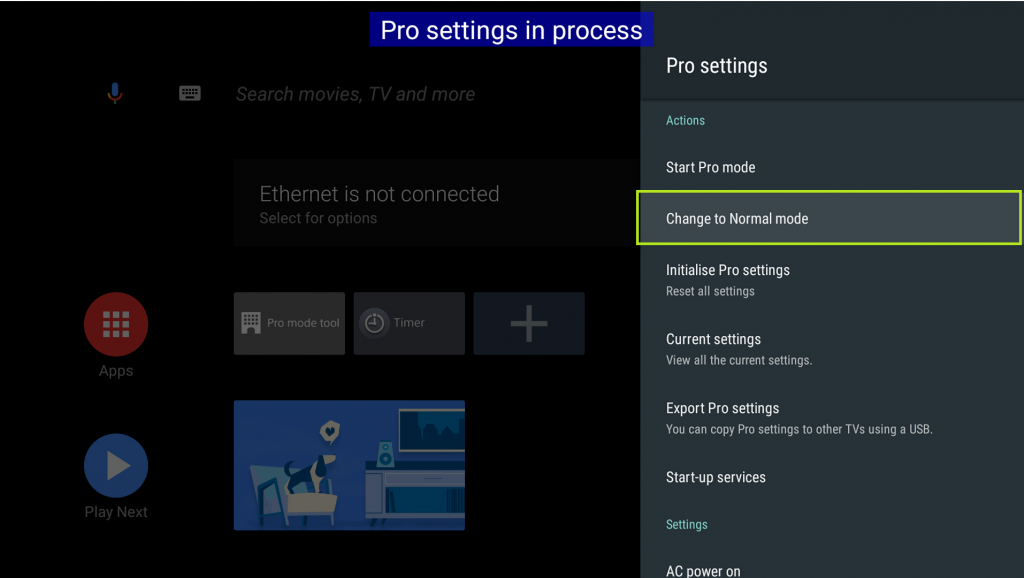
2. Hit Ok to confirm the process.
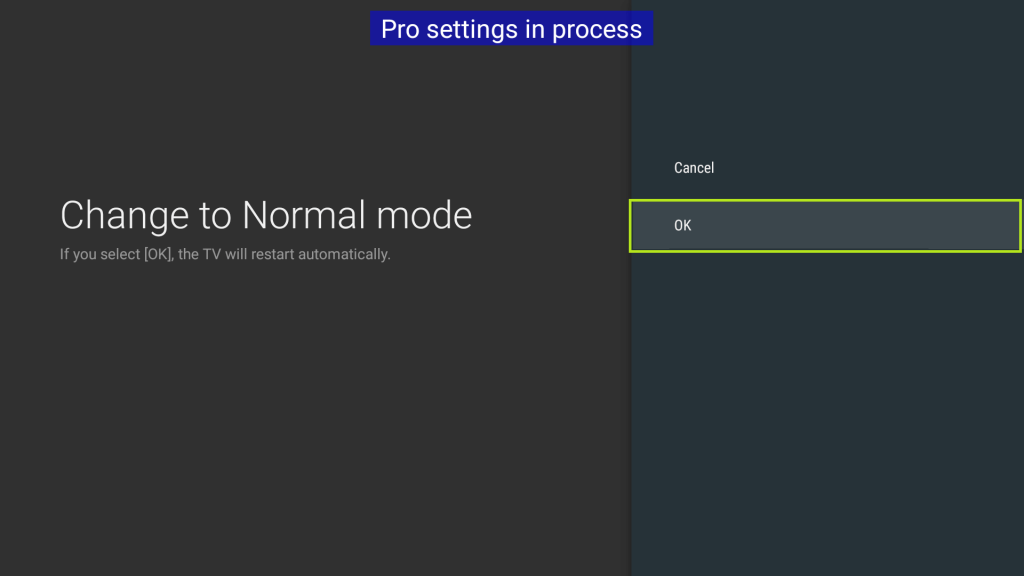
3. When the process is over, your Sony TV will restart and enter into Normal Mode.
4. When your TV is stuck in Pro Mode, press the Power Button >>Display >> Mute >> Volume – >> Home button on the remote to exit the Pro Mode.
FAQs
The available input sources are default, external input, start-up app, and Android app.
There is no definite picture mode for Sony TV. For specific purposes, you have to change the mode. To play games, enable the Game Mode on Sony TV. To watch movies, enable Theater Mode on your TV.







Leave a Reply