Skyworth has introduced in the market a few different models of Smart TVs, one better than the previous one. The Skyworth Smart TV can be controlled with the help of its own user-friendly and handy remote control. Just like other remote controls, there are chances that the Skyworth TV Remote will stop working. If you come across a situation like that, the following section will help you out. We have compiled simple and effective troubleshooting tips to fix a Skyworth TV Remote that is not working.
Skyworth TV Remote Not Working: Causes
- The batteries on your remote may drain off
- The line of sight between the remote and the TV may not be clear.
- Someone had spilled something over the remote making the buttons unresponsive.
Skyworth TV Remote Not Working: Fixes
- Check Your Batteries
- Clear the Line of Sight
- Restart the Remote
- Restart the TV
Check Your Batteries
You need to make sure that the batteries are added to the remote in the right manner. If you have an Air Mouse remote, open the battery slot from the bottom. Make sure that you know which direction to insert the batteries. It is printed in the battery slot itself.

After installing the batteries properly, if your remote isn’t working, then it might be because the batteries are drained and dead. So, try using new batteries on your remote. Also, don’t mix a new battery along with the old battery on your remote. With new batteries on your remote, you can check if the issue on it is fixed or not.
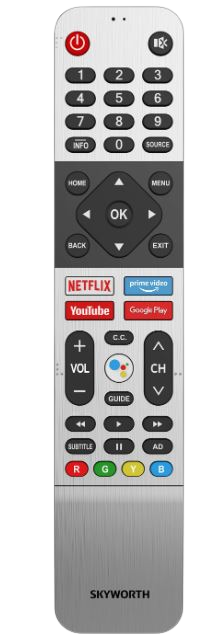
Related: How to Fix TCL TV Remote Not Working.
Clear the Line of Sight
You might already know that a clear line of sight is necessary between the remote and the TV so that it might work well. During the period when you have brand new batteries on your remote, sometimes the obstructions might be overlooked. However, when the batteries are weak, the obstruction will stop the remote.
Restart the Remote
1. Take off the batteries from the Skyworth TV remote you have.
2. Press and hold the Power button for the next fifteen seconds.
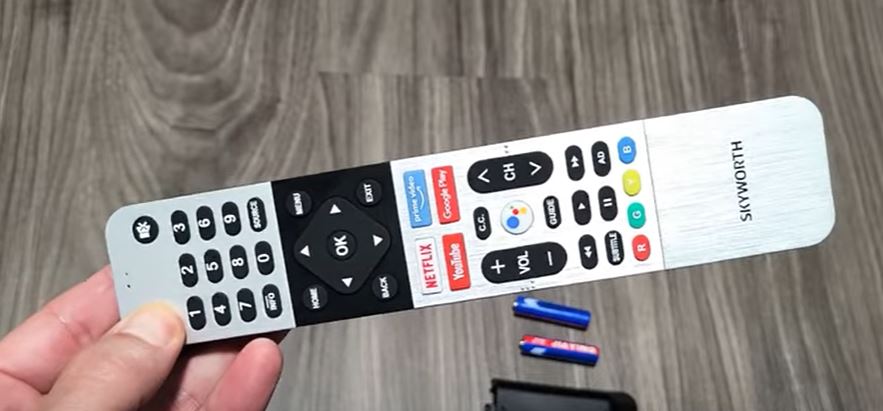
3. Next, press the entire buttons on the remote one after the other.
4. Put the batteries back on your remote.
5. Check if the remote works on your TV.
6. Try repeating the procedure once again if the remote doesn’t work.
Restart the TV
1. Remove the power plug of your TV from the power source.
2. Wait for a minimum of 30 seconds with the power plug removed.
3. Once the time is over, plug the power plug back in.
4. Now, check if the device still has issues.
Skyworth TV Remote Not Working: Alternative Choices
If none of the above tips was useful to you, you can try the alternatives choices.
1. Universal Remote: You can use a Universal Remote to control more devices.
2. Skyworth TV remote app: It is available for both Android and iOS smartphones.
Frequently Asked Questions
You can reset your remote as follows.
1. Remove the batteries from the Skyworth TV remote.
2. For the next fifteen seconds, press and hold the Power button.
3. Randomly press all the buttons on your remote.
4. Finally, you can put the batteries back on your remote.
Yes, you can download a smartphone remote app on your Android as well as iOS devices to control and turn on your Skyworth TV without the remote.







Leave a Reply