Quick Tips
- The Sky Go app is not available on the LG Content Store.
- AirPlay (iPhone or iPad): Sky Go App → Screen Mirroring icon → LG Smart TV.
- You can also use external devices like Chromecast, Gaming Consoles, and PC to screen mirror Sky Go.
Sky Go is a streaming application to watch on-demand entertainment such as movies, TV shows, and live sports. Sky Go is officially available for Smartphones. But, the Sky Go application isn’t officially available on LG Smart TV. To stream Sky Go videos on your LG Smart TV, you can use the AirPlay feature to screen mirror the video content from your smartphone.
How to AirPlay Sky Go on LG Smart TV
With AirPlay 2 feature enabled on your LG smart TV, you can screen mirror contents from your Apple devices. As the Sky Go app isn’t available on LG TV’s Content Store, you can follow the below steps to AirPlay the app.
[1] Connect both the devices (LG Smart TV and iPhone) to the same WiFi connection.
[2] Press the Home button on your remote control and navigate to Home Dashboard.
[3] Click AirPlay to open the AirPlay Settings page.
[4] Turn on the AirPlay feature.
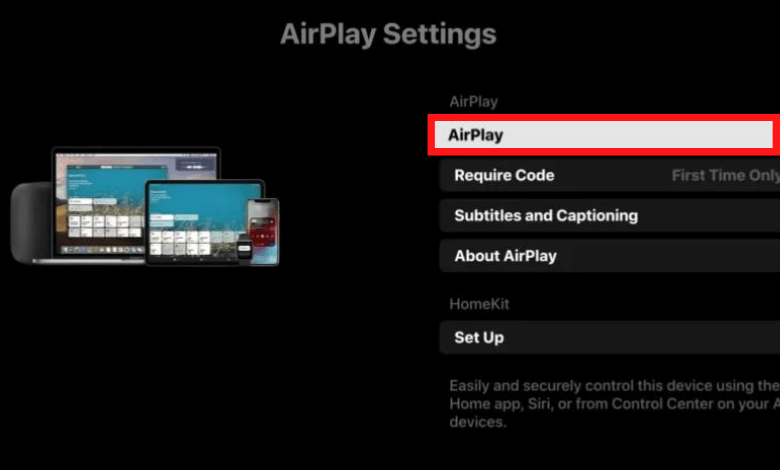
[5] Now, get your iOS device and install Sky Go via App Store.
[6] Once installed, open the app and play any content.
[7] After that, navigate to the Control Center and click the Screen Mirroring icon.
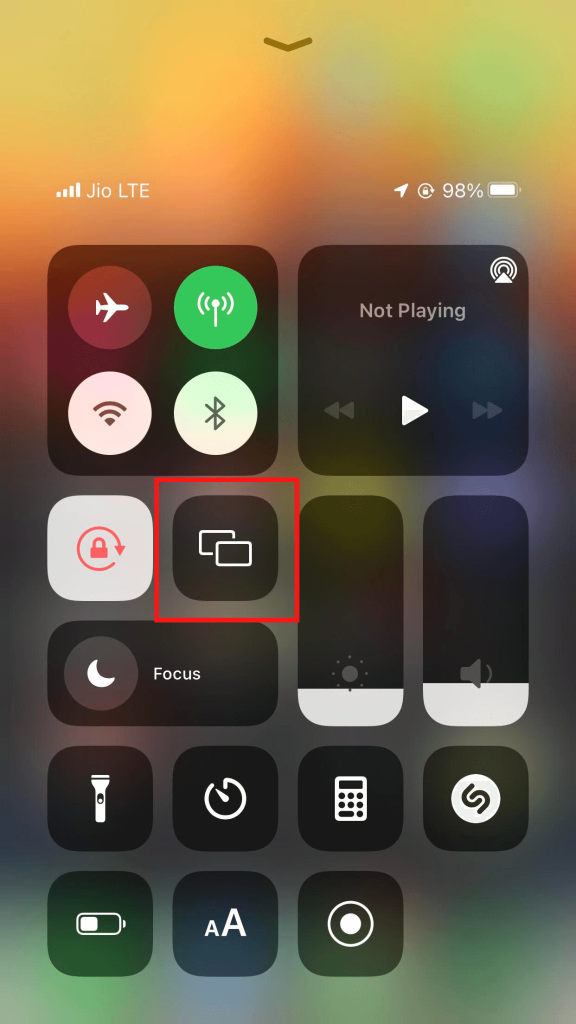
[8] From the list of devices, choose your LG Smart TV.
[9] Now, open the Sky Go app and play any video. It will screen mirror your LG TV.
Watch Sky Go on LG Smart TV: Using Chromecast
Apart from the AirPlay feature, you can use external streaming devices like Chromecast on LG Smart TV to cast the Sky Go app.
[1] Connect your Chromecast dongle to the HDMI input port on your LG smart TV.

[2] Set up Chromecast to LG TV by selecting the appropriate input.
[3] Now, fetch your Android smartphone and install the Sky Go app from the Play Store.
[4] After that, connect your Android smartphone to the same WiFi as the Chromecast device.
[5] Once installed, open the Sky Go app.
[6] Go to the Notification Panel and click the Cast icon.
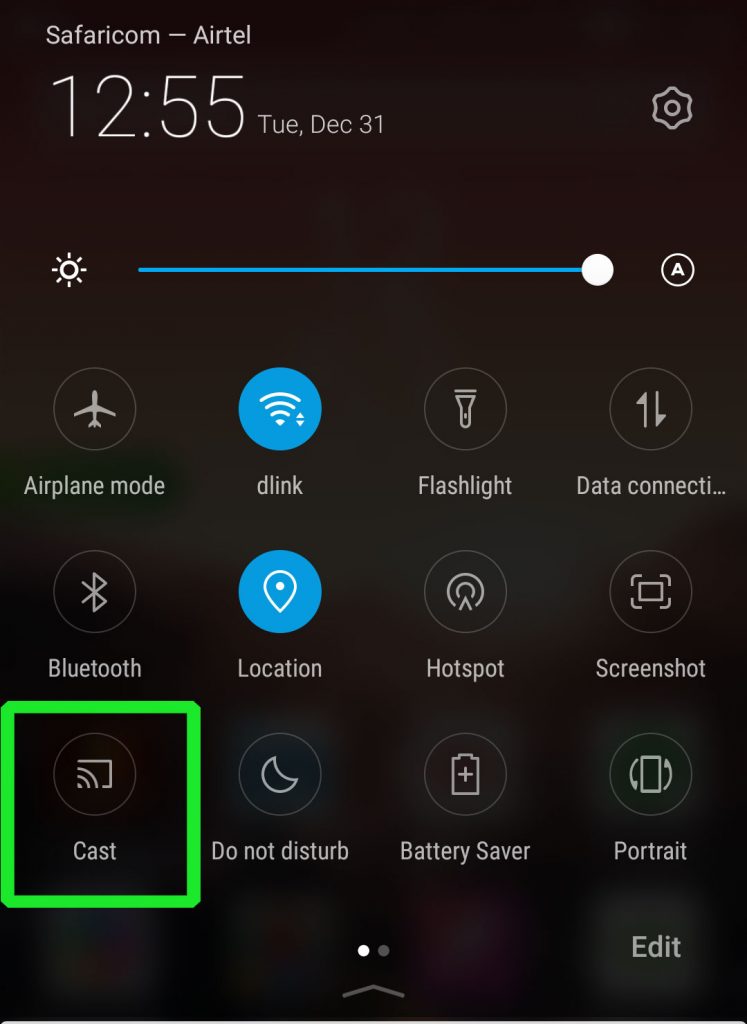
[7] Now, from the list of available devices, choose your Chromecast device.
[8] Now, play any Sky Go content on your Android phone. It will appear on your LG Smart TV via Chromecast.
Stream Sky Go on LG TV: From PC
Using the HDMI cables, you can mirror your PC screen to your LG Smart TV. With that, you can watch Sky Go videos on your TV.
[1] Connect your PC and LG Smart TV to the HDMI port using an HDMI cable.

[2] After that, change the input on your LG TV to which your PC is connected.
[3] Now, your PC’s screen will display on your LG Smart TV.
[4] Then, visit the official Sky Go website on your PC and log in to your account.
[5] Once logged in, choose your favorite show and watch it on your LG TV.
Using Gaming Consoles
The Sky Go app is available for gaming consoles like Xbox and PlayStation. By connecting Xbox or PlayStation to your LG Smart TV, you can access the Sky Go app.
[1] Connect your gaming consoles like Play Station 4, Xbox, or Nintendo Switch to your LG smart TV using the HDMI cables.
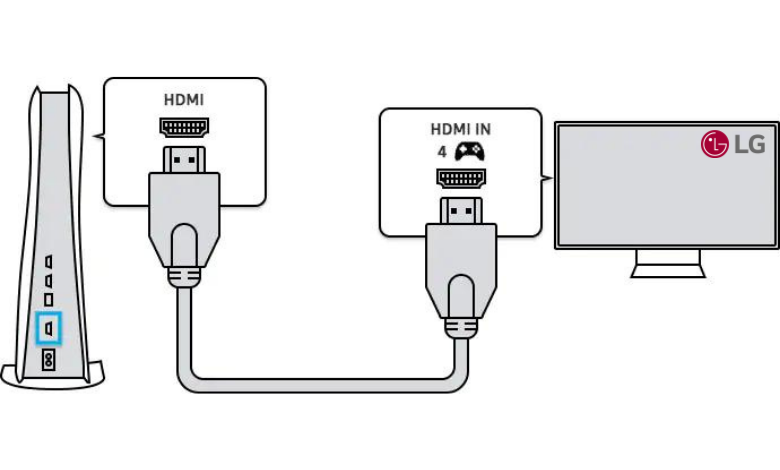
[2] Switch the LG TV’s input to the connected gaming console.
[3] After that, install the Sky Go app from the console’s App Store.
[4] Open the app and log in to your Sky Go account.
[5] Now, you can watch your favorite movies and TV shows on your LG TV via the Sky Go app.
FAQs
You can watch Sky Go on devices like Google TVs, Apple TVs, Android devices, and Apple devices.
To watch live TV on Sky Go, You should need a Sky Q Multiscreen subscription.

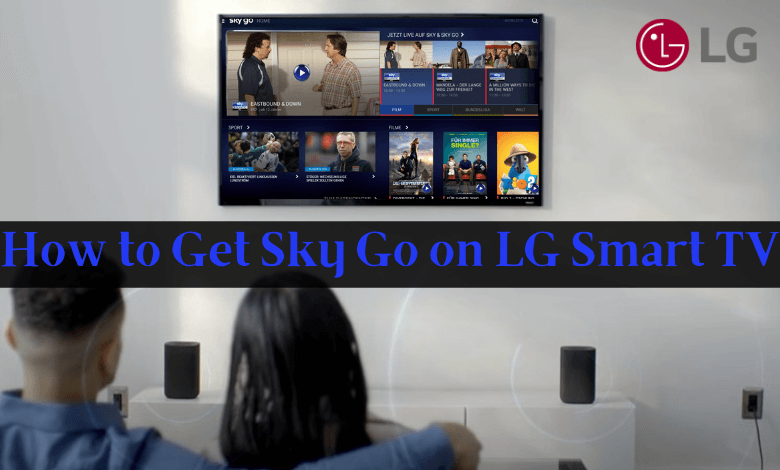





Leave a Reply