Recently, most Samsung Smart TV users have undergone the Green Screen issue (Green Screen of Death). It can be frustrating as you can’t stream content on your Samsung TV with this green screen. Generally, this issue occurs if you have modified the picture settings accidentally or due to a fault in the cables. Fortunately, you can fix this issue yourselves by following the diagnosing methods suggested below.
Causes for Green Screen on Samsung Smart TV
There are numerous reasons behind your Samsung Smart TV screen going green. We have listed the common reasons why your TV screen turns green.
- Temporary Glitch – This is a common issue caused by a minor fluctuation in the TV’s firmware or power supply.
- Faulty Settings – When you change the picture settings on your Samsung Smart TV manually, the color of your Samsung Smart TV will get modified.
- Hardware Issues – Sometimes, technical issues in the hardware might lead to a green screen on your Smart TV.
Switch ON/OFF your TV
Turning off your Samsung Smart TV is a simple task but it corrects most of the minor issues. All you have to do is press the Power button on your Samsung TV remote. If the Samsung TV remote isn’t working fine, you can use the physical Power button of the TV to turn it off. Generally, the Power button will be present either on the back side of the TV or in the middle of the TV’s front panel.
Power Cycle Samsung Smart TV

If the above method doesn’t resolve the issue, you can try Power Cycling or Soft resetting your Samsung TV. Remember that Soft resetting doesn’t delete the data of your Samsung TV.
1. Press the Power button on your Samsung TV remote or directly on your Samsung TV.
2. Unplug the power cable from the power outlet and wait for a few seconds.
3. Press the Power button on your Samsung TV for about 10 seconds which exhausts the residual electricity from the Capacitors.
4. Finally, plug the power cable of your Samsung TV back into the power outlet and turn it on.
Examine whether the issue is fixed on your Samsung TV. If not, you can switch over to the next troubleshooting method.
Adjust Color Settings
The screen color may turn green if the Picture Settings were modified. Below we have listed the feasible ways to modify the Picture Settings back to normal.
Disable HDR+ Mode
HDR+ mode improves the picture quality by adjusting the color and brightness. In addition, it improves the contrast between the dark and light colors on the TV screen. Disabling this mode can clear the green screen issue.
1. Press the Menu button on your Samsung TV remote.
2. Scroll down and select Picture → Expert Picture Settings.
3. Select the HDR mode and turn it off.
Turn OFF RGB Mode
Enabling RGB mode on your Smart TV might be one of the reasons for the appearance of the green screen.
1. Press the Menu button on your Samsung TV remote.
2. Select Picture → Expert Settings.
3. In the HDR mode, you can find the RGB (Red, Green, Blue) only mode.
4. Select Off to disable.
Adjust Brightness Settings
We suggest you adjust the Brightness settings on your TV to check whether the green screen issue can be fixed.
1. Press the Menu Button on your Samsung TV remote.
2. Select Picture → Expert Settings.
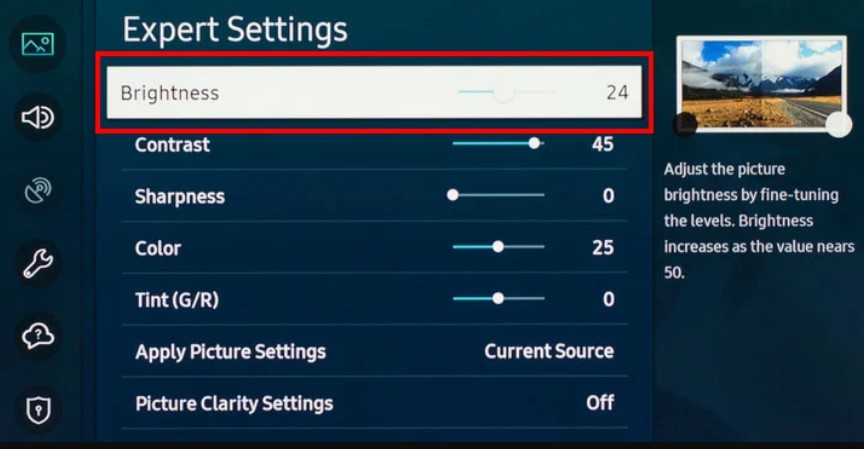
3. Click Brightness and change the brightness settings until you find the screen turning normal.
Disabling ECO Solution
Generally, the ECO solution will reduce the overheat on your Samsung TV by adjusting the brightness. Hence, if you have modified the ECO solution, it might be one of the reasons for the green screen issue. Take a look at the settings and modify them to fix the issue.
1. Head to Settings of your Samsung TV.
2. Click General and move to Eco Solution.
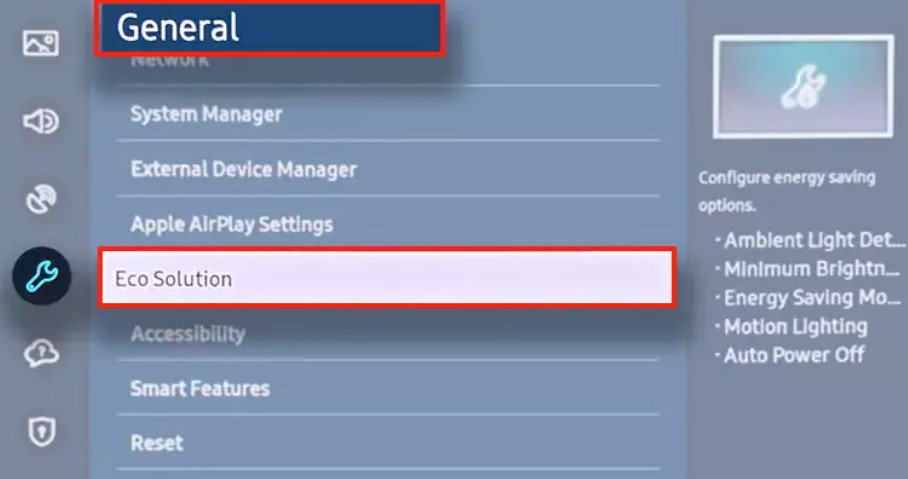
3. Try adjusting the settings under it, such as Minimum Backlight, Motion Lightning, etc.
Check Cable Connections
For most of the issues, we use to focus on the software part of the TV to troubleshoot. But in this scenario, you must also check the cable. If you have loose connections or any kind of damaged wires, you may get a green screen with dots or lines, continuous flashing of the green screen, etc on your Samsung TV.
Therefore, check whether the cables are inserted firmly into your Samsung Smart TV. If you find any loose connection, remove the cable and plug it back into its slot firmly. If you find the wire gets damaged, we suggest you replace them to fix the issue.
Soft Resetting External Devices
If the HDMI cables you have connected are working fine on your Samsung TV, then the appearance of a green tint is due to the cables of the external devices. If you have connected a gaming console, streaming device, or cable TV box, unplug the connection from the TV and the power socket. Wait for a minute, plug in the cables, and check if the green screen is gone from your TV.
Run a Picture Test
Running a picture test on your Samsung Smart TV will give you the exact reason why the issue has occurred.
1. To run a picture test on your Samsung Smart TV, click the Settings icon.
2. On the settings page, click Support.
3. Select Device Care and choose Self Diagnosis.
4. Now, choose to run a Picture Test and hit OK.
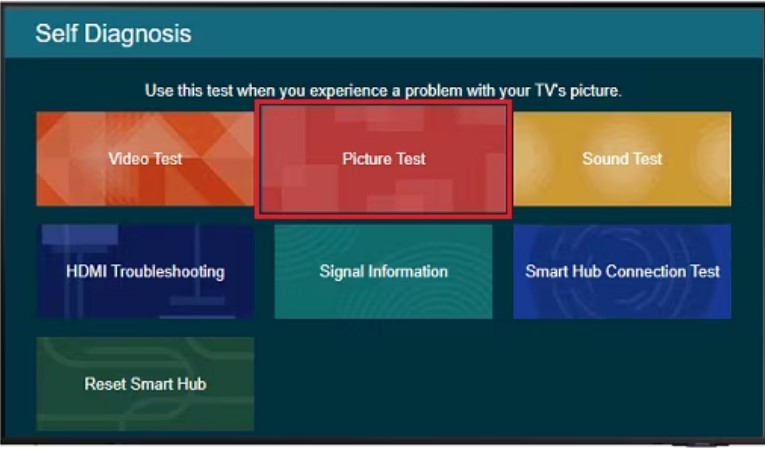
5. After pressing the OK button, follow the on-screen instructions to proceed with the next step.
6. You will receive the message that the picture test will start in 5 seconds.
7. A test picture or sound will appear on the screen and click Yes to continue with the test.
8. You will be taken to a couple of picture tests and you have to click Yes.
9. Next, it undergoes certain troubleshooting steps depending on your answers to the questions.
10. Keep shifting to the next troubleshooting step if the issue is not resolved.
Reset Picture Settings
Resetting Picture settings on Samsung TV helps you to resolve the green screen issue by bringing the settings back to default.
1. Go to Settings on your Samsung TV.
2. Select All Settings and choose Picture.
3. Under that, choose Expert Settings.
4. From the given options, click Reset Picture to revamp the settings.
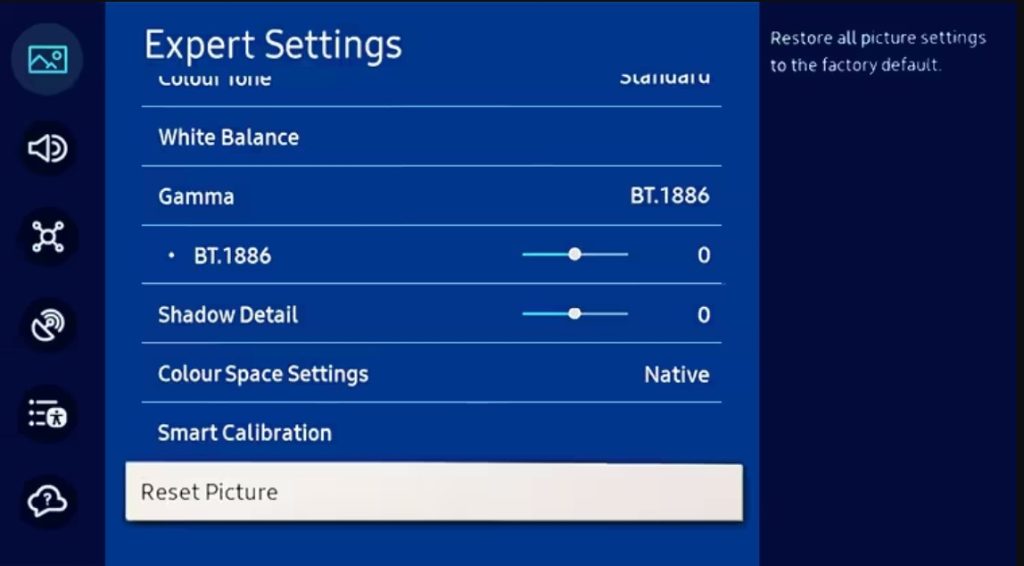
Reset Samsung TV
Performing a factory reset on Samsung TV will erase the date permanently and can’t be retrieved back. We suggest you back up the important data and files to your Google Drive.
1. Press the Home button on your Samsung Smart TV remote.
2. Using the directional pad, head to Settings.
3. Select All Settings and choose General & Privacy.
4. Under the General & Privacy settings, click Reset.
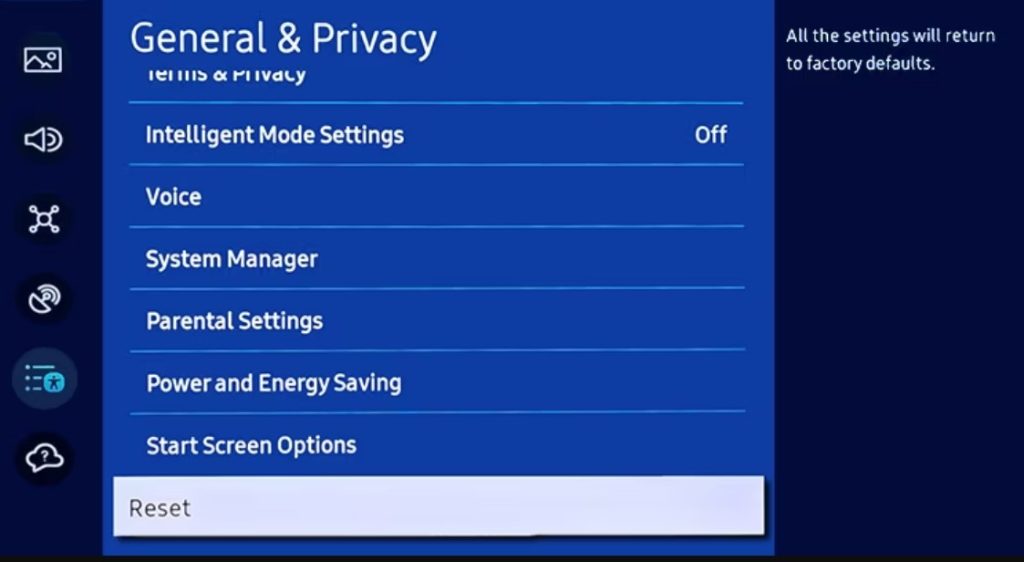
5. You will be prompted to enter the reset PIN.
6. Enter the PIN and select Yes for confirmation to start the reset.
Contact Support
If you are still facing green screen issues on your Samsung Smart TV, directly contact Samsung TV Customer Support to fix the issue. Explain the problem you face and the expert Support agent will resolve it by suggesting multiple troubleshooting methods.
FAQ
It means that your TV is not receiving the feed from a device or it is an oversaturation of green. It also means that it cannot detect any input.
The best and most effective way is to perform a factory reset.
If there is an issue with the input source, you may face the green screen with lines. Unplug the HDMI or video cable and reconnect it to fix it.







Leave a Reply