The restart option on the Smart TV refers to turning off the TV completely and starting the TV for a fresh start. It could also resolve the issues faced while streaming on your TV. Restarting the TV is as simple as turning off the power supply and unplugging the cable from the socket. You have to plug it back in after a couple of minutes before turning on the power supply. Let’s discuss the reasons to restart your Philips Smart TV and the procedure to reset it in the below guide.

Why Should you Restart Philips Smart TV?
[1] Stuck or unresponsive images: If the pictures on your TV have frozen or lagged, then you can restart your TV to resolve the issue.
[2] Applications Crashing: You would have installed several applications on your Philips Smart TV. There are times when the applications shut down suddenly without any prior notice. This is because of excess workload. Simply restart your TV to avoid this issue.
[3] Slower Boot Up System: If your TV takes a long time for the bootup process, then restart your TV to enable your system to perform the operations faster.
How to Restart Philips Smart TV
Note: When you have enabled the child-lock feature on your TV, you won’t be able to Restart your Philips Smart TV with the remote. Therefore, ensure to turn off this feature before you use the remote for restarting your TV.
[1] Press the Power button on the TV remote to turn it off while streaming on the TV.

[2] Remove the Power cord from the TV and wait for a few minutes.
[3] Replug the Power Cord to the TV and switch on the Power Source.
[4] Press the Power Button on the TV remote again.
You can also use the Power button on the Philips TV itself to perform a restart without the need for the TV remote.
Related: How to Update Philips Smart TV
How to Reset Philips Smart TV
You can reset the Philips Smart TV to rectify the crashing or buffering issues.
[1] Keep pressing the volume up and volume down buttons simultaneously to navigate to the menu on your Philips TV.
[2] Now, head over to the Settings by pressing the P+ and P- buttons respectively. You can also use the P+ button to move right or move up and the Volume buttons to select a particular option.
[3] In case you’re not using the remote, then go to the General Settings (Settings > General Settings).
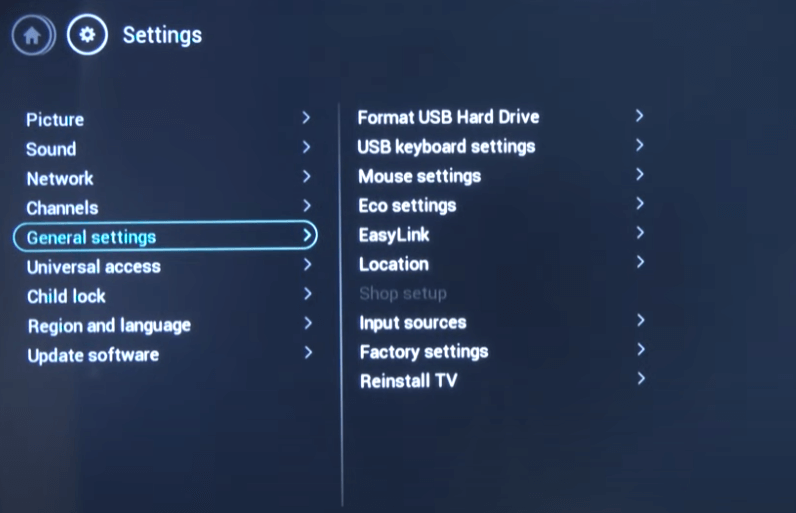
[4] Finally, click the Reinstall TV option and confirm the process. Your TV will now restart. In other words, you have successfully performed a hard reset on your TV.
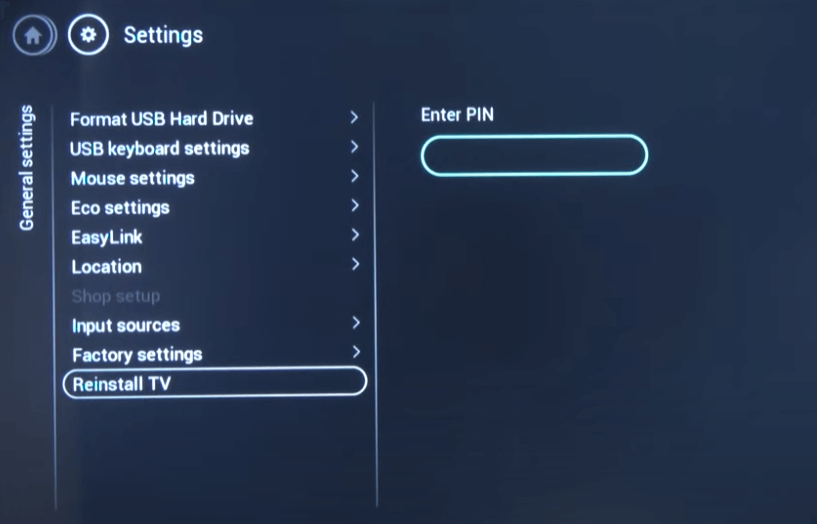
Related: How to Turn on Philips Smart TV without Remote
FAQ
The simplest way to hard reset your TV is to press and hold the power button on your TV for a couple of seconds. You can release it once the TV restarts.
You can check the Power button on your TV remote to see whether it is stuck or not working properly. To end this restart loop, you use the Power button on the TV backside or bottom to turn off the Philips TV once.

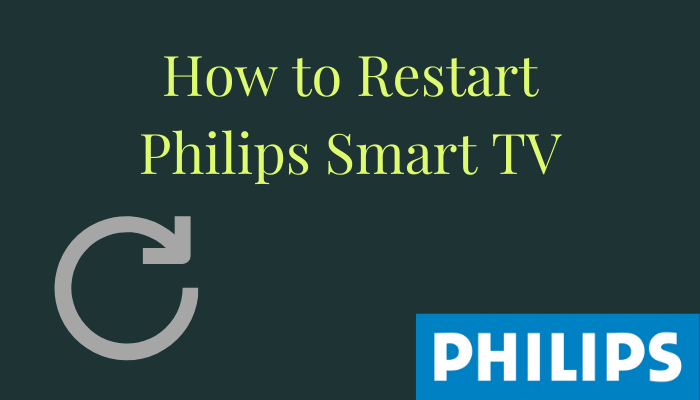





Leave a Reply