If you spend a lot of time on your TV, then you might be interested in live TV channels. For the same, you have a lot of options like Hulu, Sling TV, fuboTV, and Philo. They have an impressive collection of channels with many enthralling subscription plans. In case you are looking for a free live TV streaming service, then you need to choose an app like Plex. Plex is an ad-based streaming service that has both live TV and on-demand titles. If this app impresses you, why don’t you add Plex to your Toshiba Smart TV.
Plex has around 200 live TV channels streaming in it. Some of these include News, Kidoodle TV, MAV TV, Cooking Panda, Law & Crime, Euronews, Newsmax, and ESTV. Additionally, it has an on-demand library with 20000 on-demand titles. Plex is a complete entertainment app for your family that you need.
Subscription Plans
Plex might be a free and ad-based subscription plan. Still, it has additional subscription-based tiers with added features. These features include skipping ads, skipping intro, and recording the shows.
- Monthly Plex subscription: $4.99
- Annual Plex subscription: $39.99
- Lifetime Plex subscription: $149.99.
Plex on Toshiba Smart TV
When it comes to operating systems, Toshiba Smart TV supports both Fire TV OS and Android TV OS. As you know, adding apps on these two OS might be a lot different from each other. So, let’s discuss both of these in the following section.
How to Install Plex on Toshiba Fire TV
#1. Turn on your Toshiba Fire TV and connect it to the internet.
#2. Navigate to and select the Search icon from your home screen.
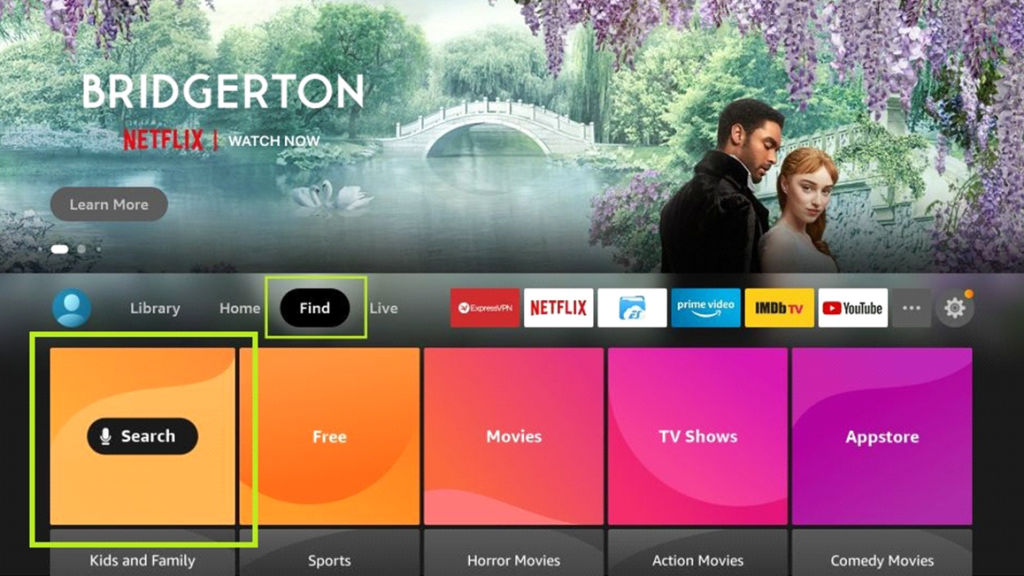
#3. Using the search bar, type in Plex and then choose the Plex app from the search results.
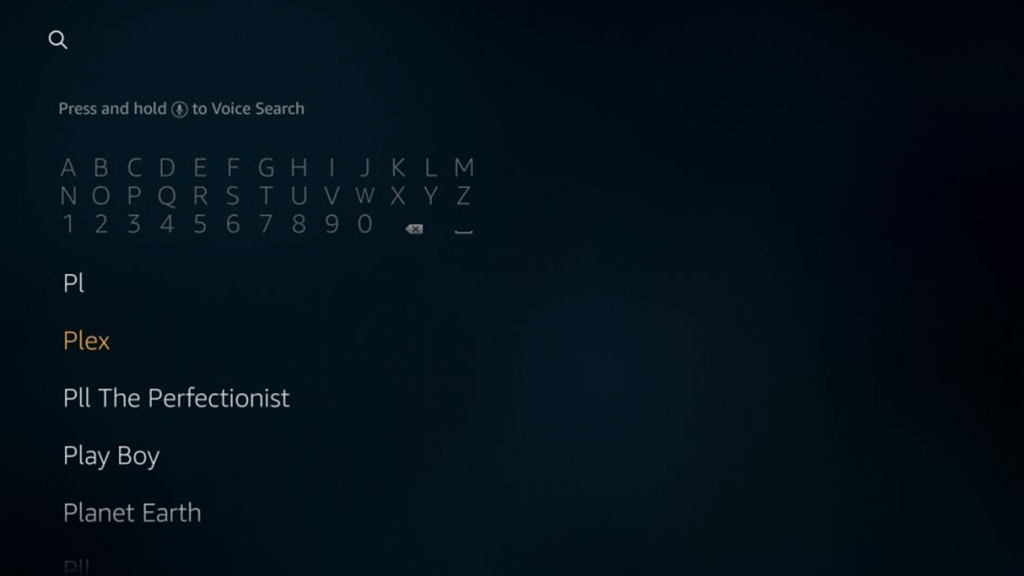
#4. Click on the Get option to start downloading Plex.
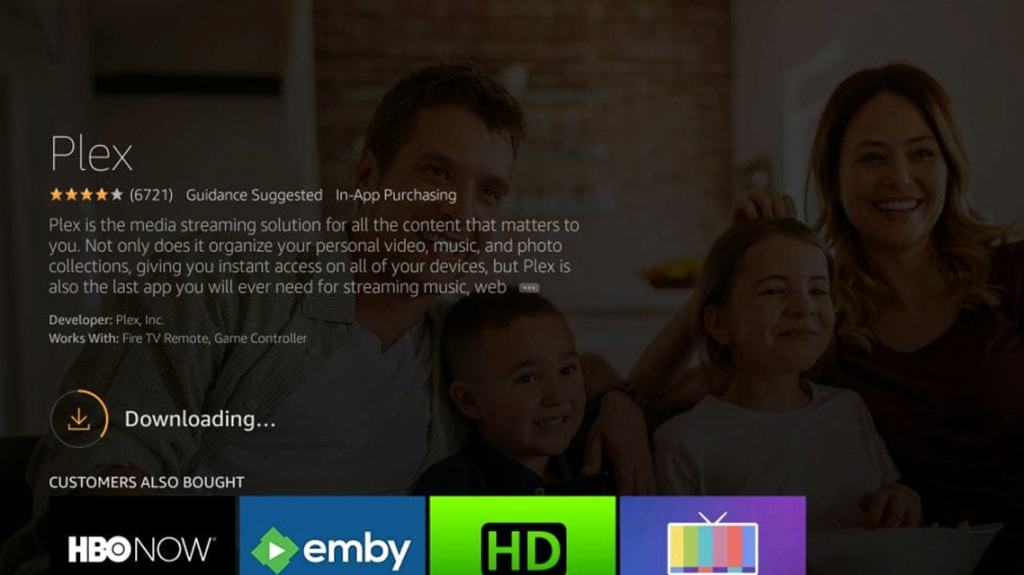
#5. Following that, wait for the Plex app to complete downloading.
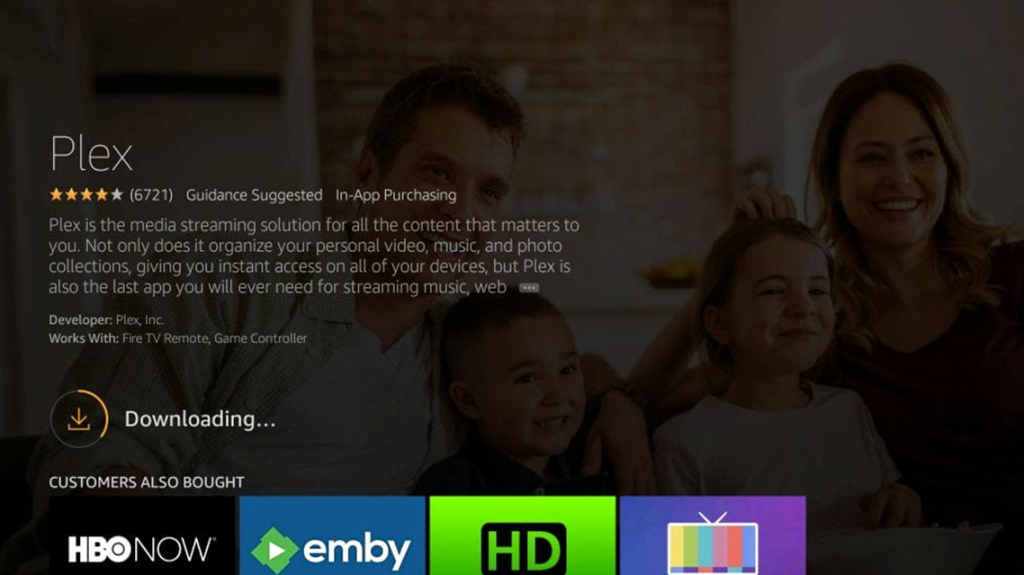
#6. Click on Open to launch Plex on your TV.
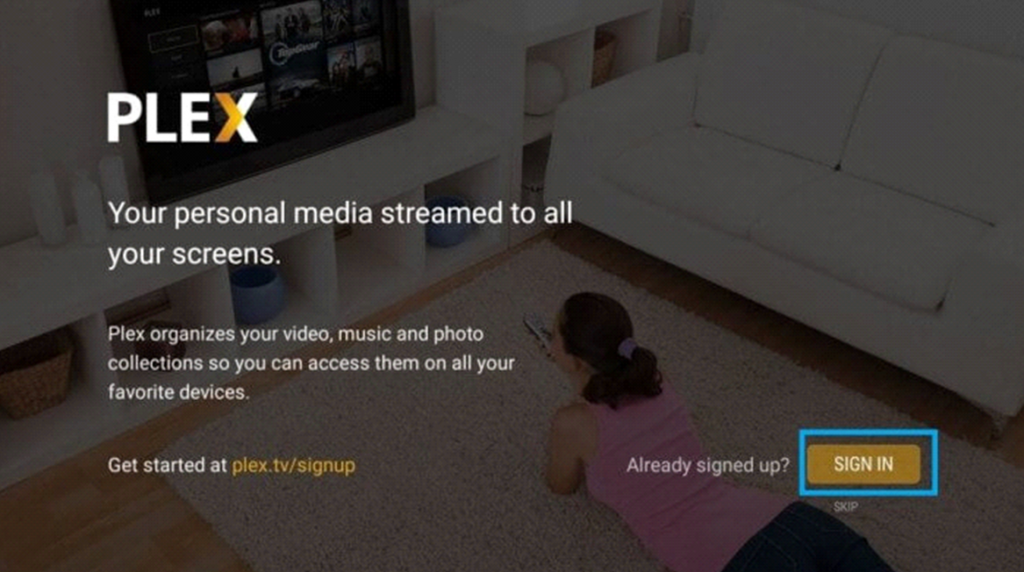
#7. Log in with your Plex credentials.
#8. Carefully note down the Plex Activation Code that appears on the screen.
#9. Next, go to the Plex Activation site using the phone or PC.
#10. Type in the Plex Activation code in the respective box and click on Link.
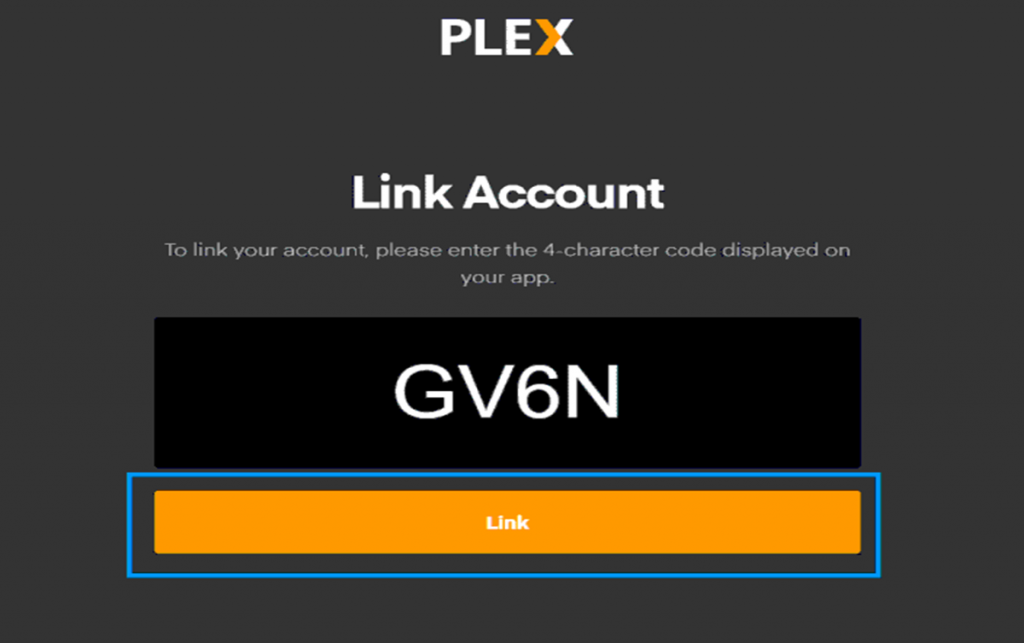
#11. Finally, it is time to start streaming the Plex app on your TV.
Related: How to Stream Plex on Panasonic Smart TV.
How to Add Plex on Toshiba Android TV
#1. Turn on your Toshiba Smart TV and connect to the internet connection.
#2. From the home screen, launch the Google Play Store.
#3. Click on the Search icon on your screen.
#4. Type in Plex on the search bar and search for the app.
#5. Select the Plex app from the search results and click on Install.
#6. Launch the Plex app on your Toshiba Android TV.
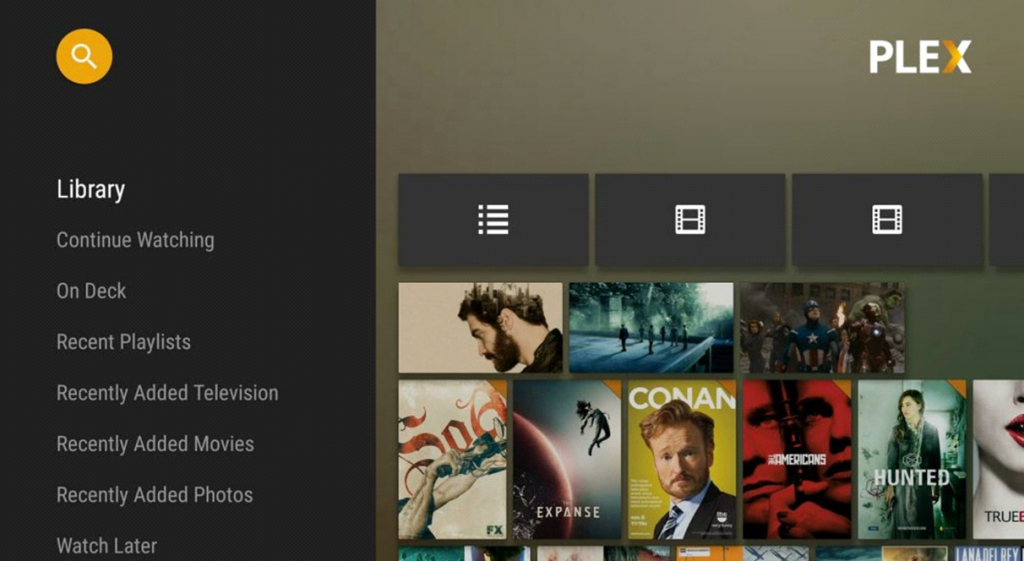
#8. Click on the Sign In option on the Plex app.
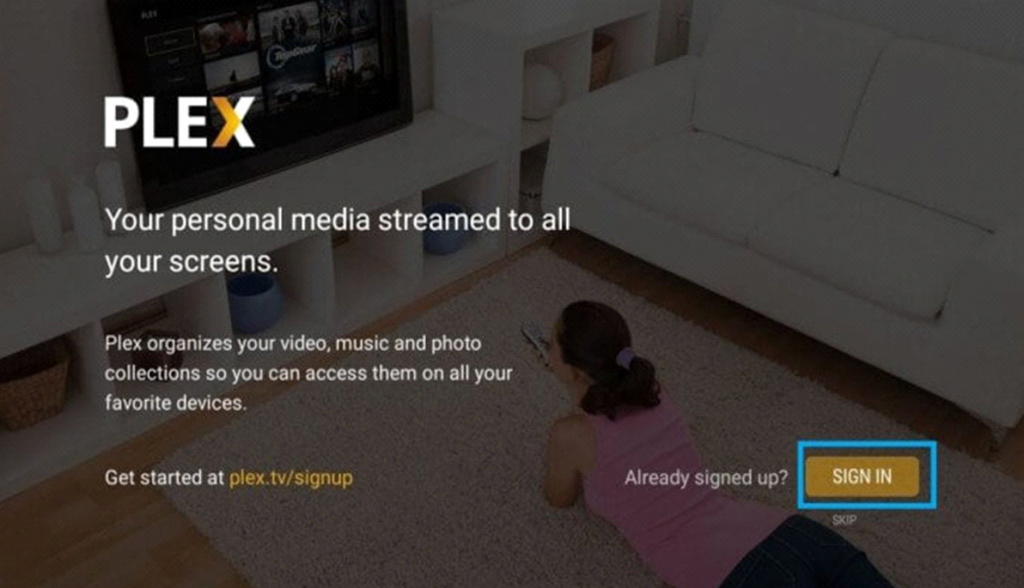
#9. Note down the Plex Activation Code and complete the activation process.
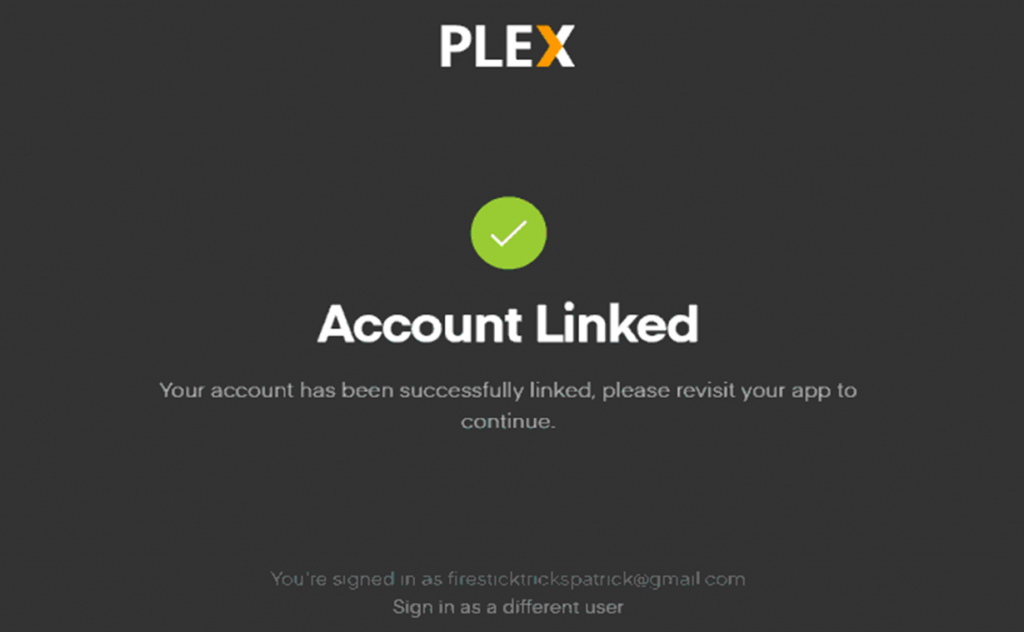
#10. If you want a free tier of the app, simply click on Not Now.
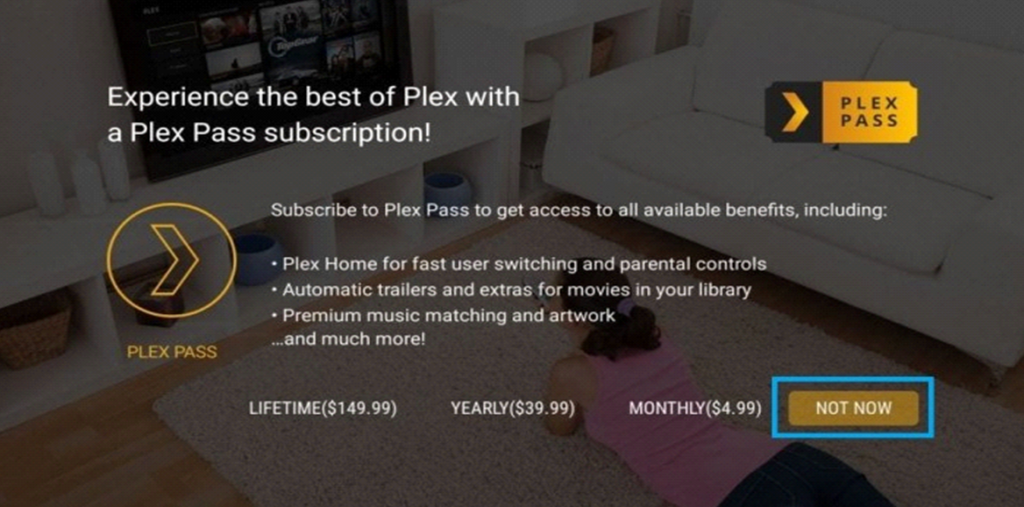
#14. Finally, start streaming Plex on your TV.
For anyone who is looking for the most appropriate live TV channel streaming app, there is no better choice than Plex. This is because Plex has channels in different genres like news, sports, entertainment, travel, kid’s, and movie channels. So, it is high time that you add the Plex app to your Toshiba Smart TV.







Leave a Reply