Vimeo introduces you to interesting videos from the best creators across the world. If you are a creator yourself then, you can share your creative videos with audiences on the app. One of the most attractive features of Vimeo is that the app is completely free of ads. Also, the app streams its content in HD so that you can enjoy this content at its best. You can follow your favorite creators, their collection, and channels on Vimeo. If you feel interested, you can add and access Vimeo on your Philips Smart TV.
Vimeo has a lot of cool features that attract just everyone. For instance, you can share your videos privately only with certain people on the app. Also, Vimeo has its editing tools built in. So, you don’t need to have extra apps to edit the videos you create. With just the Vimeo app, you can edit and upload your videos to it. The app lets you find new videos on the app in the Explore and Staff Picks section.
How to Watch Vimeo on Philips Smart TV
Philps Smart TVs either supports a Roku TV OS or an Android TV OS.
Access Vimeo on Philips Roku TV
#1. Power on your Philips Roku TV and connect to the internet.
#2. On your home screen, select the Streaming Channels option.
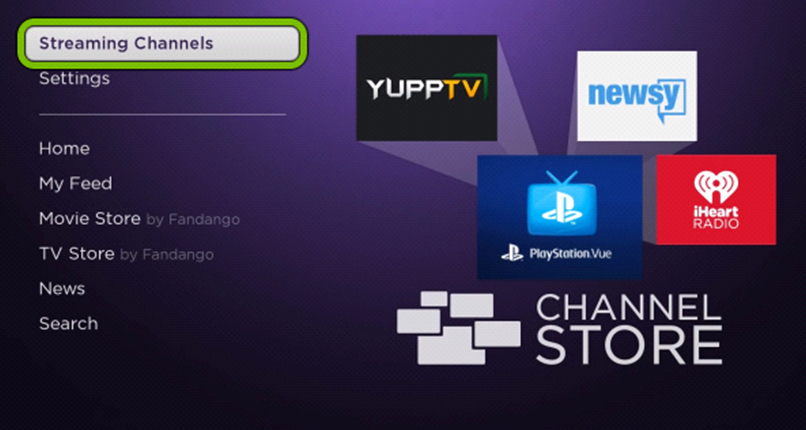
#3. Select the Search option on your screen and search for Vimeo.
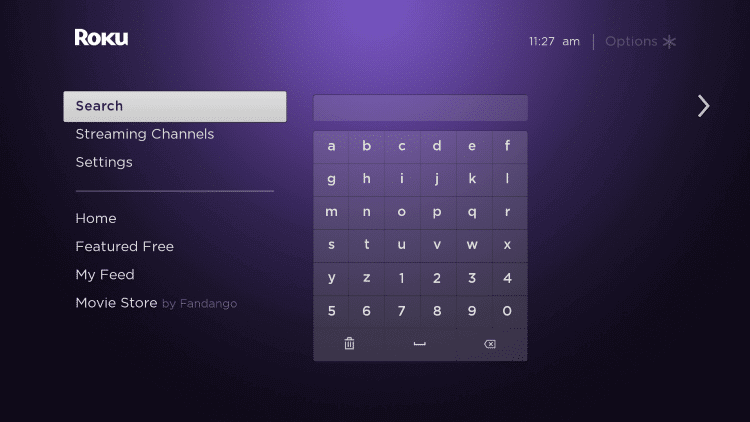
#4. Pick up the Vimeo app from the search suggestions on your screen.
#5. From the overview page, click on the Add Channel button and download it.
#6. Select the Go to Channel option to launch the Vimeo app.
#7. Once the app launches, Sign-in with the credentials of your Vimeo account.
#8. Enjoy streaming your favorite videos from Vimeo on your TV.
Related: How to Watch Vimeo on Toshiba Smart TV
Watch Vimeo on Philips Android TV
#1. Turn on your Philips Android TV and connect to the internet.
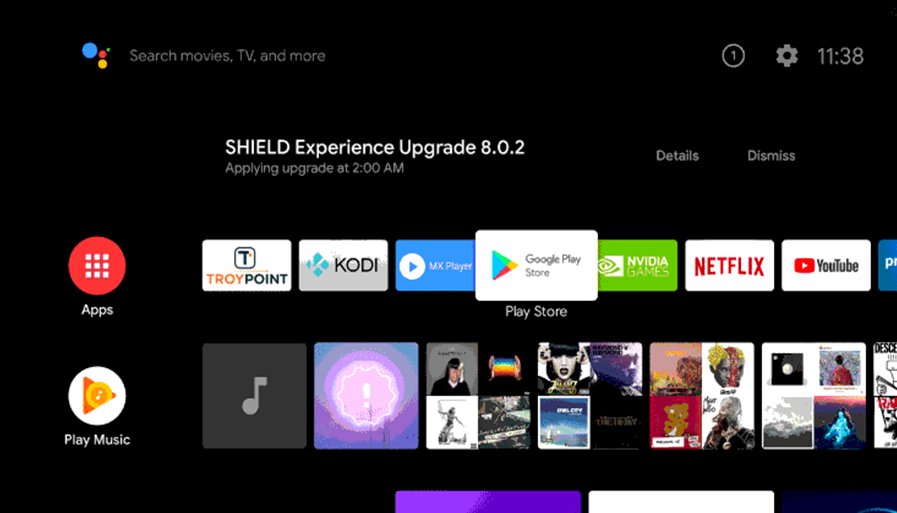
#2. Click on the Apps tab and open the Google Play Store.
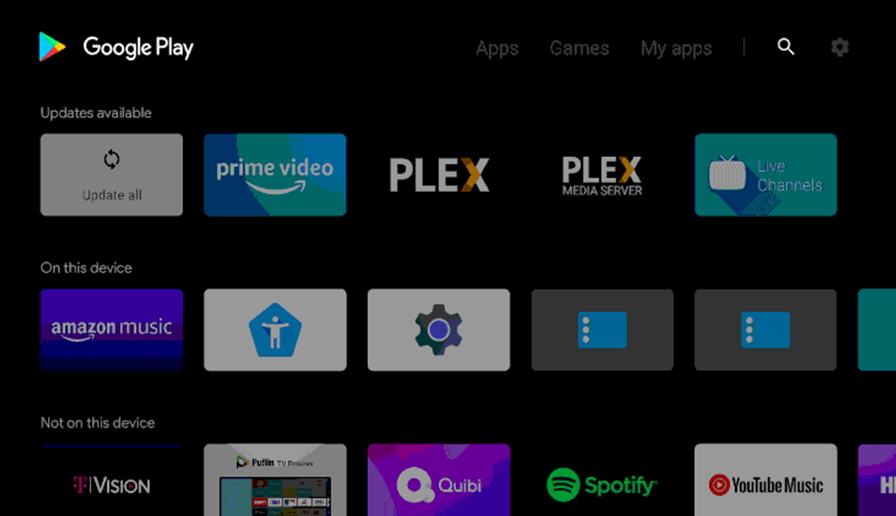
#3. Search for Vimeo using the on-screen keyboard.
#4. Pick up the Vimeo app from the app suggestions on your screen.
#5. Click on the Install button to install the Vimeo app on Philips Smart TV.
#6. Once the installation is complete, select Open to launch the Vimeo app.
#7. Sign in to the app with the credentials of your Vimeo account.
#8. At last, it is time to browse through the app and stream some creative videos.
The app comes with a lot of fascinating features. For instance, you can save the videos from the app to your device and watch them offline. All of these titles stream in HD so that you can have entertainment at its best on your device. In case of any queries with the above method, then specify in the comments section below.







Leave a Reply