To anyone who enjoys spending time on your TV, SYFY is one of the best options to ever choose from. SYFY has both live TV streaming and on-demand content. The ever-expanding library on SYFY gets new episodes of its current shows on the very next day as it appears on your TV. The contents on SYFY include more than just TV shows. To be more specific, the app hosts movies, podcasts, and comics. So, let’s explore more about SYFY and learn how to add the app to your Philips Smart TV.
SYFY is owned by NBCUniversal and has a lot of sister channels like CNBC, E!, and MSNBC. The titles on SYFY cover a variety of different genres in its library. These genres include Science Fiction, Horror, Fantasy, Paranormal, and Supernatural shows.
SYFY on Philips Smart TV
Philips Smart TV supports both an Android TV OS and a Roku TV OS. Adding apps on different operating systems is never the same. So, let’s explore both of these methods of adding SYFY.
How to Install SYFY on Philips Android TV
[1] Power on your Philips Android TV and connect to the internet.
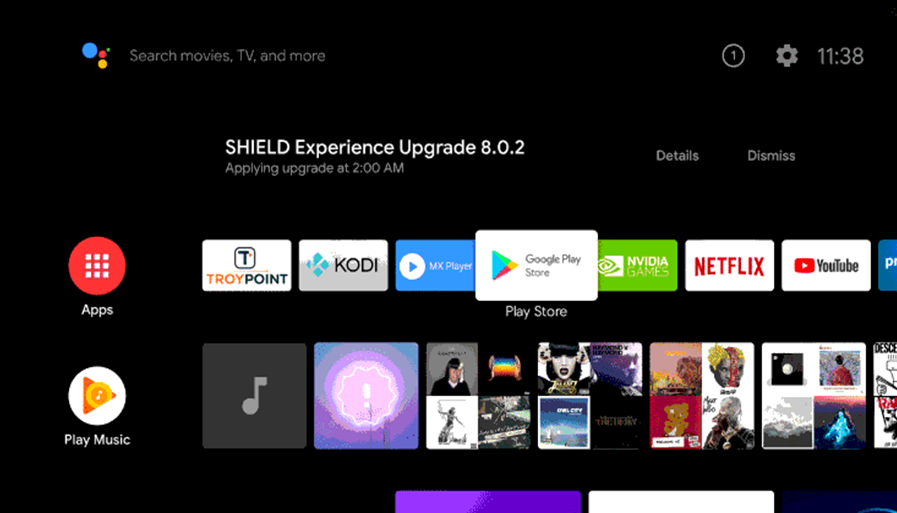
[2] Click on the Apps tab and launch the Google Play Store.
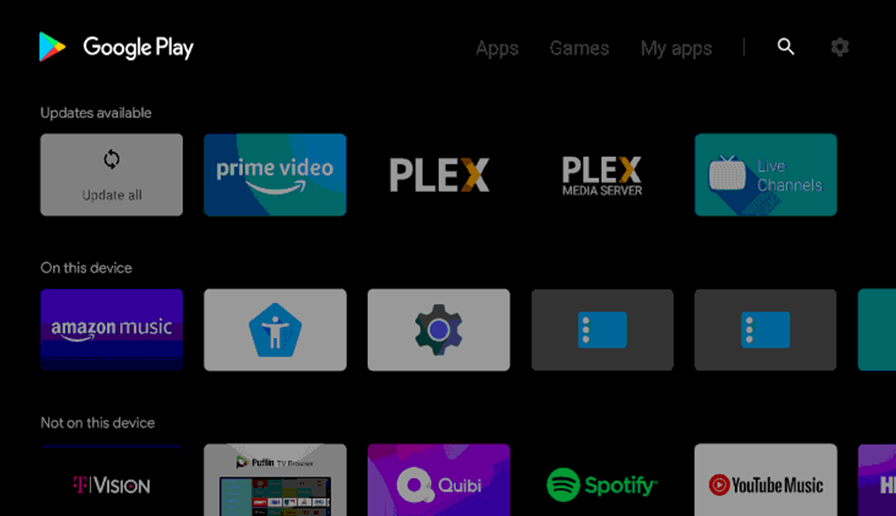
[3] Type in and search for SYFY using the on-screen keyboard.
[4] From the app suggestions, pick the SYFY app icon.
[5] Click on Install and start downloading the SYFY app.
[6] Click on Open to launch the SYFY app.
[7] Once you launch the SYFY app, you get a code on your screen.
[8] Note down the code on the TV screen.
[9] On your PC or smartphone, go to the SYFY activation website.
[10] Enter the SYFY Activation Code and click on Continue.
[11] Type in your TV Provider account credentials to log in.
[12] Now, the SYFY app will be activated. You can watch all the science fiction shows on your Philips Smart TV.
Related: How to Stream SYFY on Sony Smart TV.
How to SYFY on Philips Roku TV
[1] Turn on your Philips Roku TV and connect to the internet.
[2] From the menu, select the Streaming Channels option.
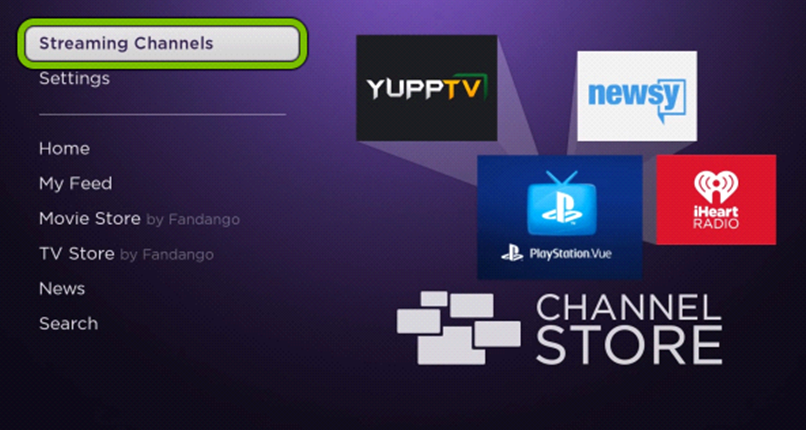
[3] On the next menu, select the Search Channels option.
[4] Search for the SYFY app on the search bar.
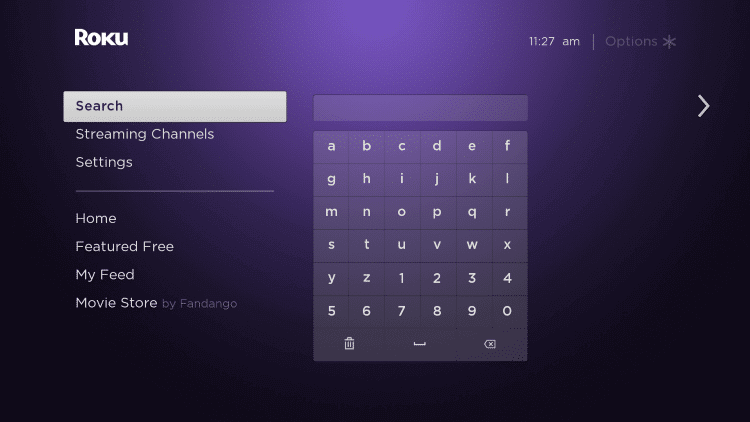
[5] Then, click on the SYFY app icon from the search results.
[6] Select the Add Channel button to install the SYFY channel.
[7] After installation, click on Go to Channel to launch the app.
[8] You will get an activation code.
[9] With that, complete the activation.
[10] Then, watch your favorite content.
There is no doubt that you will be thrilled to watch SYFY’s enthralling titles on your Philips Smart TV. So, if you have a Philips Smart TV, you can easily add the app to your device. Shows that you shouldn’t miss are Van Helsing, Resident Alien, Wynonna Earp, and Futurama. If you have any issues with the SYFY app, let us know in the comments.







Leave a Reply