Quick Tips
- You can install or cast the Peacock TV app on Vizio Smart TV.
- Install: V Button → My Apps → Peacock TV → Install App.
- Cast: Peacock TV App → Cast icon or (AirPlay icon) → Vizio Smart TV.
Peacock TV was launched by NBC as their standalone streaming service. The Peacock TV app is available on various platforms like Android, iOS, Android TV, and Smart TVs. You can add Peacock TV on Vizio Smart TV from the Vizio App Store.
How to Install Peacock TV on Vizio Smart TV
If you own Vizio TV that is launched after 2016, you can add apps on Vizio TV from the Vizio App Store.
#1 Turn on your Vizio Smart TV and connect it to the internet.
#2 Now you can press the V button on the supplied TV remote.
#3 This will open the Access bar.
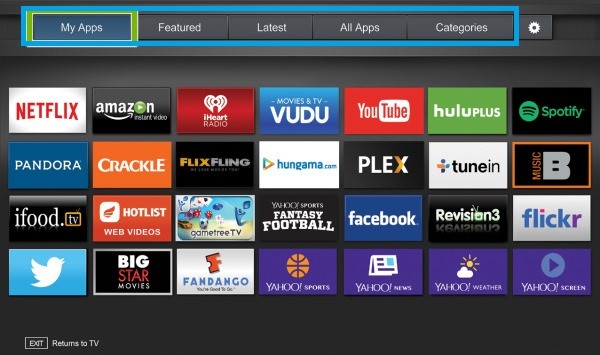
#4 Select the Vizio App Store and choose the My Apps section.
#5 Scroll down and select the Peacock TV app.
#6 Now, click on the Install App button.
#7 Log in with your Peacock TV credentials to access the contents.
Peacock TV on Vizio SmartCast TV
On SmartCast TVs, you can find the available apps on the home screen.
#1 Turn on your Vizio Smart TV and connect it to the internet.
#2 From the Vizio SmartCast TV home screen, select the Peacock TV.
#3 After clicking on the app, the Peacock TV will start downloading on your TV.
#4 Open the app and log in with your Peacock TV credentials to access the contents.
How to Cast Peacock TV to Vizio Smart TV
The latest Vizio TV models come with an in-built Chromecast. With that, you can cast the Peacock TV app on your Vizio Smart TV using a smartphone. And ensure that you have installed and logged in to Peacock TV on your smartphone. The app is available on the Play Store. If your Vizio TV is not compatible with the Chromecast feature, you can hook up a Chromecast to your Vizio TV.
#1 Launch the Peacock TV app on your iOS or Android smartphone.
#2 Sign in with your account.
#3 Play any of your favorite content.
#4 Make sure to connect your smartphone and Vizio Smart TV to the same WiFi connection.
#5 Tap the Cast icon on the top-right corner. In some video titles, you will get the Cast icon at the bottom of the playback screen.
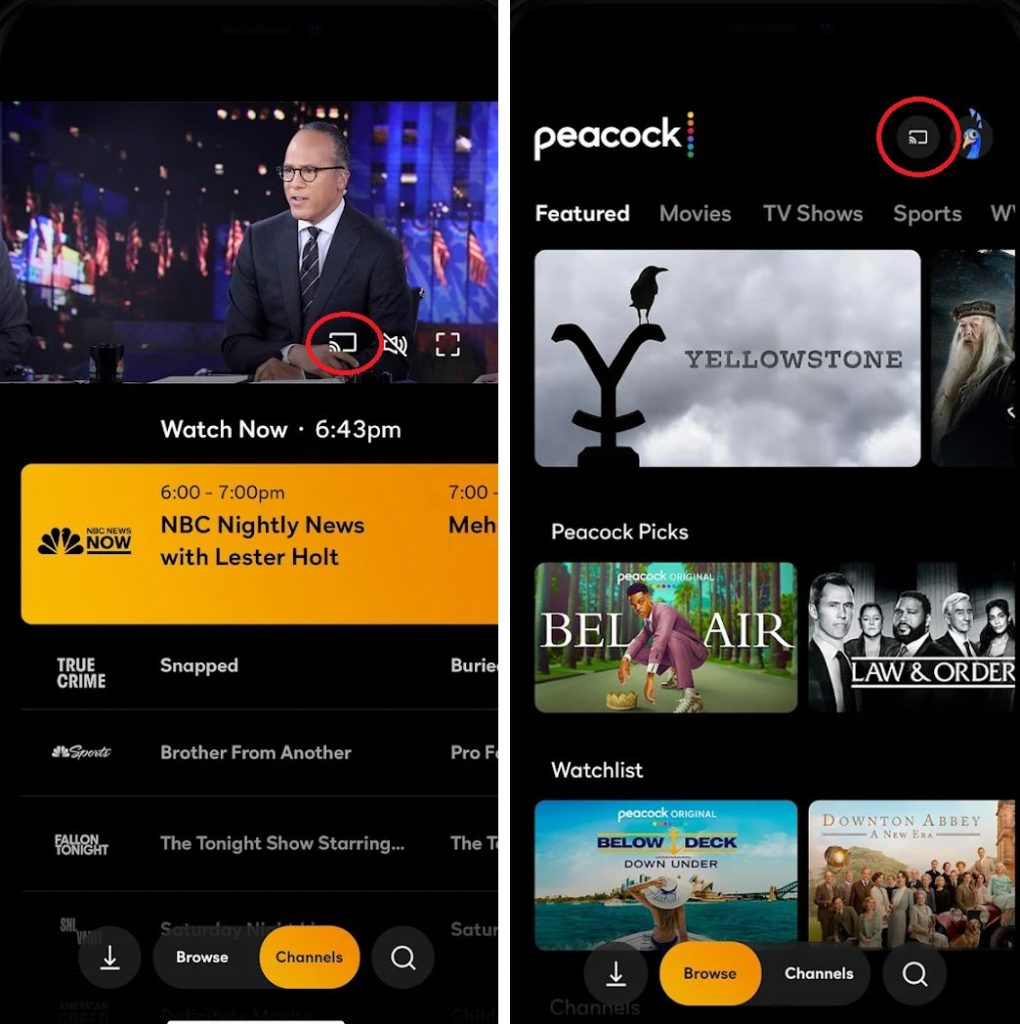
#6 Choose the Vizio Smart TV from the list.
#7 Now, your content will be streamed on your TV.
How to AirPlay Peacock TV on Vizio Smart TV via AirPlay
Vizio also launched TVs with Apple AirPlay 2 and Homekit that supports AirPlay from iOS devices.
#1 Install and log in to the Peacock TV on your iPhone or iPad from the App Store.
#2 Launch the Peacock TV app and play any of your favorite shows.
#3 Make sure to connect your Vizio TV and your iPhone or iPad to the same WiFi network.
#4 Tap the AirPlay icon on the top-right corner.
#5 Select your Vizio Smart TV from the list of devices.
#6 Once the establishment of a successful connection, your content will be streamed on your TV.
Peacock TV Subscription
Peacock offers two types of subscription plans.
- $4.99 per month
- $9.99 per month.
FAQs
There is no way to sideload apps or install apps that are not listed on the Vizio App Store. You can cast any of the cast-compatible apps from your smartphone to Vizio TV.
Open the Vizio App Store and choose the Peacock TV app. Click the Update button to update the Peacock TV app.

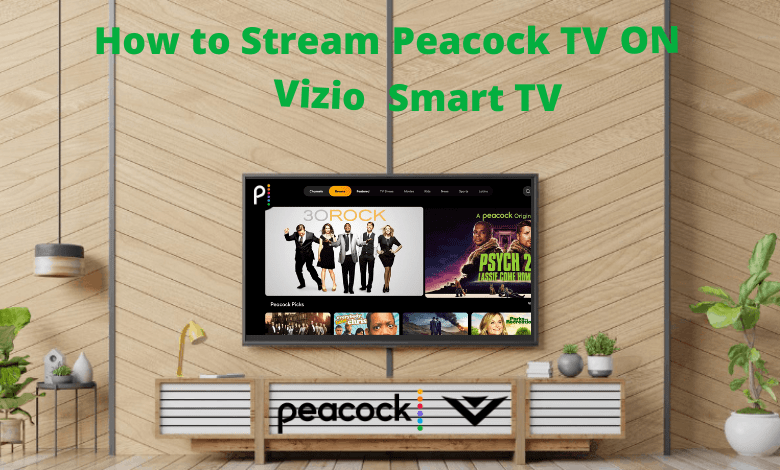





Leave a Reply