Contents
| App Support | Yes |
| AirPlay Support | Yes [App Store] |
| Cast Support | Yes [Play Store] |
| Activation Link | https://www.peacocktv.com/activate |
| Pricing | Subscription starts at $5.99/month |
| Free Trial | No |
| Sign Up Link | https://www.peacocktv.com/ |
Peacock TV is one of the best services for binge-watching movies, TV shows, and sporting events like NFL, WWE, Premier League Soccer, and much more. This service offers 2 different subscription plans, namely Premium and Premium Plus. The Premium tier is an ad-supported one, and it costs $5.99 per month & $55.99 per year. To watch ad-free content, you can purchase the Premium Plus tier, which costs $11.99 per month & $119.99 per year
How to Stream Peacock TV on Toshiba Smart TV
You can install the Peacock TV app on your Toshiba Smart TV, running on Android and Fire TV OS.
To Download Peacock TV on Toshiba Android TV
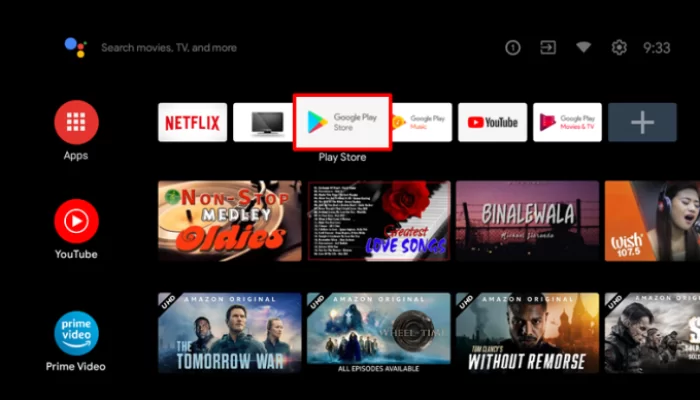
- Power On your Toshiba TV and connect it to a stable internet connection.
- Now, select the Apps tab and launch the Google Play Store.
- Click on the Search option and enter Peacock TV using the on-screen keyboard.
- Select the official app and tap the Install button to get the app on your Toshiba Smart TV.
- After installing the Peacock TV, launch it and activate it to stream your desired content.
To Download Peacock TV on Toshiba Fire TV
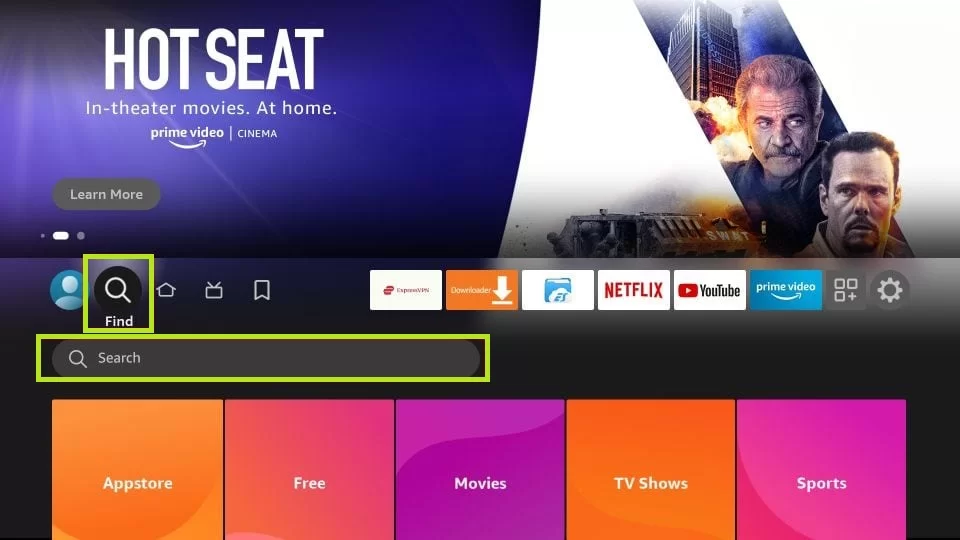
- Launch the Toshiba Fire TV and select the Search icon on the home screen.
- Enter Peacock TV and select the app from the suggestions.
- Select the Peacock TV app and click Get/Download to download the app on Toshiba Fire TV.
- After downloading, click Open to launch the app on Toshiba Fire TV.
How to Activate Peacock TV on Toshiba Smart TV
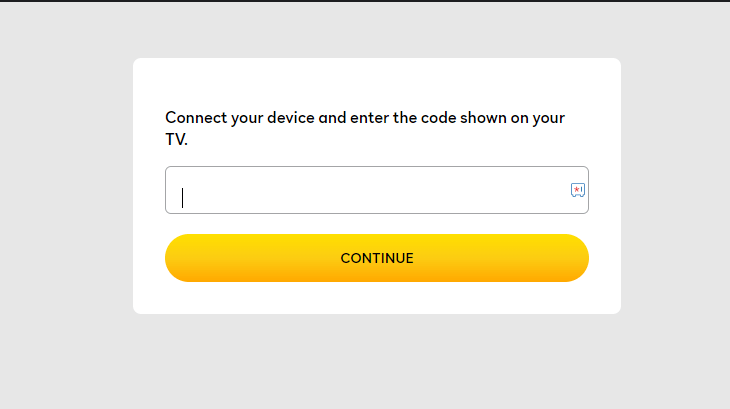
- Launch the Peacock TV app and click on the Sign In button.
- You will see an activation code on the screen. Make a note of it.
- From your PC or smartphone, visit the Peacock activation website [https://www.peacocktv.com/activate].
- Enter the TV code in the required field and click the Continue button.
- Now, log in with your Peacock credentials and refresh the app to enjoy streaming your favourite content.
How to AirPlay Peacock TV on Toshiba Smart TV
- Launch the Peacock app on your iPhone or iPad and sign in with your credentials. New users can install the app from the App Store on their devices.
- Connect your TV and iPhone/iPad to the same WiFi.
- Play the content and hit the AirPlay icon on the media playback.
- Choose your TV from the available devices.
- Now, the Peacock TV content on your iPhone will start to AirPlay on your TV.
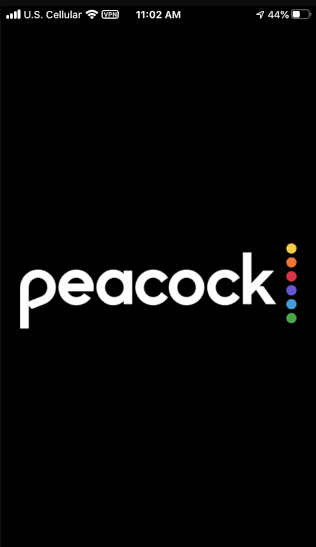
How to Cast Peacock TV on Toshiba Smart TV
- Launch the Peacock TV app on your smartphone and sign in with your credentials. If you haven’t installed the app, get it from the Google Play Store.
- Connect your Smart TV and Android smartphone to the same WiFi.
- Hit the Cast icon on the top right corner of the app.
- Choose your TV name from the list.
- Now, play the required content on Peacock TV and watch it on the TV screen.
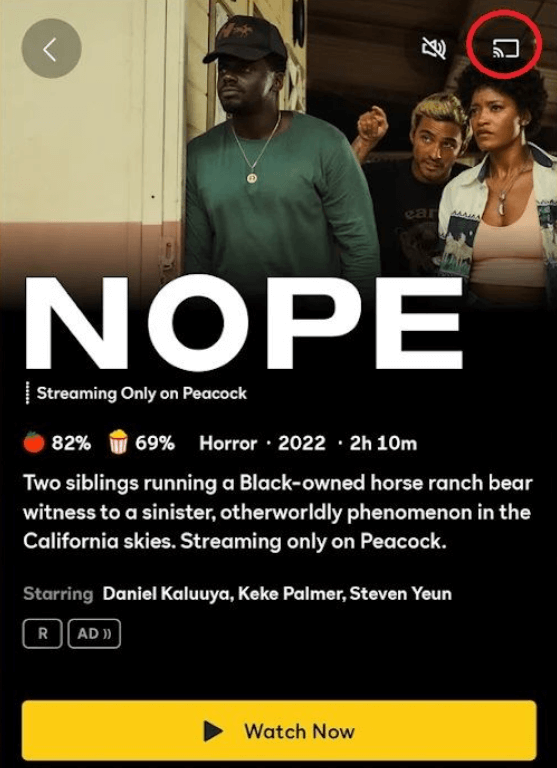







Leave a Reply