Peacock TV or Peacock is one of the popular streaming services owned by NBCUniversal. With the Peacock TV app, you can get to watch Hollywood movies from Universal, DreamWorks Animation, along with Peacock Originals. In recent times, Peacock has signed a lot of streaming deals which include full access to WWE video content and the most recent being the John Wick Prequel series. You can install the Peacock TV app on your LG Smart TV from the Content Store.
Peacock TV Subscription
Peacock TV offers three types of plans.
- Free – Access to Movies, TV shows, and Daily News with ads.
- Peacock Premium – $4.99 per month – All the Free account content plus live sports, WWE events, Peacock Originals, and next-day access to NBC & Bravo shows with ads.
- Peacock Premium Plus – $9.99 per month – All the Peacock Premium content without ads plus offline download access
Compatible LG TVs
You can install the Peacock TV app on the LG Smart TVs that are running on webOS 3.5 or above. For the older version, you have to use any of the alternate ways to get the Peacock TV video content.
How to Watch Peacock TV on LG Smart TV
1. Make sure to sign up for Peacock TV.
2. Now, turn on your LG TV and go to the Home screen.
3. From the home screen, click on the LG Content Store to open it.
4. Click the Search icon and search for the Peacock TV app.
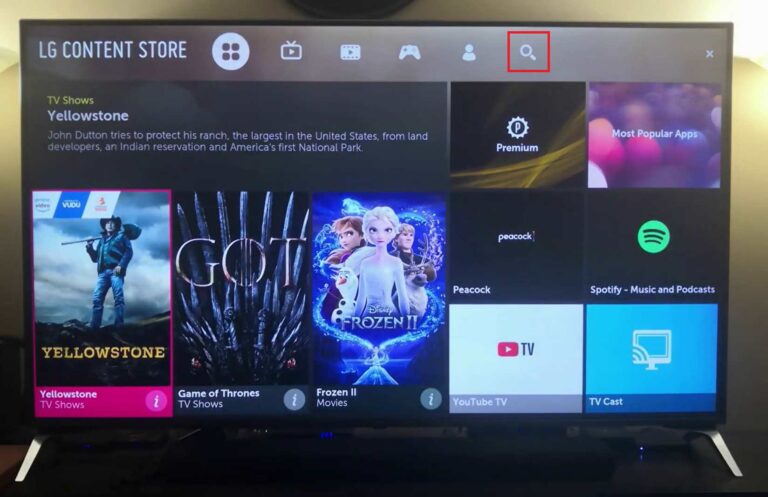
5. Select the Peacock TV app from the search results.
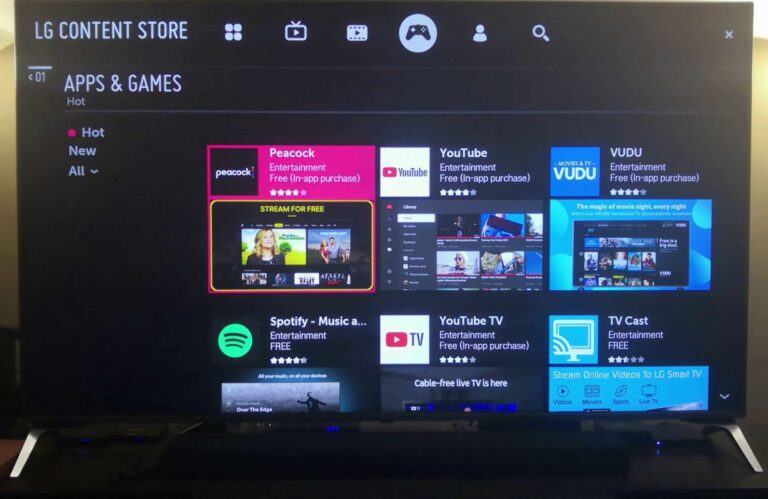
6. Click on the Install button to get the Peacock TV app on your TV.
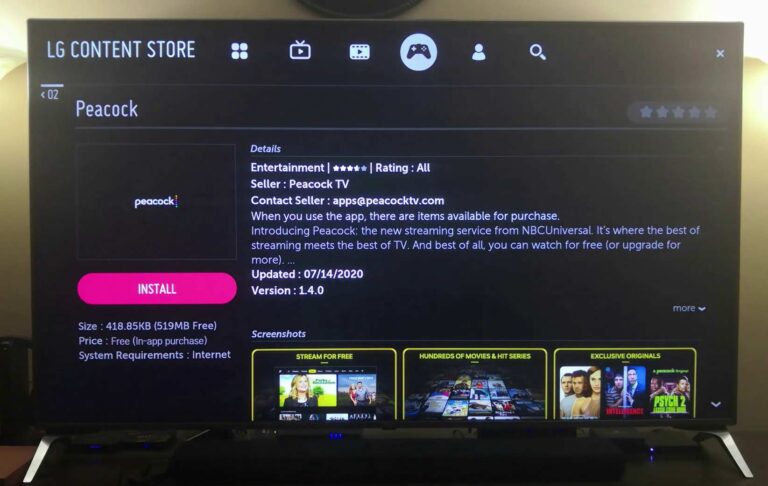
7. Wait for the app to download and once the installation is over, launch the Peacock TV app.
8. Login with your credentials and start streaming your favorite content.
Alternative Way to Get Peacock TV on LG TV
Using the Screen Share feature on LG TV, you can mirror your Android smartphone. to your TV. By this, you can screen mirror the Peacock TV app on your LG TV.
1. Connect your LG Smart TV to a WiFi network.
2. From the home screen, click on Screen Share.
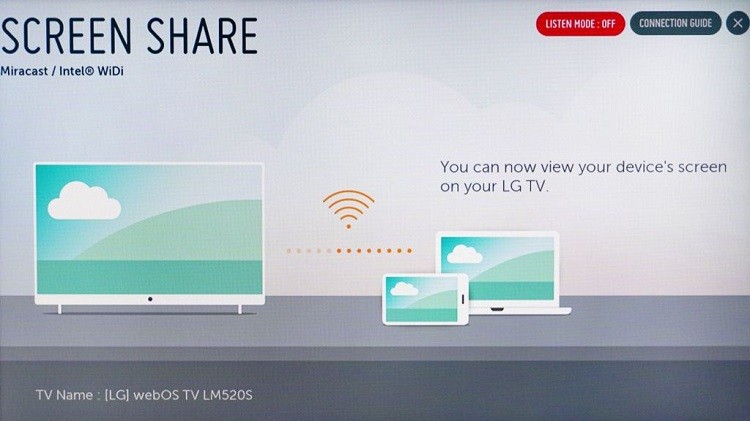
3. Connect your Android smartphone to the same WiFi network as your LG TV.
4. Install the Peacock TV app from the Play Store on your Android smartphone.
5. Pull down the notification bar and tap the Cast option.
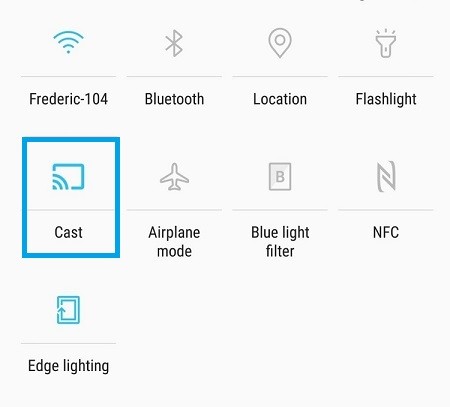
6. Choose the LG Smart TV from the list of available devices.
7. Launch the Peacock TV app and start streaming the video content.
8. It will appear on your LG TV.
You can use the Chromecast on LG TV for casting purposes. Using Chromecast, you can cast any of the smartphone apps to your LG TV.
How to Airplay Peacock TV to LG Smart TV
1. Turn on your LG Smart TV.
2. Launch the Peacock TV app and start playing the video on your iPhone. If you don’t have the Peacock TV app, install it from the App Store.
3. Connect your LG Smart TV and iOS smartphone to the same WiFi network. Then, enable the AirPlay feature on LG TV.
4. Open the Control Center by swiping up or swiping down on the screen.
5. Tap on the Screen Mirroring option and choose the LG Smart TV from the list of available devices. You can also tap the AirPlay icon on the Peacock TV app and choose your LG TV.
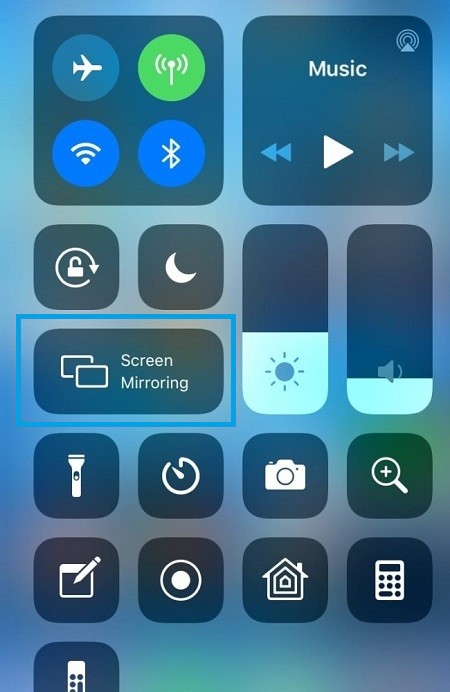
6. On a successful connection, the content will now stream on your TV.
The above are the different ways to stream Peacock TV on your LG Smart TV. With the Peacock TV app, you can watch hours of content with ads for free. If you are a premium user, then you can get ad-free streaming as well.
Peacock TV Not Showing Up on LG Smart TV
If the Peacock TV app is not showing on the LG Content Store, make sure to check your TV is compatible with the app. You can check the full list of Peacock TV-supported devices here. You can also try updating your LG TV to its latest firmware to fix the issue. If you can’t fix the issues, contact Peacock TV support or LG TV support.
FAQs
Yes, the Peacock TV app will work on LG TVs with webOS 3.5 and above.
You can check out our detailed guide on how to update LG Smart TV in different ways.

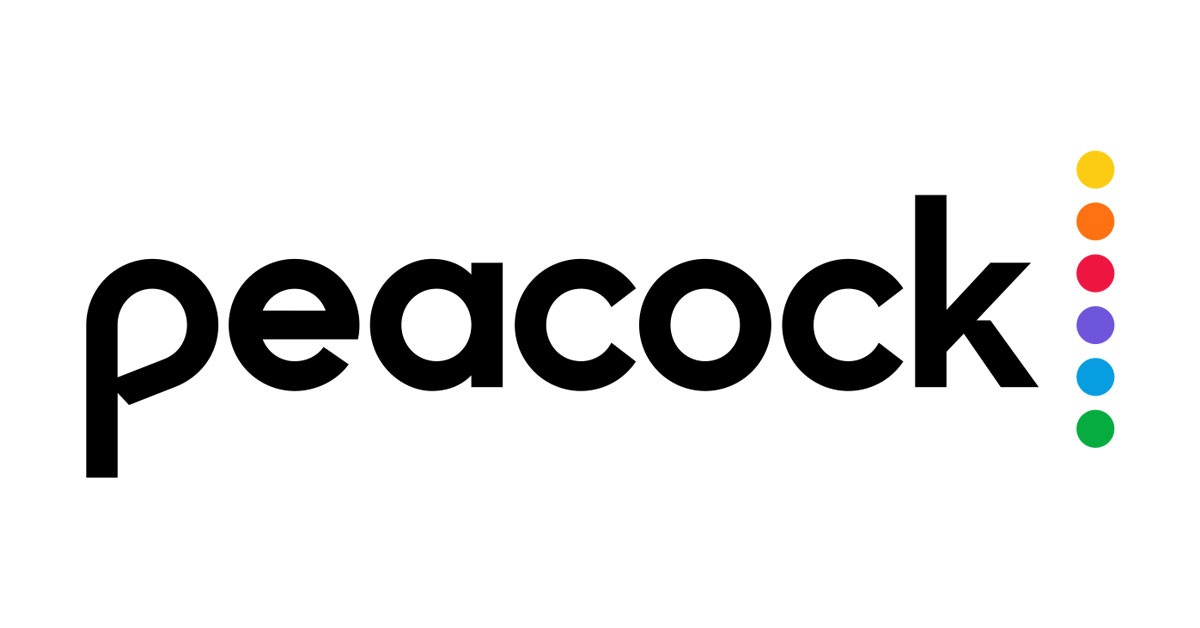





Leave a Reply