PBS is more of a combined streaming service with live channels along with on-demand titles. The on-demand titles extend over multiple genres and give you the best experience. You can find a lot of interesting shows, movies, documentaries, series, and news in the PBS library. This impressive on-demand library gets updated with new articles every day. Popular titles in the PBS library include American Experience, POV, Antiques Roadshow, Ken Burns, and Finding Your Roots. Let’s add PBS and stream these titles on Insignia Smart TV.
Apart from on-demand titles, we can enjoy a few PBS channels as well. This includes PBS Kids, PBS Masterpieces, PBS Living, and PBS Documentaries. All of these PBS channels have different streaming contents and it gets your whole family covered. Additionally, the PBS app hosts short clips, exclusive clips, and extended cuts of the PBS titles.
Add PBS on Insignia Smart TV
Insignia Smart TV supports both Fire TV OS and Roku OS. PBS app is available on both of these OSes.
How to Install PBS on Insignia Fire TV
[1] Switch on your Insignia Fire TV and connect it to the internet.
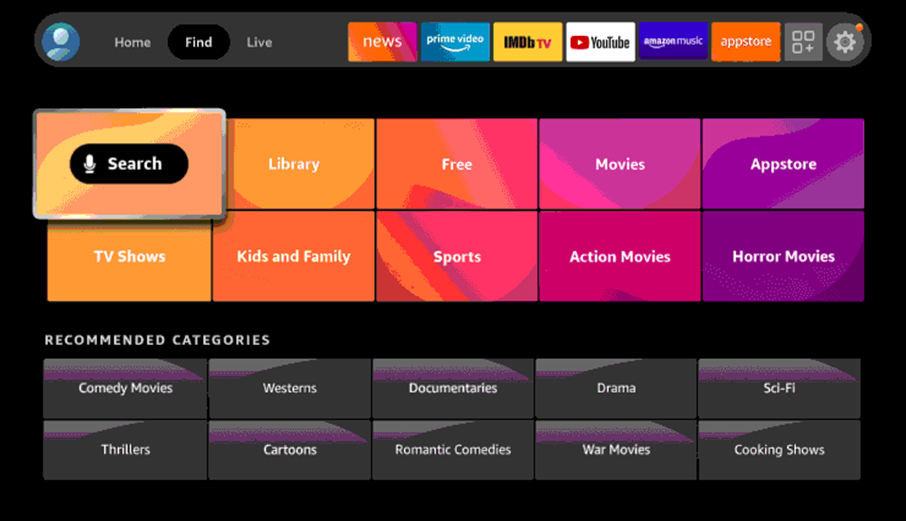
[2] Click on the Search icon and type PBS.
[3] Pick the PBS app from the list of all available devices on your screen.
[4] Click on Install or Get and start downloading the app.
[5] Tap on Open and launch the PBS app.
[6] Note down the activation code.
[7] Visit the PBS activation website using any web browser.
[8] Enter the activation code in the given box and click Continue.
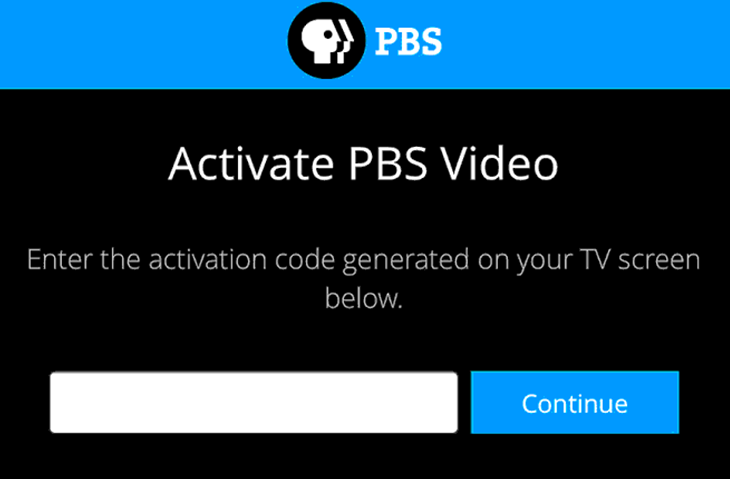
[5] Follow the prompts and log in to the app.
[6] Start streaming the PBS video titles on the Insignia Andriod TV.
Related: How to Install PBS on Sony Smart TV.
How to Stream PBS on Insignia Roku TV
[1] Turn on your Insignia Roku TV and launch the home screen.
[2] Select the Streaming Channels option.
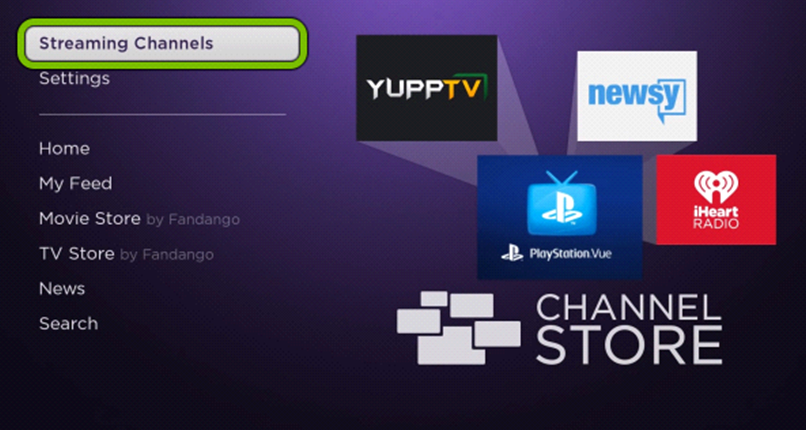
[3] From the menu, click on Search Channels.
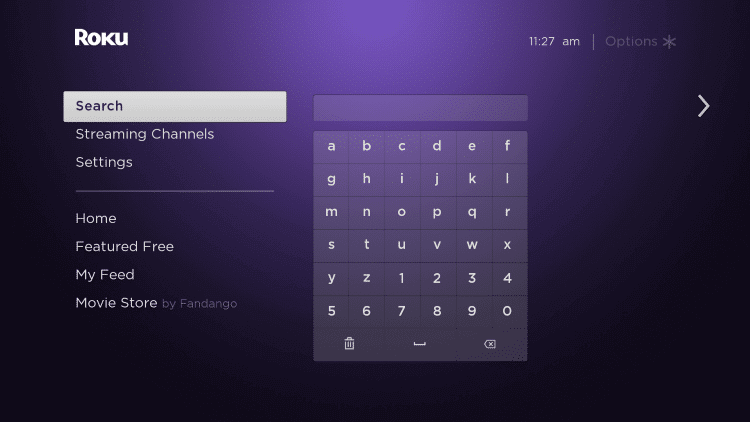
[4] Using the on-screen keyboard, search for PBS.
[5] Click on the Add Channel button.
[6] When the download completes, click on the Go to channel button and launch the app.
[7] Get the PBS activation code on your TV screen.
[8] Visit the PBS activation website on your PC.
[9] Enter the code in the respective box and then click on Activate.
[10] This will activate the PBS app on your TV.
[11] Finally, start streaming titles from the PBS app on your TV.
Now, stream PBS video content on your Insignia Smart TV. You can get an additional station membership benefit called the PBS Passport. Also, you can connect to the local PBS station with this Passport. Additionally, you get an updated library with episodes of older PBS shows.

![PBS is more of a combined streaming service with live channels along with on-demand titles. The on-demand titles extend over multiple genres and give you the best experience. You can find a lot of interesting shows, movies, documentaries, series, and news in the PBS library. This impressive on-demand library gets updated with new articles every day. Popular titles in the PBS library include American Experience, POV, Antiques Roadshow, Ken Burns, and Finding Your Roots. Let's add PBS and stream these titles on Insignia Smart TV. Apart from on-demand titles, we can enjoy a few PBS channels as well. This includes PBS Kids, PBS Masterpieces, PBS Living, and PBS Documentaries. All of these PBS channels have different streaming contents and it gets your whole family covered. Additionally, the PBS app hosts short clips, exclusive clips, and extended cuts of the PBS titles. Add PBS on Insignia Smart TV Insignia Smart TV supports both Fire TV OS and Roku OS. PBS app is available on both of these OSes. How to Install PBS on Insignia Fire TV [1] Switch on your Insignia Fire TV and connect it to the internet. [2] Click on the Search icon and type PBS. [3] Pick the PBS app from the list of all available devices on your screen. [4] Click on Install or Get and start downloading the app. [5] Tap on Open and launch the PBS app. [6] Note down the activation code. [7] Visit the PBS activation website using any web browser. [8] Enter the activation code in the given box and click Continue. [5] Follow the prompts and log in to the app. [6] Start streaming the PBS video titles on the Insignia Andriod TV. Related: How to Install PBS on Sony Smart TV. How to Stream PBS on Insignia Roku TV [1] Turn on your Insignia Roku TV and launch the home screen. [2] Select the Streaming Channels option. [3] From the menu, click on Search Channels. [4] Using the on-screen keyboard, search for PBS. [5] Click on the Add Channel button. [6] When the download completes, click on the Go to channel button and launch the app. [7] Get the PBS activation code on your TV screen. [8] Visit the PBS activation website on your PC. [9] Enter the code in the respective box and then click on Activate. [10] This will activate the PBS app on your TV. [11] Finally, start streaming titles from the PBS app on your TV. Now, stream PBS video content on your Insignia Smart TV. You can get an additional station membership benefit called the PBS Passport. Also, you can connect to the local PBS station with this Passport. Additionally, you get an updated library with episodes of older PBS shows.](https://smarttvtricks.com/wp-content/uploads/2021/10/PBS-on-Insignia-Smart-TV-2.jpg)





Leave a Reply