Pandora is one of the most popular music listening applications in the US. It brings the users around 70 million songs. Along with songs you can also listen to podcasts and radio stations from Pandora. You can create your own station with your favorite songs, artists, genres, and more. The app lets you search for songs based on your mood and activity. It is being updated with the most recent singles and releases constantly. You also get personalized recommendations on the app. Pandora is available on Android, iOS, Firestick, Roku, Smart TVs, and more. You can listen to Pandora seamlessly if you have JVC Smart TV.
At present Pandora offers you more than 4000 podcasts. On Pandora, you will find different types of music from rap and pop to rock and country. With Pandora subscription, you get more features to enhance your music streaming. You can download the music for offline streaming and you get also get unlimited skips and replays. You will love to listen to songs with high-quality audio.
Pandora Subscription
Pandora has five different subscription plans.
| Plan | Cost |
| Pandora Premium | $9.99 per month |
| Premium Family | $14.99 per month |
| Premium Student | $4.99 per month |
| Premium Military | $7.88 per month |
| Pandora Plus | $4.99 per month |
How to Stream Pandora on JVC Smart TV
JVC Smart TV has two OS. They are Android TV OS and Roku TV OS. Pandora is available on Google Play Store and Roku Channel Store and so the procedure is straightforward.
How to Install Pandora on JVC Android TV
1. Turn on your JVC Android TV and connect it to the internet connection.
2. From the home screen, tap the Apps section.
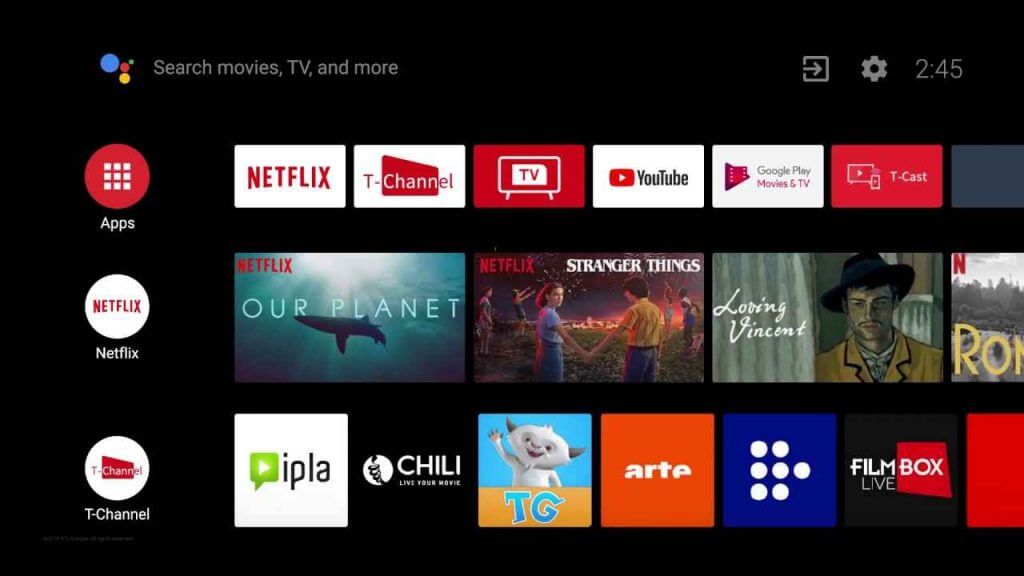
3. Launch the Play Store and choose the Search icon.
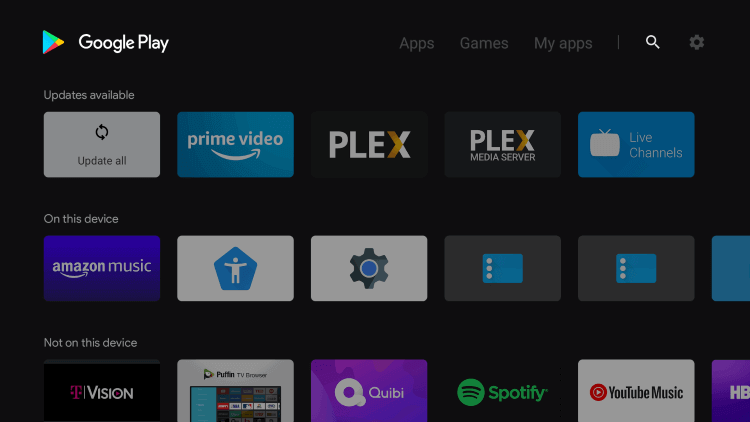
4. Browse the Pandora app using the on-screen keyboard.
5. From the app suggestion, pick the Pandora app.
6. Next, tap Install to install the Pandora app.
7. After the installation, click Open to launch the app and tap Sign-in to get the activation code.
8. Now, visit Pandora Activation Website (https://www.pandora.com/directv) from your PC or mobile.
9. Provide the Activation Code and click on Activate Now button.
10. Next, Log in with your Pandora subscription credentials.
11. Then, start listening to the songs from Pandora on JVC Android TV.
Related: How to stream Pandora on Sharp Smart TV.
How to Install Pandora on JVC Roku TV
1. Start your JVC Roku TV and connect it to a WiFi network.
2. Press and hold the Home button on the remote.
3. Tap on the Streaming Channels option from the home screen.
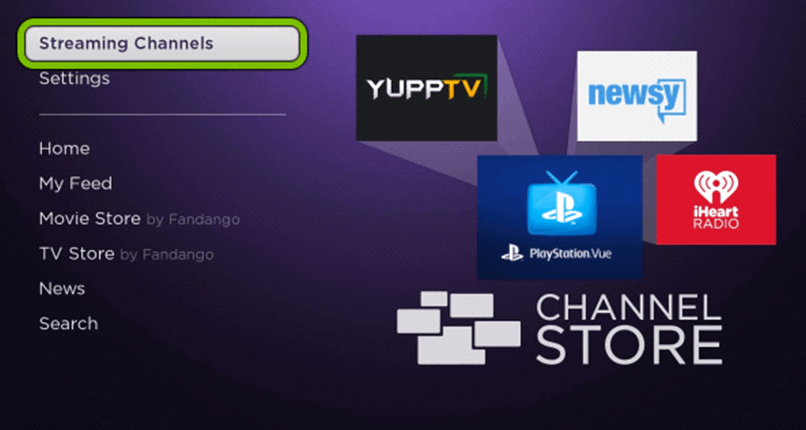
4. On the following screen, tap Search and enter Pandora in the search bar.
5. Choose the Pandora app from the search results.
6. Next, tap Add Channels to download Pandora from Roku Channel Store.
7. After the installation, tap OK in the prompt and click Go to Channel to launch the app.
8. Tap Sign-in and note down the activation code that is displayed.
9. Go to the Pandora activation website.
10. Enter the Activation Code and click on Activate Now button.
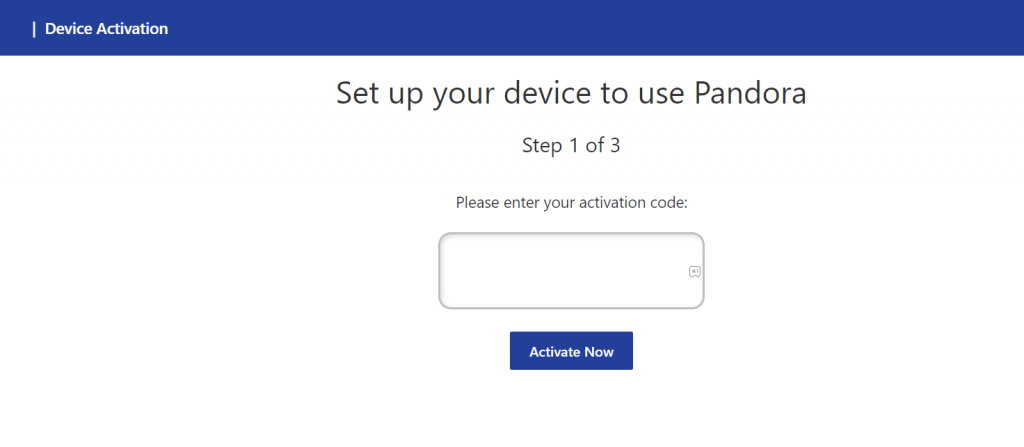
11. When the app is activated you can listen to your favorite songs on your JVC Roku TV.
Pandora comes with an easy-to-use interface. So, you can navigate the app quickly and easily. With personalized recommendations enjoy all your favorites on your JVC Smart TV. You can cancel the Pandora subscription at any time you want.







Leave a Reply