Panasonic TV is one of the best-selling TVs. Although Panasonic TVs are good, they come with their own problems. One of the most common and frequent problems is that Panasonic TV Remote is not working. As you need your TV remote to control your Panasonic TV, it’s quite a headache when your TV remote is not working properly. Now, let us see how to solve Panasonic TV Remote not working properly.
Pre-Requisite to Solve Panasonic TV Remote
Before you get to know how to fix your Panasonic remote, you need to make sure that there is no problem with your TV. So, to know whether it is a problem with your TV, use the steps below:
1) Turn off the power to your TV and unplug the wire from the wall outlet.
2) Wait for about 10 minutes and plug the wire back in and turn on the TV.
3) Check if the problem persists, if it persists, then it is a problem with your remote.
4) If it doesn’t, then the problem was likely from your TV and you have solved it.
Note: Make sure that there isn’t anything blocking the lower corner of your TV.
Panasonic TV Remote Some Buttons Not Working
If some of the buttons on your Panasonic TV Remote are not working properly, then it may be because of some debris. When you touch the remote with greasy hands or while eating, there is a great probability some of the things in your hands get stuck in the gap between the buttons. These things can cause the buttons to not work properly. So, try cleaning your remote properly with a cotton bud or microfibre cloth and check your Panasonic remote is working properly.

Panasonic TV Remote Volume Not Working
If the volume buttons on your Panasonic remote are not working, then try the physical buttons on your TV to change the volume. Press the Menu button on your Remote. Go to Sound Settings by using the up and down arrow button and select OK. Here you can see the current volume of your TV and volume settings for Auto Volume Leveling and A.I. Sound. Select the Volume that you want to change and check whether it is working properly.
Panasonic TV Remote Sensor Not Working
The IR sensor on the remote may be damaged, due to which the remote may not work properly. To check the IR sensor, take your smartphone and open the Camera app. Point the IR sensor towards the camera and press any button. Through the Camera app, you will see the IR sensor blinking. If it is not blinking, then the sensor is damaged. In that case, you need to change the remote.
Panasonic TV Remote Won’t Turn On/Off TV
If your Panasonic TV is not turning off or on when you press the Power button on your Panasonic remote, then there might be a problem with your battery. First, check whether the batteries are fully charged. If not, change your old battery for a new one. Now, check whether the on/off button on your Panasonic remote is working properly.
Panasonic TV Remote Not Changing Channels
If your Panasonic Remote is not changing channels, then do a quick power cycle restart. First, unplug the Power cable from the wall outlet and wait for about 30 seconds. Then, plug the power cable back and check whether your remote can change channels. If the above method does not work, then replace the batteries of your Panasonic remote with a new one and press the Power button for 30 seconds. Now, check whether you can change channels using the remote.
Panasonic TV Remote Not Responding
If your Panasonic Remote is not responding to any of the buttons that you press, then the most likely cause is that your TV remote is not synced with your Panasonic TV. So, you need to resync your Panasonic TV Remote with the Panasonic TV. To sync with your Panasonic TV, you need to reset your Panasonic Remote and use the Panasonic TV remote codes.
1) Remove the batteries from your remote.

2) Press the buttons to discharge all the power from the remote.
3) Put the batteries back on the remote and you will see a LED light blinking twice.
4) Now, press the 2 and 8 buttons at the same time until you see the LED light blink twice.
5) Now, you need to enter the three-digit Panasonic code that matches your Panasonic TV. You can try codes like 007, 416, 516, 107, 901, 618, 608, 807, and 718.
6) Type the code on your remote and press the Power button on your Panasonic Remote facing the Panasonic TV. If the TV doesn’t turn on, then do the same process with different codes until your TV turns on.
Panasonic TV Remote Not Pairing
If your remote is not pairing with your Panasonic TV, then press the Action and Power buttons on your remote at the same time for at least 5 seconds. You will see all the buttons on your remote will start to blink and press the TV button. Type the 3-digit Panasonic code on your Panasonic Remote and check whether your Panasonic TV is turning on when you press the Power button. Repeat the same process with different codes until you see your TV turning on.
Alternative Method
If you are too bored to try out all the above methods or after trying out all the methods and yet the problem isn’t solved, then try downloading the Panasonic TV Remote app from Play Store or App Store.
1) On your smartphone, go to Play Store or App Store.
2) Enter Panasonic TV Remote and from the search results, choose the TV Remote.
3) Select Install to download and install the remote app on your smartphone.
4) Open your Panasonic TV Remote app and connect it to your Panasonic TV.
5) You can now control your TV with the Panasonic TV Remote app on your smartphone.
Frequently Asked Questions
The 4-digit codes for Panasonic Viera TV are 3778, 3779, 2186, 0171, 0374, 0003, 0170, 0054.
To factory reset your Panasonic TV, press Menu on your remote and select Setup > System > Factory Default > Yes.

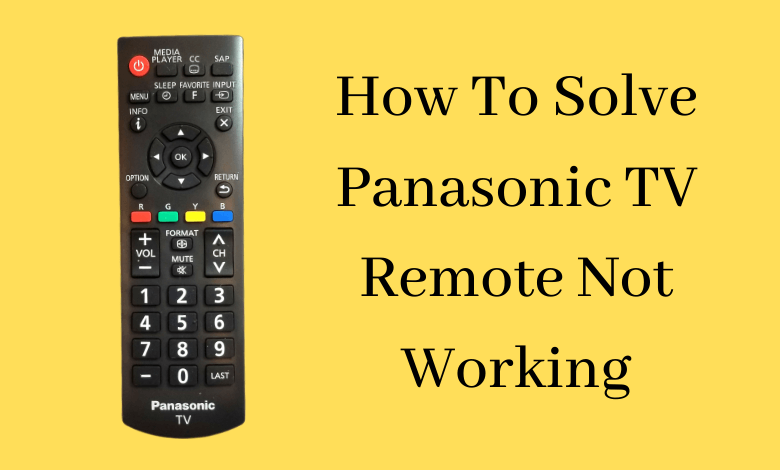

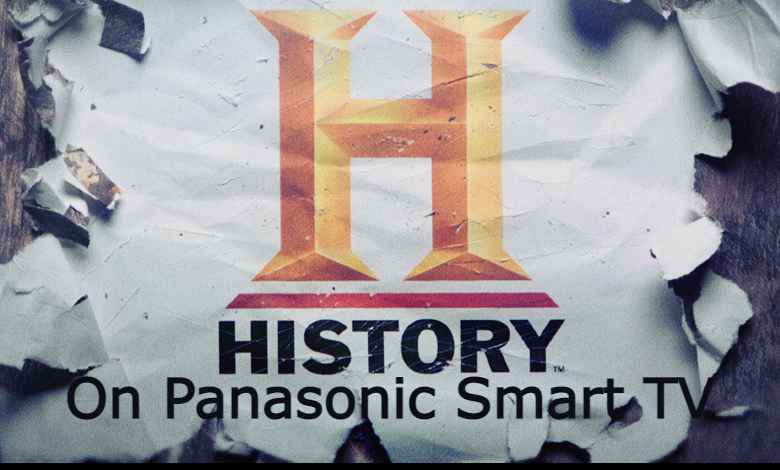
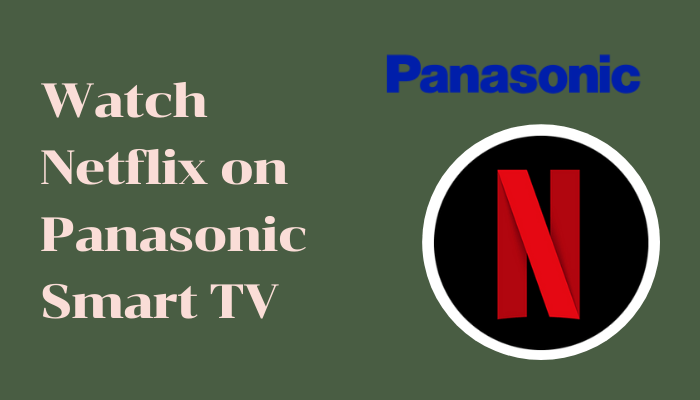
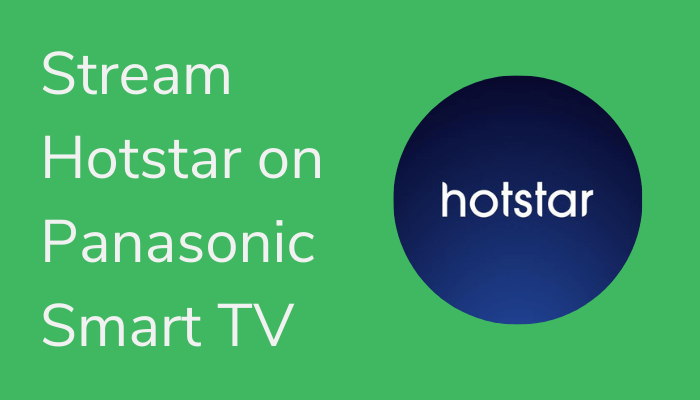

Leave a Reply