Onn TV is one of the mid-range smart TVs at an affordable price. Onn TV doesn’t have its own OS. All the Onn TVs are powered with Roku TV OS. With that, you will get a remote that resembles the Roku remote. Sometimes, your Onn Roku TV remote won’t be working properly. It is due to some of the minor software glitches in both the TV and remote. You can easily fix the issue with DIY troubleshooting tips.
How to Fix Onn Roku TV Remote Not Working Issues
- Check for Interference
- Check the Remote Batteries
- Reset Onn Roku TV Remote
- Reset Onn Roku TV
- Check WiFi connection
Check for Interference
Make sure that there is no interference between the TV and the remote. If there is any interference, the Onn TV can’t receive a signal from the remote properly. Remove all the interference and check if the remote is working or not. If it is not working, you can for the next fix.
Check the Remote Batteries

Ensure that the power in your remote battery hasn’t run out. If you are using old batteries, you have to replace them with a fresh set of batteries. After setting up new batteries, press all the buttons on the remote a few times to make sure the remote is working properly. If your Onn Roku TV remote is not working after changing the batteries, you can try the next fix.
Reset Roku Remote
If changing the batteries is not working for you, you can reset the Onn Roku TV remote and pair it again. If the Pairing button is not working on the Onn Roku TV remote, resetting the remote will fix the issue. Tap and hold the Reset button on the back side of the remote for more than ten seconds. Now, the Onn Roku TV will be reset. Then, pair the remote again to your Onn TV and check if it is working or not. If it is not working, you can reset the Onn Roku TV to fix the issue.
Reset Onn Roku TV
There are two different ways to reset the Onn Roku TV. You can use the Settings menu or use the Reset button on the back side of the TV.
Factory Reset Onn TV Settings
[1] On your remote control, press the Home button.
[2] Navigate to Settings and scroll down to System settings.
[3] Click Advanced System Settings.
[4] Select Factory Reset >> Factory Reset Everything.
[5] Enter the access code and hit OK.
Factory Reset by Physical Reset Button
[1] Access the back side of your Onn Roku TV.
[2] There will be ports and buttons on the back side of your TV.
[3] Take any pointed objects like a pen or pencil and hold the Reset button for a few seconds.
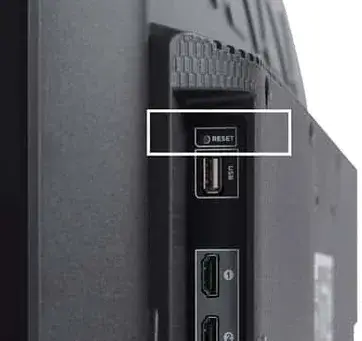
[4] Wait until the TV reboot.
[5] After the factory reset is complete, try to pair your remote to the Onn TV and see if it’s working properly.
If your Onn TV remote is not working even after resetting the TV, you can check some of the basic settings on your TV.
Check WiFi connection
Though there is no direct relation between WiFi and Onn TV remote, it is better to check if your Onn Roku TV is getting a stable internet connection. Your Onn TV won’t function if there are too many fluctuations in the WiFi connection.
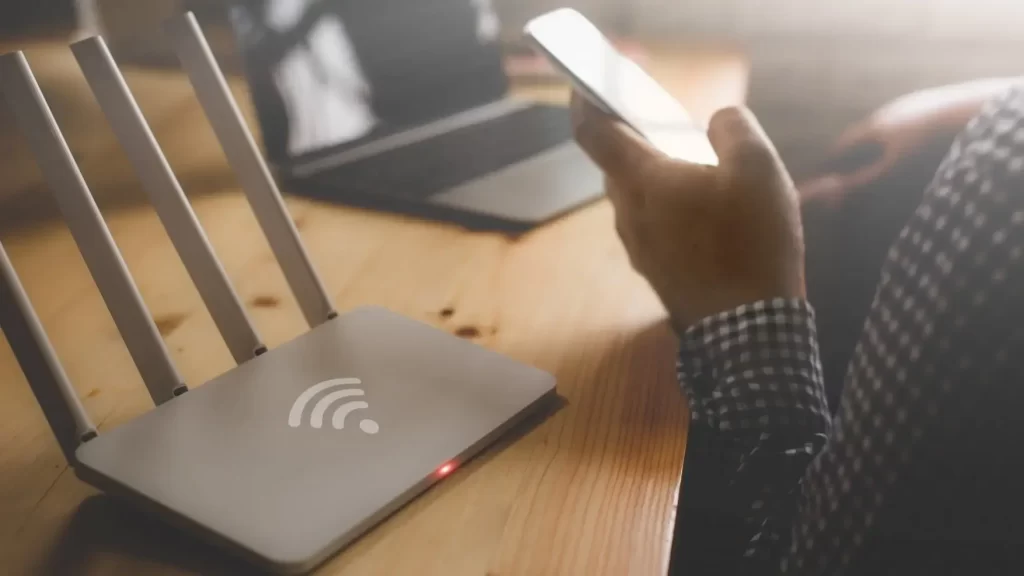
Alternatives For Onn Roku TV Remote
If you can’t fix the Onn Roku TV remote not working issue, you can try some of the alternatives to the Onn TV remote for a quick solution.
- Use Roku Remote App
- Use Universal Remote
Use Roku Remote App
With the Roku remote for smartphones, you can control all the Roku streaming devices and Roku TVs.
[1] Install the official Roku – Official Remote Control app on your Android or iOS from the Play Store or App Store.
[2] Make sure to connect your smartphone and Onn TV to the same WiFi network.
[3] Open the Roku remote app and pair it with the Onn TV.
[4] Now, you will get the remote layout. With that, you can control your Onn Roku TV.
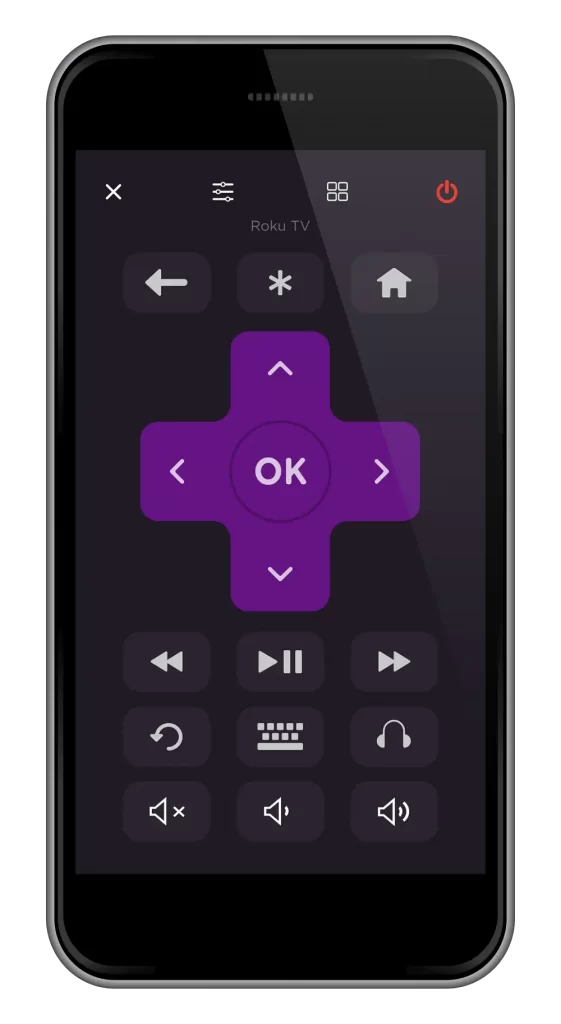
Universal Remote
For Roku TVs, you can use any universal remote like Dish and Xfinity remote using the remote codes. Use any of the Roku remote codes or Onn TV remote codes and pair the universal remote to your Onn Roku TV. With that, you can easily control your Onn TV with a universal remote.
FAQs
Check our guide on how to fix all the Onn TV problems to fix the black screen error.
No, the Onn TV remote can’t be used as a universal remote.

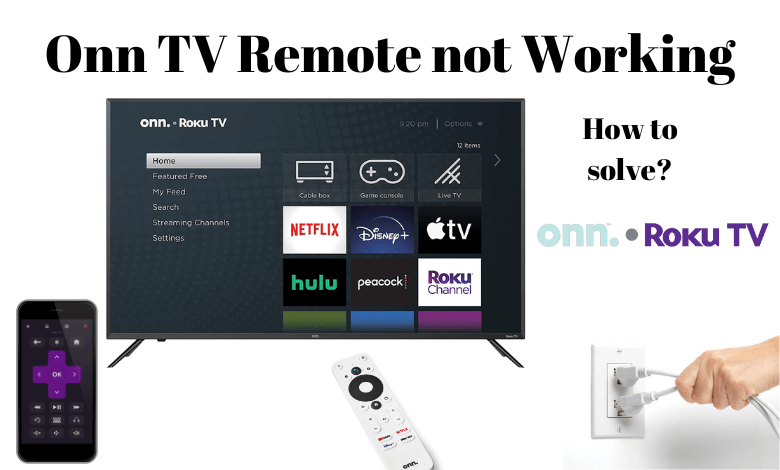





Leave a Reply