Netflix streaming platform is available for all the popular Smart TVs like Samsung Smart TV, LG Smart TV, Philips Smart TV, and more. But, for Sony Smart TV, Netflix is always peculiar. There are different ways to get the Netflix app on your Sony Smart TV. You can use the Play Store to install the app on Sony TV, you can use the preinstalled Netflix app, or cast the app to your TV.
Install Netflix on Sony Smart TV
In Sony TV, there is a thing called Netflix Recommended TVs where you can get the “Netflix Calibrated Mode.” With the Netflix Calibrated Mode, you will get enhanced picture quality for the Netflix video content. In the Netflix Recommended TVs, you have to activate the Netflix app from the Sony website. For other models, you can just install the app and use it.
How to Get Netflix on Netflix Recommended Sony TV
#1 Connect your Sony TV to WiFi.
#2 Press the Home button on the supplied TV remote.
#3 Hover over to the Network section and click Activate Enhanced Features.
#4 Note the code that is displayed on your TV.
#5 From your computer or smartphone, go to the Sony Essential Site.
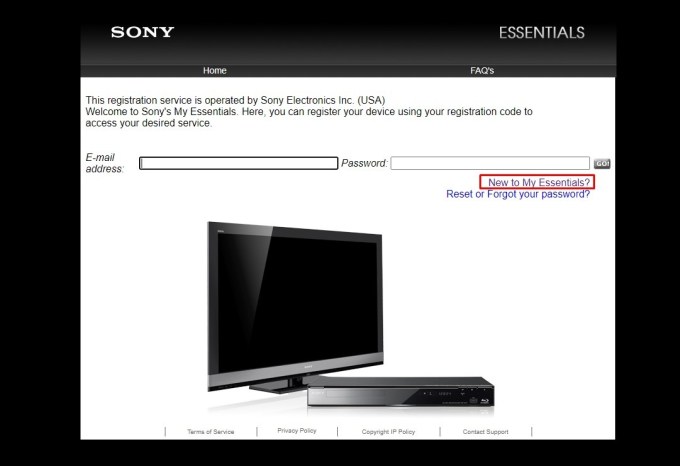
#6 Then click New to My Essentials.
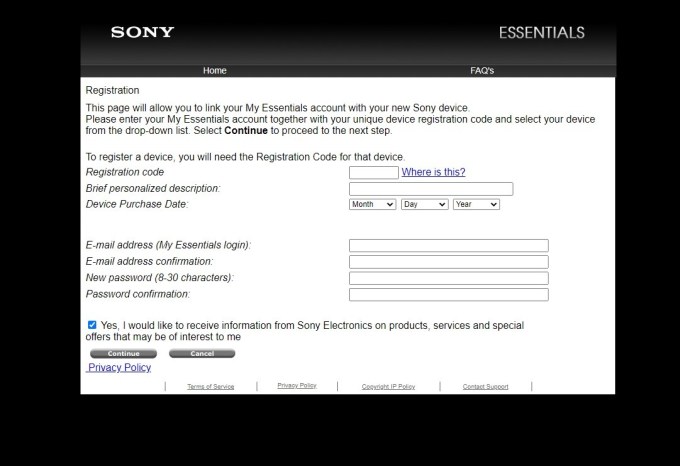
#7 Fill in all the mandatory information and click Continue.
#8 From the received mail on the registered mail ID, click Verify to confirm the account.
#9 Then, login with the account on the Sony website and enter the activation code.
#10 Now, open the Netflix app and sign in with your Netflix account. You can open the Netflix app just by tapping the Netflix button on the Sony TV remote.

#11 You can watch Netflix on Sony TV with the enhanced features.
Netflix Preinstalled on Sony Smart TV
If your Sony TV has the Video or Apps menu on the home screen, then the Netflix app will be preinstalled. You can open the app and stream its content.
#1 Press the Home button on your Sony TV remote.
#2 Now, head to the Video or Apps Section.
#3 Choose the Netflix app.
#4 Click the Sign In option and enter your credentials.
#5 If you don’t have an account, create a Netflix account.
#6 After the sign in, you can watch all the Netflix video content on your TV.
How to Download Netflix on Sony Android TV
#1 Press the Home button on your supplied TV remote.
#2 Go to the All Apps section.
#3 Search for the Netflix app.
#4 Choose the Netflix app and click to open it.
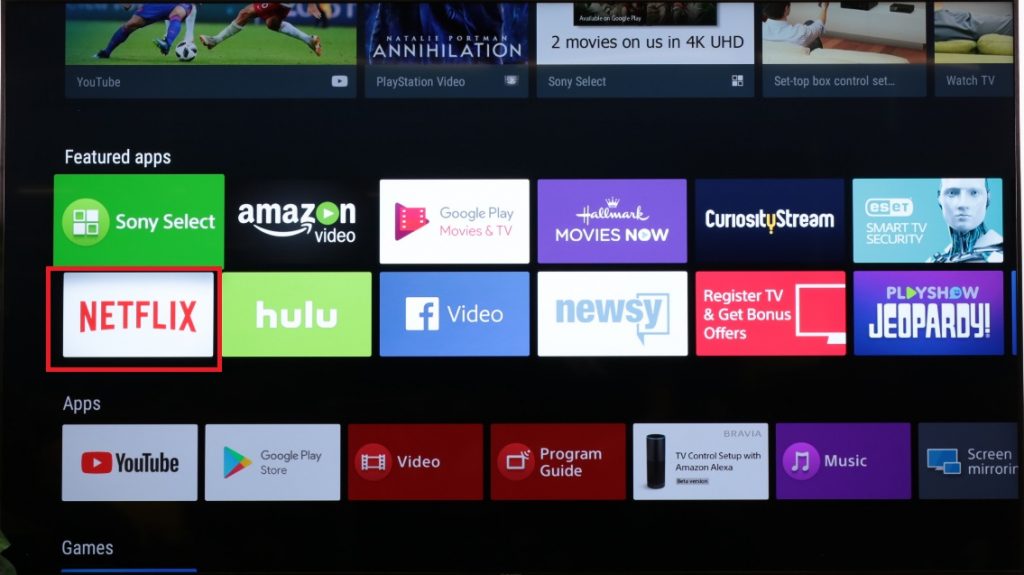
#5 Click the Sign In option and enter your Netflix credentials.
#6 Login to your account and watch all the video content.
Cast Netflix to Sony Smart TV
#1 Install the Netflix app on your Android smartphone from the Play Store.
#2 Open the Netflix app and login to your account.
#3 Tap the Cast icon on the Netflix app.
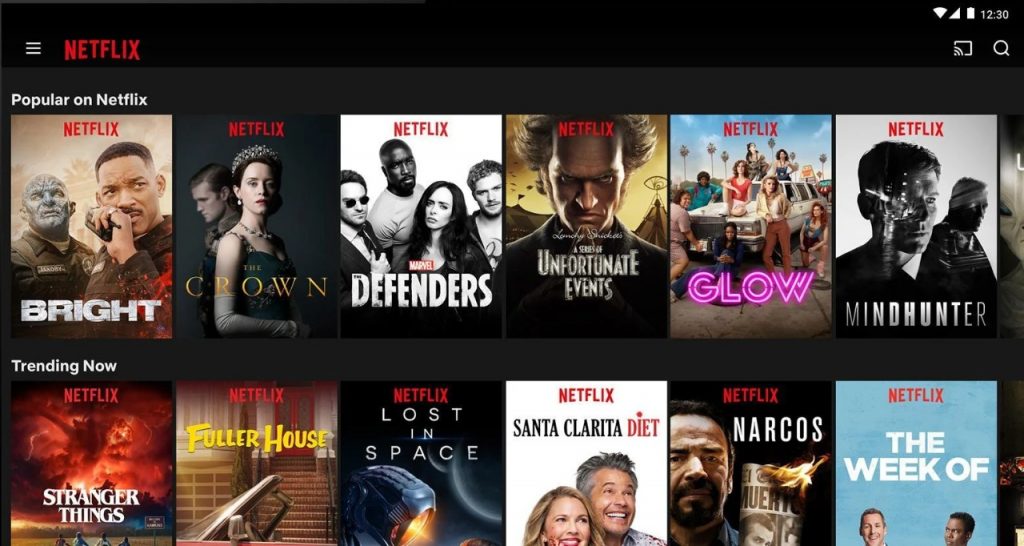
#4 Choose your Sony Smart TV from the list.
#5 Now, play any video from the Netflix app. It will appear on your TV.
#6 To stop the casting, tap the Cast icon and choose Disconnect.
Netflix Not Working on Sony Smart TV
If the Netflix app is not working on your Sony Smart TV, you have to follow some simple steps to fix the issue. You can restart your Sony Smart TV and try to access the Netflix app after some time. You can reset the Netflix app on your Sony Smart TV to fix the loading error. If you are using the older version of the Netflix app, you can update the Netflix app on your Sony TV.
FAQ
To calibrate Netflix on your Sony TV, you have to make changes in the Picture settings.
In the Netflix Calibrated Mode, you will get a brighter picture. It will enhance the viewing experience.

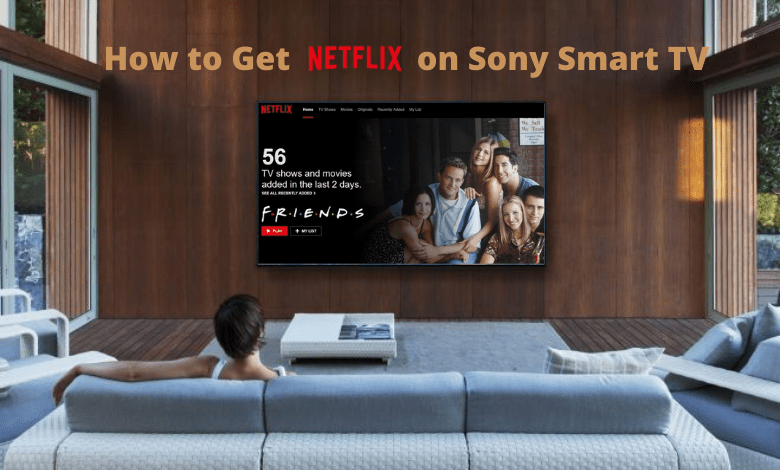





Leave a Reply