YouTube TV is the first live TV platform to introduce unlimited DVR storage. With YouTube TV, you will get more than 85+ live TV channels at $64.99 per month. For Sharp Smart TV, you can install the YouTube TV app from the Play Store. YouTube TV is available only in the USA. If you try to install YouTube TV on Sharp TV outside the USA, you can’t find the app in the Play Store.
The YouTube TV channel list includes ABC, FOX, ESPN, CNN, Food Network, FS1, HGTV, TNT, AMC, CBS, NBC, Comedy Central, and much more. With a single YouTube TV subscription, you can watch live TV channels on six different accounts.
How to YouTube TV on Sharp Android TV
(1). Turn on Sharp Android TV and go to the Apps tab on the home screen.
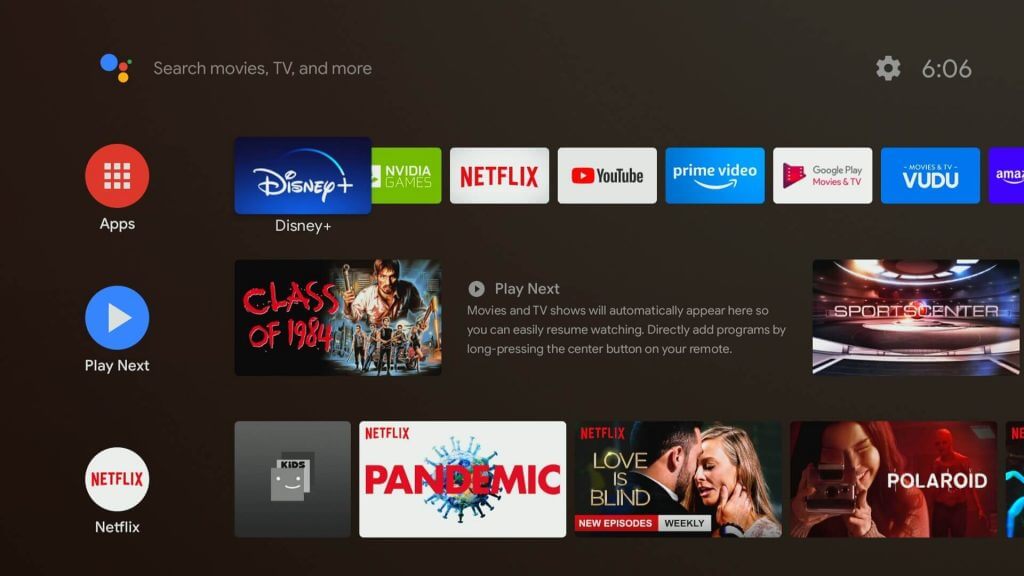
(2). Select Play Store in the apps and click the Search icon.
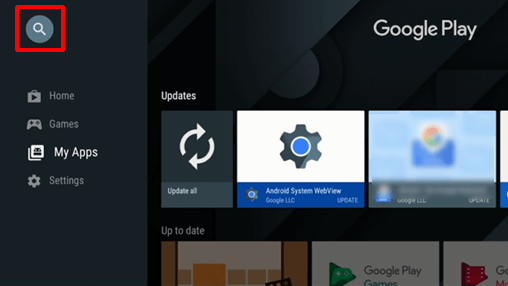
(3). Type YouTube TV in the search.
(4). Select the YouTube TV app from the search results.
(5). Click the Install button to get the YouTube TV on your Sharp TV.
(6). Select Open to launch YouTube TV on Sharp TV.
(7). On the YouTube TV app, tap the Settings option.
(8). Click Link TV with Code to ge the Activation Code.
(9). Go to the YouTube website through your smartphone or PC. Type the Activation code on the website and click the Next button.
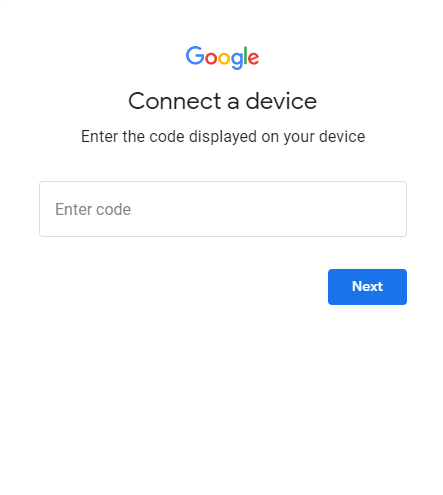
(10). For verification, sign in with your YouTube TV account.
(11). Now, the YouTube TV app will list all the live TV channels. Stream the favorite live TV channels on your TV.
How to Install YouTube TV on Sharp Roku TV
(1). Launch the Sharp Roku TV and connect to the internet.
(2). Press the Home button to get the menu and select Streaming Channels.
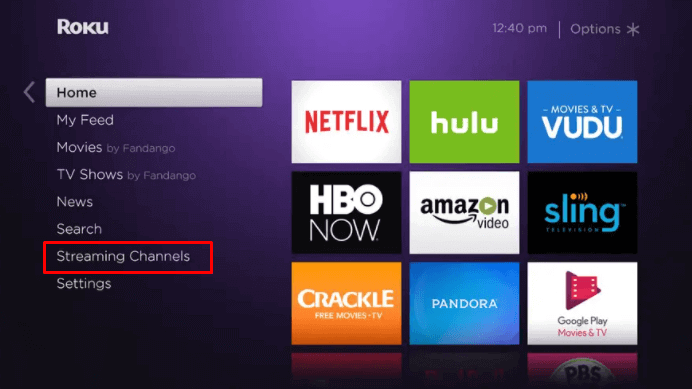
(3). Scroll down and click Search Channels. Type YouTube TV in the search.
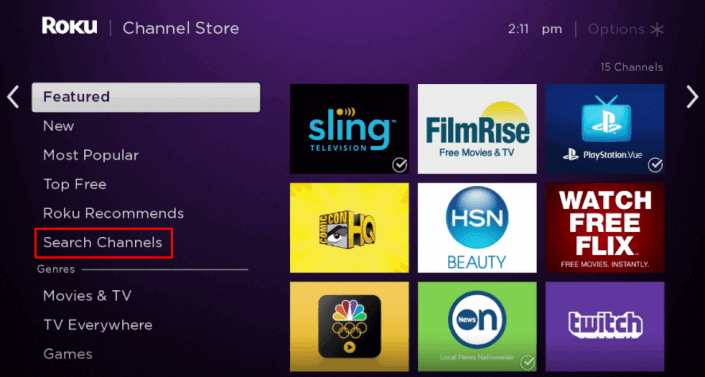
(4). Choose the app from the list and click Add Channel to install YouTube TV on the Smart TV.
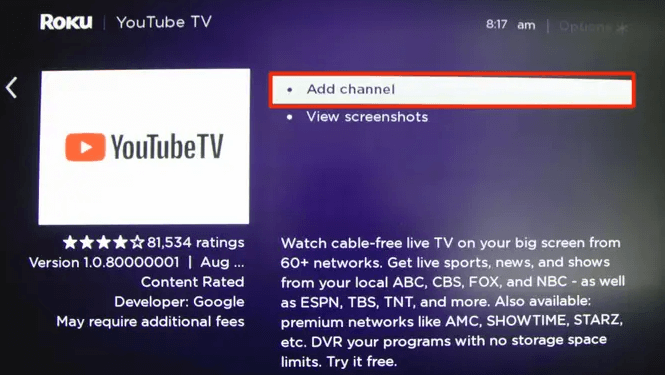
(5). Tap OK in the prompt and select Go to Channel to launch the YouTube TV app.
(6). Go to the Settings and click Link TV with Code.
(7). An Activation code appears on the screen and visit the YouTube TV activation site using any browser on the Smartphone or PC.
(8). Type the Activation Code and select Next.
(9). Sign in to your YouTube TV account and complete the activation.
(10). Then, stream all the 85+ live TV channels.
How to Cast YouTube TV on Sharp Smart TV
(1). Install the YouTube TV app on your Android smartphone from the Play Store.
(2). Connect your Sharp Android TV and your smartphone to the same WiFi connection.
(3). Open the YouTube TV app and sign in with your account.
(4). Play any on-demand content or the live TV channel.
(5). Now, tap the Cast icon.
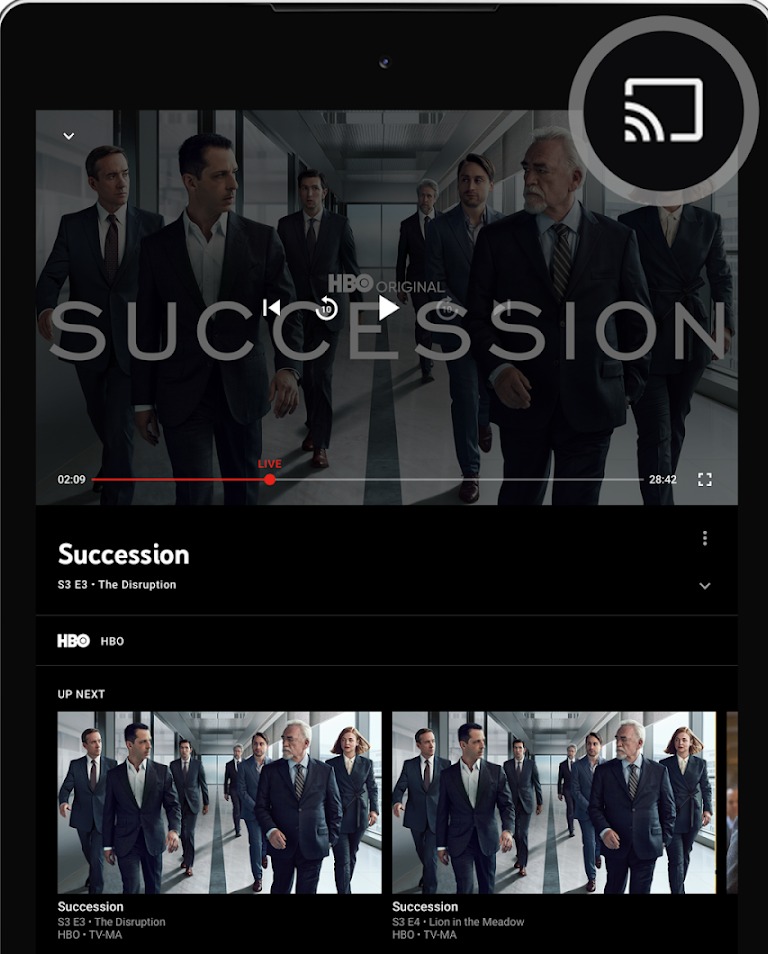
(6). On the list of devices, choose your Sharp Android TV.
(7). Now, the video content will appear on your TV.
For Sharp Roku TVs, you have to enable the AirPlay feature on Roku TV and cast the YouTube TV app from your iPhone. You can also use the Screen Mirroring mode on Roku TV and mirror the YouTube TV app from your Android smartphone.
FAQs
No, the YouTube TV app is not available for all Smart TVs. You can get the full list of YouTube TV supported devices here.
You can install and add apps to your Sharp TV from the Play Store.

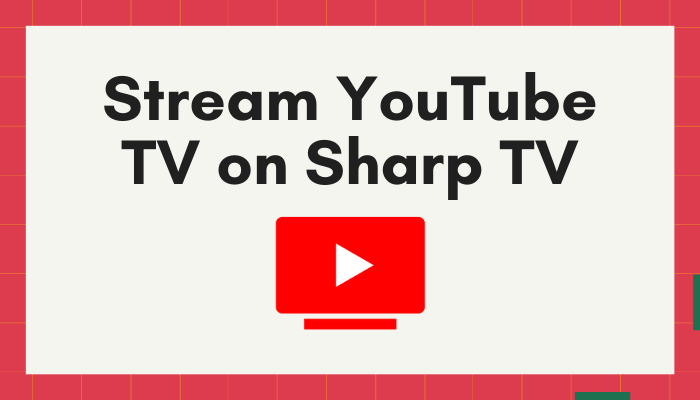





Leave a Reply