Netflix is a well-known streaming platform that streams contents on-demand. It has the download option to download the content for offline streaming. The content includes movies, TV shows, series, comedy stand-ups, and documentaries. It recommends the content to the users and it offers preview videos for every content. Netflix app is compatible with Android TV, Amazon Fire TV, Roku TV, Apple TV, Google TV, and many more. You can install Netflix on Insignia Smart TV and watch the movies.
Netflix has plenty of originals of movies, series, and popular Netflix Originals are Stranger Things, The Crown, Narcos, Lost in Space, Black Summer, and The Witcher. It provides subtitles for every content and it also has dubbed the content in many languages. The content library is updated regularly with new content. It permits five different profile creations for a single subscription for personalized streaming.
Netflix Subscription
Netflix offers three kinds of subscriptions for streaming content. They are Basic, Standard, and Premium. It has differences in multiple access and streaming quality.
| Subscription Plan | No. of Access | Streaming Quality | Cost per month |
| Basic | 1 | SD | $8.99 |
| Standard | 2 | HD | $13.99 |
| Premium | 4 | Ultra HD | $17.99 |
Stream Netflix on Insignia Smart TV
Insignia Smart TV comes in two different TV OS, namely Fire TV OS and Roku TV OS. You can get Netflix on both TV OS in the respective App Store.
How to Install Netflix on Insignia Fire TV
(1). Launch the Insignia Fire TV and click the Find tab on the home screen.
(2). Select the Search option and enter Netflix in the search.
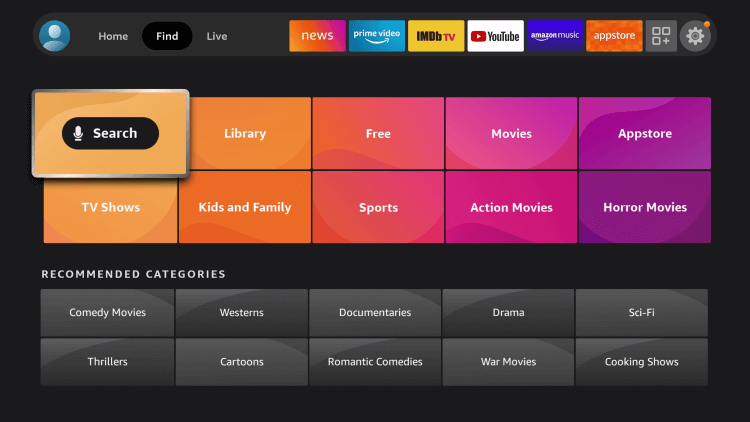
(3). Click Get to download the Netflix app on Insignia Fire TV.
(4). Select Open to launch the Netflix app and choose Sign In.
(5). Enter your Netflix credentials.
(6). Choose the content to stream on the Insignia Smart TV.
Related: How to Install Netflix on Toshiba Smart TV.
How to Stream Netflix on Insignia Roku TV
(1). Turn on the Insignia Roku TV and press the home button.
(2). Select the Search option on the menu and look for the Netflix app.
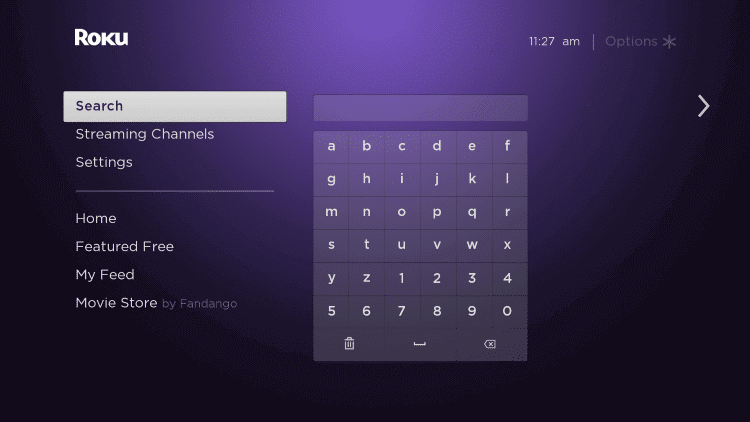
(3). Choose the Netflix app and click Add Channel to install the Netflix on Insignia Roku TV.
(4). Tap OK in the prompt and select Go to Channel to open the Netflix app.
(5). Log in to your Netflix subscription and watch the favorite content on the smart TV.
Netflix is the best app to watch movies, TV shows, series endlessly on the weekends. It has categorized the content into several sections for fast access anytime. In case of any issues with the Insignia Smart TV, then please specify in the comments section.

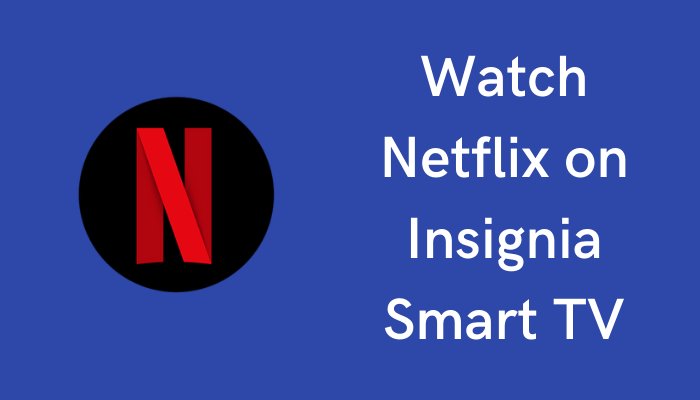





Leave a Reply