Netflix is a premium streaming app in the world with a huge collection of the best content. It contains movies, TV shows, series, documentaries, and many more. The app offers content in multiple languages covering almost the entire world. It is compatible with all streaming devices and smart TVs. Netflix app is available for free download in the App Store. You may face certain problems with the Netflix app being inefficient in streaming the content. It happens sometimes and it is easy to come out of the situation. In the below section, we will check out the methods to recover Netflix from not working on Hisense Smart TV.
Netflix Not Working on Hisense Smart TV
There may be several reasons that the Netflix app stops working properly. You can rectify the issues with the following steps to resume the streaming.
- Check the Internet Connection
- Restart the Hisense Smart TV
- Uninstall Netflix app
- Refresh Netflix app
Check the Internet Connection
You can check the internet connection of the smart TV in the Netflix app itself.
(1). Open the Netflix app on the smart TV and click Settings.
(2). Select Get Help in the Settings.
(3). Click the Check your network option and it analyzes the internet connection.
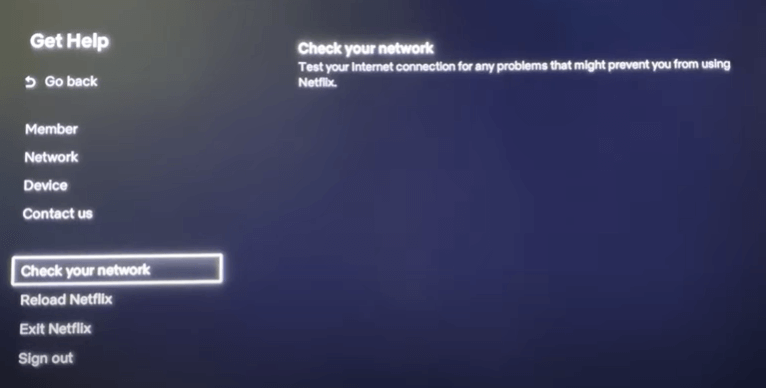
The internet speed will also be displayed. In case of any issues (red mark) in the internet connection, then you have to check your internet connection properly.
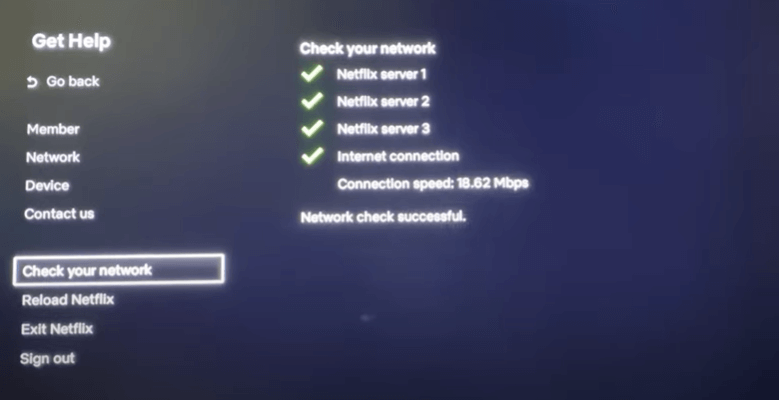
Restart the Hisense Smart TV
You can unplug the Power Cord and wait for some time to replug the cord. It will restart the Hisense Smart TV from the start. If you still have the issues, reset the Hisense Smart TV.
Uninstall Netflix App
The Netflix app may suffer some technical issues or not be installed properly. So you have to uninstall the Netflix app from the Hisense Smart TV. Again install the app from the App Store and set up the app to stream the content. You can also update the Netflix app in the respective app store to experience the new feature and interface.
Refresh Netflix App
At times the Netflix app disfunction and you can reload or refresh the app.
(1). Go to the Settings in the Netflix app on the smart TV.
(2). Click the Get Help option.
(3). Scroll down and choose Reload Netflix to restart the Netflix app.
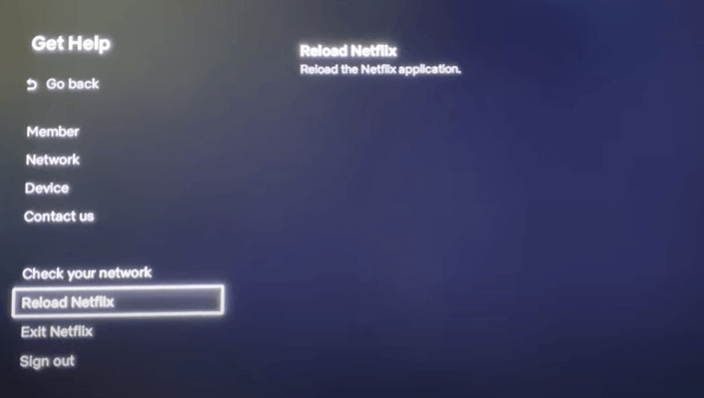
Thus, we have seen the methods to revoke the Netflix app if it stops abruptly. You can also try updating the Hisense Smart TV to the New firmware for hassle-free streaming. In case of any issues and feedback for the above steps, then please mention them in the comments section below.

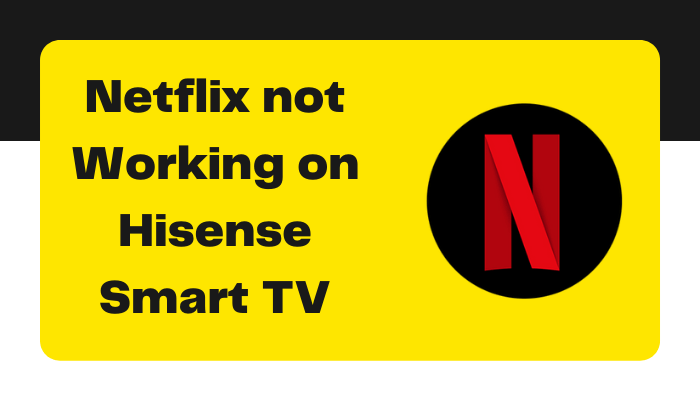





Leave a Reply