Quick Tips
- Turn on the Movie Mode while streaming movies and series on your Samsung TV.
- Press the P.Mode button to enable the Movie mode.
- QLED Models: Settings → Picture → Expert Settings → Flim Mode → Auto1.
On your Samsung Smart TV, Movie Mode is the best picture mode for watching movies and series. If you are an avid user of Netflix, Hulu, Amazon Prime Video, and other streaming apps, you must enable Movie Mode on your Samsung Smart TV. In the Movie Mode, the TV will optimize the picture quality and adjusts the color tone, contrast, and brightness to deliver the best viewing experience.
How to Set Movie Mode on Samsung Smart TV
You can set the Movie Mode by pressing the P.mode button on your remote control or navigating Picture Mode settings on your TV.
[1] Press the Home button on your remote.
[2] Once the home screen appears, open the Settings menu.
[3] After that, select Picture and choose the Picture Mode option.
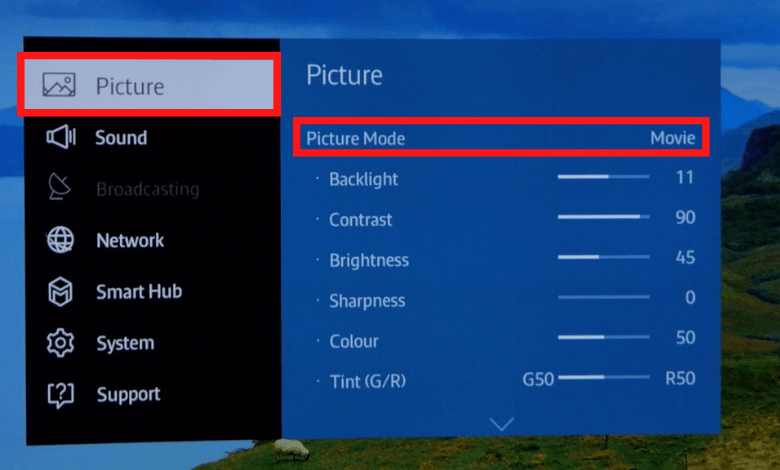
[4] Under Picture Mode, there are four modes available.
- Dynamic Mode: It will increase the brightness to get high-clarity pictures.
- Standard Mode: This is the default mode suitable for your TV in natural lighting.
- Movie Mode: As the name suggests, it increases the picture quality while watching movies or other video content.
- Natural Mode: This mode lies between Standard and Dynamic mode.
[5] From the options, choose Movie Mode.
After setting the Movie Mode on your Samsung smart TV, you can view natural colors with high picture quality while watching your favorite movies and TV shows.
How to Enable Movie Mode on Samsung QLED TV
On the latest model Samsung TVs, Movie Mode is labeled as Film Mode, which gives you the same effect as Movie Mode.
[1] Press the Home button on your Samsung OneRemote.

[2] When the home screen appears, select Settings using the directional pad on your remote.
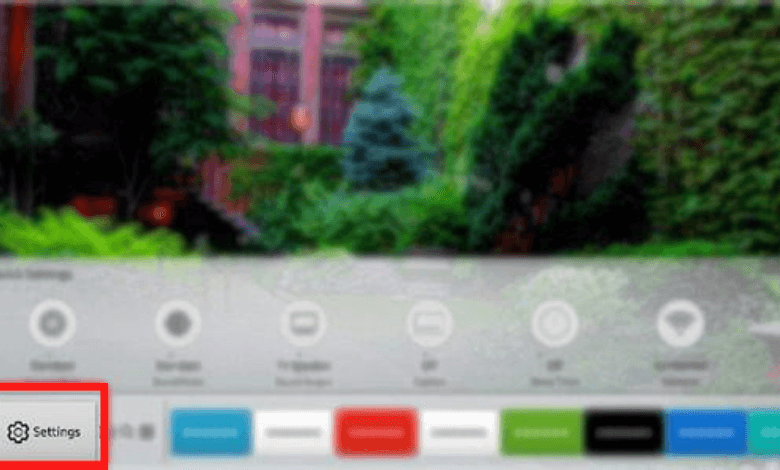
[3] Select the Picture option.
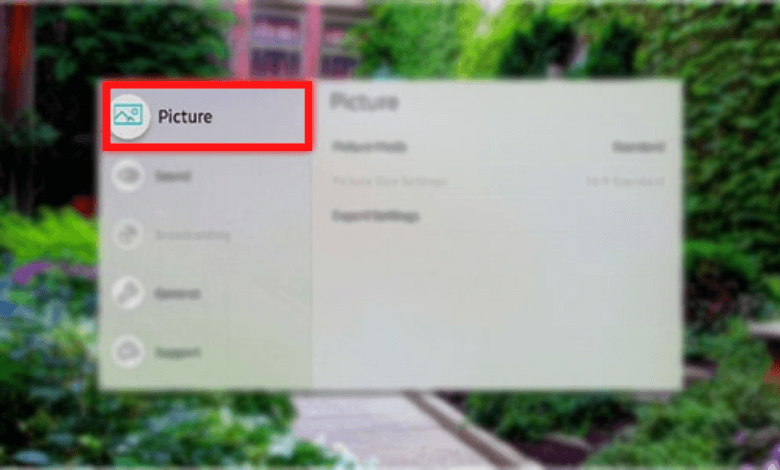
[4] Under Picture, scroll down and navigate to Expert Settings.
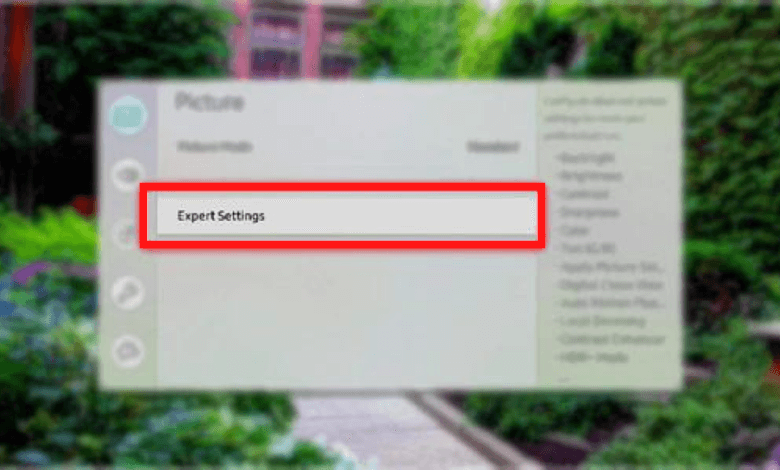
[5] Now, highlight the Film Mode option.
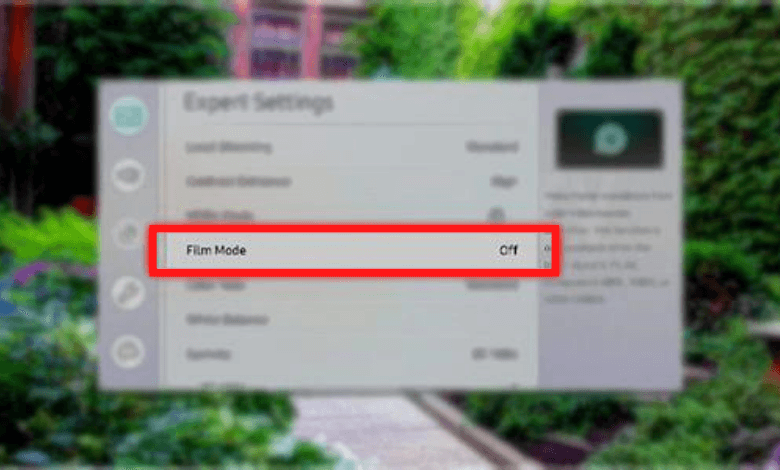
[6] Select the Film Mode and set the mode to Auto1.
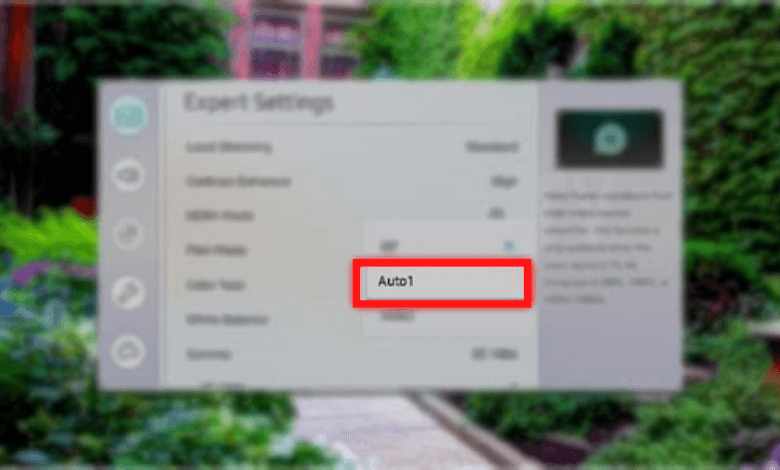
Now you can watch movies and TV series on Samsung TV and have the best video streaming experience.
FAQ
The Filmmaker mode on Samsung TV enables a cinematic experience on UHD models and is used to smooth the frame transitions while watching videos.
Yes, sometimes turning on Game Mode on Samsung TV will affect the image quality slightly.







Leave a Reply