Quick Tips
- Filmmaker Mode on Samsung TVs will deliver the best movie streaming experience.
- Quick Settings → Picture Mode → Filmmaker Mode.
Filmmaker mode on Samsung TV enables a more cinematic experience on UHD models. The Filmmaker Mode is available on LG Smart TV, Hisense Smart TV, and Samsung Smart TV. The Filmmaker Mode on Samsung smart TV is used to smooth the frame transitions while watching video content on streaming apps like Netflix and Disney Plus.
If you are watching movies and series on your Samsung Smart TV, it is best to enable the Filmmaker Mode. In the Filmmaker Mode, you will get minute shades and picture adjustments that are unavailable in the other picture modes.
How to Enable Filmmaker Mode on Samsung TV
[1] Press the Quick Settings button on the Samsung remote.
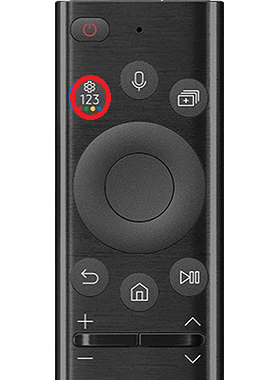
[2] Go to the Picture Mode option.
[3] Click the Picture Mode option to change the mode.
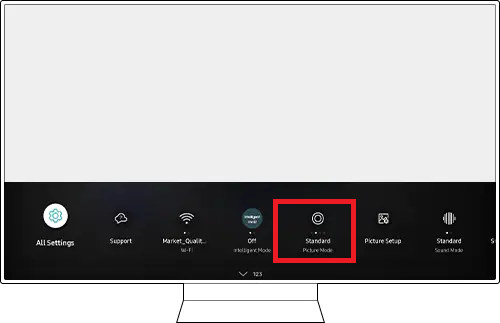
[4] Click on it until you get the Filmmaker Mode.
[5] Then, click the Back button to close the Quick Settings menu.
[6] Now, play any movie or TV series on your TV and watch them with Filmmaker mode.
Compatible Samsung TVs
The Filmmaker mode is available on the following QLED and Crystal 4K UHD TVs.

QLED TVs
- Samsung QN90A NEO QLED
- Samsung QN85A NEO QLED
- Samsung QN80A NEO QLED
- Samsung Q80A NEO QLED
- Samsung Q70A NEO QLED
- Samsung Q60A NEO QLED
- Samsung The Frame
Crystal 4K UHD
- Samsung AU8000 Crystal UHD
- Samsung TU7000 Crystal UHD
- Samsung TU9010 Crystal UHD
How to Enable Flim Mode on Samsung TV [Older Models]
[1] Go to the Samsung Smart TV home screen.
[2] On the main menu, open the Picture menu.
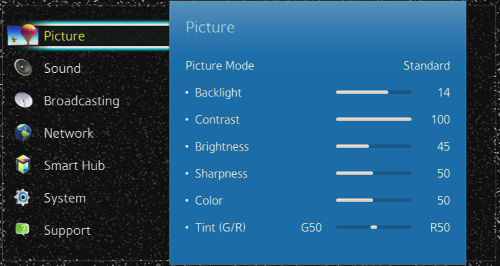
[3] Go to the Picture Options.
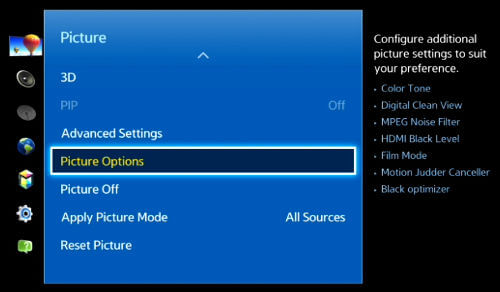
[4] Choose the Film Mode option.
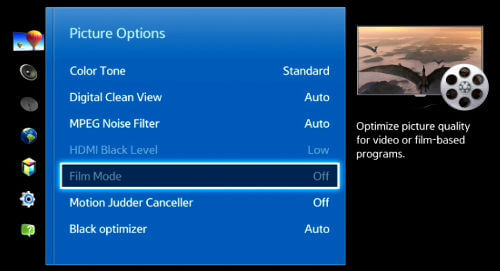
[5] On Film Mode, you have three options.
- Off: Turns off Film mode.
- Auto 1: Applies the Film Mode option to the entire screen.
- Auto 2: Applies the Film mode option to the portion of the picture that is in the 3:2 pulldown.
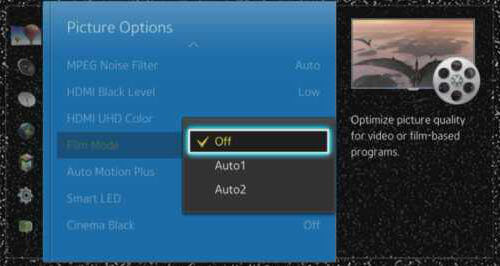
[6] Choose any of the Auto options to enable Film Mode on Samsung TV.
Filmmaker Mode Content
Filmmaker mode can work with content sources like Blu-ray content, streaming app content, or any broadcasts. Remember that, Filmmaker Mode works well with HD TVs and 4K TVs. It is a great feature for all movie fans, you can view the movie in the cinematic experience.
FAQs
Choose Movie Picture mode, it is the most accurate one and allows for most customization for Picture Settings on Samsung TV. In the expert settings menu, you can leave the contrast at ’45 brightness at ‘0. The color default value of ’25 and the tint (G/R) at ‘0.
Filmmaker Mode or Cinema Mode may deliver the same accuracy, but Filmmaker mode goes by disabling the extra processing in your TV that can take away the film-like quality of the image on the screen.







Leave a Reply