LG TVs are one of the most reliable smart TVs in the market. LG TVs are known for their high-quality OLED screens. But, some LG TV users are complaining about the flickering issues. If you have changed the Picture Settings on LG TV, you will get the flickering screen issue. Video flickering may also occur as an effect of some feature or any issue with video or input. It may be due to the TV’s screen brightness level. Let’s see how to resolve the flickering error in LG Smart TV.
How to Fix Flickering on LG TV
The major reason for the flickering issue on the LG TV is the brightness level. You can turn off and turn on the LG Smart TV to fix the flickering line issue. If it is not solved, you have to calibrate the brightness level by turning off the Energy Saving mode.
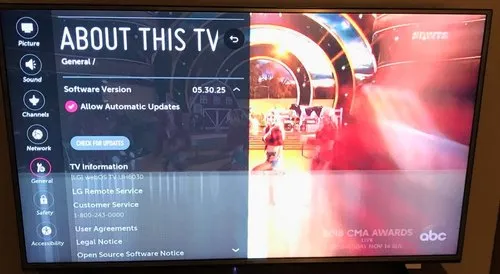
Turn Off Energy Saving Mode
If your TV is on Energy Saving mode, it will use less power to input and cause visual issues on the LG TV screen. So, turn off the Energy Saving mode in order to prevent the issue.
[1] Press the Smart button on your LG TV remote control.
[2] Navigate to Settings and select Picture.
[3] Choose Energy Saving and click Enter.
[4] If the Energy Saving is set in Auto, switch it OFF.
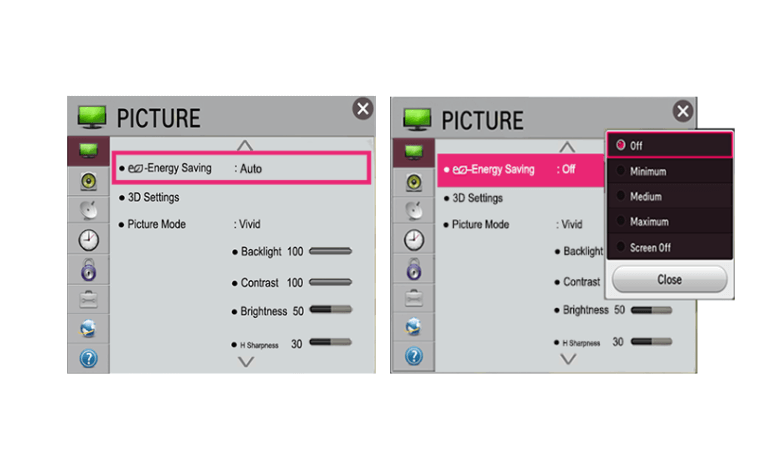
[5] Now, check if the flickering issue is resolved or not. If it is not resolved yet, you can run the Picture Test on LG TV.
Run Picture Test
With the Picture Test o LG TV, you can determine the root cause of the flickering issue.
[1] Press the Smart button on your TV remote.
[2] Go to Settings and choose the Support option.
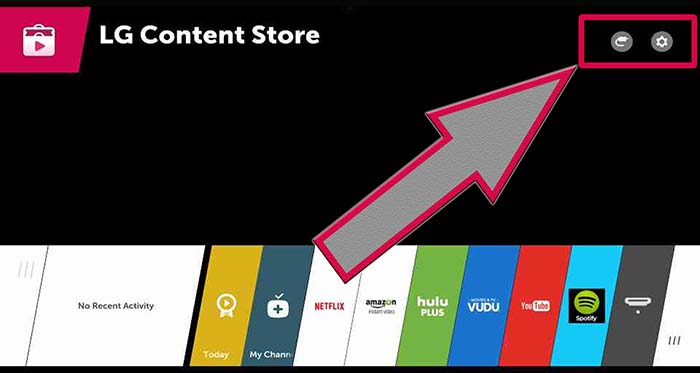
[3] Select Picture Test and hit Enter.
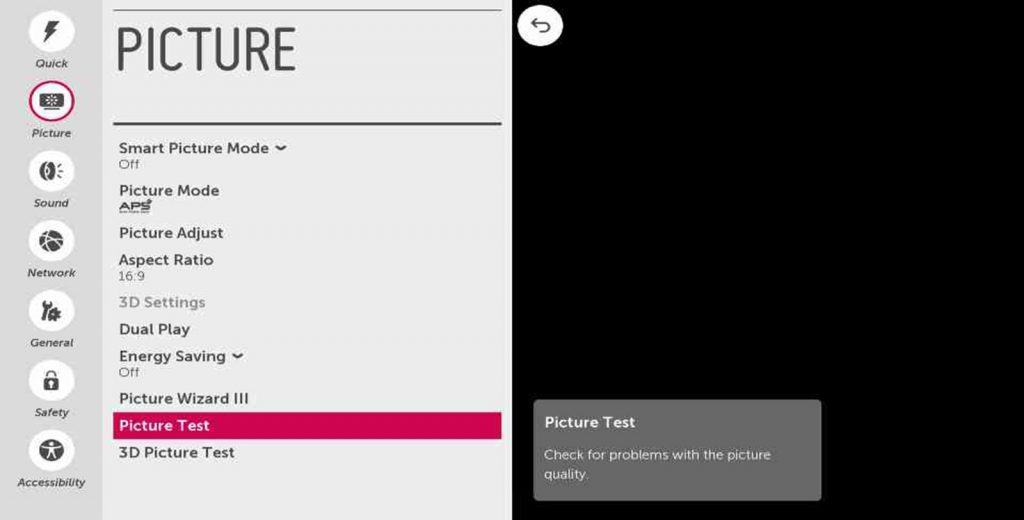
[4] Follow the on-screen prompts to complete the picture test.
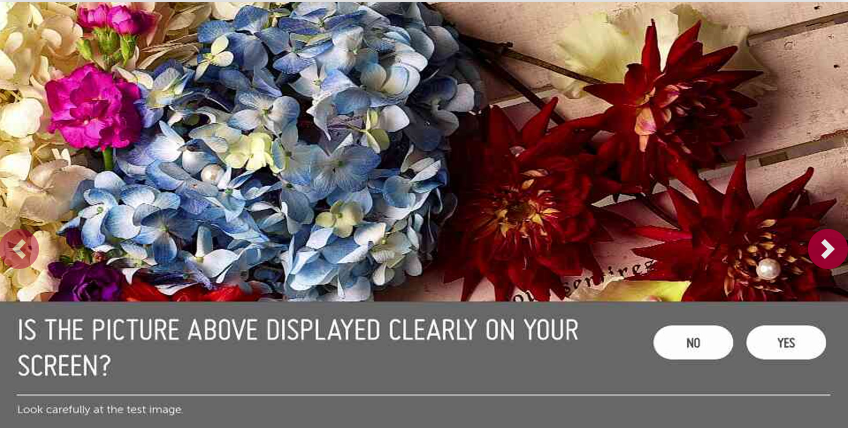
[5] If you have issues with the LG TV, you have to contact LG Support. If there is an issue with the external devices, you have to check the wire connections with the external devices.
Check External Devices
Access to all external devices plugged into your LG smart TV like Chromecast. Disconnect all the cables from the source and check whether there are any damaged cables. If it is in bad condition, your LG TV will display flickering horizontal lines. You have to replace all the damaged and the old cables with a new ones. Now, plug it in the back and make sure the cable is working properly.
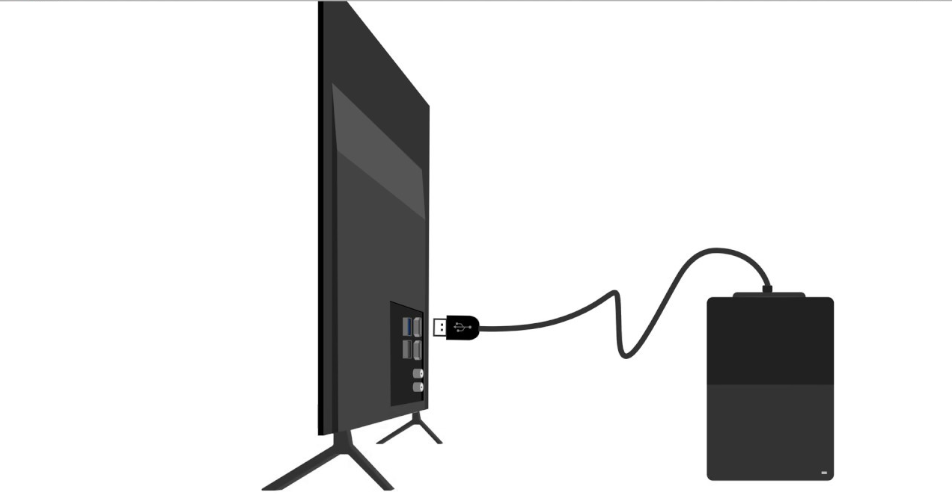
Adjust Backlight Settings
Remember that setting the backlight level to the maximum decreases the life span of your LG TV. Fixing high backlight settings can damage your old TV hardware. With a high backlight, you will get different colors flashing on your LG TV. Try to adjust the backlight to get away from such issues.
[1] Press the Settings button on your LG TV remote.
[2] Navigate and select All Settings.
[3] In the Picture menu, choose Picture Mode Settings.
[4] You can see the Backlight option under Customize.
[5] It may be set to 100 by default, so adjust the setting.
[6] Try to decrease the backlight level until your TV stops flickering.
Check Your Internet Connectivity
If you’re streaming on your device using a WiFi connection, check the connection if it’s stable or not. Turn off your router and wait for a few seconds and turn it on. Try to reconnect and check whether the problem is solved or not. You can also perform a speed test on your LG smart TV using the web browser to check whether the connection is stable or not.
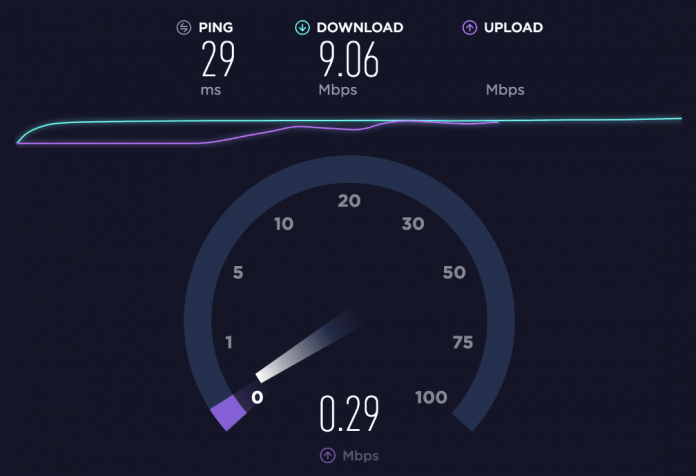
Place the router closer to your smart TV to get a strong signal. If you place the router far away from the TV, the TV might not get the required bandwidth to process the video. If the LG TV is getting a stable internet connection, go to the next fix.
Overheating LG TV
If your LG TV is old, it may overheat even for continuous usage of 30 mins. On LCD TVs overheating can cause the image to flicker and become distorted. For LED TVs, overheating can cause the diodes to malfunction and leads to dead pixels. In the LEDs, the individual and unaffected bulbs can still work. But in LCD, it eventually spreads across the liquid display rendering and makes the screen invisible. If the overheating issue starts after a few hours of usage, it is recommended to change the LG TV and replace it with a new one. You can buy any of the best LG TVs for better and long-lasting performance.
Reset LG TV
There may be a glitch in your device, basically a design flaw or malfunctioned app that causes the TV to flicker. You can quickly soft reset your LG TV to solve the error.
[1] Unplug your LG TV from the wall outlet.
[2] Wait for a few minutes. You can wait for 10-15 minutes to give ample time to recover and recalibrate your TV.
[3] Plug back your LG TV into the wall outlet.
By proceeding with this simple step, you may resolve the issue with your LG TV. If it is not resolved, you can reset the LG TV.
Contact LG Support
If none of the steps mentioned above helps you to solve the issue, try to contact LG support for help. You can able to get an accurate assessment of your screen flickering error on LG TV by contacting LG support. You can also buy and replace any of the damaged parts. If you want, you can even replace your used TV and buy a new one if you have your TV in warranty.
FAQ
If your HDMI cable is too long, it may affect the signal quality and results in screen flickering. Make sure that the HDMI connection on LG TV is short.
Basically, a TV can withstand up to 125°F. Also, it may vary depending on the TV model. It’s recommended to check the TV’s manual or contact the manufacturer.







Leave a Reply