LG Smart TV is built with a great interface and excellent features to give users a better streaming experience. While streaming, you may encounter some errors or minor glitches, which are very common. Likewise, LG TV Error Code 201 is a common error code that occurs while streaming YouTube or opening YouTube. It is also called a YouTube TV error code 201, and it is easy to troubleshoot.
Why Does LG TV Error Code 201 Occur
LG TV Error Code 201 is often noted while streaming YouTube content. Here are some reasons why the YouTube Error Code 201 occur.
- Poor Internet connectivity
- Improper date and time on your device
- Insufficient app storage
- Lack of app update
How to Troubleshoot LG TV Error Code 201
You can follow the few troubleshoots to fix the LG TV Error Code 201 and continue watching YouTube videos.
Internet Connectivity
As the first troubleshoot, check for the internet or WiFi connectivity. Though you can watch YouTube content with slow internet connectivity, ensure the internet connectivity is fine enough to stream without any hassle or buffer.
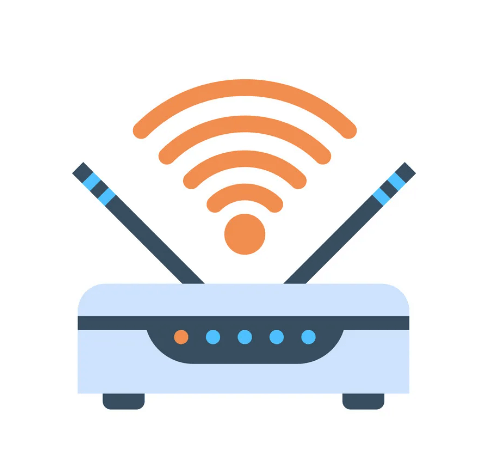
You can easily run an internet speed test on your LG TV smart TV using any web browser. If the internet speed is less than 5mbps, you can check with your WiFi provider to fix it, or you can switch to a better internet connection.
Set the Proper Date and Time
Check whether the date and time on your LG Smart TV are set according to your time zone. If not, you have to set up a date and time.

To do that, launch the LG Smart TV > Click Home > Select Time and Date > Pick Auto.
This will change the date and time of your LG Smart TV device automatically.
Note: You can also set up the date and time manually. To do that, go to Home > Setup > Time and Date > Manual> Type the day/ month/ year/ hours/ minutes.
Clear YouTube Cache
Insufficient storage is the most common reason for error codes. So make sure to clear the YouTube app cache files. These are unwanted files stored while downloading a file on YouTube. Even if you delete the movie or TV show, the cache will remain and cause storage issues, glitches, etc.
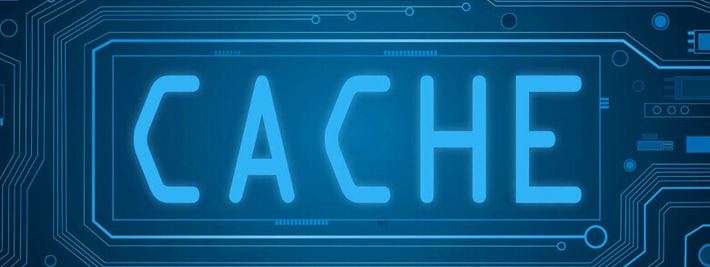
To clear all unwanted cache files, the YouTube app: Uninstall and reinstall the YouTube app, or you can reboot your LG TV device.
Update the YouTube app
A lack of app updates will affect the performance of the app. You can easily solve it by updating the app to the latest version.
To do that, go to the LG Content Store > Apps > All > My Apps > YouTube > Click Update.
Performing a device update will auto upadte all the apps available on the device. To update LG TV firmware, an LG TV home > Settings > All Settings > General > About this TV > Check for Updates > If there is an available update, download and install it.
Other Common Fixes
If any of the above fixes don’t fix the error code, you can try following other common LG TV fixes like
- Check whether the power supply to the LG TV is proper. If not, connect your LG TV to the different HDMI ports with a sufficient power supply.
- To remove minor glitches on your device, restart your device, unplug the TV, and wait for 10 seconds. Then, plug in the power cord and turn on your device.
- If any of the steps don’t help, try updating the LG TV firmware and resetting your LG TV.
FAQ
LG TV Error Code 202 occurs when you have a poor internet connection.







Leave a Reply