Are you getting the error code 137 on your LG TV? The error code 137 appears on your TV generally when you try to launch the YouTube app. This might be caused because of one or more reasons. For instance, a slow internet connection, a pending firmware update on your TV, or issues with the YouTube app might be the reason for the error in concern. However, there are ways to fix this error on your TV. Let’s find out the possible troubleshooting tips to fix the error causing the error code 137.
What is Error Code 137 on LG Smart TV
Error Code 137 is one of the most common errors that users of LG TV face. You can see the error while you open the YouTube app. It indicates that the app has issues with working properly. You can see messages like Ads and No videos available on your LG TV screen. This error has simple fixes that you can perform on your TV.
LG Smart TV Error Code 137: Fixes
Since we know the root cause of error 137, it is easy to fix the error. You can follow these troubleshooting tips in case you come across the same error.
Check Your Internet
As you know, your apps won’t work properly if you don’t have a proper internet connection. Therefore, you can have proper access to the YouTube app if you don’t have a stable internet connection. So, connect other devices, including your smartphone, to the Wi-Fi and check if they work properly. If not, restart your router as follows.

1. Unplug your Wi-Fi router from the power outlet.
2. For at least thirty seconds, keep the router disconnected from the power source.
3. Connect the Wi-Fi router back to the power source.
4. Finally, power on your Wi-Fi router.
Clear Cache on LG TV
The browser cache on your LG TV might be the cause of the issues with the YouTube app. You can clear the cache on your TV using the TV settings.
1. Press the Home button on your LG TV remote.
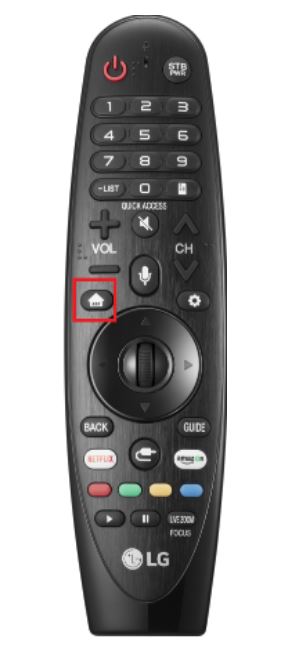
2. Select the Web browser option from the menu.
3. Select the Three Horizontal Line menu from the top-right part of your screen.
4. From the list, select the Settings option.
5. Choose your browser and select the Clear Browsing Data button.
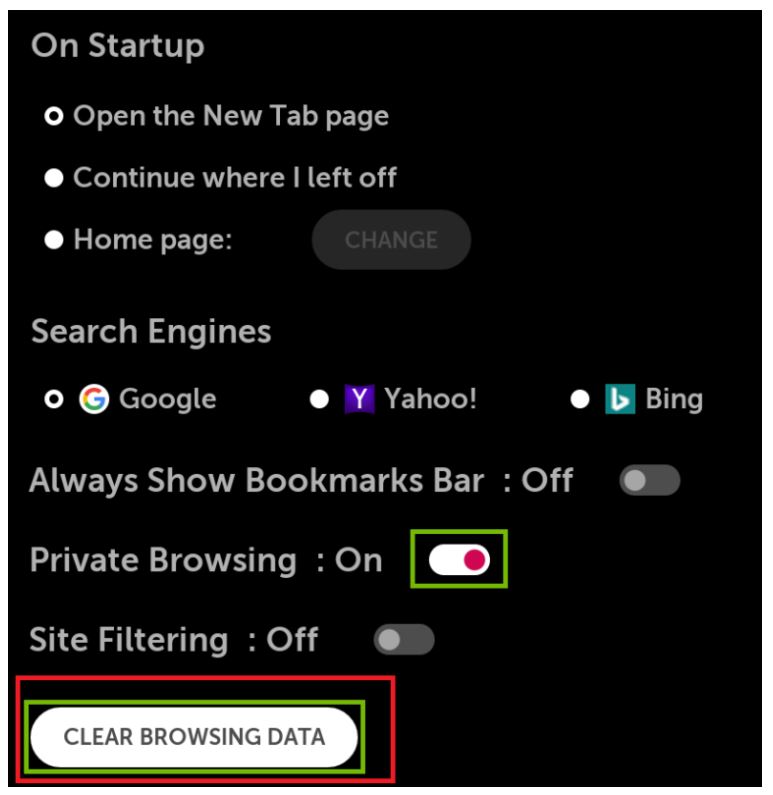
6. Finally, press the OK button on your remote.
Update YouTube App
To fix the issues on the YouTube app, you need to update the app as follows.
1. Press the Home button on your LG TV remote.
2. From the menu, open the LG Content Store.
3. Choose the Apps option and then the My Apps option.
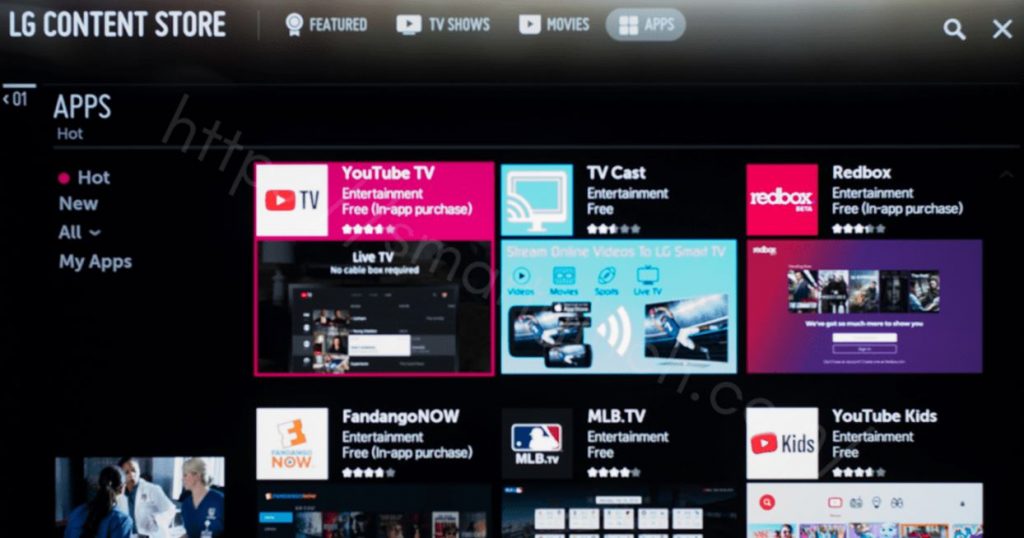
4. Find the YouTube app and select the same.
5. Start updating the YouTube app by clicking on the Update option.
Reinstall YouTube App on LG Smart TV
The reason for the error on your TV might be the issues with the YouTube app. Therefore, you need to uninstall the YouTube app on your LG TV. Once you are done with the uninstalling process, reinstall the YouTube app from the LG Content Store. Finally, launch the app and sign in to your account.
Restart LG Smart TV
Restart your LG TV if you still face issues with the YouTube app.
1. Initially, unplug your LG Smart TV from the power source.
2. Keep the device unplugged for at least thirty seconds.
3. Once thirty seconds have passed, connect the device back to the Power source.
4. Finally, turn on your device and launch the YouTube app to check the streaming.
Reset LG Smart TV
If none of the above troubleshooting tips helped you fix the issue, reset your LG TV.
1. Press the Home button from the LG TV remote.
2. Next, select the Settings option.
3. Find the General option and select it.
4. Finally, choose the Reset to Initial Settings option.
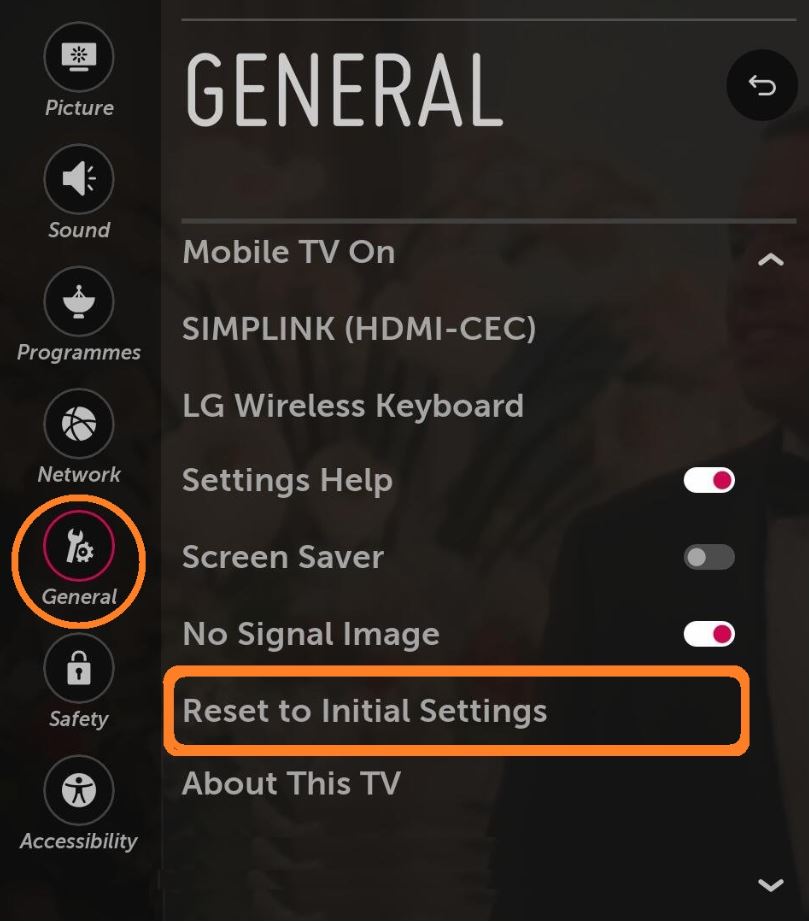
Alternatively, press the Menu button > select the Picture icon on your TV > Enter button > Reset.
Hence, You can resolve the error code problem on the LG TV and continue your streaming without any further issues. A proper internet connection and a regular update will keep you out of this error code problem. In case of any feedback for the above guide, please mention them in the comments.
Frequently Asked Questions
The error code 106 on LG TV indicates issues with the internet connection or WiFi not working.
You can fix the error code 137 by re-installing the YouTube app. Also, try clearing the cache on your LG TV.

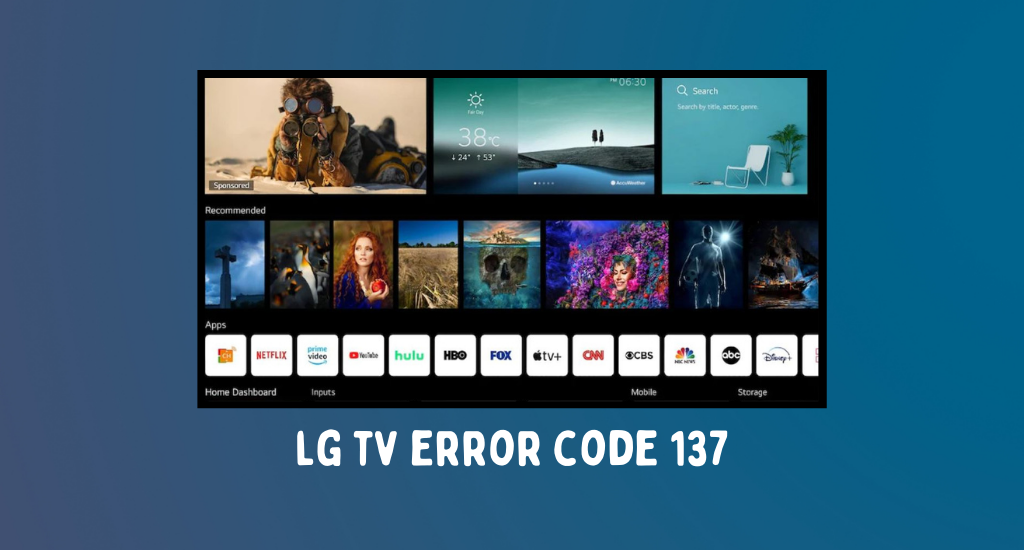





Leave a Reply