LG Smart TV has the webOS for accessing the streaming apps over the internet. The LG Smart TV Remote app is effective in managing the smart TV without the need for the TV remote. LG TV Plus app is free to download on the Google Play Store and App Store. It has the basic remote control Power button, Exit, Back, Volume Up, Down, Channel Up, and Down buttons. Let’s look into the procedure to set up the LG Smart TV Remote App.
LG TV Plus app has a mirroring option to cast the smartphone screen to the TV. It offers a TV guide to check the schedule of the popular live TV channels and the upcoming episodes. The Scroll Touchpad in the remote app can easily move across the menu and choose the required option instantly. The TV Menu tab in the app provides TV Home, TV Settings, TV Inputs, Channel List, and Search options.
Update: The LG TV Plus app is removed from both the Play Store and App Store without any notice. Till now, there is no update from the LG support team.
Steps to Get LG Smart TV Remote App
(1). Open the Google Play Store or App Store on the Android Phone, and iPhone respectively.
(2). Search for LG TV Plus in the respective store and download the app.
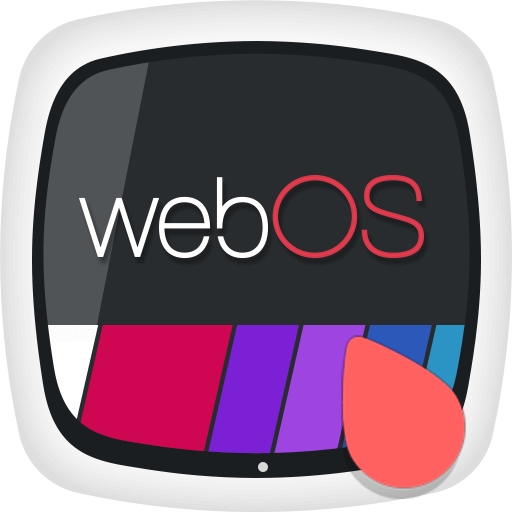
(3). Launch the LG TV Plus app and select OK in the App Permission Guide.
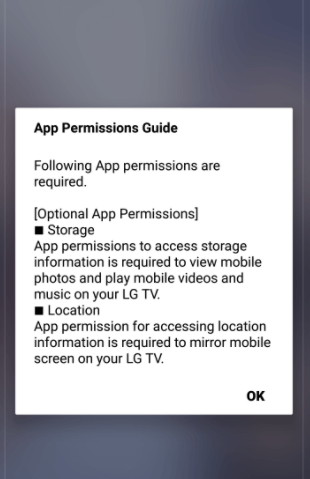
(4). Click Allow to provide access to the app and choose Accept in the License Agreement prompt.
(5). Select the LG Smart TV from the available devices.
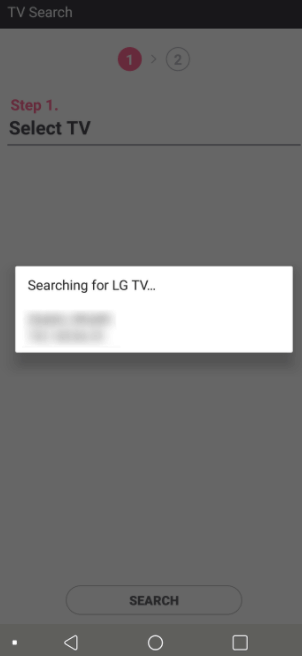
(6). Type the paring code that appears on the TV screen and click OK.
(7). Select Next and go through the introduction of the app.
(8). Tap Live TV at the top to control the TV and click TV Menu to get access to all the TV options.
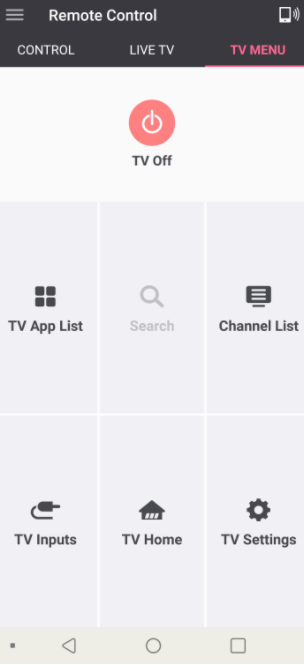
Related: Samsung Smart TV Remote App.
If your LG TV Remote is not working, you can use the smartphone app to control the TV. To get the LG TV Plus app working, you have to connect your smartphone to the same WiFi network as your LG Smart TV. Without WiFi, LG TV Plus won’t work properly. For non-smart LG TVs, there is no remote app developed by LG.
LG webOS Magic Ramote
If you are using the LG Magic Remote, you can use LG webOS Magic Remote from your smartphone to control your TV. Unfortunately, the LG webOS Magic Remote app is not available for Apple devices.
(1). Install the LG webOS Magic Remote app on your Android smartphone from the Play Store.
(2). Connect your smartphone to the WiFi network that is connected with the LG TV.
(3). Open the remote app and choose your LG TV.
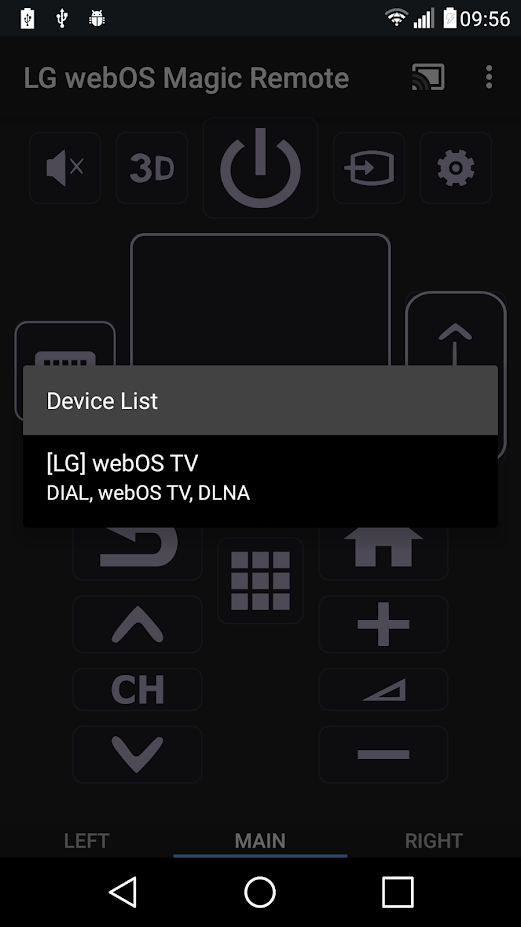
(4). Now, you get the LG remote layout. Use the buttons to control the TV.
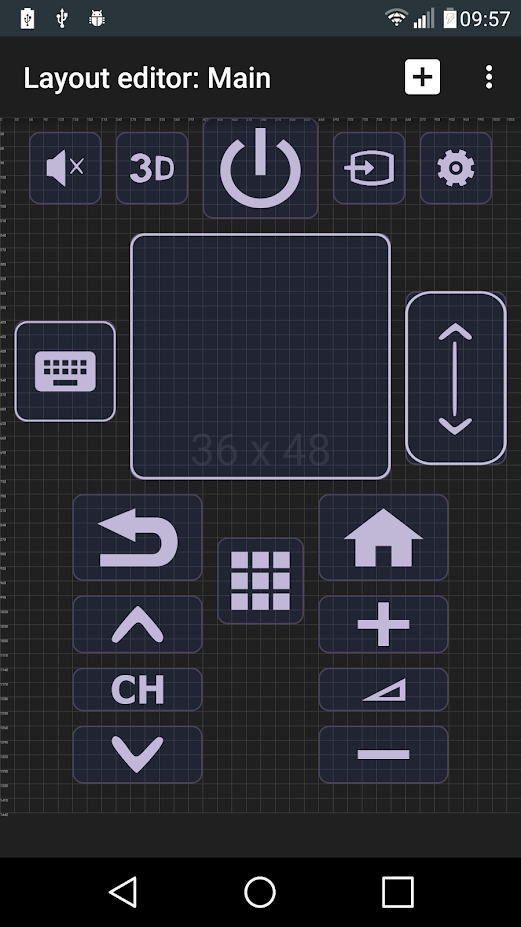
(5). If you are not sure about the buttons, click the Help button to get the guide.
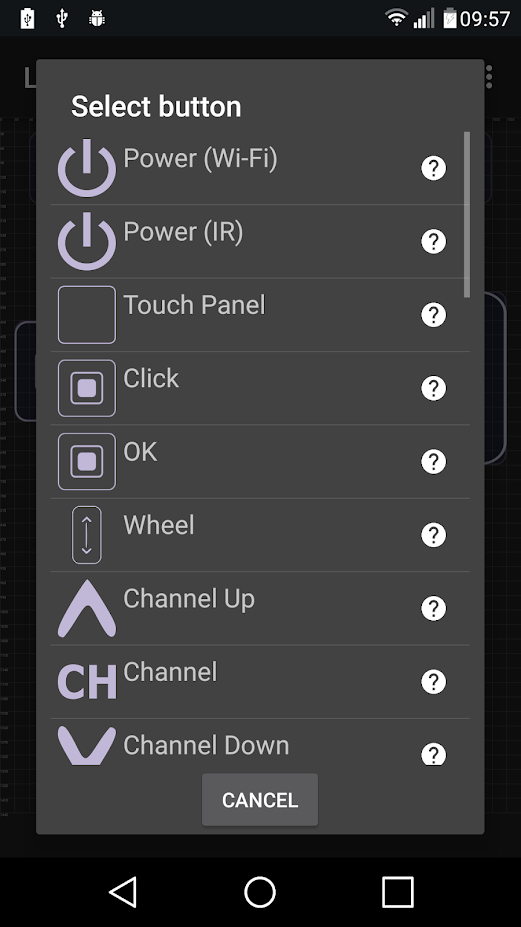
Hence, we have come across the procedure to access LG TV Plus remote app to monitor the LG Smart TV. LG TV Plus app can control almost all the LG Smart TV remote models like Magic Remote. It is easy to change or pause the live streaming of the TV with your phone rather than searching for the remote. If you have any problems following the above guide, please specify them in the comments section.
FAQs
Yes, the LG TV Plus app is free. But, it is removed from all the app stores.
After the official LG TV Plus app is removed from the app stores, you have to use third-party apps like TV Remote for LG, LGeeRemote, or Smart Remote for LG TVs.

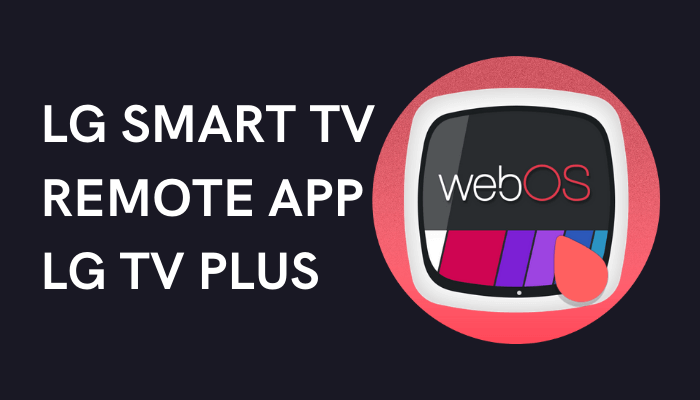





Leave a Reply