IPTV is a streaming service that provides television programs and on-demand video content via the internet. With the help of IPTV, you can stream many live channels for a low cost and access all popular channels worldwide. In general, IPTV is of two types, IPTV Providers and IPTV Players. For Smart TVs, only the IPTV Players are available. You can get a subscription from the IPTV providers and stream the video content using the IPTV Players apps. For Vizio Smart TV, you can install the Smart IPTV app from the Vizio Store.
IPTV on Vizio TV
There are two types of Smart TVs available in Vizio TVs
- SmartCast TV
- VIA (Vizio Internet Apps)
The methods to install the IPTV app on the Vizio TV will differ from each other. The SmartCast TV has Chromecast built-in to cast contents from your smartphone to TVs. Whereas in the VIA TV, you can directly install the app on the Vizio App Store.
How to Install IPTV on SmartCast TV
In the SmartCast TV, you can install or cast the IPTV Player app on your TV. Before proceeding with the installation process, make sure to connect your Vizio TV to a stable WiFi connection.
[1] Access your SmartCast TV and open the Google Play Store.
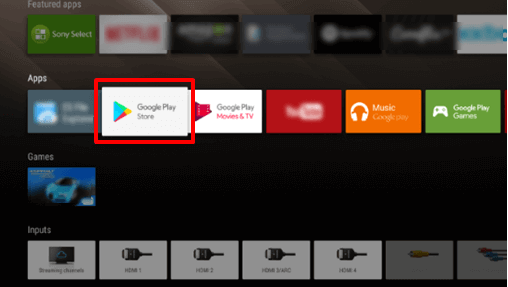
[2] On the search bar, type Smart IPTV using the on-screen keyboard.
[3] Pick the Smart IPTV app from the search result.
[4] Hit the Install button.
[5] After the installation process, tap Open to launch the app.
[6] Now, the MAC address of your Vizio TV will appear.
[7] Go to the Smart IPTV activation website and enter the MAC address.
[8] Then, follow the on-screen prompts to complete the activation.
[9] After the activation, you can watch all the IPTV videos on your TV.
How to Cast IPTV on Vizio Smart TV
You can install the Smart IPTV app on your smartphone to cast the content to Vizio TV. As it has a built-in Chromecast feature, you don’t want to add an external device to your Vizio TV.
[1] Make sure to connect your smartphone and Vizio TV to the same WiFi connection.
[2] Install the Smart IPTV via Google Play Store on your smartphone.
[3] After installing, click the Open button to launch the app.
[4] Now, login to the IPTV account with credentials and provide the necessary M3U URL to get the content.
[5] On your IPTV home screen, tap the Cast icon on the top right.
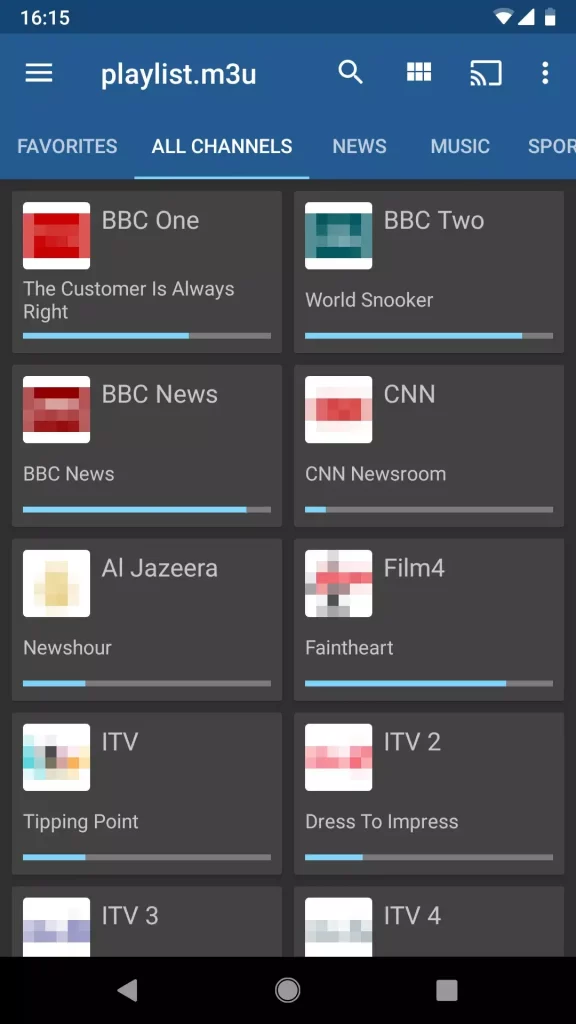
[6] Choose your Vizio TV from the available connection and connect them.
[7] Finally, play any video content on the IPTV app. It will appear on the Vizio SmartCast TVs display.
How to Install IPTV on VIA TV
[1] Launch your VIA TV and press the V button on the remote control.
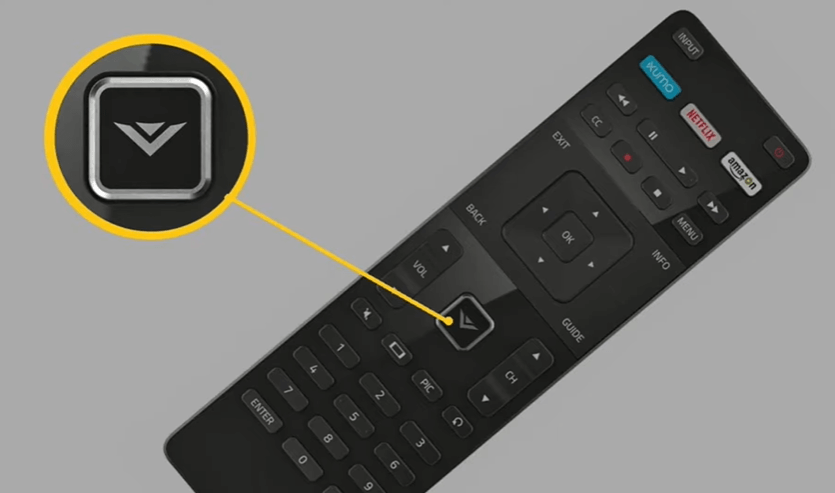
[2] Now, the Vizio App Store will open.
[3] Navigate to All Apps on the top.
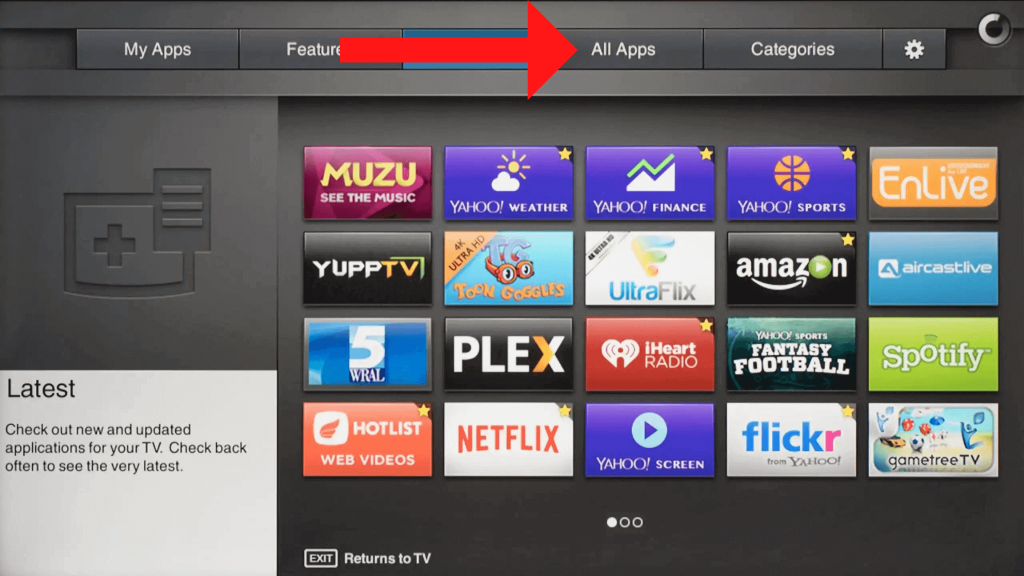
[4] There is no Search option available in the Vizio App Store. You have to look manually for the IPTV app.
[5] Pick the IPTV app from that available list and hit OK.
[6] Now, the selected app will be installed on your Vizio TV.
[7] After that, navigate to My Apps and launch the IPTV app to stream your favorite movies or TV shows on your Vizio Smart TV.
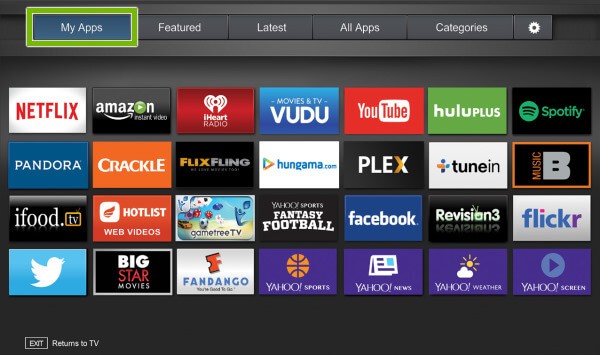
How to AirPlay IPTV on Vizio TV
AirPlay is a feature that allows streaming videos, pictures, and other content from Apple devices to other devices. There are only a few IPTV apps available on the App Store. Install any of those apps to AirPlay IPTV on your Vizio TV.
[1] Connect your iPhone and Vizio Smart TV are connected to the same WiFi network.
[2] Install the GSE Smart IPTV app on your iPhone from the App Store.
[3] Open the IPTV app and log in with your IPTV credentials.
[4] Enable the AirPlay support on your Vizio TV.
[5] Now, open the Control Center and click the Screen Mirroring option.
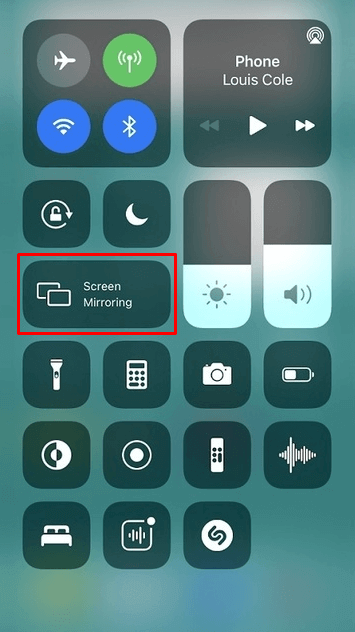
[6] From the available devices, choose your Vizio smart TV.
[7] After that, play any content on your iPhone from the IPTV app. It will appear on your Vizio Smart TVs.
FAQ
Yes, you can download apps on Vizio Smart TV using the Vizio Store and the Play Store.
The IPTV services provide you with access to multiple TV channels using your WiFi network. Some of the services are free of cost and others charge a monthly subscription fee.







Leave a Reply