The Intelligent Mode is a unique feature on the Samsung Smart TV that scans how large your room is and the amount of light in your room. The Intelligent Mode also determines what you’re watching on your Samsung TV and changes the picture settings accordingly. If you’re watching horror movies in the daytime, it will automatically adjust the picture settings on your TV.
Intelligent Mode Supported Samsung TVs
Not all Samsung Smart TVs support Intelligent Mode. It supports only TV models which are manufactured in 2019 and above. the TV Model includes,
- Samsung QLED TVs (except Q6 series)
- Samsung The Frame TV
- Samsung The Serif TV
- Samsung The Sero TV
With the Sero TV models, you can rotate the screen and use it in Portrait Mode on Samsung TV.
How to Enable Intelligent Mode on Samsung TV
The procedure to enable Intelligent mode will vary from different models and the year of manufacture.
Samsung TV Models (2022)
[1] Press the Home button on your remote control and navigate the home screen.
[2] Select the Menu.
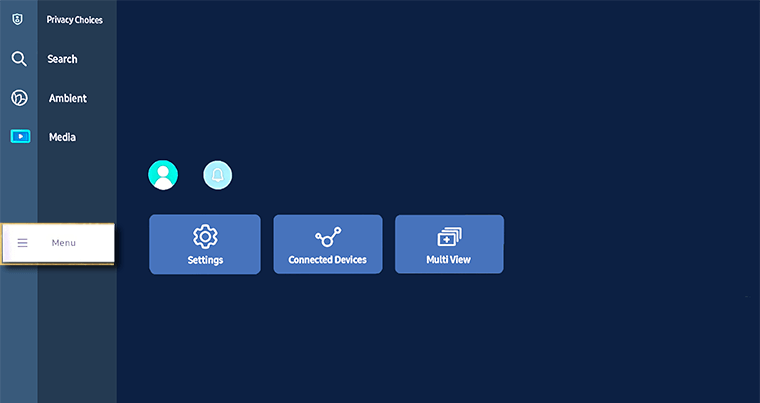
[3] Open Settings and choose All Settings.
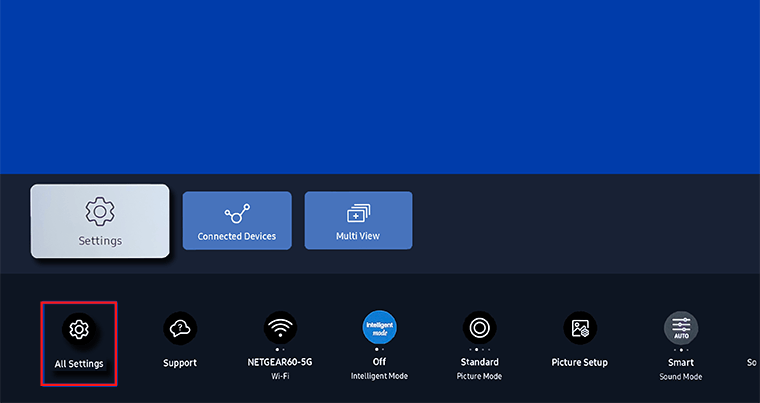
[4] Now, under General & Privacy, navigate the Intelligent Mode Settings.
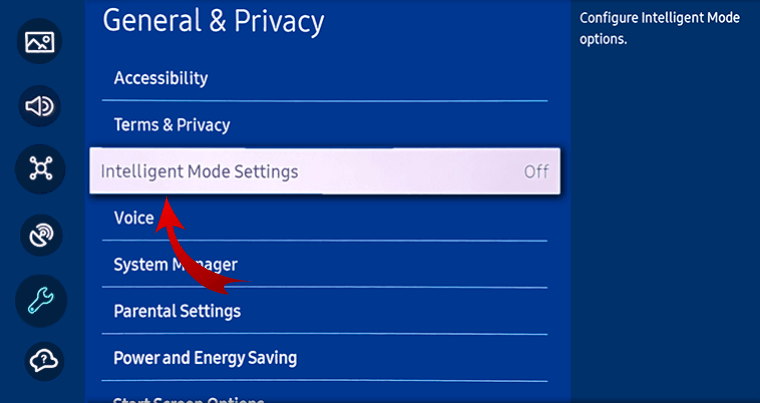
[5] Press the Enter button on your remote control to turn on the Intelligent Mode.
[6] Under Intelligent Mode, there are five options available for the user.
- Adaptive Picture: Adjusts the picture quality based on the brightness of your room.
- EyeComfort Mode Settings: It adjusts the settings for EyeComfort Mode.
- Active Voice Amplifier: It analyzes the ambient noise in your room and provides optimal sound depending on the noise
- Adaptive Sound+: Provides a perfect sound quality by analyzing the viewing space and the acoustic components of the audio.
- Adaptive Volume: Automatically adjusts the volume level based on your watching history.
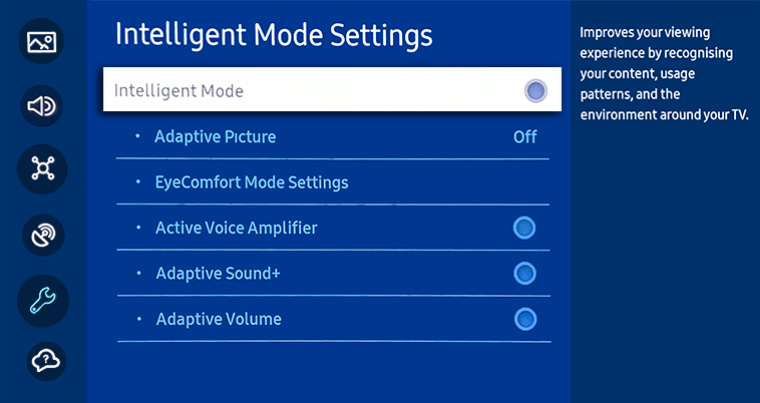
[7] Select the Intelligent Mode Settings according to your preferences.
Samsung TV Models (2021 & 2020)
[1] Press the Smart Hub button on your remote control.
[2] Navigate to Settings.
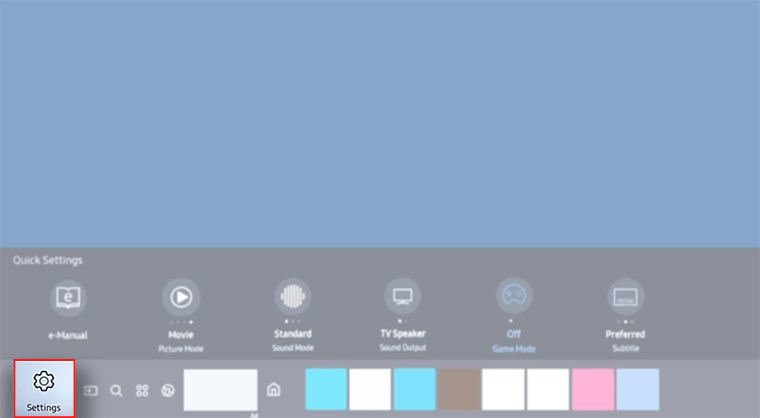
[3] Select General and choose Intelligent Mode Settings.
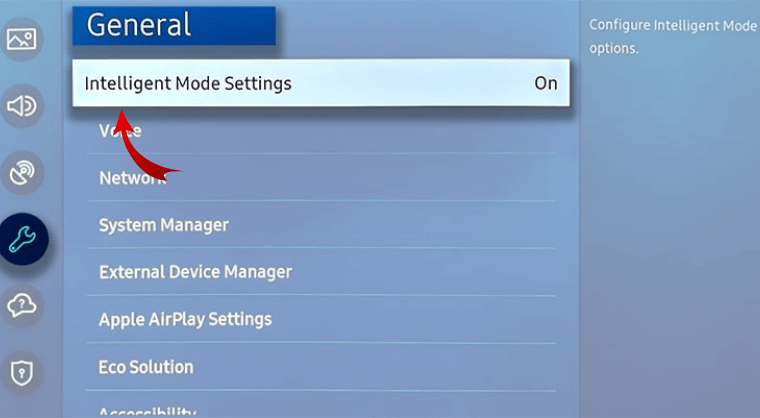
[4] After enabling Intelligent Mode Settings, there are four options available.
- Adaptive Picture
- Active Voice Amplifier
- Adaptive Sound+
- Adaptive Volume
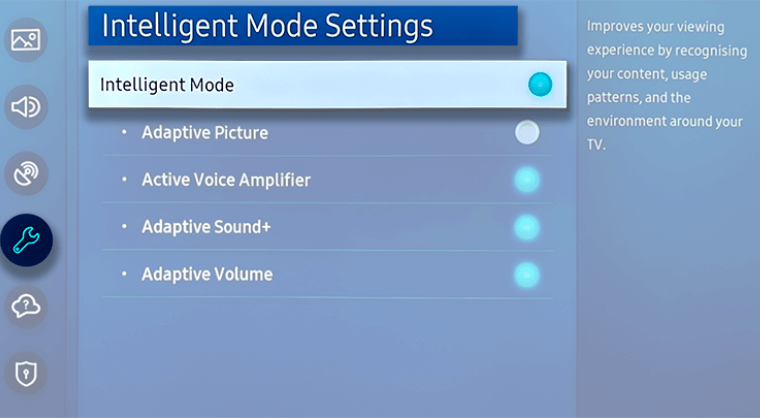
[5] Enable your desired option from the above options.
Samsung TV Models (2019)
[1] Press the Home button,
[2] Open Settings.
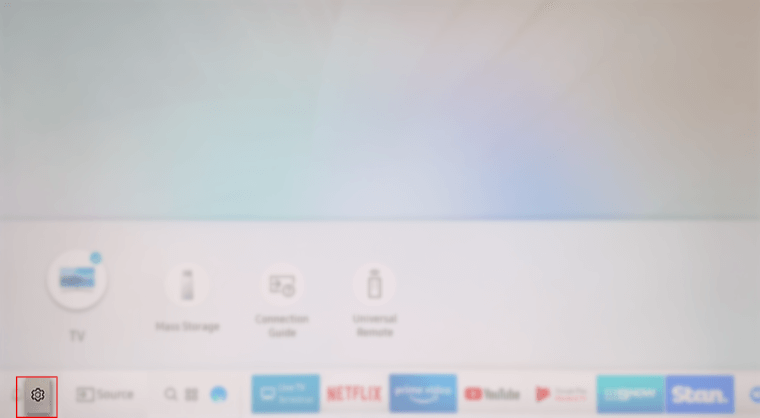
[3] Scroll down and select the General option.
[4] Select Intelligent Mode Settings under General.
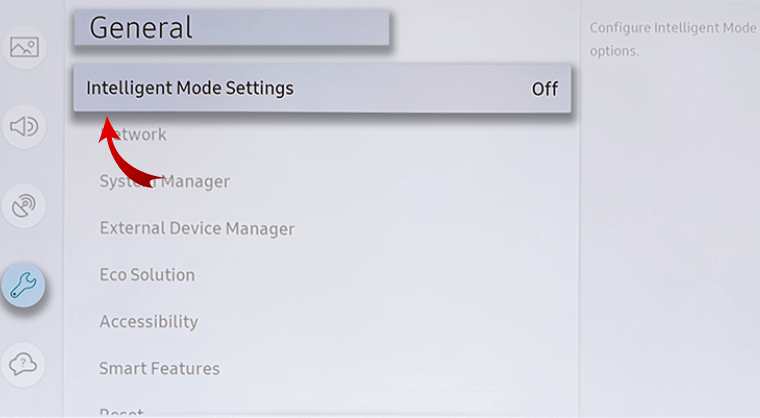
[5] After enabling, the following settings can be adjusted in Intelligent Mode.
- Adaptive Brightness
- Adaptive Sound
- Check TV Space
- Adaptive Volume
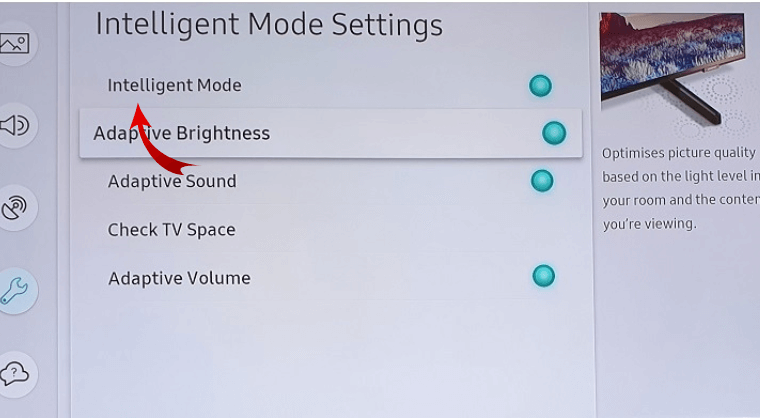
FAQs
You can turn off the Intelligent Mode on your Samsung TV by choosing the Off option in the Intelligent Mode Settings.

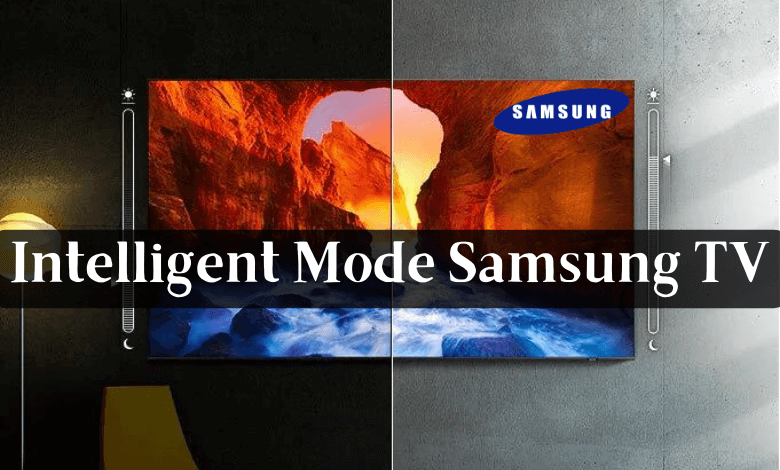





Leave a Reply