Quick Tips
- The Google Home feature is available only for the LG TVs with webOS 4.0 and above.
- Home → Set Up TV for Google Assistant → Sign in with Google → Google Home app → Set up device → LG ThinQ → LG Smart TV.
Google Home is a feature that helps you to control smart devices in your home. You can control devices like speakers, smart lights, voice assistants, and many more. On your LG Smart TV, Google Home users can access the full range of Google devices. To use Google Home, your LG Smart TV should run on webOS version 4.0 and above and Android OS 4.4 (Kitkat) and above for smartphones. If you are using the older version, update your LG TV and your smartphone.
How to Set Up Google Home on LG TV
Before the setup process, make sure to connect your LG TV to a stable WiFi network to make the process fast and efficient.
[1] Press the Home button on your LG TV remote control.
[2] Now, scroll the menu at the bottom and choose the Set Up TV for Google Assistant option.
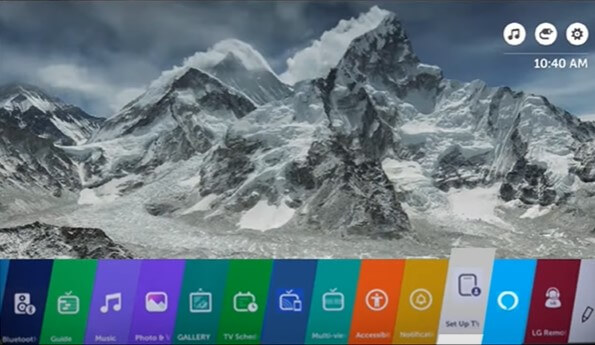
[3] Now, you will get the Setup TV for Google Assistant page.
[4] In that, select Sign in with Google and enter your Google credentials.
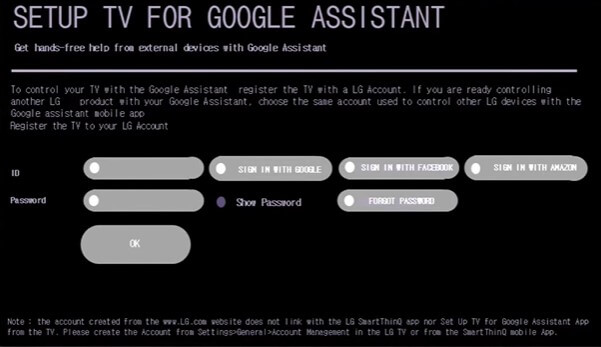
[5] Now, set your Birthdate date and hit Done.
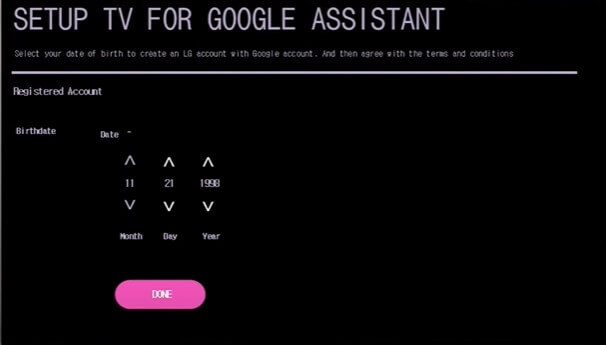
[6] Agree to Terms & Conditions and tap the OK button.
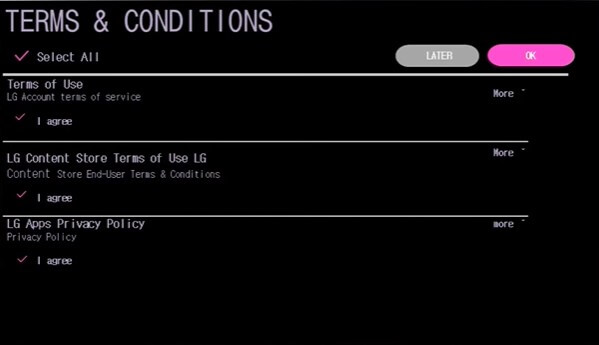
[7] On the next page, choose your TV where it’s located and select Next.
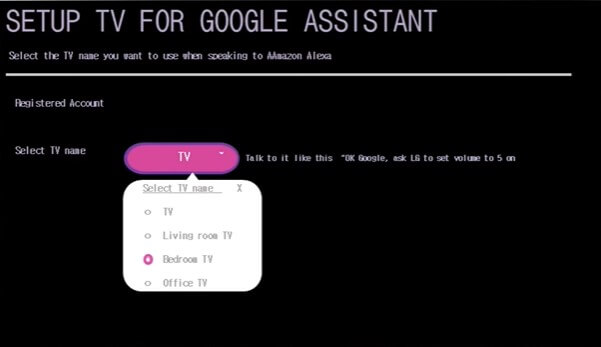
[8] Now, take your smartphone and open the Google Home app. You can install the Google Home app from the Play Store or App Store.
[9] Launch the app and continue with your Google Account.
[10] Once the home page appears, click the + icon at the top.
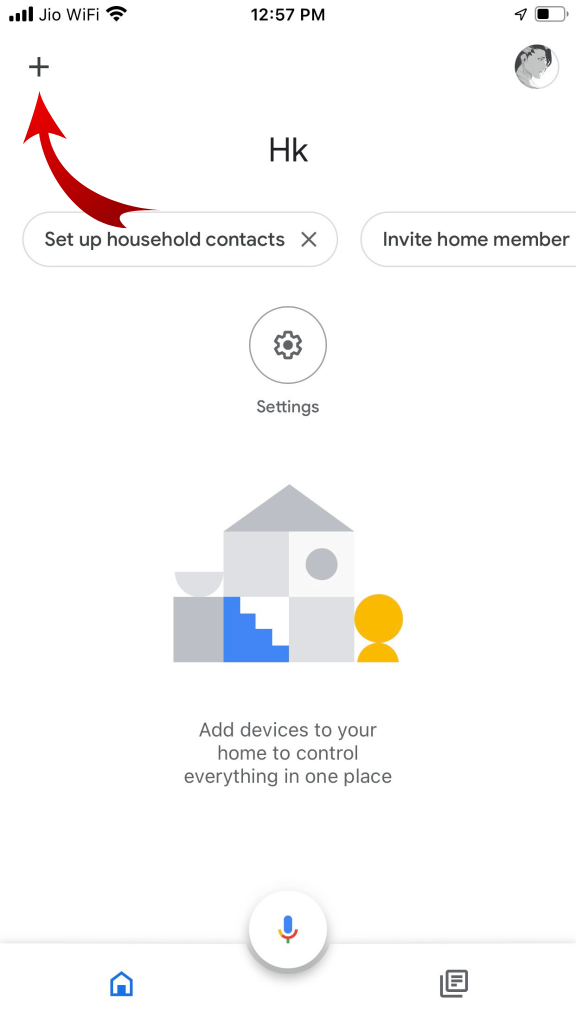
[11] Select the Set up device option.
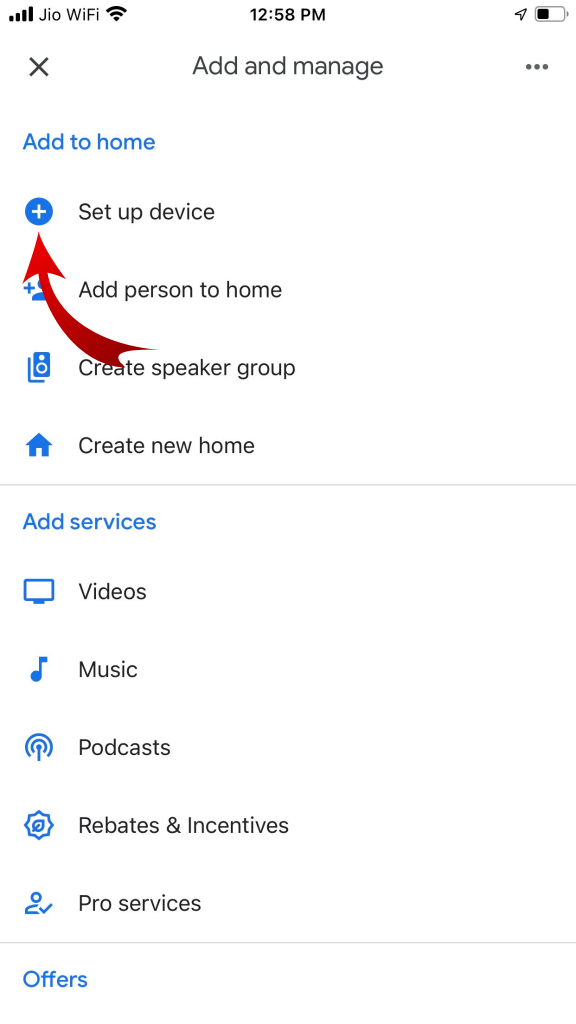
[12] Now, choose Works with Google.
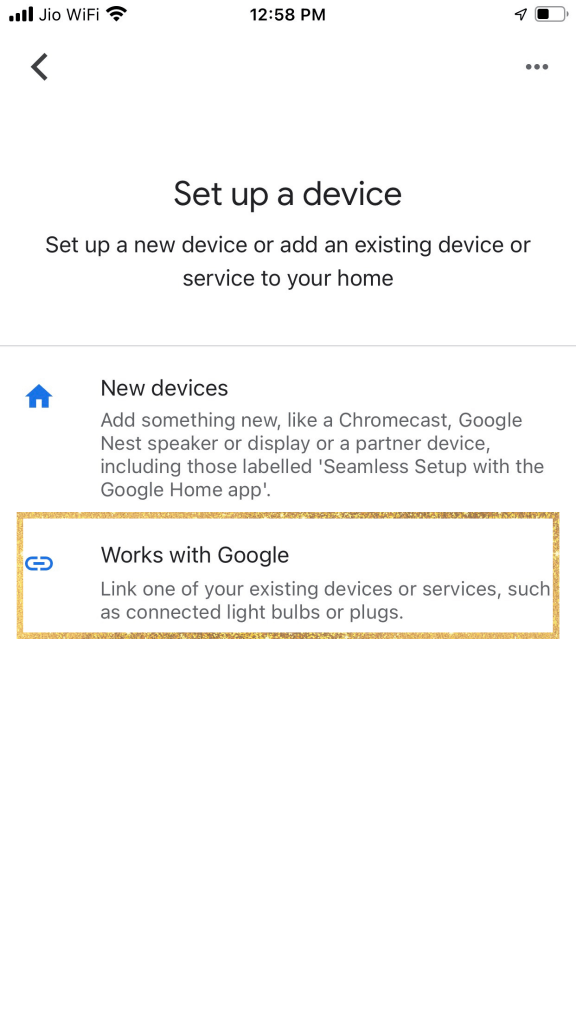
[13] Navigate the Search bar and search for the LG ThinQ app.
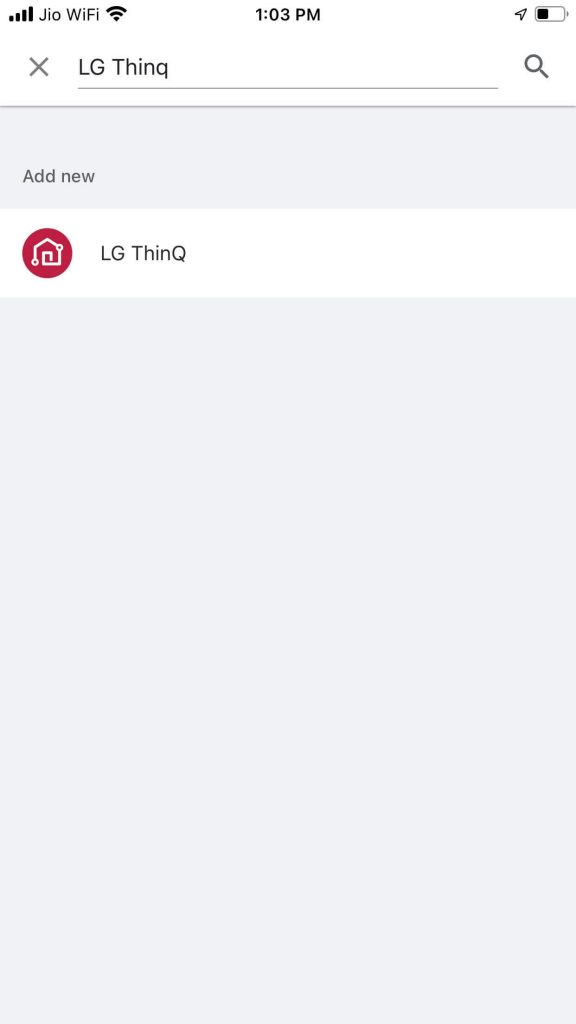
[14] Choose the LG ThinQ app and log in with the same Google Account. This will link your ThinQ Account with Google Home.
[15] After that, choose your LG TV and click Next.
[16] Once your device is added, hit Done to complete the setup.
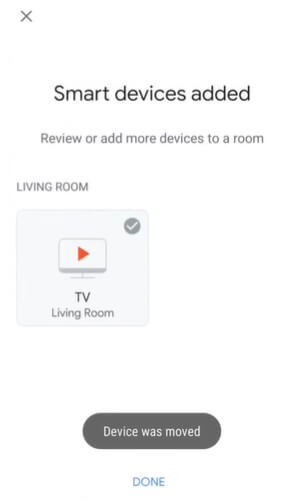
[17] After the setup, you can control all the connected Google Home devices from your LG TV using Google Assistant.
How to Control Google Home Devices on LG Smart TV
By using Google Assistant, you can control the smart devices on your home which are connected to your LG smart TV via voice commands.
[1] Press the Mic button on your remote control to trigger the voice assistant.
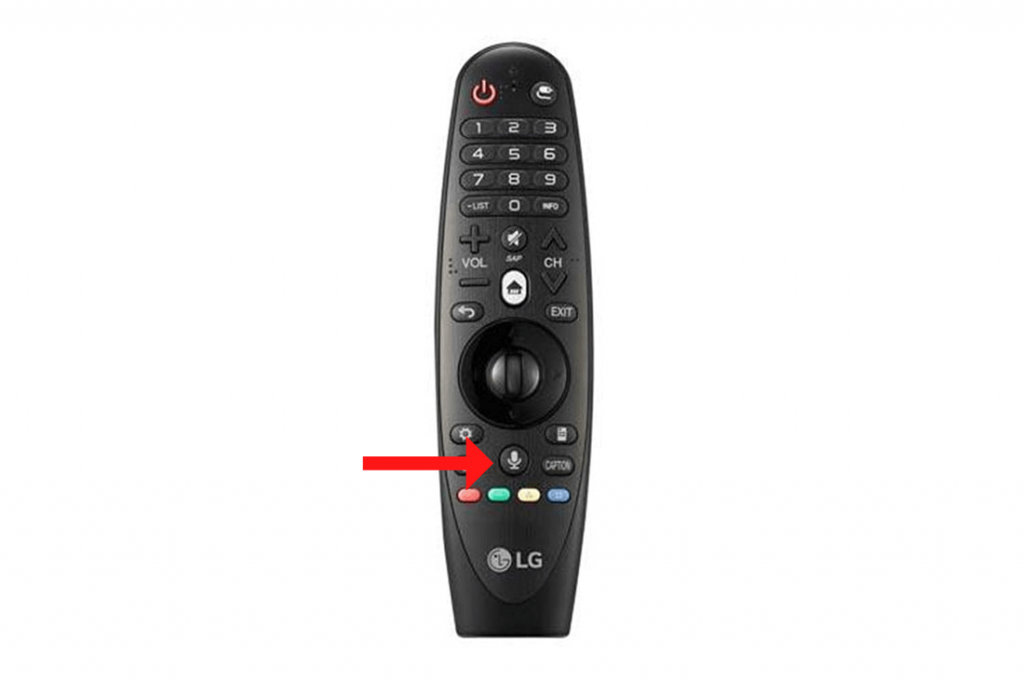
[2] Now, accept the Terms & Conditions and click Continue to set up the process.
[3] After setting up, say OK Google to activate the Google Assistant.
[4] Now, say your command. Like, Turn off Living Room Speaker, Turn on Floor lamp, Decrease the light brightness, and more.
FAQs
Yes, the LG ThinQ with Google Assistant supports Google Home with Android OS 6.0, iOS 9.1, and later.
If you turn off the location access on your TV, Google Home can’t detect your TV. Turn on the location feature and make sure to choose the correct region on your LG TV.

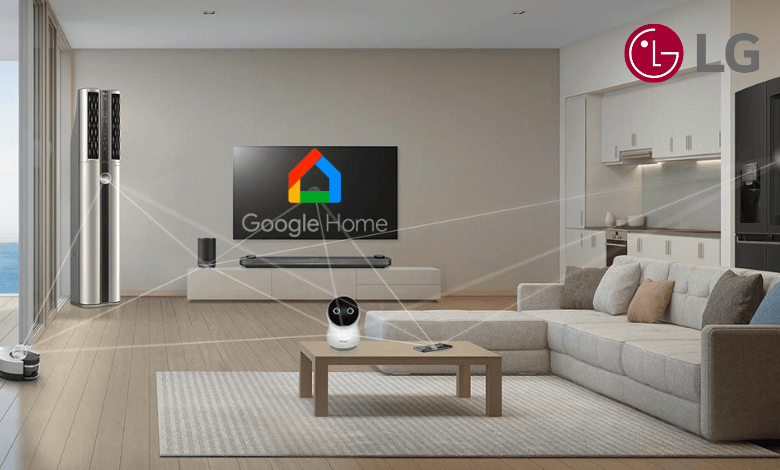





Leave a Reply