AirPlay is the cast option for Apple devices to stream the content on the connected devices. You can broadcast any type of media from your iPhone, iPad, and Mac devices to Roku TV with the help of the AirPlay feature. The iPhone or iPad must have iOS 12.3 or later, and the Mac device must have macOS 10.14.5 or later. For Roku TVs, your TV should have Roku OS 9.4 and above to enable the AirPlay feature.
The Smart TVs with Roku TV OS is
- Hisense Smart TV
- TCL Smart TV
- JVC Smart TV
- Philips Smart TV
- Sharp Smart TV
Apart from Roku TVs, Roku streaming devices like Roku Streambar, Streaming Stick +, Streaming Stick 4K, Express 4K, and Premiere supports the AirPlay feature.
AirPlay on Roku TV
AirPlay is an Apple-developed feature for Apple devices. But, in recent times, Apple started rolling out the AirPlay feature on LG Smart TV, Samsung Smart TV, Vizio Smart TV, and Sony Smart TV. Now, Roku TV joins the list.
Verify whether your Roku TV supports AirPlay
[1] Launch your Roku TV and go to Settings on your Roku.
[2] Select System in the menu and click the System Update.
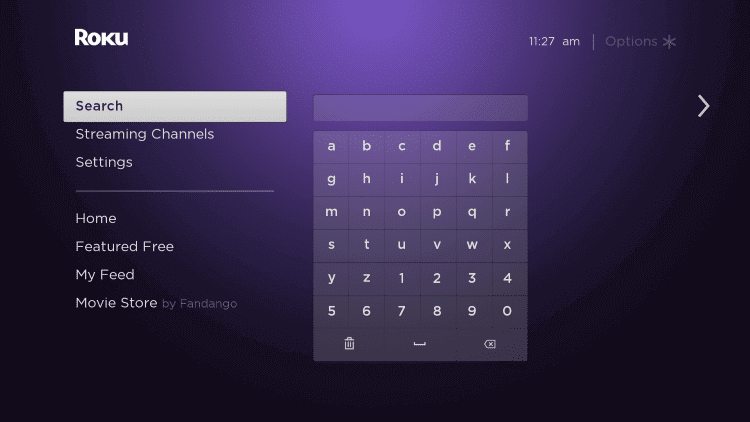
[3] Click Check Now to verify that the TV is updated to the latest version. If not, select Update to update the Roku TV.
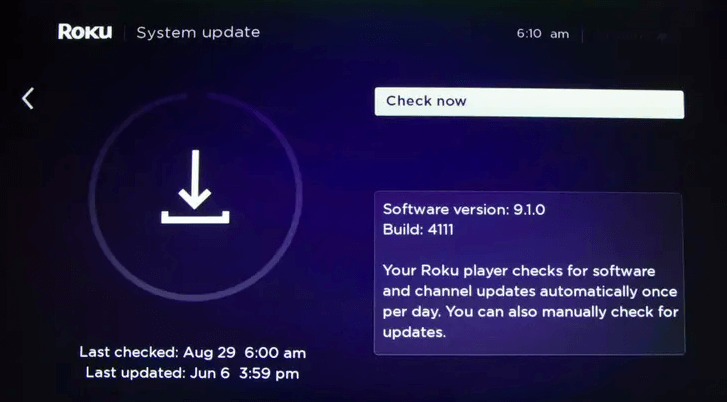
[4] To get the AirPlay support, your Roku TV should have the software version of 9.4 and above.
How to Turn on AirPlay on Roku
Make sure both of your devices (iPhone and Roku) are connected with the same WiFi and if not, AirPlay doesn’t work on Roku TV.
[1] Open Settings on your Roku TV.
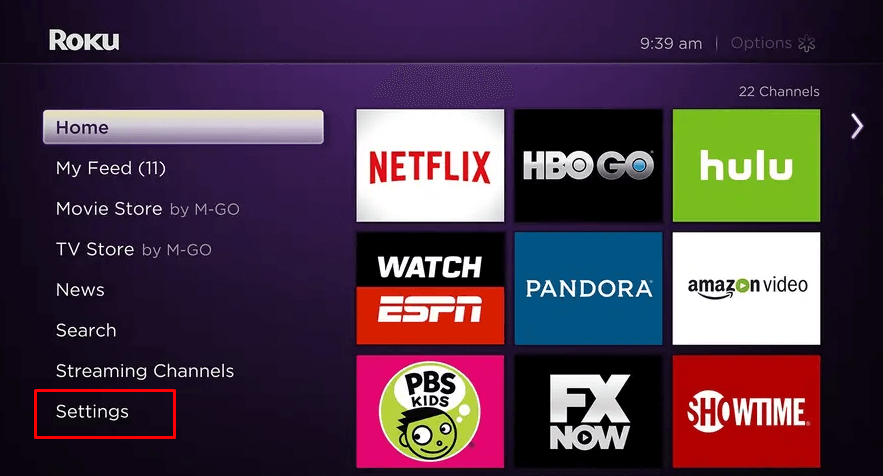
[2] Scroll down and select the Apple AirPlay and HomeKit Settings.
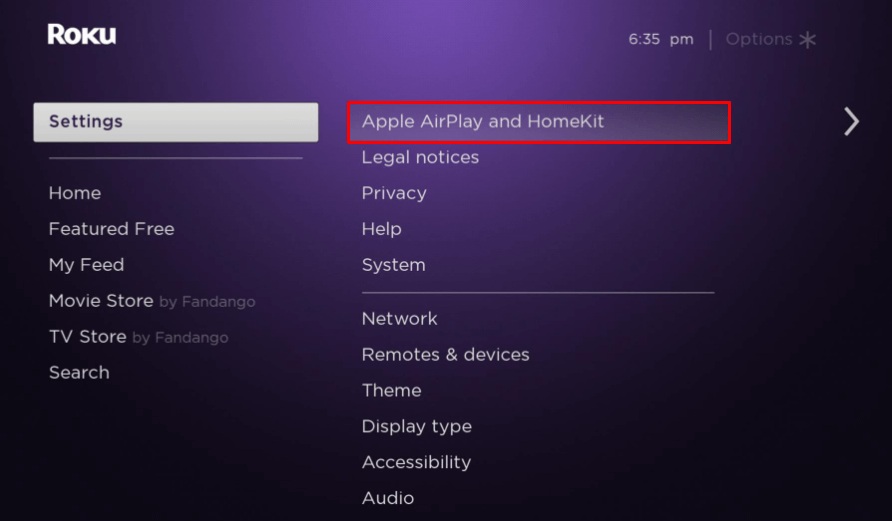
[3] From the displayed screen, click on the AirPlay option.
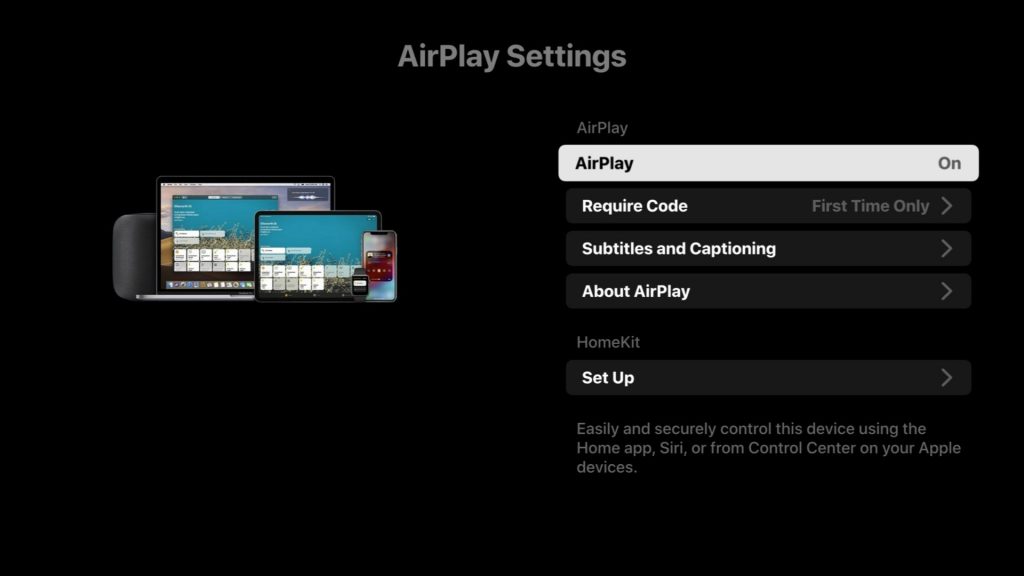
[4] Turn on the AirPlay feature.
[5] In the Require Code tab, choose any one of the three options.
First Time Only: This option will ask for a verification code for the first time alone when connecting via AirPlay.
Every Time: This option will ask for the verification code every time you try to connect AirPlay on Roku TV.
Use Password Instead: This option will allow you to set a custom-made password for the AirPlay connection.
[6] Choose your preferred option.
How to Use AirPlay on Roku TV
You are now able to stream the media from your iPhone, iPad, or Mac on your Roku TV. There are two options to display media content on Roku.
[1] Streaming Photos, Audio, or Video on Roku TV directly from the Apple device.
[2] Displaying the whole screen of your Apple device on Roku TV.
How to AirPlay on Roku TV from iPhone
You can stream content like audio, video, and photos from both AirPlay built-in apps and AirPlay not supported apps on Roku. If you want to cast media content from the AirPlay-supported apps, follow the steps given below.
[1] Open the required app on your iPhone or iPad.
[2] Select the song you want to stream on Roku.
[3] On the current playing screen, click the Listening On icon on your phone.
[4] From the Listening On screen, choose AirPlay or Bluetooth option under More Devices.
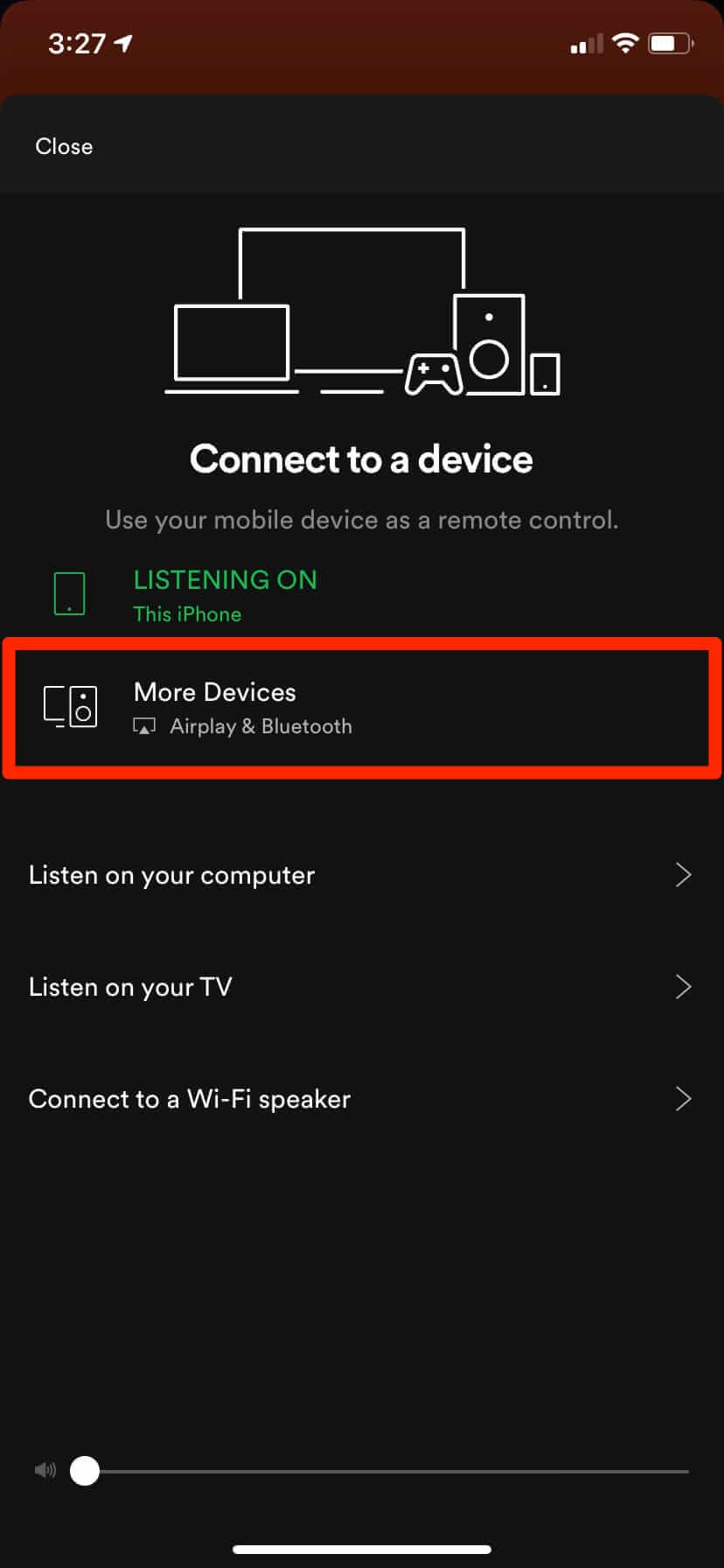
[5] A list of devices will appear and pick Roku TV from the list.
[6] On your Roku-connected screen, a passcode will appear. Type the passcode on your Apple device.
[7] Finally, click OK to start listening to the music on your Roku.
If you are streaming HBO Max or Amazon Prime Video, you can select the AirPlay icon at the top to connect to the Roku TV.
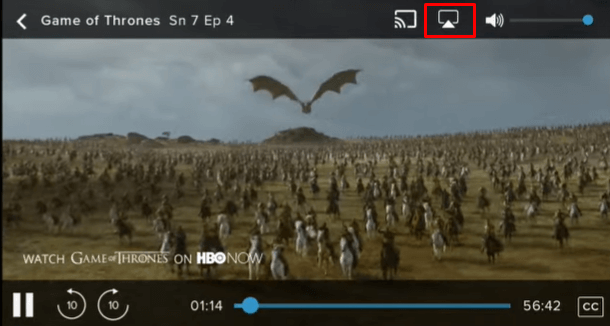
How to Screen Mirror on Roku TV from iPhone
[1] Go to Control Center in your iPhone by swiping up from the bottom of swiping up from the top right corner.
[2] Click the Screen Mirroring option from the Control Panel.
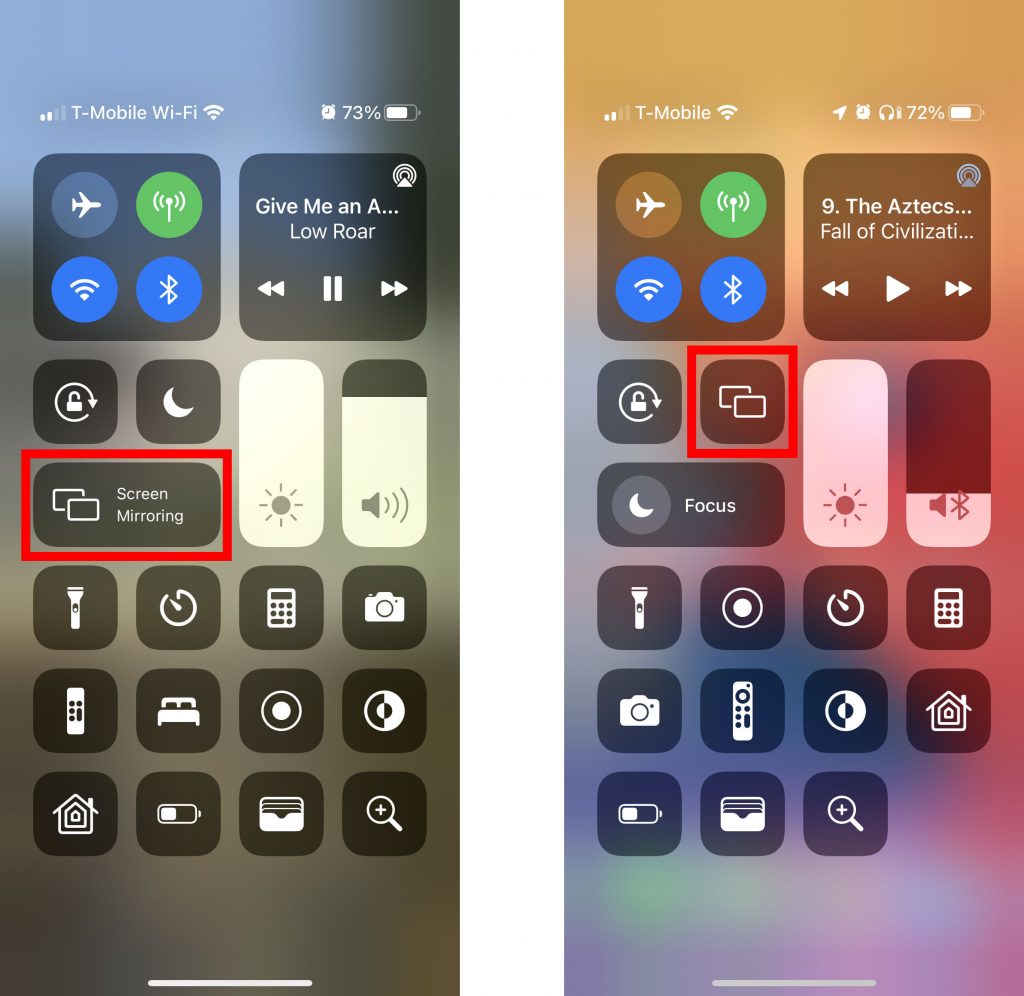
[3] A list of devices will appear and choose Roku TV from the list.
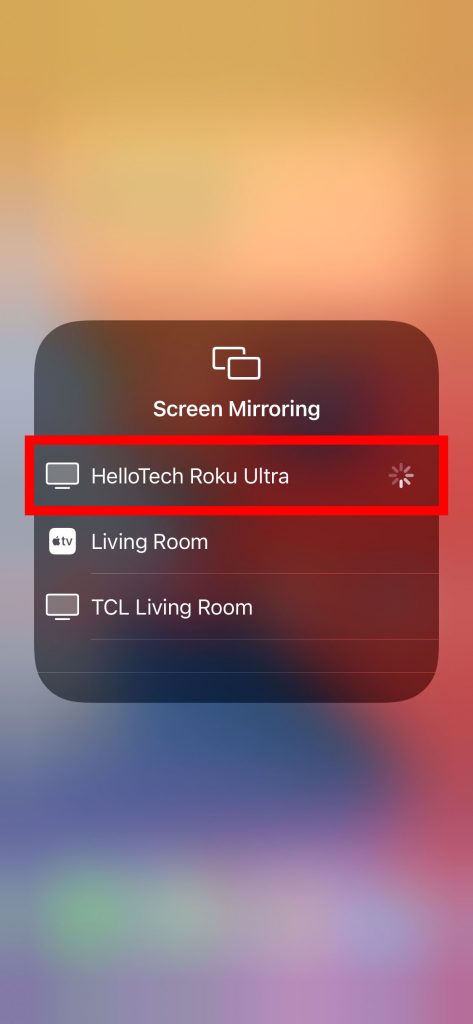
[4] A code will be displayed on your Roku screen.
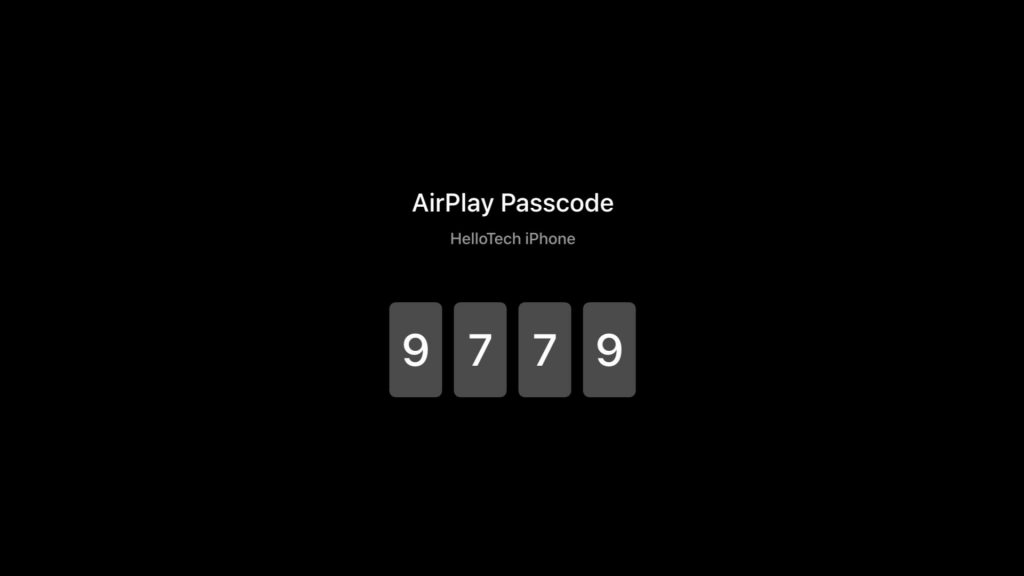
[5] Type the code in your iPhone. At last, click OK to screen your iPhone to Roku TV.
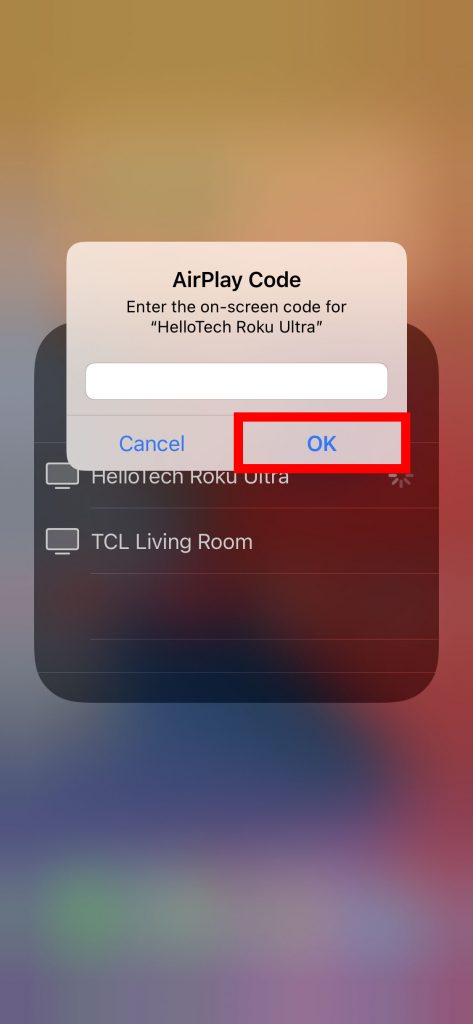
[6] Now, your Apple device’s screen will be visible on Roku TV.
[7] To terminate the mirroring of your iPhone or iPad, click the Stop Mirroring option from your Apple device.
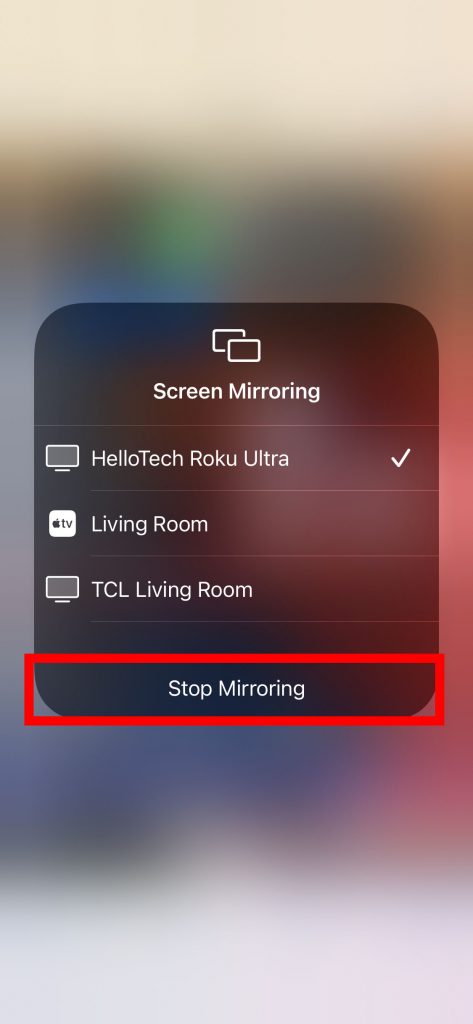
You can use the same steps to AirPlay or screen mirror media content from the iPad.
How to AirPlay on Roku from Mac
[1] Open the media that you want to stream.
[2] At the bottom of the media, click on the AirPlay icon.
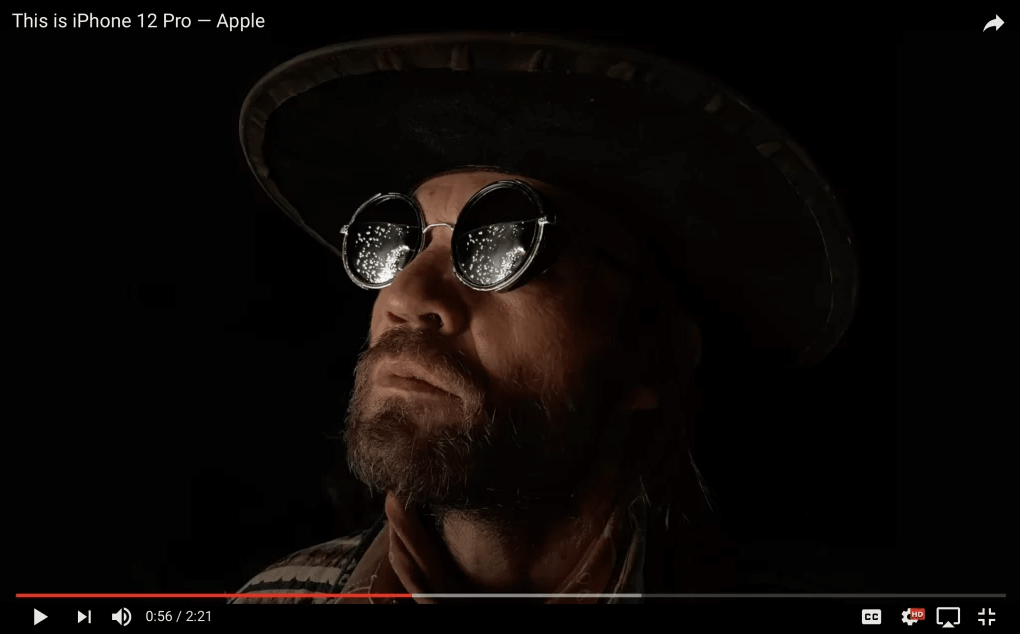
[3] A list of devices will appear and choose your Roku TV from the list.
[4] On your Roku screen, a passcode will appear. Enter the passcode on your Mac PC.
[5] Finally, choose OK to stream the media on your Roku TV.
How to Screen Mirror on Roku TV from Mac
[1] Go to your Mac’s menu bar and choose Control Center.
[2] Click on the Screen Mirroring option.
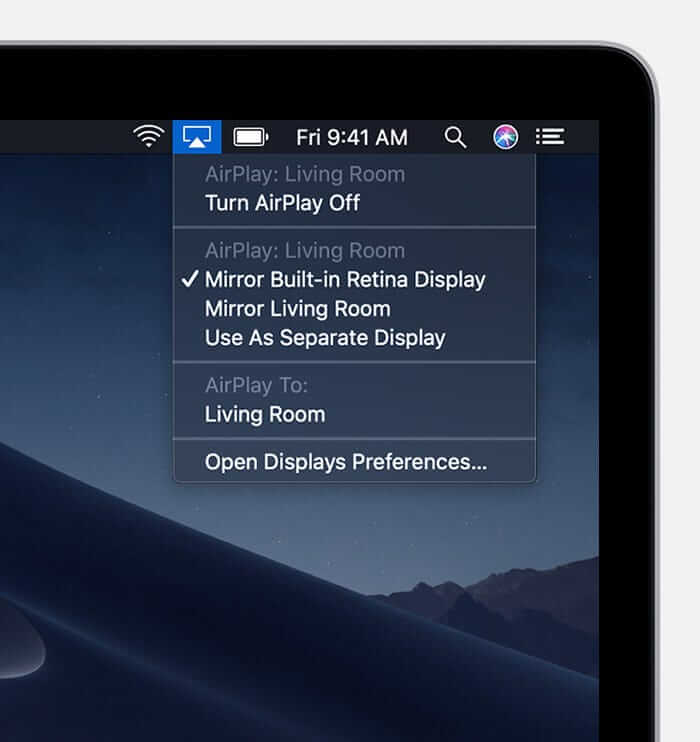
[3] A list of devices will appear. Choose the Roku TV.
[4] Type the displayed passcode in your Mac PC.
[5] Finally, tap OK to mirror your complete screen on Roku TV.
[6] To stop the mirroring, go to Mac’s Menu bar and select the Mirroring option.
[7] Select the Stop Mirroring option.
Turn on Fast TV Start on Roku TV
If you are using AirPlay for a longer period of time on Roku TV, the connection may be disconnected. This is due to the built-in settings on Roku TV. In Roku TV, there is a feature called, Fast TV Start (Fast Start for Roku streaming devices). Generally, the Fast TV Start is turned off. If it is turned off, the WiFi connection will be disconnected when Roku TV goes to sleep mode. To turn on the feature,
[1] Go to the Settings menu on your Roku TV.
[2] Choose System and open the Power menu.
[3] Select the Fast TV Start option and turn it on.
[4] Now, you can use the AirPlay feature on Roku without any connectivity issues.
FAQs
If you have issues with the AirPlay support on Roku, check whether your TV supports the latest Roku OS and also check whether your Apple device and Roku are connected to the same WiFi network.
Go to the AirPlay and HomeKit Settings and turn off the AirPlay feature.

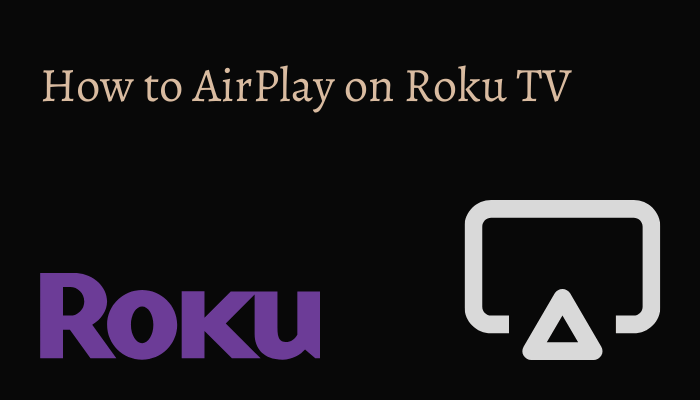





Leave a Reply