Quick Tips
- You can turn on Philips Smart TV without using the remote in different ways.
- Find the physical Power button on your Philips TV and press the button to turn it on.
- Use the Philips Smart TV remote app to turn on the TV using your smartphone.
For Smart TV, you have to rely on remotes for navigation and control. The same goes for Philips Smart TV too. There will be some instances where the Philips TV remote is not working or the TV is not responding to the remote commands. In that case, you have to turn off and turn on the Philips Smart TV without using the remote.
How to Turn On Philips TV Without Remote
There are different ways to turn on your Philips TV without a remote. You can use the physical buttons, smartphone app, or external input devices like PlayStation or Nintendo Switch.
With Physical Button on the TV
On the front side of the TV, you can find physical buttons. In Philips Roku TVs, the buttons can be found on the backside. There will be a Power button using which you can turn on or turn off your TV.
But then those buttons won’t work if the child lock is enabled on your TV. So make sure to turn it off beforehand. Press and hold the Power button for five seconds to remove the child lock. You can also restart the Philips Smart TV to disable the child lock.
Apart from the Power button, you can also find the Volume Control button, Channel Control Buttons, and other buttons. You can use those buttons for specific purposes.
With Philips TV Remote App
Install the Philips TV Remote app on your smartphone. You can find the app in the Play Store. The phone can be used to control the functions of your TV. This works on two different modes, WiFi Mode and Infrared IR blaster mode.

Using WiFi mode to turn on TV isn’t possible as your TV is not connected to WiFi while it is in power-off mode. But then you can use a remote to control all the other functions in this mode. Apart from this app, you can also use the Android TV Remote services app to turn on your Philips Smart TV without using the remote.
Apart from that, you can also use the Philips TV Remote app, developed by TP Vision – Philips, from the Google Play Store or App Store. With the remote app, you will get all the remote control options to control your Philips TV. Using the app, you can easily turn on Philips Smart TV without any issues.
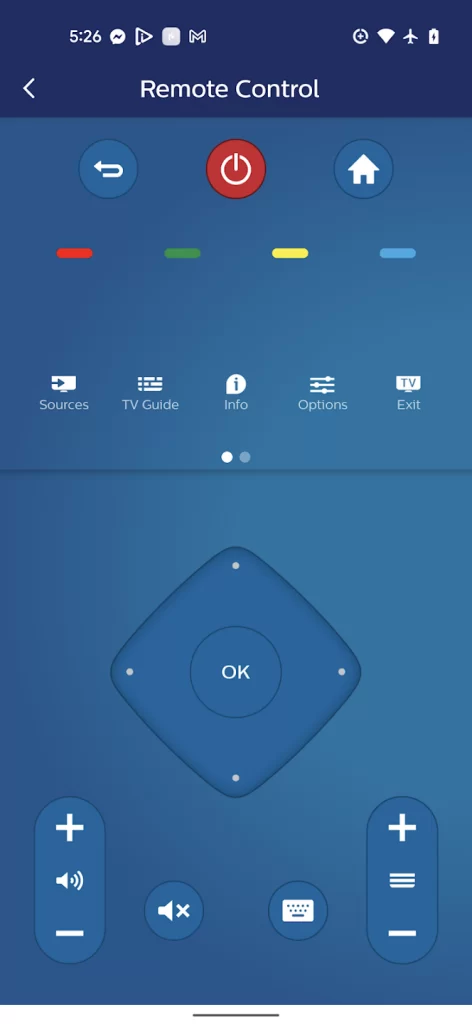
Infrared IR blaster mode
There are smartphones that come with an in-built infrared IR blaster that can be used to control the TV and other IR-supported devices without any external connection like WiFi or Bluetooth. Check your mobile phone features to find where it has an in-built infrared IR blaster. Most modern-day smartphones have this feature. It is one of the simple ways to turn on any Smart TV without a remote.
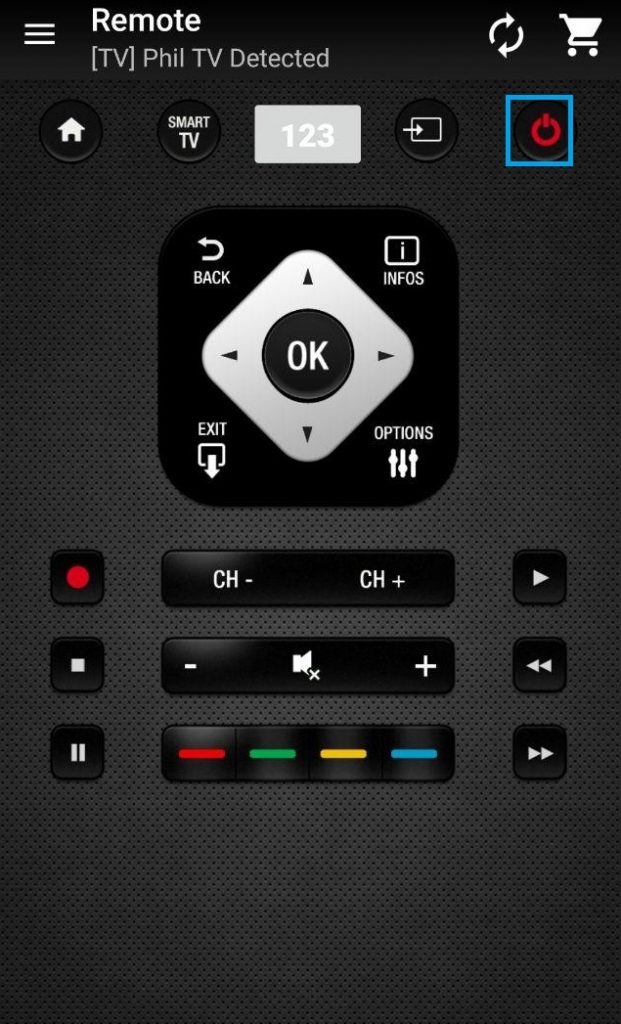
A few mobiles with in-built infrared IR blasters are Samsung Galaxy S, Note 4, LG G3/G4/G5, HTC One, and Xiaomi / Redmi.
#1 Launch the TV remote for the Philips TV app on your smartphone.
#2 Just point the remote on your TV and use the buttons to operate your TV.
#3 Tap the Power button to turn it on.
WiFi Mode
#1 Connect your smartphone and your TV to the same WiFi network.
#2 Then, launch the remote app on your mobile.
#3 Proceed with the on-screen instructions to complete the initial setup. Accept the confirmation message to grant necessary access.
#4 Just use the buttons you use on your remote.
Bonus – Turn on Philips Smart TV without a Remote
You can use a gaming console to turn on your TV automatically. PS4 and Nintendo Switch are devices that are compatible with turning on the TV automatically when they are turned on.
With PlayStation
#1 Connect your PS4 or PS5 to your TV via HDMI port.
#2 Turn on your console.
#3 Navigate to Settings and choose System Settings.
#4 Then, choose Enable HDMI Device link.
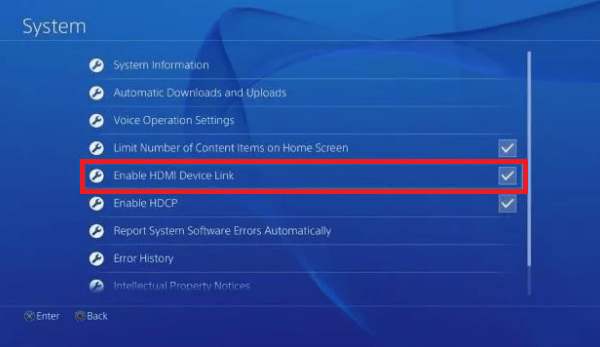
#5 Now, you can turn off and turn on your PS4. You can see that your Philips Roku TV is also turned on.
With Nintendo Switch
# 1 Connect your Nintendo Switch to your TV via Dock.
#2 Choose the System Settings option from the home screen.
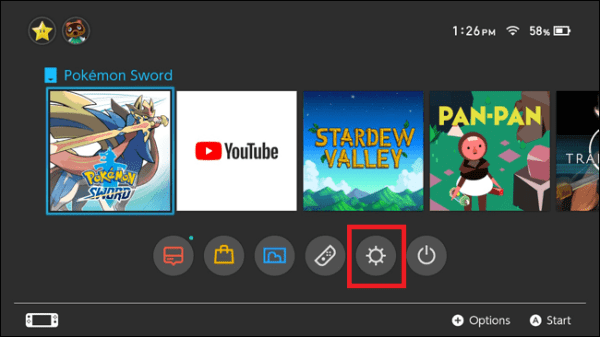
#3 Then, select TV Settings on the left pane.
#4 Scroll down and choose Match TV Power State and enable it.
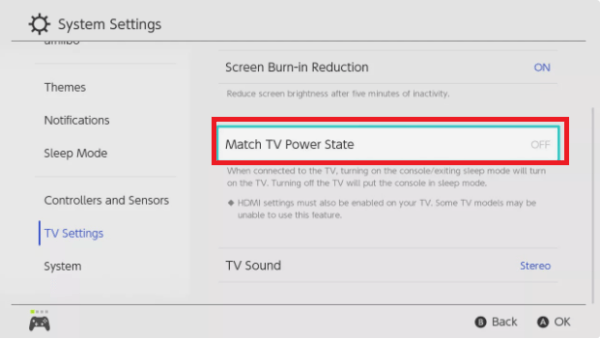
#5 Now, turn off and turn on your Nintendo Switch. Your Philips TV will turn on automatically.
FAQs
Generally, the Power button on the Philips Smart TV will be placed on the backside of the TV for both Android and Roku models.
Check our detailed troubleshooting guide for Philips TV won’t turn on. Try all the solutions and fix the issue.

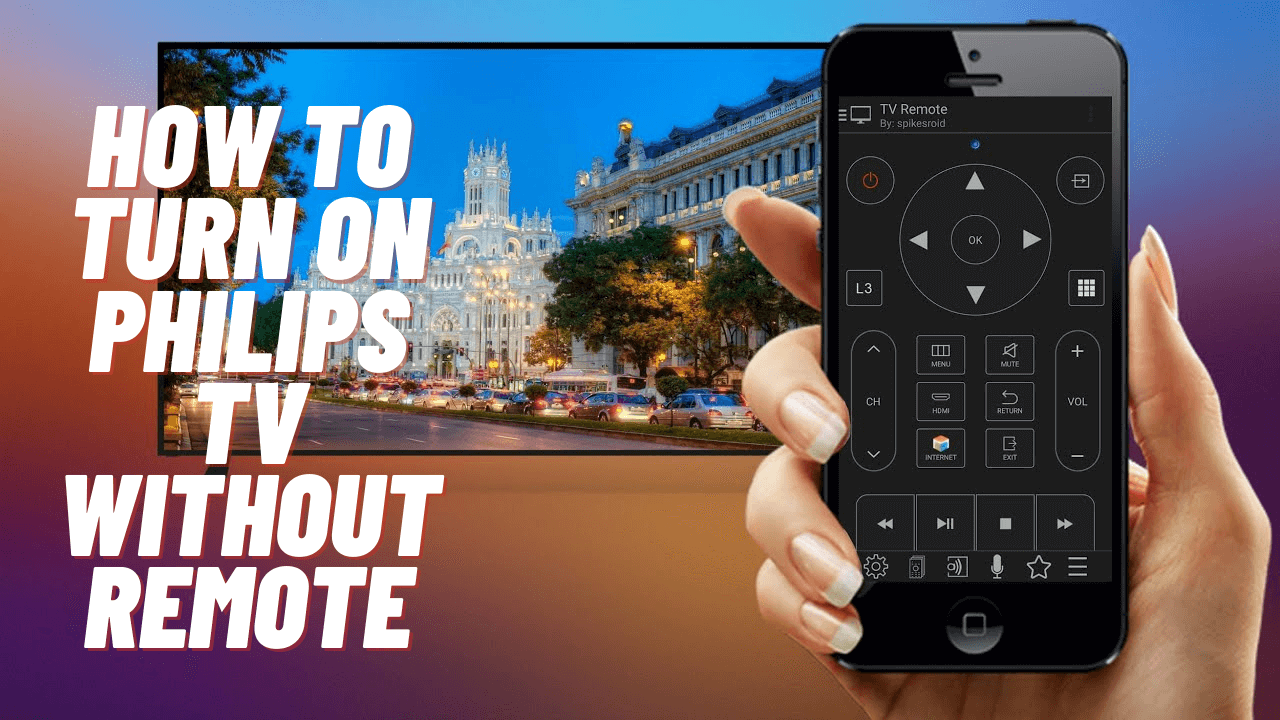





Leave a Reply