Hisense Smart TV is a picture-perfect smart TV with HDR10 and HLG technology. It has wide viewing angles to make the streaming clear in all directions. The Hisense TV remote may not work properly at times. It may be stuck in the middle of streaming. In that case, you have to find other sources to control the TV. Let’s see how to turn on Hisense Smart TV without a remote.
Turn on or Control Hisense Smart TV Without Remote
Every smart TV comes with a smartphone app to control the TV. Hisense TV does not have a specific remote app to operate the TV. Yet, you can turn on the Hisense Smart TV in two ways, namely, the manual method and through smartphone apps.
Manual Method
The manual method to turn on the Hisense Smart TV is very simple. You have to just press the Power button under the smart TV at the center to turn on the TV. To turn off the TV, just press the Power button again. Other than the Power button, there will be buttons for volume control, channel control, and TV settings.
Using Smartphone Apps
Hisense Smart TV operates in two types of operating systems, namely, Roku OS and Android OS. Now, you can operate the Hisense smart TV using your smartphone. You have to ensure that the smartphone and the Hisense Smart TV are connected to the same Wi-Fi network.
How to Turn on and Control Hisense Smart TV Using Roku TV Remote App
(1). Download the Roku Official Remote Control app from the Google Play Store or App Store.

(2). Launch the Roku app and look for the Hisense Smart TV.
(3). Connect to the TV and select the Remote tab at the bottom.
(4). Tap the Power button at the center to turn on the Hisense Smart TV.
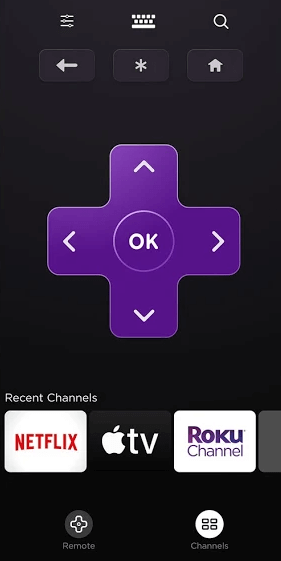
How to Turn on and Control Hisense Smart TV Using Android TV Remote App
(1). Install the Android TV Remote Services from the Google Play Store (for Android) or the Android TV app from the App Store on iPhone.
(2). Open the app and click Accept & Continue to launch the app.
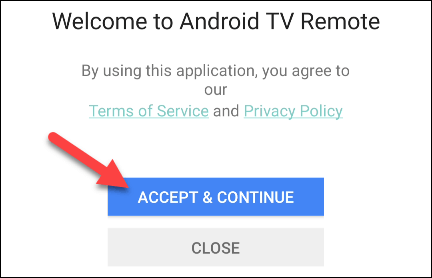
(3). Choose the Hisense Smart TV to connect and pair with the code on the smartphone.
(4). Turn on the Hisense Smart TV with the Android TV Remote Control app.
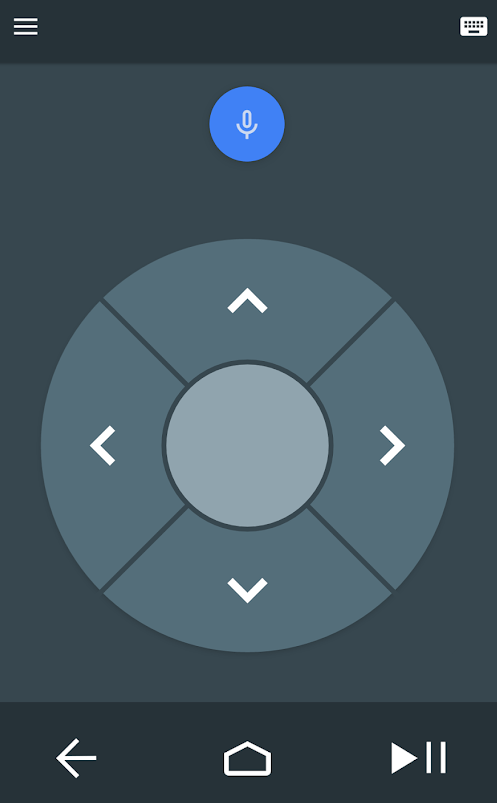
How to Control Hisense Smart TV Without Remote Using Google Home App
If you have the latest version of Hisense Android TV, you can use the Google Home app to control the TV. The latest Android TV will have built-in Chromecast support. With that, you can connect your Hisense TV to the Google Home app. To do so, connect your smartphone and Hisense TV to the same WiFi connection.
(1) Open the Google Home app on your Android smartphone. Install the Google Home app from the Play Store.
(2) Your smartphone will search for nearby compatible devices. Tap on your Hisense Android TV.
(3) Now, the connection will begin.
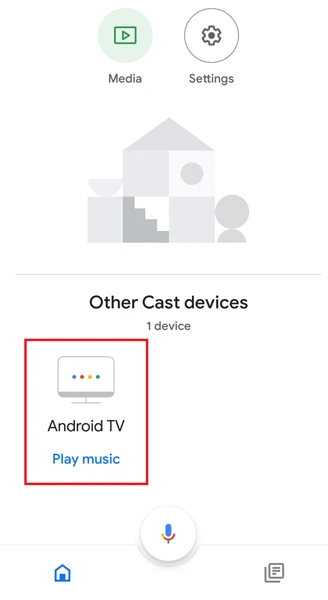
(4) When it is connected, you can use the Google Home app to control your Hisense TV.
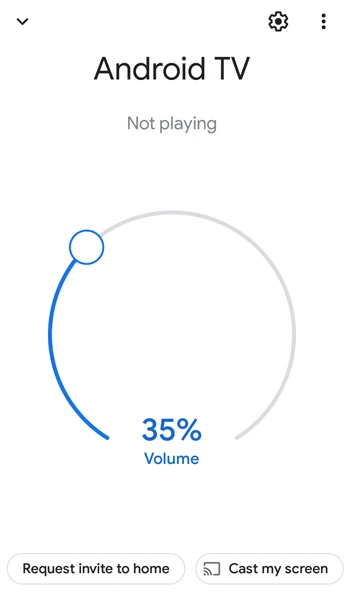
(5) You can use the Google Home app’s on-screen control to turn off/on the Hisense Smart TV.
You can also use Google Assistant voice commands to turn on the Hisense Android TV. After setting up the Google Home app, just say, “Okay Google, turn on the TV.” This will turn on your Hisense TV. Similarly, you can use voice commands to turn off, adjust volume controls, and change brightness on your Hisense Android TV.
Other than these apps, you can use the MiRemote app to control the Hisense Smart TV. Thus, we have seen the various ways to turn on the Hisense Smart TV without a remote. It will be useful in case of remote is out of batteries or some technical issues with the remote. If you have any issues with the manual buttons or the smartphone app, let us know in the comments section.
FAQs
You can use the Hisense Smart TV remote app to turn on the TV without a remote.
The Power button or the Turn on button is available on the bottom side of the TV.

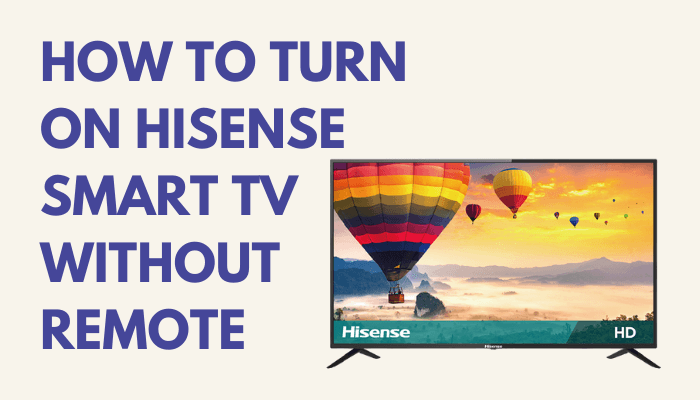





I bought my Hi Sense tv less than a year now, i tried to turned it on today i didn’t on i pressed the power button not on, i don’t know what’s going on
I’m trying to fix my Hisense tv. It’s a newer smart tv and the screen has gone black. I will not buy a nother Hisense tv
Here is a list of possible fixes, that might help
https://smarttvtricks.com/?s=hisense+tv+not+working