Quick Tips
- You can disable the subtitles feature on Sony Smart TV in different ways.
- TV Settings: Home → Settings → Digital Set-up → Subtitle Set-up → Off
- Remote: Point Remote → Menu→ Closed Caption → Off.
- While Streaming: Click on Screen → Dialogue icon → Option for Audio or Subtitle → Off.
Subtitles are the most required feature for those who have hearing issues. It helps the viewers understand the content much better. You will not get subtitles unless the content provider includes them with the content. With the subtitles-enabled content on your Sony Smart TV, you can view the spoken elements and the background noises at the bottom of the screen. However, if you are not required of this feature, you can turn off subtitles on your Sony Smart TV.
Built-in Subtitles vs. Streaming App Subtitles
In the Sony Smart TV, you have the built-in option to enable or disable subtitles. This will work for broadcasting channels. On the other hand, streaming apps like Netflix and Amazon Prime on Sony Smart TV offer their own subtitles. These streaming apps’ subtitles can only be controlled in the specific streaming app. The built-in subtitles can be controlled in the Sony Smart TV’s settings menu.
How to Turn Off Subtitles on Sony Smart TV
If the TV broadcast subtitle is annoying you, it can be disabled from the Settings menu.
1. Turn on your Sony Smart TV.
2. Press the Home button on your remote control.

3. On the Sony Smart TV’s home screen, select the Settings icon.
4. Next, click the Digital Set-up button and tap the OK button. In some models, you have to choose the Preferences menu and choose the Setup option.
5. Choose Subtitle Set-up and press the OK button again. In the older models, click the Closed Captions (CC) option.
6. Here, you can find three options Off, Basic, and For Hard Of Hearing.
- Off – This will turn off the subtitles.
- Basic – Click this icon to enable the subtitles.
- For Hard Of Hearing – Tap this feature to display visual aids.
7. If you want to turn off subtitles, click Off and press the OK button on your remote control.
How to Disable Subtitles on Sony Smart TV Using Remote Key
This is another easy way to switch off subtitles on your Smart TV using the remote control. Some models of Sony Smart TV’s remote are equipped with the Subtitle or CC button. Click the Subtitle or CC button to turn off or turn on the subtitles for the TV channels.
1. First, point your remote control in front of your TV.
2. Press the Menu button to bring up the menu on your remote control.
3. Click the Subtitle button on the remote to turn off the subtitles on your Sony TV. The Subtitle icon will look like a circle with four dots icon.

4. In some models of Sony Smart TV, you will get the Subtitles settings. You can customize the settings in your preferred way.
Using the Subtitle button, you can’t turn off Open Captions on your Sony Smart TV.
How to Switch Off Subtitles With Streaming Apps on Sony Smart TV
When streaming movies or TV shows on Netflix, Hulu, or Disney Plus, you will get subtitles. If you want to disable them, you need to follow steps specific to the streaming app. In most apps, you have the CC button on the playback to customize the subtitles.
1. Tap the Playback screen on the streaming app. We are using the Netflix app.
2. On the Playback screen, tap the Subtitle icon. The icon will look like a Squared-callout icon. In some apps, click the CC icon.
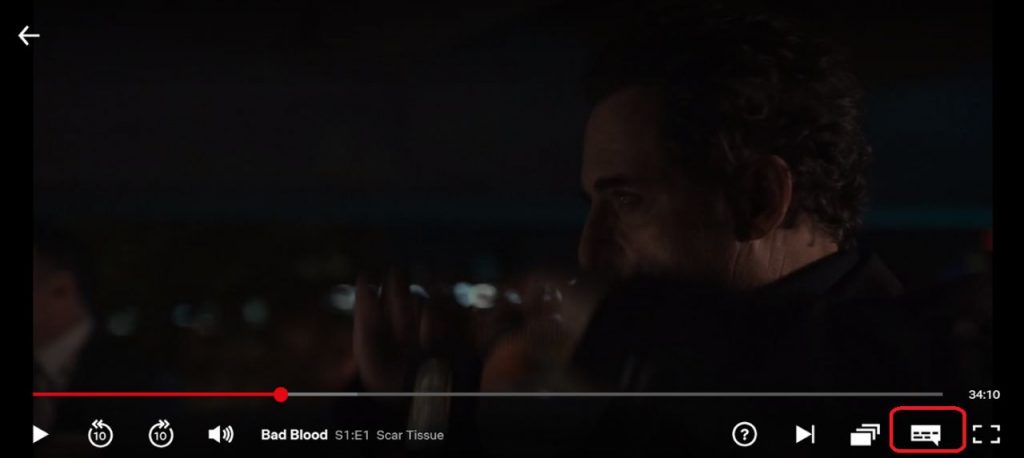
3. Here, you will find an option for audio and subtitle on the screen.
4. Select the Off option to turn off subtitles of the particular content.
In the Netflix app, you can’t turn off subtitles for all video titles. In some apps, you can turn off subtitles for all video titles in the Settings menu.
Frequently Asked Questions
Both are not the same. Closed Captions will include each and every audio element in text form. In Subtitles, only the dialects will appear in text form. Closed Captions will describe the video. Whereas subtitles will give you the voice transcripts. Click here to learn how to turn off Closed Caption on Sony TV.

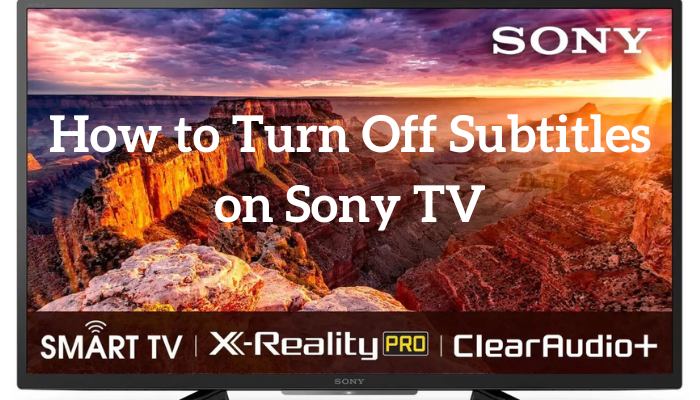





Leave a Reply