Quick Tips
- The Sky Go app is not available for Samsung Smart TVs.
- AirPlay (iPhone or iPad): Turn on AirPlay on Samsung TV → Sky Go app on iPhone → AirPlay icon → Samsung Smart TV.
Sky Go is a streaming app where you can watch your favorite movies, TV shows, and live sports on a single platform. Unfortunately, the Sky Go app isn’t officially available for Samsung Smart TVs. On the contrary, you can use devices like a PC or Chromecast to cast Sky Go video content on Samsung Smart TV.
How to AirPlay Sky Go on Samsung TV
You can use the AirPlay feature on Samsung TV to screen mirror Sky Go contents from iPhone or iPad.
[1] Launch your Samsung Smart TV and press the Home button.
[2] Once the home menu appears, navigate to Settings → General.
[3] Under the General menu, choose Apple AirPlay Settings.
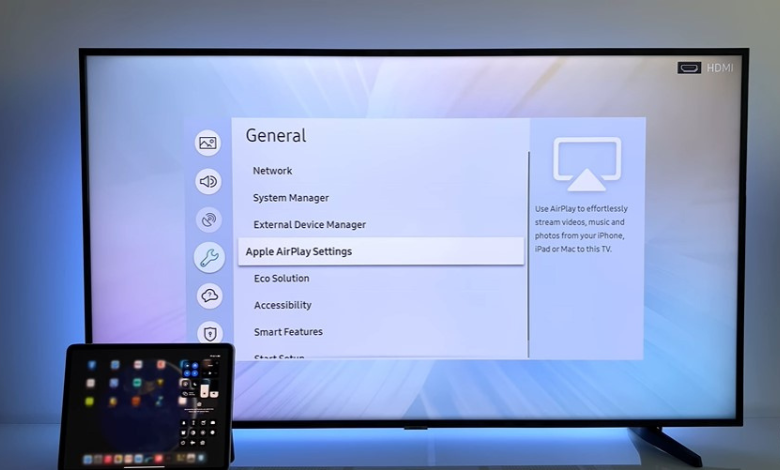
[4] Now, turn on the AirPlay feature.
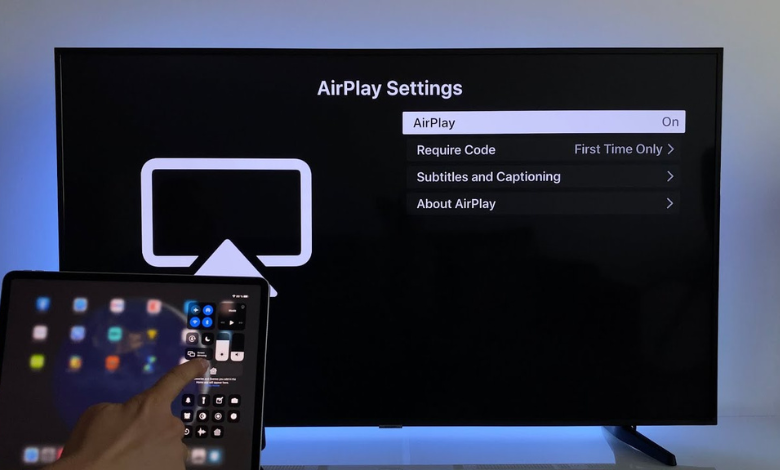
[5] After that, fetch your iPhone/iPad and install the Sky Go app via App Store.
[6] Open the app and sign in with your respective credentials.
[7] Play your favorite content on your iPhone/iPad and click the AirPlay icon on the media player. If the AirPlay icon is unavailable, go to the Control Center and tap the Screen Mirroring icon.
[8] From the available devices, choose your Samsung Smart TV.
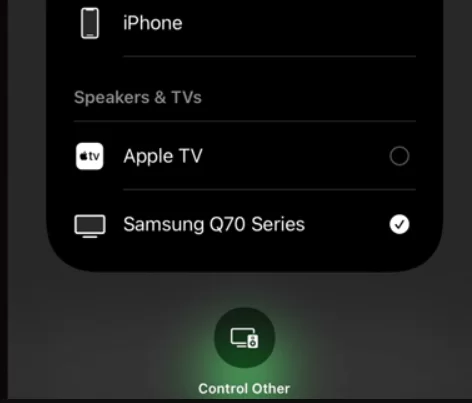
[9] Now, the selected Sky Go content will play on your TV.
How to Stream Sky Go on Samsung TV Via PC
[1] Fetch the HDMI cable and connect one end to the HDMI port of your TV.

[2] Connect the other end to the HDMI port of your PC.
[3] After that, change the Input of your Samsung TV to HDMI.
[4] Now, your PC’s screen will display on your TV screen.
[5] Visit the official Sky Go website and log in to your account.
[6] Play any video content and it will appear on your Samsung TV.
Using Gaming Consoles
You can also use the gaming consoles like Xbox or PlayStation on Samsung Smart TV to get the Sky Go app.
[1] Connect your gaming console (Xbox or PlayStation) to your Samsung smart TV via HDMI cable.
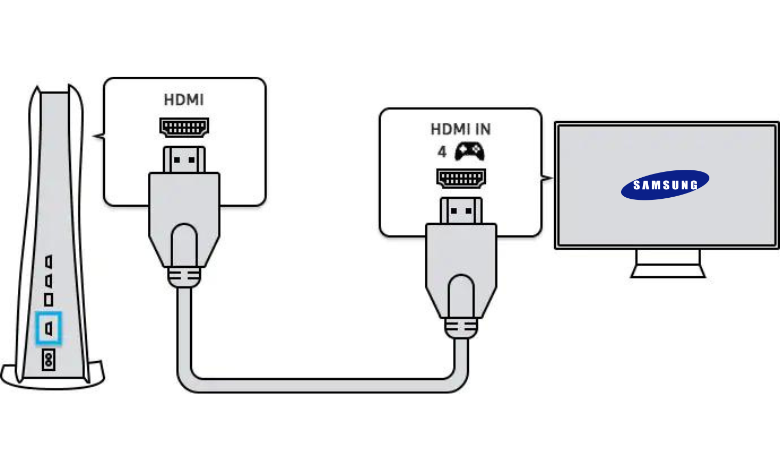
[2] After that, navigate to your console’s home screen and open the respective app store [Microsoft Store for Xbox, PlayStation Store for PS).
[3] Enter TV from Sky (Sky Go) and install the app.
[4] Once installed, open the app and sign in with your account.
[5] Watch your favorite Sky Go content on your TV.
FAQ
No, Sky Go is not a pre-installed application on Samsung Smart TVs.

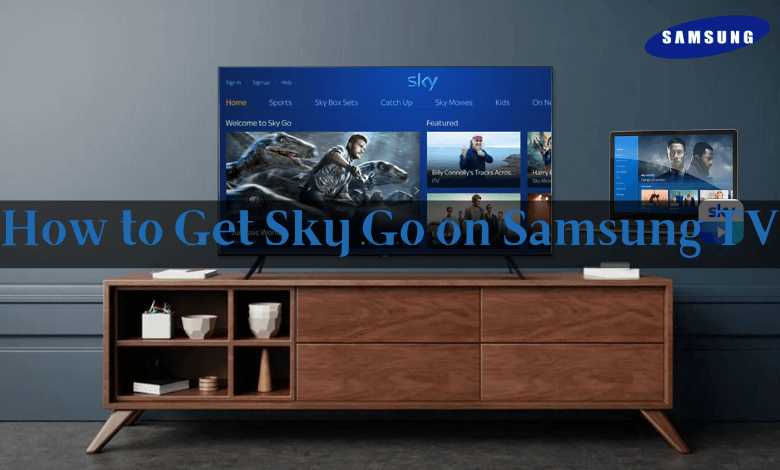





Leave a Reply