LG Smart TV promises to provide the best TV watching experience with all advanced features. The sound and picture quality on your LG TV is irreplaceable. When there are pop-ups on your LG TV screen, it disturbs the movie streaming time, and you get irritated. The reasons for the pop-ups on your LG TV might be different. However, you don’t need to be concerned a lot as these pop-ups can be removed. Let’s discuss how to stop the pop ups on LG TV to make your streaming more enjoyable without any interruptions.
How to Stop Pop Ups on LG TV
You can easily stop the pop-ups from appearing on your LG Smart TV screen. There are certain changes has to be made in the TV settings to get rid of the pop ups.
Keep Your TV in Home Mode
When you buy your LG TV, it might be in the Store/ Demo Mode. Therefore, you need to put your TV in the Home Mode when you reach home.
1. Launch your LG Smart TV and open the Menu on your LG TV using the remote.
2. Click Options and select the Initial Settings option.
3. Next, choose the Language you want on your TV.
4. Select the Home Use option.
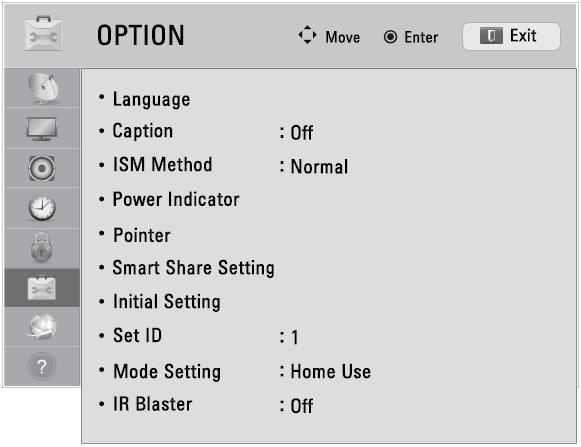
Block Live Plus to Stop Pop Ups on LG TV
One of the reasons for having pop-ups on your TV is because of the Live Plus feature. You can turn off this feature as follows.
1. Initially, press the Settings button on the LG TV remote.
2. From the Settings menu, choose the All Settings option.
3. Select the General option.
4. Find the Live Plus option and turn it Off using the toggle.
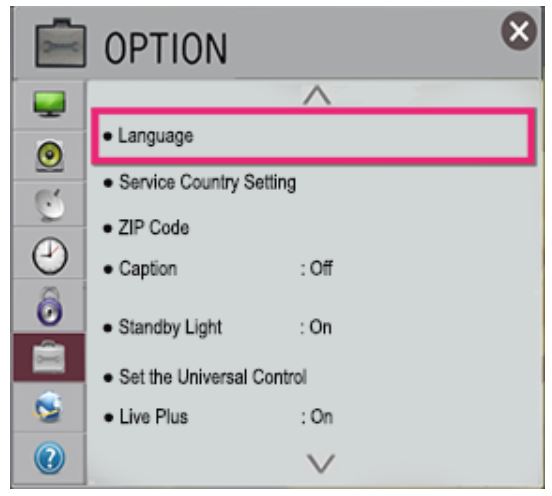
5. Next, select the About This TV option from the General menu.
6. Select the User Agreements option.
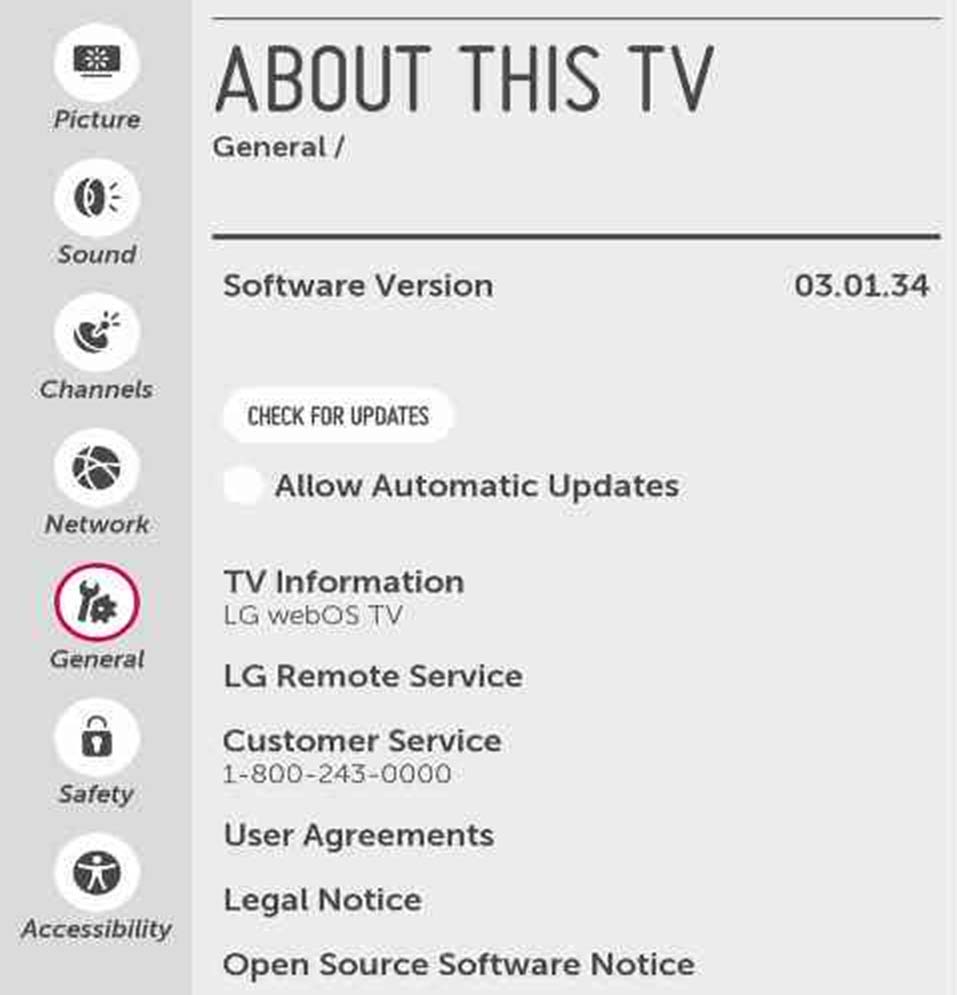
7. Finally, select the option to remove all kinds of ads from the screen.
Reduce Use of Smart Features
When you have enabled smart features on your TV, it will record your likes to pop-up ads on your TV. Therefore, enable these features only if you need them while streaming the internet. You don’t need the smart feature enabled on your TV if you are using a DVD player, Xbox gaming console, or streaming movies with an HDMI input source.
1. Open the LG TV Settings menu.
2. Select the Network option.
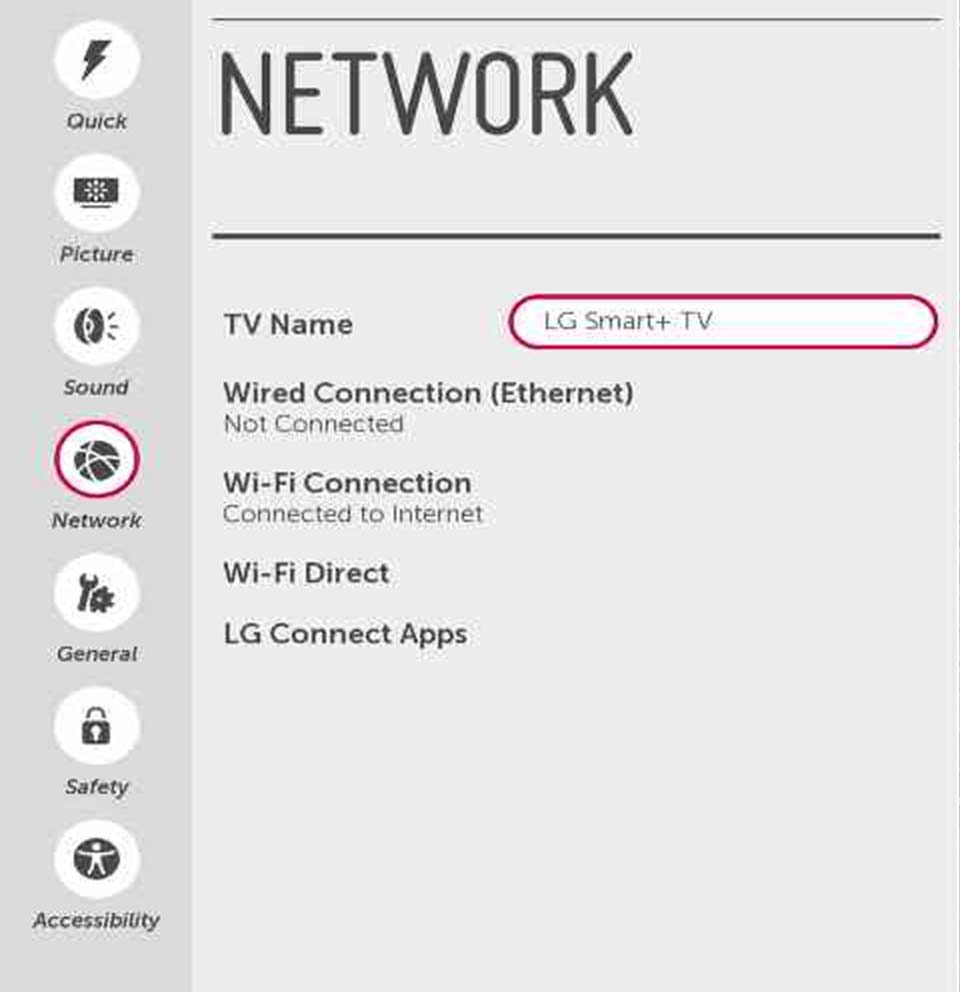
3. Choose the Wi-Fi option and delete the network password to disconnect the internet connection.
The disabling of the internet connection will terminate the usage of all advanced features in the LG Smart TV. Therefore, you will be free from pop-ups while streaming. Whenever you face the issues with LG TV not connecting to WiFi, you can check the router and view the Network option in the TV settings.
Block Ads in Your Router
The best way to block ads on your LG TV is to block ads in the router.
1. Open a web browser on your computer and type in 192.168.0.1.
2. Type in the Username and Password for your Wi-Fi router.
3. From the configuration pop-up page, search for Firewall or Block Sites.
4. Also, search for Content Filtering, Parental Filtering, or Security.
5. After typing in the filters, click the link.
6. Enter the name of the IP address to block in the type keyword or domain field.
7. Select the Add option and then Apply option.
8. Finally, reboot your router.
Make sure that you try all the fixes in the above section. With the above fixes, you can remove all the pop-ups on your LG TV screen. Therefore, you can have uninterrupted streaming on your Smart TV. You can check out the LG TV Gallery Mode and view the best art, pictures, and photos on your TV.
Frequently Asked Questions
You can stop the pop-ups on your LG TV by enabling Home mode, reducing Smart Features, blocking ads in the router, and blocking live plus.
You can stop the menu from popping up on your TV by performing a restart on it.
You can get rid of LG TV ads by enabling Home mode, reducing Smart Features, blocking ads in the router, and blocking live plus.

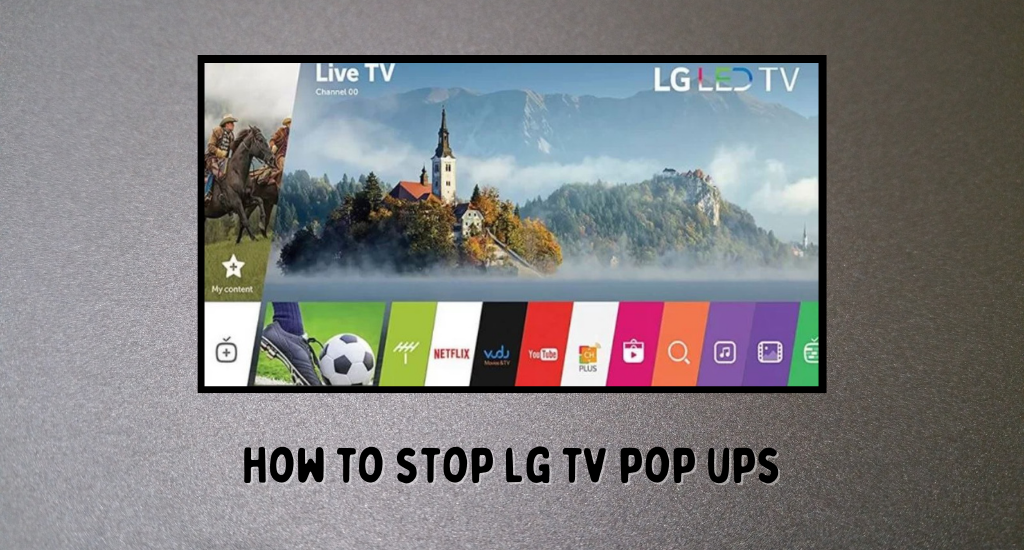





Leave a Reply