Vizio Smart TV lets you stream the movies and TV shows content in the best quality at an affordable price. You can watch all types of media content and even play games on the TV. It has amazing features for streaming and supports a wide range of streaming apps. Though there are different models of Vizio Smart TV, the setup for the Vizio TV remains the same.
The Vizio App Store offers all the popular apps on the TV like HBO Max, Disney Plus, Amazon Prime, Pandora, Vudu, Spotify, and much more. You must connect your Vizio TV to WiFi to install and activate streaming apps and games.
How to Setup Vizio Smart TV
To set up your Vizio Smart TV, you must have audio & video cables and a strong WiFi network. You can set up the Vizio TV with the remote and with Vizio SmartCast mobile app.
What’s in the box
In the Vizio TV unboxing kit, you will find the following accessories.
- Remote Control
- Two AAA batteries
- Two type A cables
How to Setup Vizio Smart TV with Remote
1. Connect Input/Output Cables to TV
First, you have to connect the power cable to the back of the TV and the other end into a power outlet. You will get the power cable with your Vizio TV box. Once you have connected the power cable, the TV will turn on automatically. If you have any audio and video cables, you can connect them to the HDMI port of the TV. You can also connect to any streaming device, like Firestick and Chromecast, through the Vizio Smart TV HDMI setup.
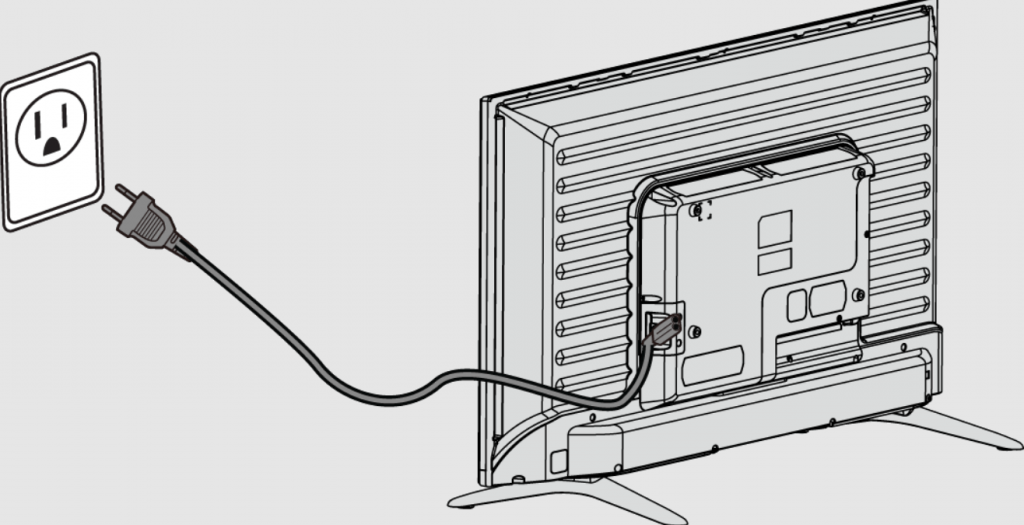
2. Start the Initial Setup
Take your remote and press the OK button to bring up the setup guide.
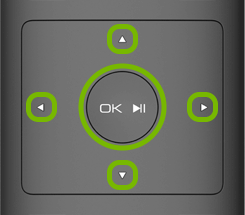
1. On the setup guide, select the Language for your TV. You will get a list of languages and choose the one that you want.
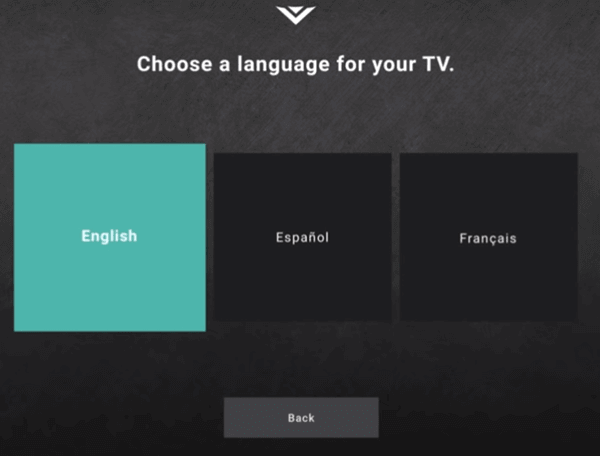
2. Next, select Home Use in How are you using your TV screen. The Store Demo is used for selling purposes.
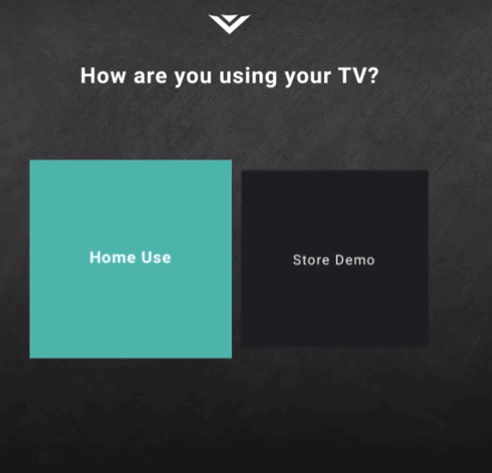
3. Choose your Home WiFi network name on the next screen.
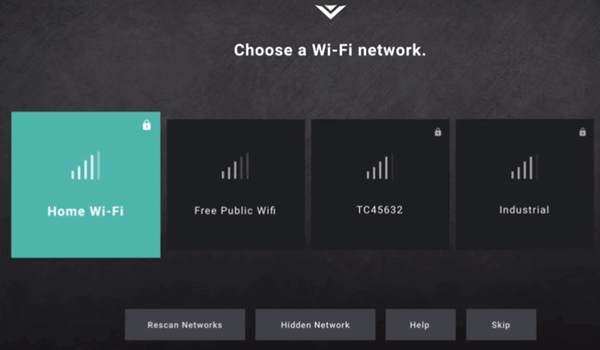
4. Enter the Password of your WiFi network and choose Next.
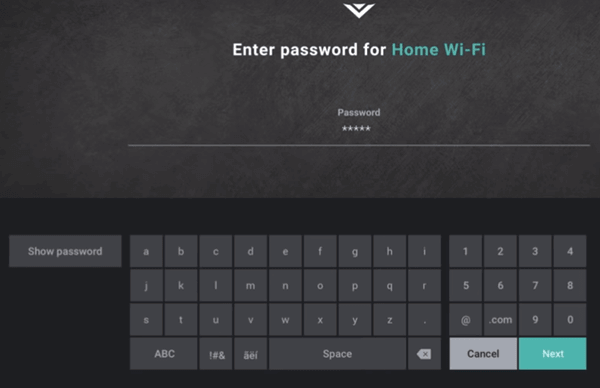
5. When your TV is connected to the internet connection, it will search for available updates. If any updates are available, it will install them automatically.
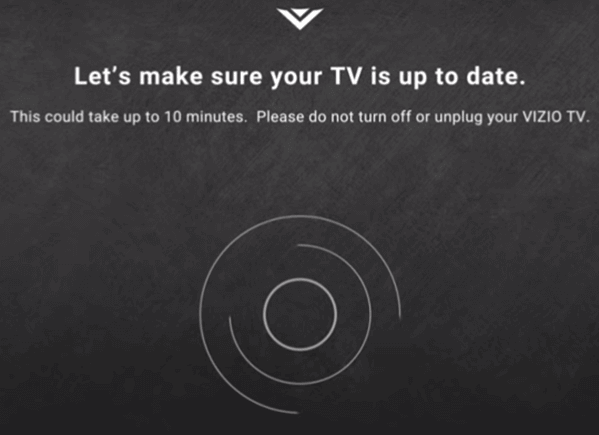
6. From the next screen that you get, you can name your TV by selecting the room you placed your TV. If you want a custom name, click the Add Custom Location button and enter a new name.
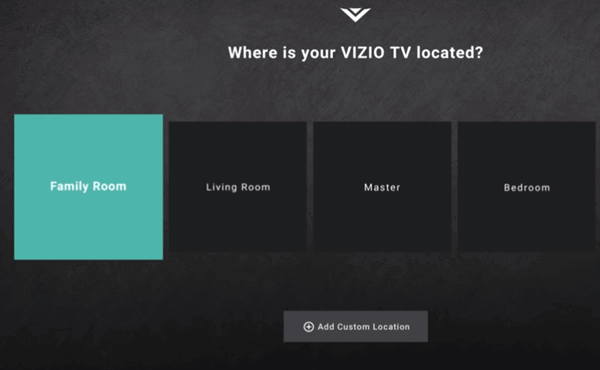
7. If you have connected any coaxial cable to the TV, it will scan for local channels on Vizio TV. Once done, tap the Next button. If you don’t want any local channels, tap the Skip button.
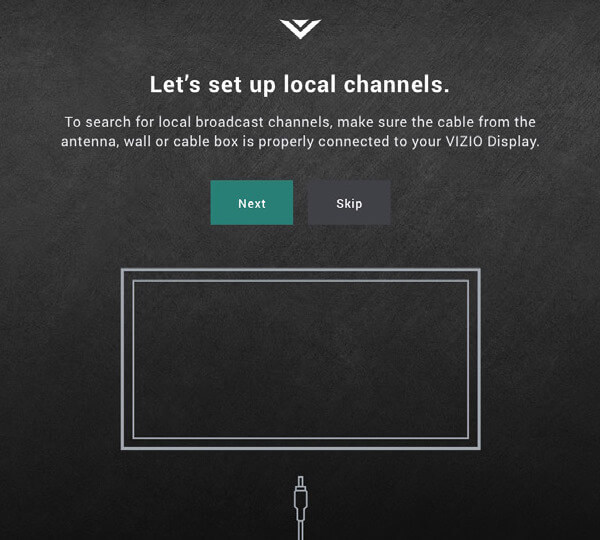
8. Further, click Accept to accept the Terms & Conditions.
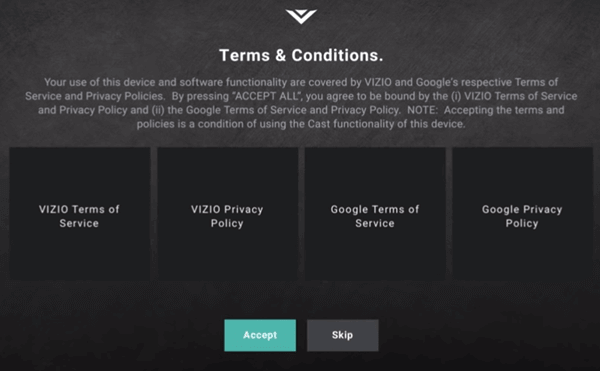
9. Provide your Email to register your TV. If you don’t want to register, you can skip this step.
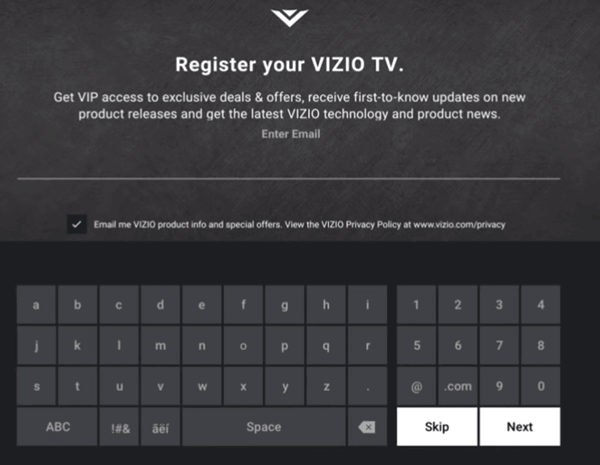
10. Now, Vizio TV will show you the information about what data it collects. Tap Accept to continue to the next step.
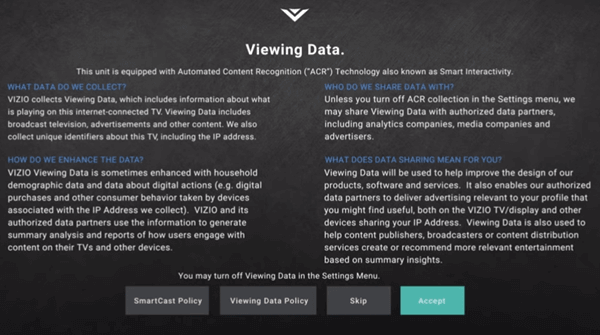
Now, your TV is set up, and you can start using the TV. If your Vizio TV Remote is not working, you can use the Vizio SmartCast app to set up the TV.
3. Choose the Input to watch TV
1. Press the Input button on your Vizio TV remote.
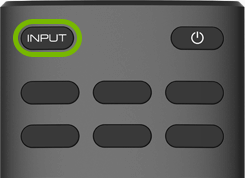
2. Select the Source that you want to watch.
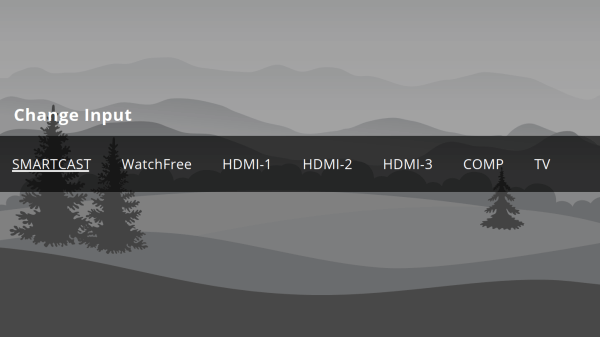
How to Setup Vizio TV without Remote
You can setup Vizio Smart TV without a remote using the Vizio SmartCast app. The app is available on both Play Store and App Store. Once you turn on the TV after connecting the power cable, you can use the SmartCast app to set up the TV. The procedure is the same as doing with a remote. Let’s see how to connect the Vizio SmartCast to Vizio TV.
1. Open the SmartCast app on your smartphone and click the Control button from the bottom of the screen.
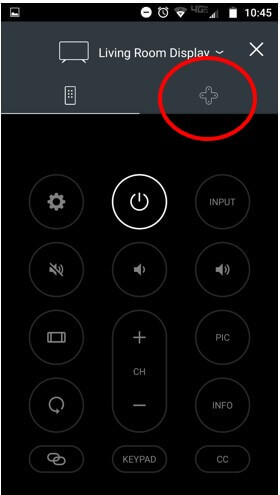
2. Select your Vizio TV name from the available TVs.
3. Now, the Control Panel of the TV turn into a remote.
4. Then, follow the procedure given above to set up the Vizio Smart TV.
These are the two ways to set up your Vizio Smart TV. Once you set up the TV successfully, you can install games and apps on your Vizio Smart TV from the Vizio App Store and start streaming your favorite media content. If you have any queries with the above guide, please mention them in the comments section.
Frequently Asked Questions
No, you cannot setup Vizio TV without WiFi. Internet connection is a must for setting up the Vizio Smart TV.
You are required to set up the remote with the Vizio Smart TV. Just press the Power button to use the TV.
You can get AirPlay on Vizio Smart TV by pressing the Smart Cast button. Go to Extras >> Apple AirPlay >> AirPlay Settings >> turn on the AirPlay option.







Leave a Reply