Are you looking to perform a factory reset on your Philips Smart TV? Reset is an option to bring back the TV to default settings. If you are planning to sell the Philips Smart TV, it might need a factory reset before selling it. Factory reset is essential in some cases when your TV isn’t performing better. When your TV isn’t working even after trying all the possible fixes, you can try resetting your TV as the final step. You can fix this in two different methods hard reset and soft reset.
Soft Reset and Hard Reset
When you have a minor issue on the clock or calendar, you can use the ‘Soft Reset’. It can be done in just three steps, starting with
#1 Turn off the TV device.
#2 Unplug it from the USB port.

#3 Wait for 30 seconds, plug it back into the port, and turn on the TV.
While hard resetting is required if you want to remove all the personalized settings and reset your TV to the original factory setting. This will delete all the files including downloaded apps, channels, and system data. To hard reset, your Philips smart TV, follow the steps mentioned below.
Related: How to Reset Samsung Smart TV to Factory Settings.
How to Hard Reset on Philips Android TV
#1 Start your Philips Android TV and select Settings on the Home screen.
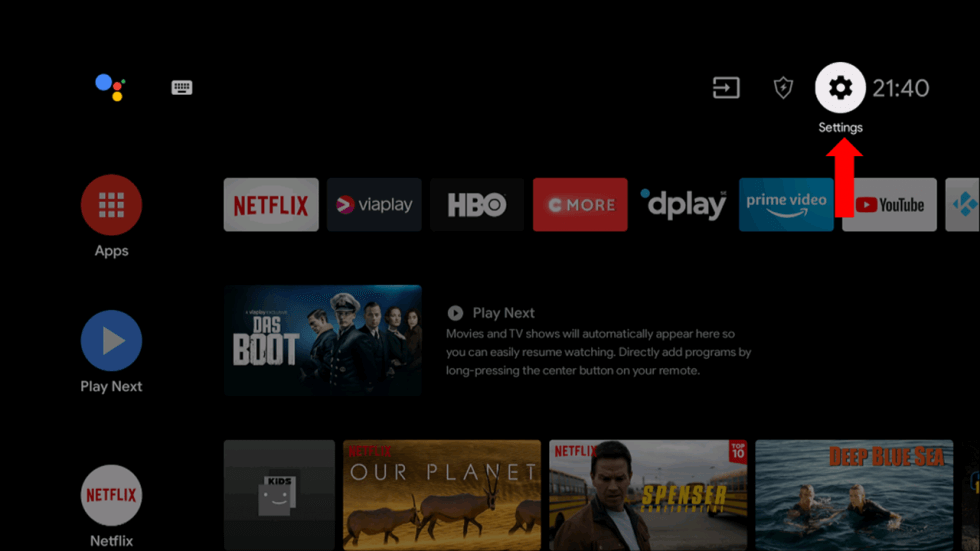
#2 Click the Device Preferences in the Settings.
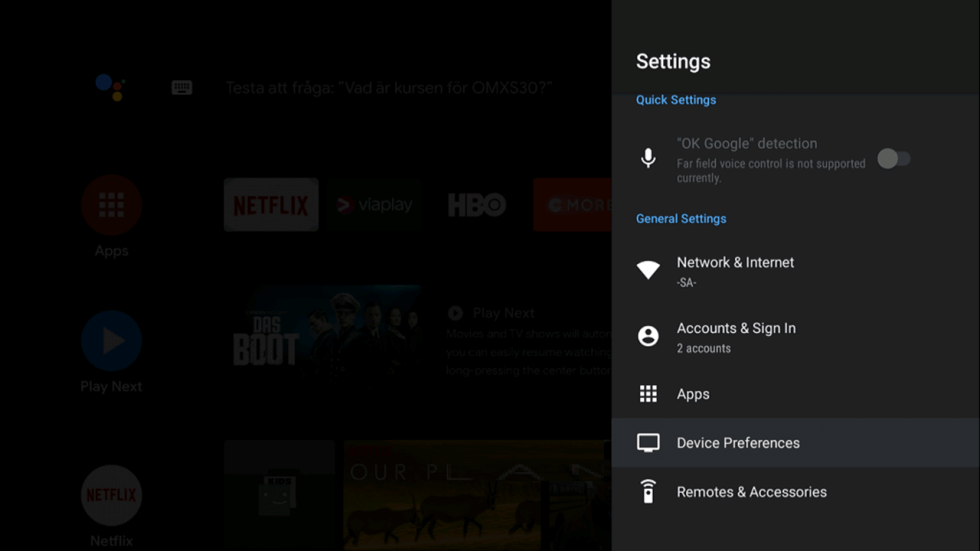
#3 Choose the Reset option in the Device Preferences.
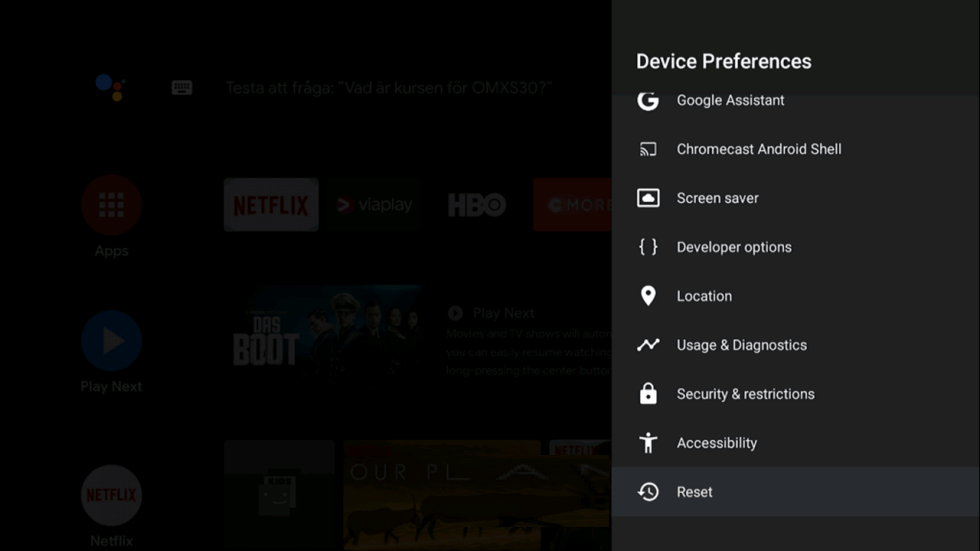
#4 Select the Factory Data Reset to reset the Philips Smart TV.
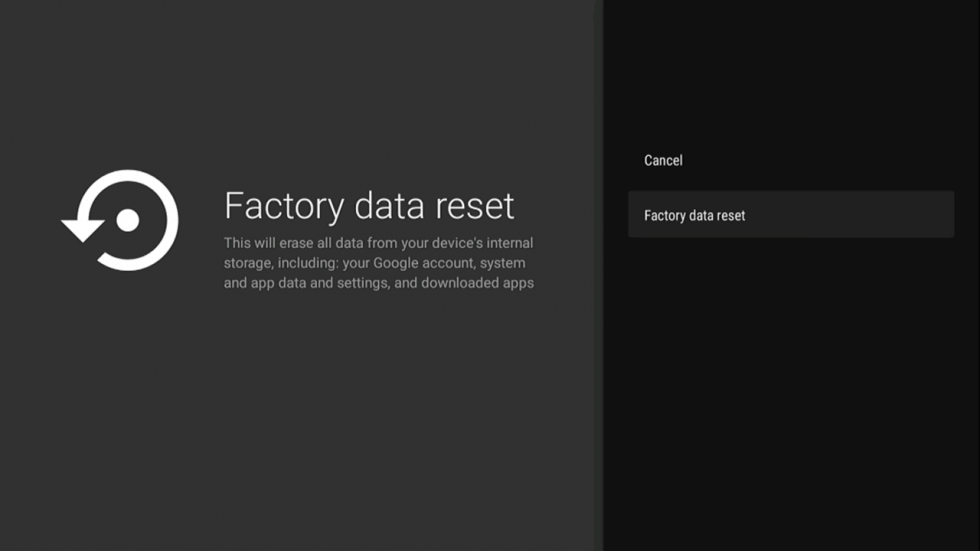
#5 Click Erase Everything to delete all the data and apps in the Philips Smart TV.
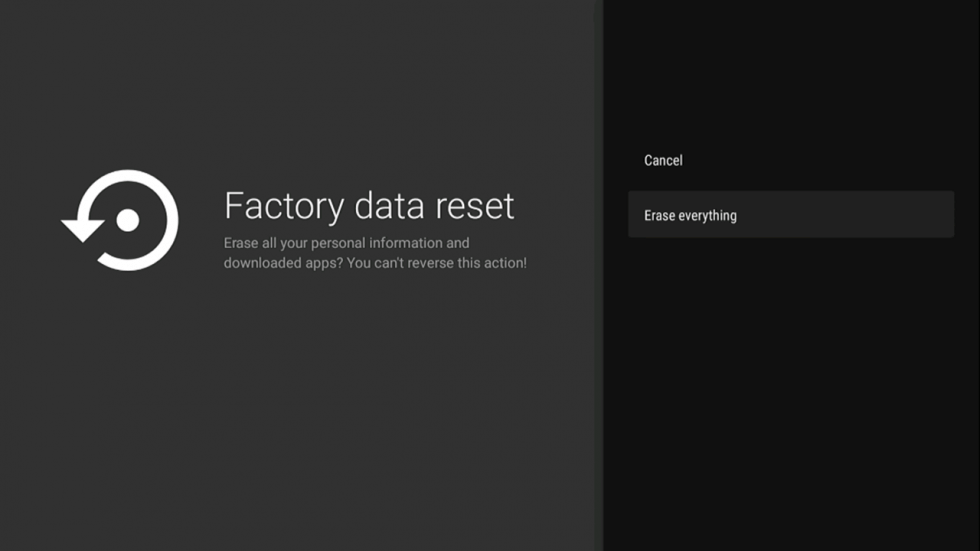
How to Hard Reset Philips Roku TV
#1 Launch your Philips Roku TV and press the home button on the remote.
#2 Navigate to Settings from the home screen and select System from the list of options.
#3 Now, Choose the Advanced System Settings on the next page.
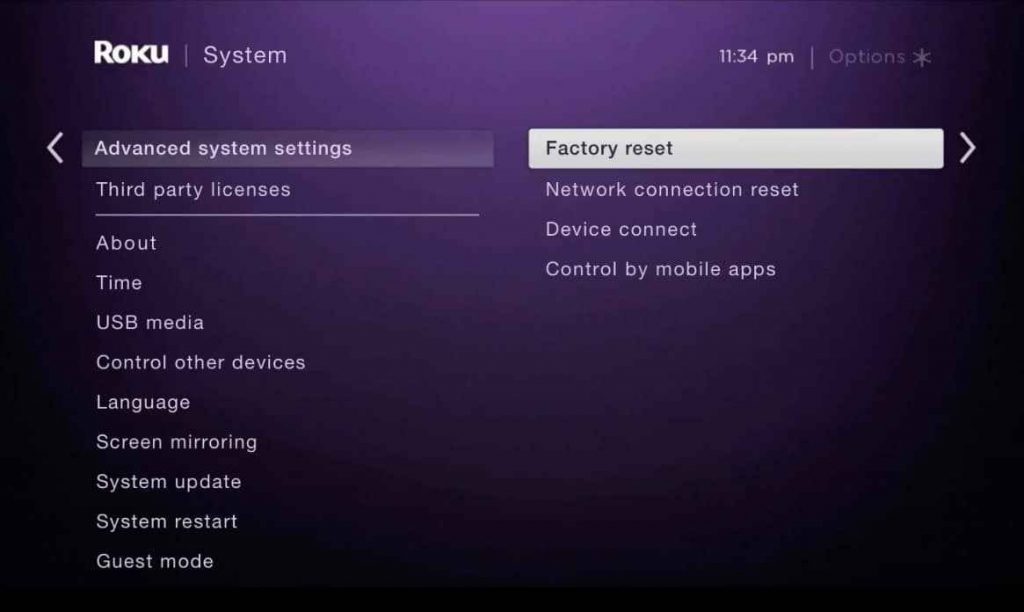
#4 Choose the Factory reset option and click on Factory reset everything.
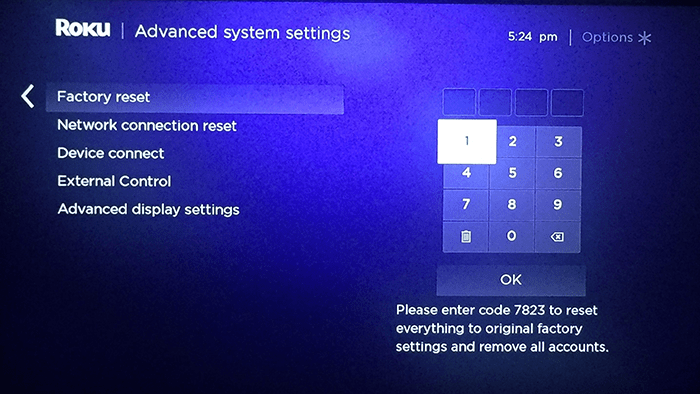
#5 Enter the Code displayed on the screen.
#6 Next, click Ok to continue and follow the on-screen instruction to reset the TV.
Related: How to Update Philips Smart TV
How to Factory reset your Philips Smart TV without Remote
If you don’t have a TV remote or facing some problems with the remote, you can use the TV buttons to reset your TV.

#1 Press and hold the Volume up and Volume down buttons simultaneously to enter the main menu.
#2 Tap the P+ or P- buttons to select the options from the menu.
#3 Click Volume up and down to choose the specific option from the sub-menu.
( To go back to the menu, you can select the Volume Down option.)
#4 Enter the Settings option and go to the General Settings.
#5 Now, Press Reinstall and confirm it to reset without a remote.
Related: How to Update Apps on Philips Smart TV
Alternative Way to Reset Philips Smart TV
You can also reset the Philips Smart TV if it does not have any inbuilt TV OS.
#1 Press and hold the Home button on your TV remote to enter the main menu.
#2 Click on Settings and choose the All Settings option.
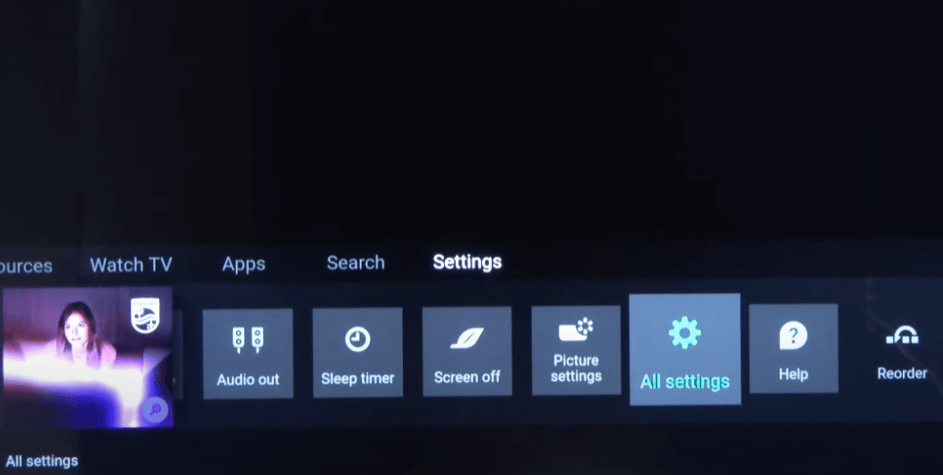
#3 Now, scroll down and select the General Settings on the TV.
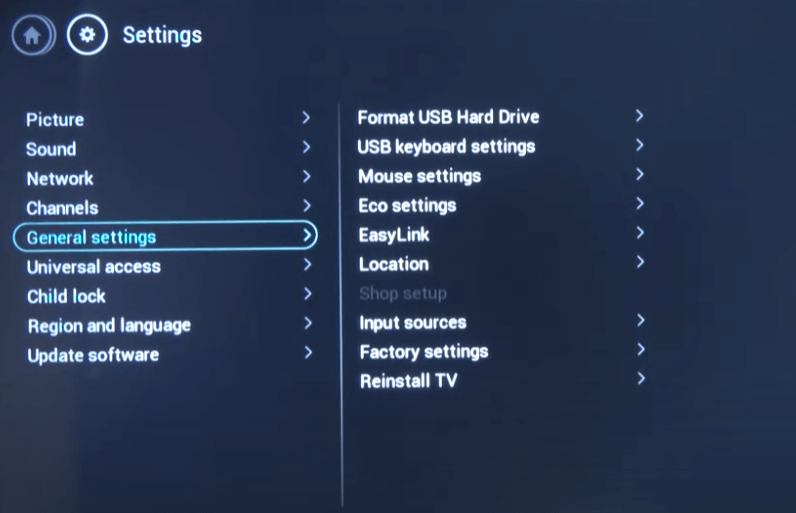
#4 Choose the Reinstall TV option in the General Settings.
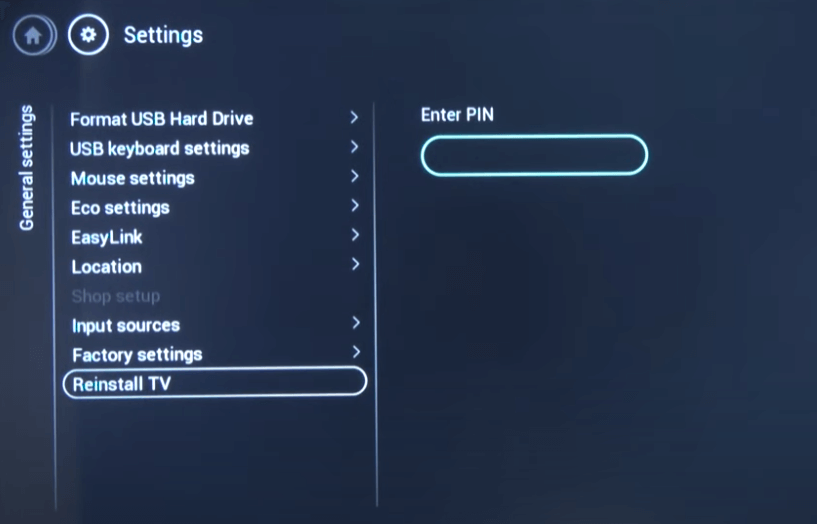
#5 Enter the PIN in the specific field and choose Ok to start the reset process.
#6 Once the reset is completed, your TV will go back to the factory settings.
Hence, by resetting your smart TV you can fix the problems with your Philips Smart TV. You have to install the streaming apps and customize settings after resetting the TV. Do let us know your queries or feedback in the comments below.
FAQs
if your TV is not performing, then you can follow soft reset steps to turn it on. If the problem prolongs, you can call the nearest Philips service center.
To reset your Philips Smart TV remote, keep the remote in Erase mode and press Ok and Mute. Select the mode to erase, using the Select button, and press Ok to confirm.







Leave a Reply