Quick Tips
- JVC Smart TV offers three different OSes.
- Reset JVC Google TV: Profile → Settings → System → About → Factory Reset → Erase Everything.
- Reset JVC Android TV: Settings → Device Preferences → Reset → Factory Data Reset → PIN → OK.
- Reset JVC Roku TV: Settings → System → Advanced System Settings → Factory Reset → Reset Code → Start Factory Reset.
JVC Smart TVs are coming with different OSes. Recently, they have added Google TV OS to their lineup. Now, you will get JVC Smart TV on Android TV OS, Google TV OS, and Roku TV OS. If you have any software issues with your JVC Smart TV, you can reset the TV to fix the issue. When you reset a JVC Smart TV, all the data stored on the TV will be removed, and the user-preferred settings will be removed.
Factory Reset JVC Smart TV
Before resetting your JVC TV, make sure to note down all the apps installed, customized picture settings, and other user-defined options in a notepad. So that, after the reset, you can fine-tune all the settings without any hassle. Based on the OS, you have to follow different steps.
How to Reset JVC Google TV
(1). On your JVC Google TV, click the Profile icon on the top right of the screen.
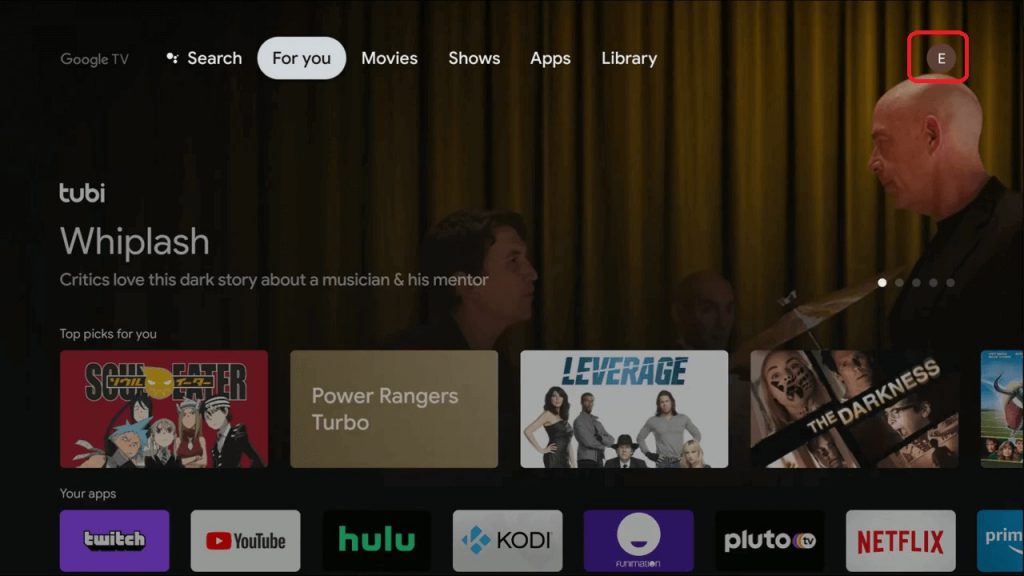
(2). Tap the Settings icon.
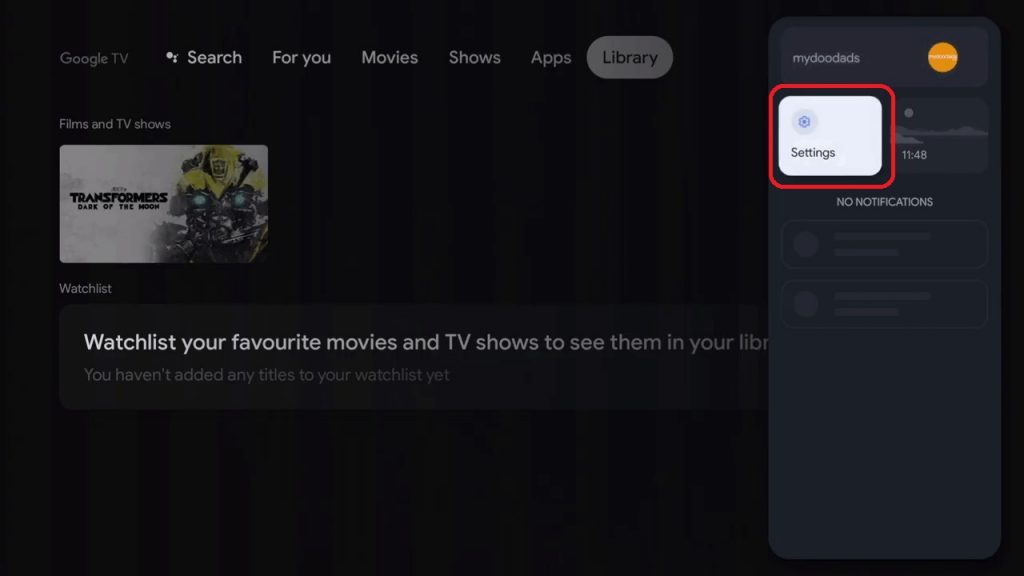
(3). In the Settings menu, choose the System option.
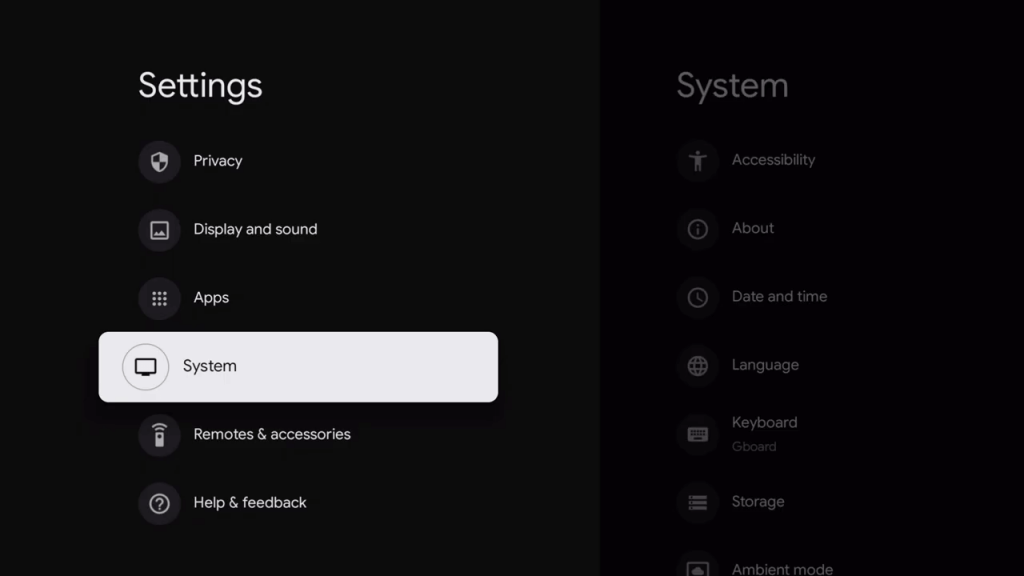
(4). Select About from the System menu.
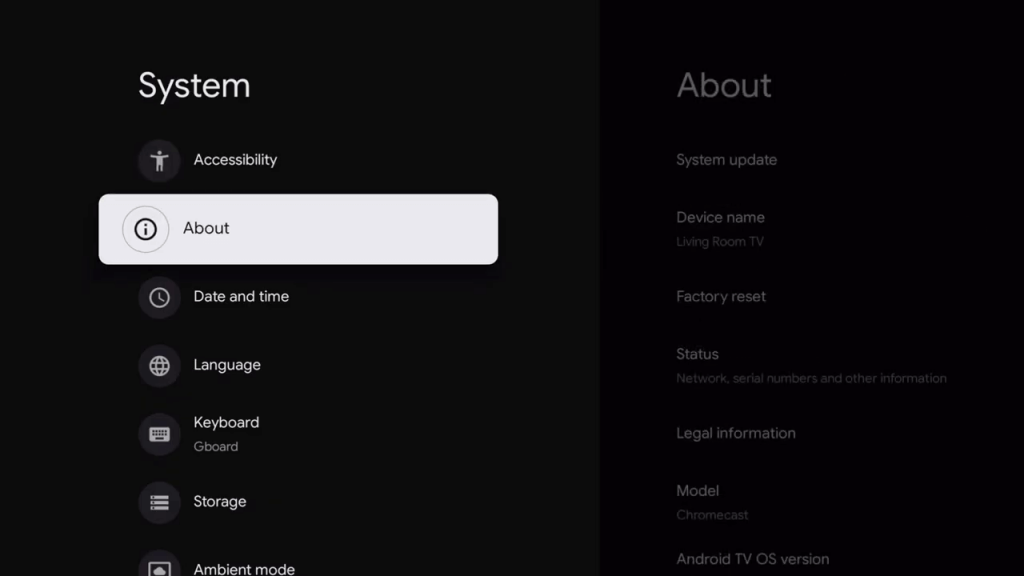
(5). Tap the Factory Reset option on the next screen.
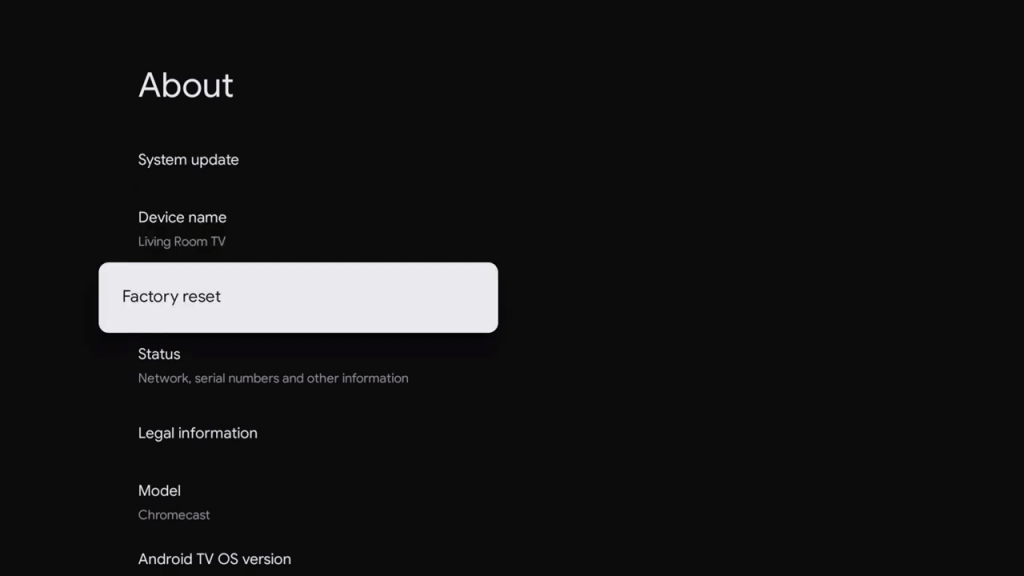
(6). Now, you will get the confirmation screen. Choose the Factory Reset option.
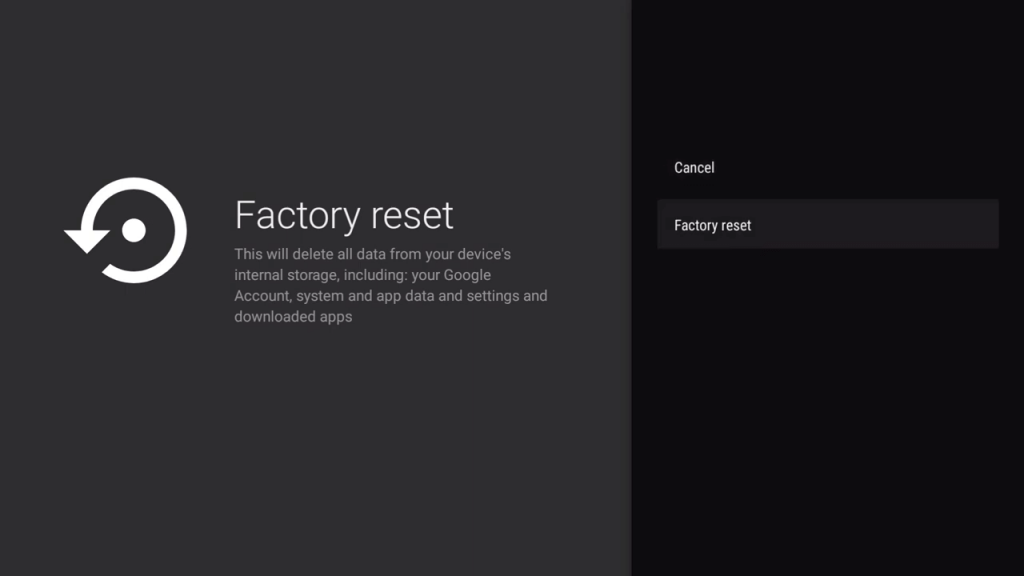
(7). Then, click the Delete Everything button.
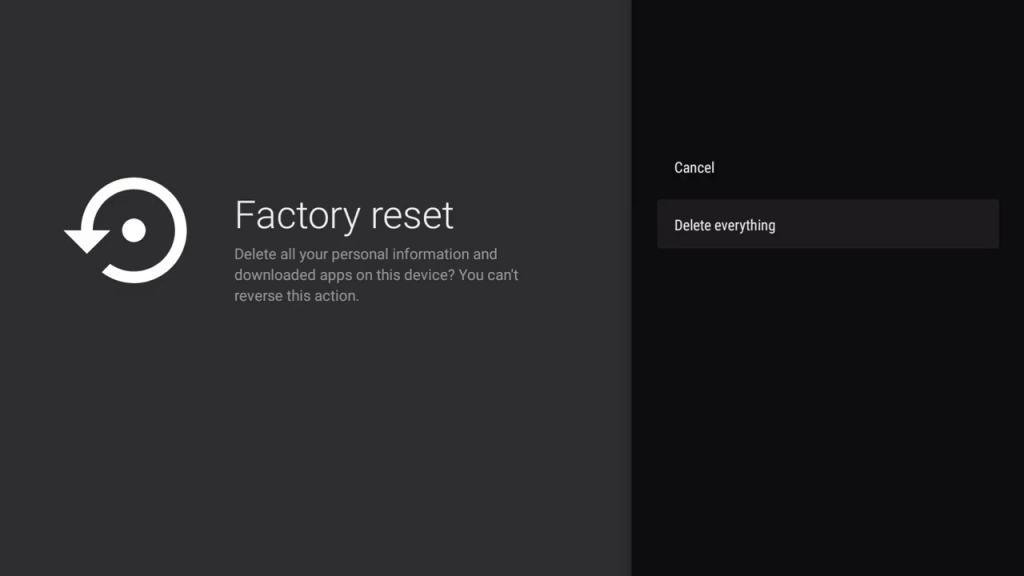
(8). After the reset, you have to set up your JVC Google TV from the start.
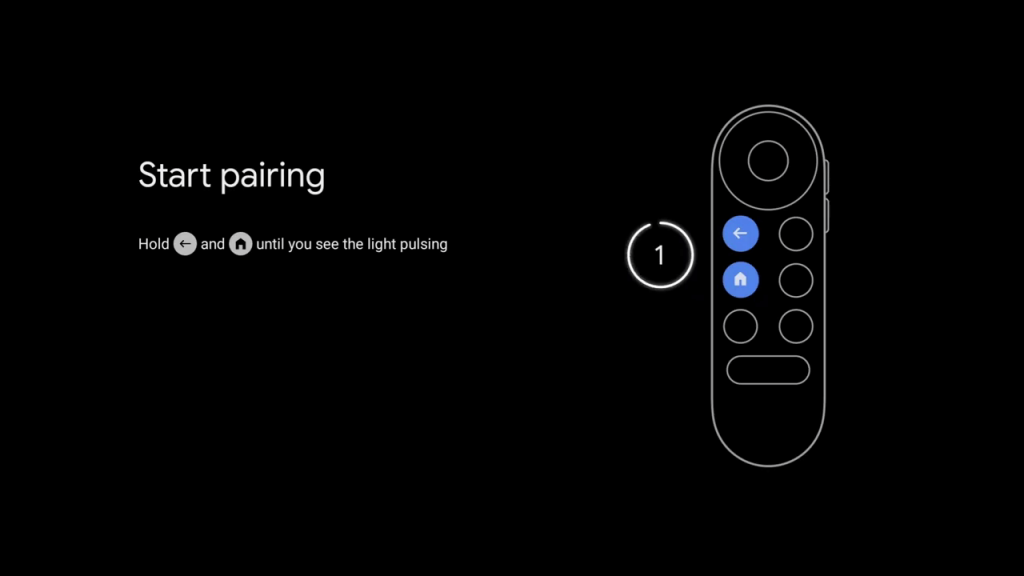
How to Reset JVC Android TV
(1). Launch the JVC Android TV and connect it to the internet connection.
(2). Choose the Settings icon.
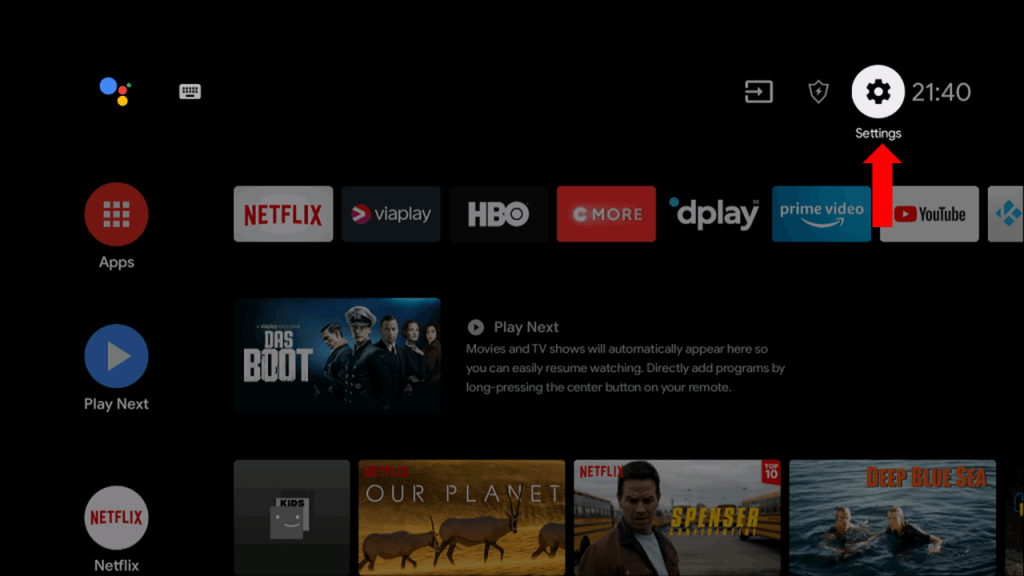
(3). Select Device Preferences in the Settings menu and click the Reset option.
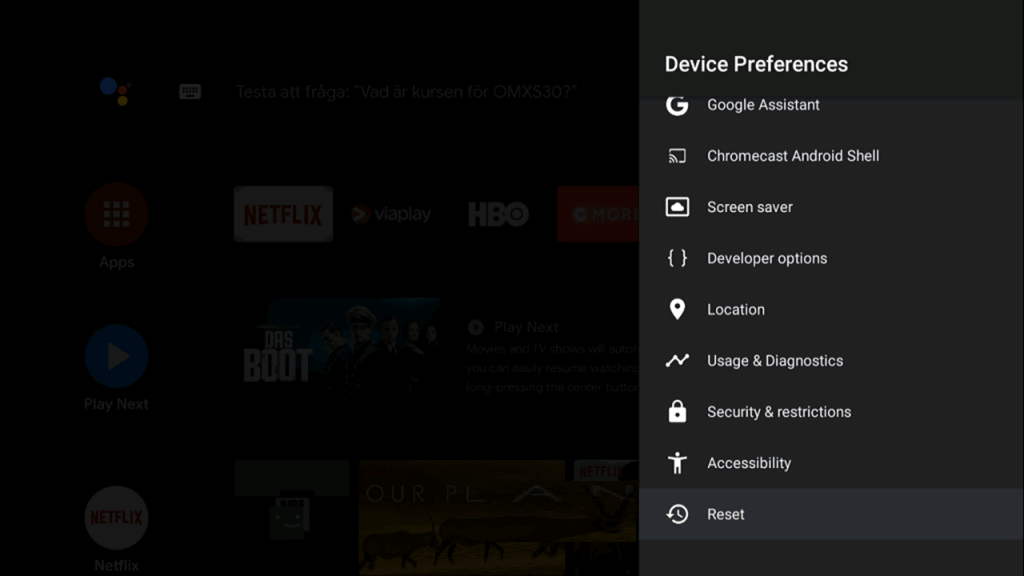
(4). Tap Factory Data Reset to reset the TV and choose Erase Everything to confirm the reset in the prompt.
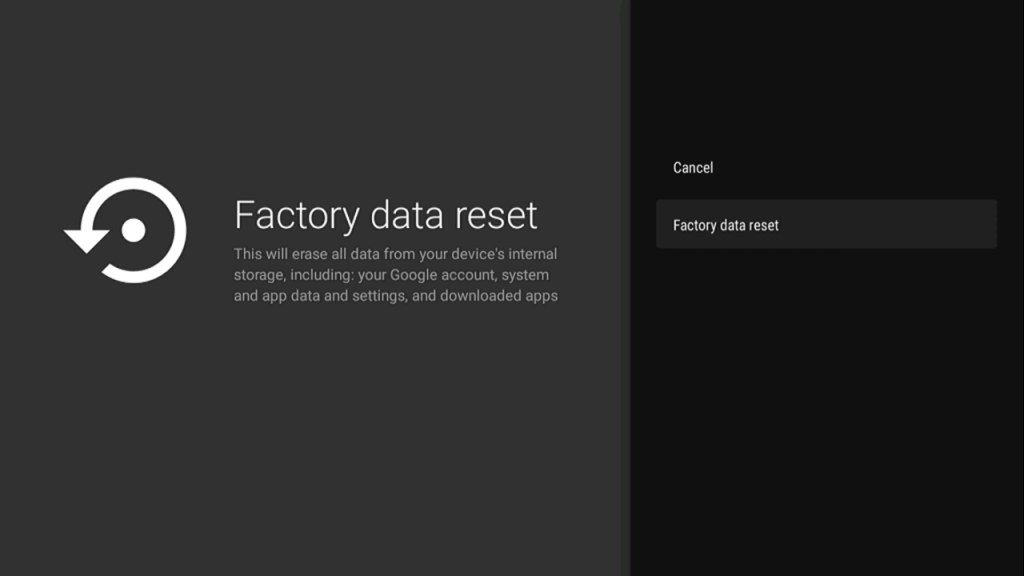
(5). Enter the password and click Yes to reset the TV.
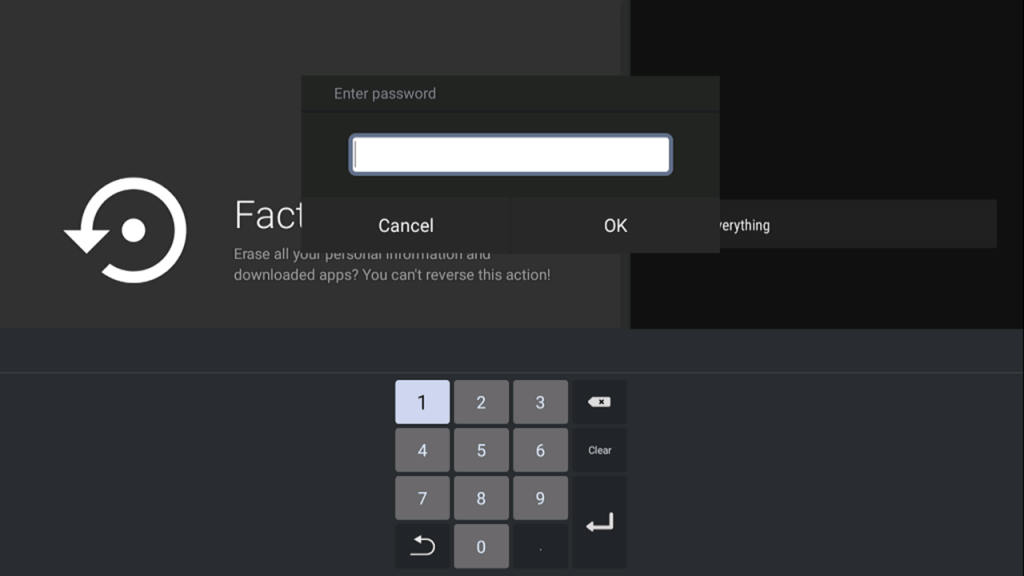
How to Reset JVC Roku TV
(1). Turn on the JVC Roku TV and press the Home button.
(2). Select Settings on the menu and choose the System option.
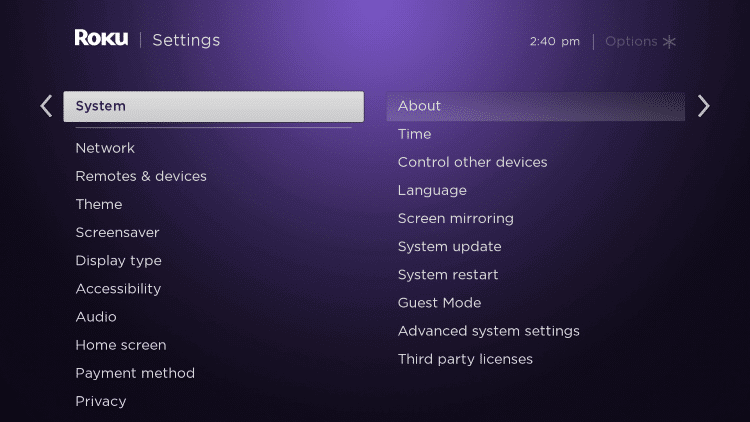
(3). Click Advanced system settings in the System and choose the Factory Reset option.
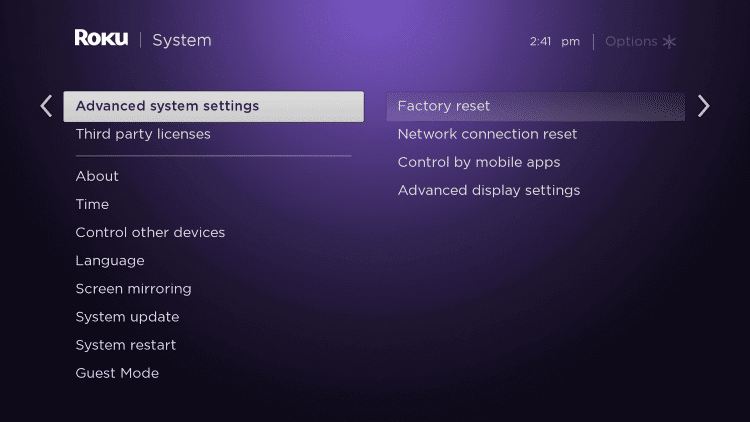
(4). Select Factory Reset again and type the Passcode.
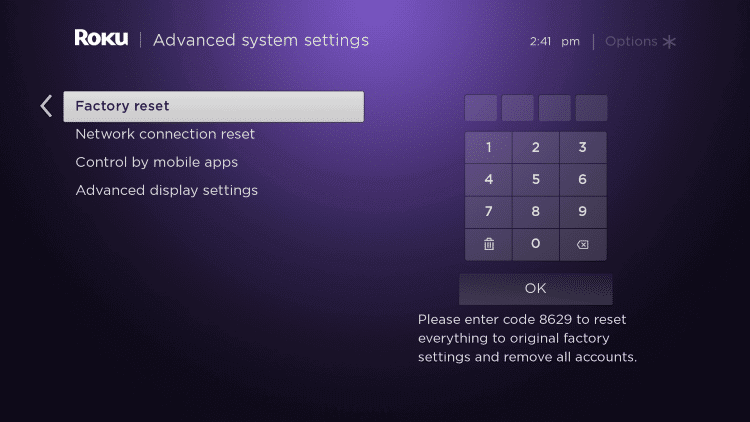
(5). Click OK to reset the TV and choose Start factory reset in the prompt.
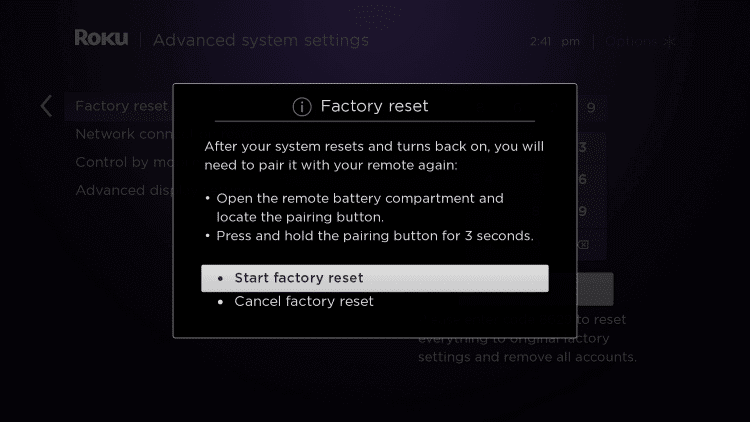
How to Reset JVC Smart TV Without Remote
If your JVC TV remote is not working or out of batteries, you have to reset the TV without using the remote. For this purpose, you can use the physical buttons on the TV.
(1). Turn off the power supply for the JVC TV and remove all the wire connections.
(2). Wait for a while and connect the power cables to the TV.
(3). Turn on the JVC Smart TV. Then, hold the Menu and Volume button on the TV for more than ten seconds.
(4). Then, press and hold the Power button on the TV without removing the Menu and Volume buttons.
(5). Hold the three buttons until you see the LED flashes Blue color.
(6). After that, release all three buttons. This will reset your JVC TV to its factory settings.
(7). Then, turn on the TV and start the setup procedure.
In some models of the JVC Smart TV, you will have a pinhole button. You can use the pinhole button to reset the TV. Take a SIM opener or toothpick and hold the pinhole button for more than ten seconds. This will soft reset the JVC Smart TV.
FAQs
If you want to reset your JVC TV without deleting the apps and settings, you can soft reset it. Remove all the wire connections on the JVC TV and keep the TV idle for 10-15 minutes. Then, turn on the TV.
If your JVC TV is not turning on or if you get a black screen without any picture, you have to use the physical buttons on the TV to reset it.

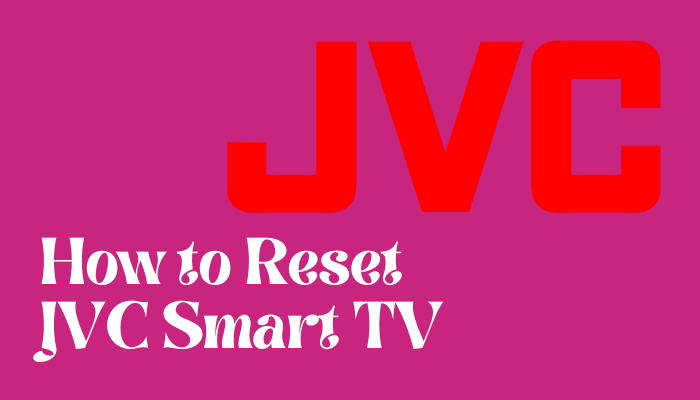





Leave a Reply