Dish Network is an American television direct-broadcast provider that offers many entertainment services in its lineup. Apart from Dish Remote Initially, you need to program your Dish remote to control your devices like TV, DVD player, audio system, and many more. Based on your version and model number, many methods exist to program the Dish remote to the TV.
Programming Dish Remote to TV [New Model]
If you’re using a 40.0, 50.0, 52.0, or 54.0 model Dish Remote, follow the below methods to program with your TV.
[1] Fetch your Dish remote control and double-click the Home/Menu button.
[2] Navigate to the Settings option.
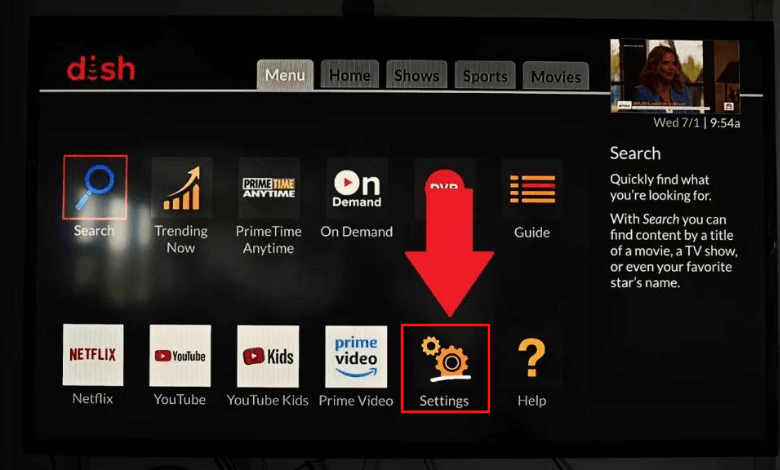
[3] From the on-screen menu, navigate to the Remote control option.
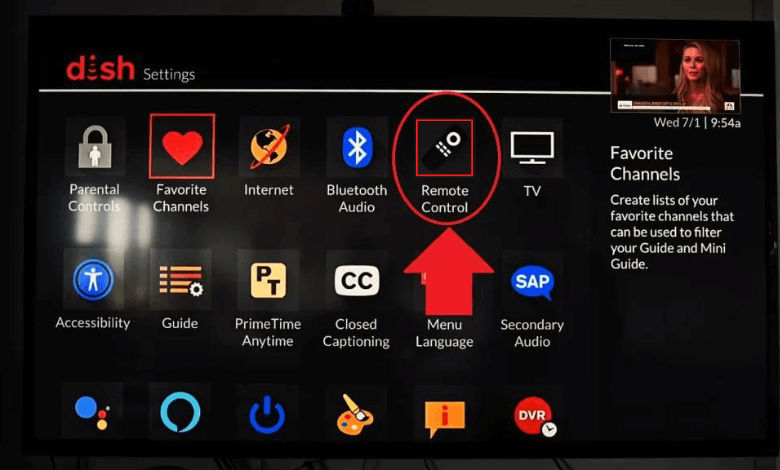
[4] Now, choose the TV you want to pair with.
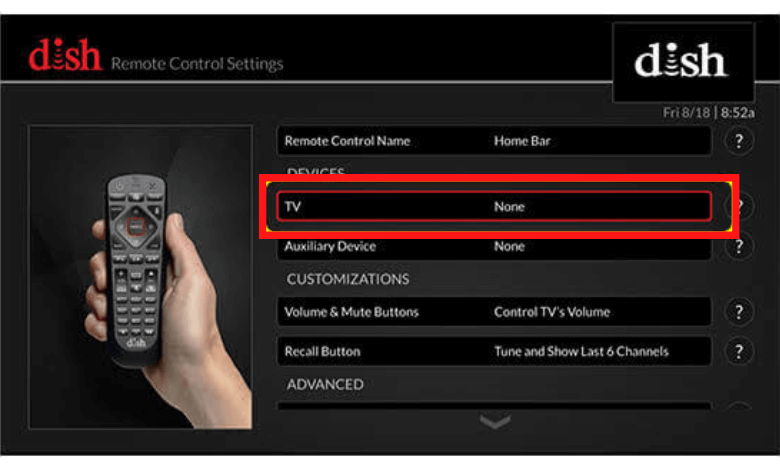
[5] Select the Pairing Wizard option from the menu.
[6] After selecting the TV, the Pairing Wizard will display some device codes which help you to pair your device.
[7] After that, follow the on-screen prompts to complete the setup.
Programming Dish Remote to TV [Old Model]
If you’re using an older Dish TV remote like the 20.0 or 21.0 series, the procedure is different from the above method.
[1] Navigate the Dish Support website and choose your remote type.
[2] After that, click the three-digit remote control link, and it will pop-up a window.
[3] Now, click on the Select a Model drop-down box and choose your model.
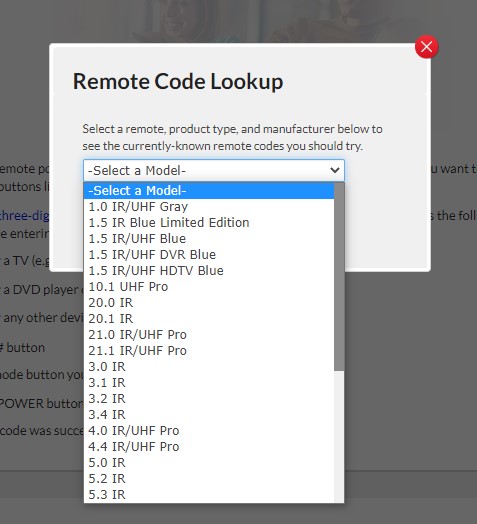
[4] Select Dish Remote’s name and choose Select a Product Type.
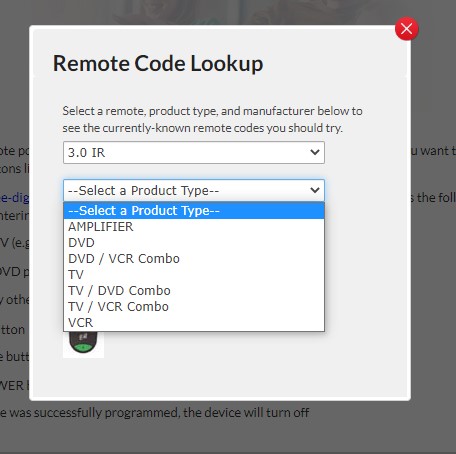
[5] Choose the TV Manufacturer that you want to program.
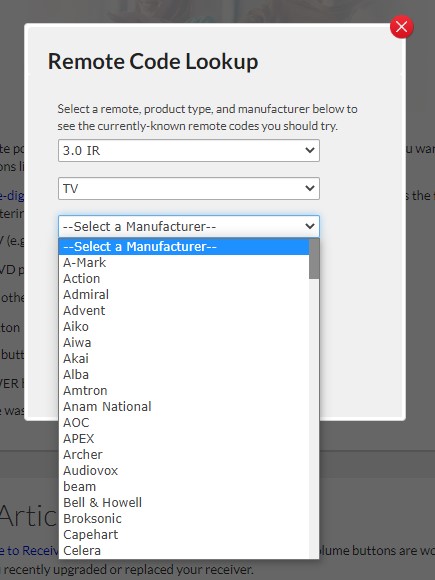
[6] After that, use the available code to run the programming.
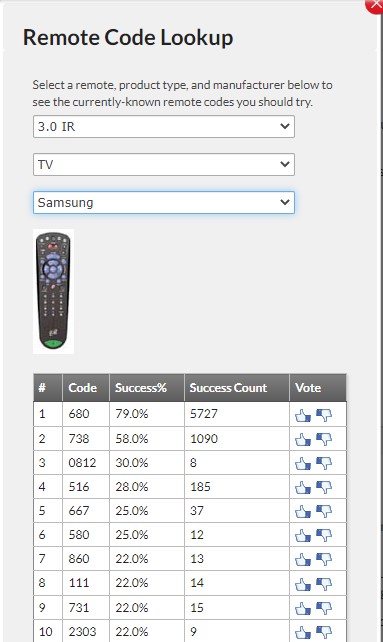
[7] Point your Dish remote at the TV, and press and hold the DVD, TV, or AUX button, depending on your device.

[8] Press the TV button until all four mode buttons light up.
[9] Now, press the Power button on the remote control.
[10] The blink will become steady, which indicates that your remote is ready for programming.
[11] After that, press the Up directional button to transmit the first code.
[12] Now, keep pressing the button every few seconds until your TV turns off.
[13] If your TV turns off, you’ve found the right code. If not, repeat the process until your TV turns off.
[14] After that, press the Pound (#) button to save the code. The Mode button will blink several times to indicate that the code has been saved on your Dish remote control.
How to Program Dish Remote to TV Via Scanning
The scanning method is the alternative method for programming your Dish remote to the TV. It involves the manual input of codes to program the remote control. This method is used to program Dish Remote to Samsung Smart TV.
[1] Power on your TV and point the Dish remote to the TV.
[2] After that, press and hold the TV button until the four lights at the top flash.
[3] After releasing, click the Power button to start scanning codes.
[4] Now, press the Up button on your Dish remote to scan all codes.
[5] Continue pressing the Up button until the TV turns off.
[6] Once the TV turns off, it indicates that the correct code has been found.
[7] Now, press the # button to confirm and apply the code to your Dish remote.
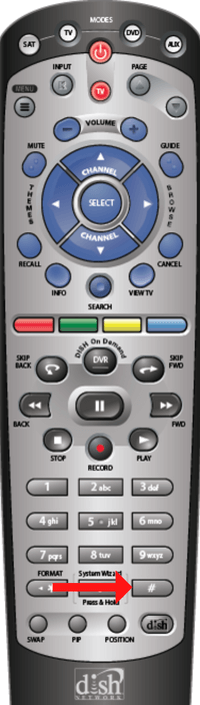
[8] After that, press the Power button to turn on the TV and ensure the remote is working.
FAQ
Technically, you can’t reset your DISH Network remote. Alternatively, you can re-link your remote to the receiver by pressing SAT button on your remote.
To fix a DISH remote’s volume buttons, restart the receiver. Reprogram the remote to the TV and check if it is set to control the TV’s volume.







Leave a Reply