Quick Tips
- Pair the Toshiba Fire TV remote during the setup process.
- Hold the Home button → LED will blink twice → Then, the remote will be paired.
When you buy a Toshiba or Insignia Fire TV, you will get a kit remote. The remote will looks the same as Fire TV Stick remote. In the setup process, you have to pair the remote to your Toshiba or Insignia Fire TV. In some countries, the remote will be paired automatically. If not, you have to pair it manually.
Steps to Pair Fire TV Remote
1. Grab your Fire TV remote and insert new batteries into it.
2. Long press the Home Button on your Fire TV remote for 10 seconds.
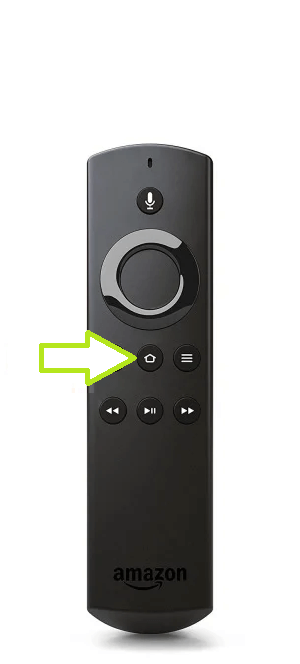
3. Now, you can see the LED light blinking on your remote.
4. Your Fire TV remote will automatically connect with your Toshiba or Insignia TV.
5. Once connected, you can see the blue light blinking on your Fire TV remote.
6. After that, check all the buttons and make sure that it is working properly.
Steps to Pair Additional Fire TV Remote
1. Press the Home Button on your original Fire TV remote.
2. On your Fire TV home screen, click on the Settings icon.
3. On the settings page, choose Controllers & Bluetooth Devices.
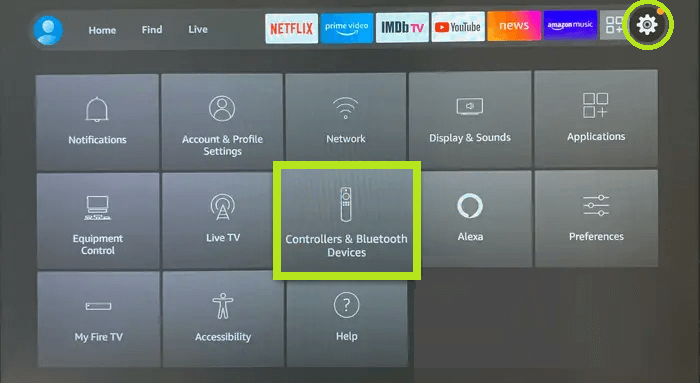
4. Then, choose Amazon Fire TV Remotes.
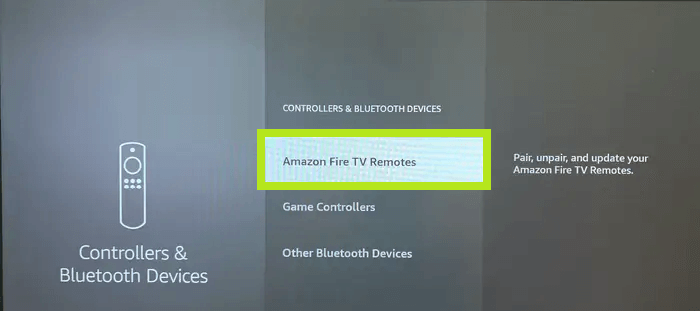
5. Click on Add New Remote.
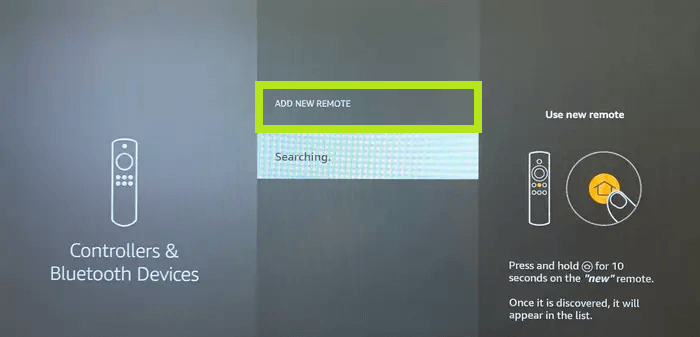
6. Long press the Home Button on your replacement Fire TV remote
7. Now, your Fire TV will search for your additional remote.
8. Using your old remote, press the Select button.
9. Once the remote is discovered, it will appear on the list.
10. Now, you can control the Fire TV with two remotes.
Steps to Pair Universal Remote to Fire TV
You can also pair the universal remotes compatible with your Fire TV. Amazon Fire TV identifies only certain Bluetooth profiles, including Advanced Audio Distribution Profile (A2DP), Human Interface Device Profile (HID), and Serial Port Profile (SPP). You can see all these details on the user manual of your universal remote control.
1. Open the Settings page on your Amazon Fire TV.
2. Select Controllers & Bluetooth Devices.
3. Click on Other Bluetooth Devices.
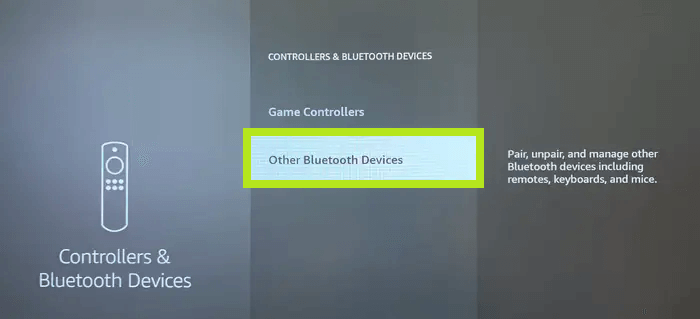
4. Select Add Bluetooth Devices.
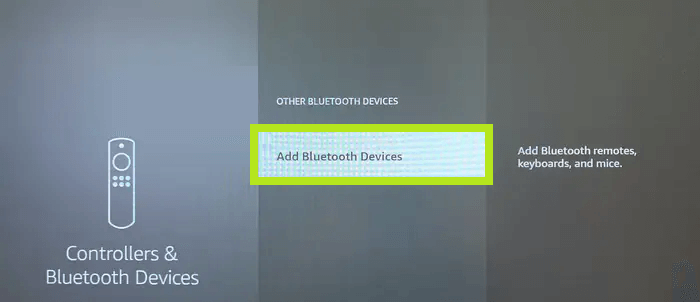
5. Your Amazon Fire TV will search for the remote control.
6. When it identifies, the name of your remote will appear on the list of devices.
7. Choose the remote and pair it with your TV.
When you find that your Toshiba Fire TV remote is not working properly after connecting with your TV, there is a solution. Make sure that there is no disturbance between the TV and the remote. You can also reset the Fire TV remote to fix the issue.

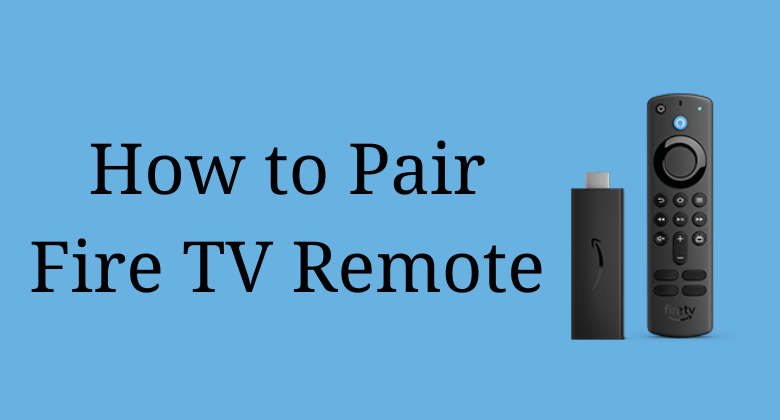





Leave a Reply